I still remember the frustration of trying to burn a simple audiobook to a CD for my dad's old car stereo. I dragged the Audible file over, hit "Burn", and... nothing. The software didn't recognize the file. It turns out, the proprietary AA and AAX formats are locked down tight. While great for saving space on your phone, they are a nightmare for anyone who wants to do more than just listen.
If you are looking to convert AA AAX to WAV, you likely have a specific goal in mind. Maybe you are an audio engineer trying to edit a book without quality loss, or you need to burn a disc that a legacy CD player can actually read. While most people settle for MP3s, professionals know that WAV files are the "universal soldier" of audio—uncompressed, edit-ready, and error-free.

In this guide, I'll explain why WAV is the superior choice for these tasks and walk you through the three best ways to get it done.
Part 1. Why Choose a WAV File Over MP3 for Audiobooks?
Before we jump into the tools, it is important to understand the trade-off. AAX files are "lossy" (compressed), while WAV files are "lossless" (uncompressed).
Converting to WAV will result in a massive file—often exceeding 4GB for a single book—but for specific tasks, it is the only valid option:
Zero "Generation Loss" During Editing
If you try to edit an MP3 or AAX file, every time you save your changes, the audio quality degrades (like making a photocopy of a photocopy). WAV stops this. It "freezes" the quality, allowing you to cut, paste, and scrub through the audio in software like Audacity without losing a single bit of data.
Native CD Burning
Standard Audio CDs don't speak "MP3". They speak PCM—which is exactly what a WAV file is. Converting your AAX file to WAV beforehand ensures the burning process is smooth and error-free, compatible with even the oldest car stereos.
Now that you know why you need it, here is how to get it.
Part 2. The Best Way to Convert AAX to WAV (Reliable & Fast)
If you are dealing with a full-length book—which is likely huge—and you don't want to mess around with command-line code, using a dedicated desktop tool is the most practical route. Online converters usually crash when you upload a file larger than 200MB, and most audiobooks are well beyond that.
This is where tools like DRmare Audible Converter fit in naturally. It solves the two biggest headaches of this process: it handles the DRM removal automatically, and it allows you to split those massive Audible WAV files by chapters so you aren't left with one unwieldy 10-hour track.
Here is how to use it to get a clean WAV extraction:
- Step 1Log in and Set WAV as the Output

Launch DRmare Audible Converter. Instead of a blank screen waiting for files, you will see the built-in Audible web player. First, log in to your Audible account directly within the software interface. Once logged in, click the Menu icon (three lines) in the top right corner and select Preferences. Navigate to the Convert tab and change the output format to WAV.
- Step 2Select Audiobooks from Your Library
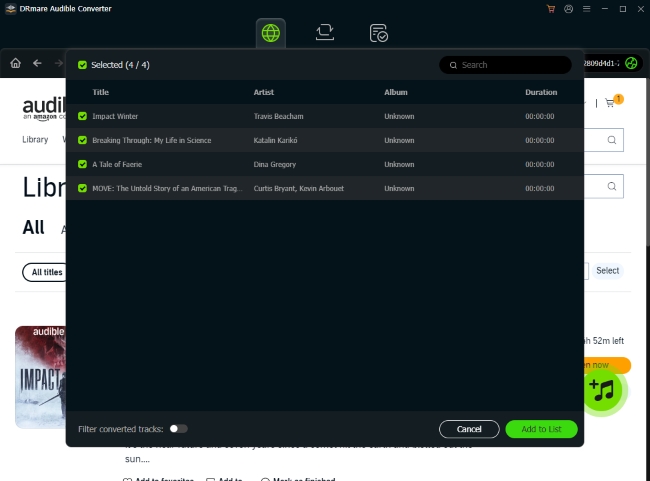
Close the settings and browse your library inside the embedded player just like you would on a browser. When you spot the book you want to convert, click the Green "Add" icon located in the bottom-right corner. A list will pop up showing the available titles on the page. Check the box next to the books you want to convert to WAV.
- Step 3Start the Conversion

Click the "Convert" button to add them to the task list. Then, navigate to the Converting tab to review your queue. Hit the final Convert button. The software will download and convert the stream directly to lossless WAV format on your computer. Once finished, check the "Converted" tab or the history folder to find your pristine, uncompressed audio files ready for burning or editing.
Part 3. Free AAX to WAV Converter for Tech-Savvy Users (FFmpeg)
If you are comfortable using a Command Prompt or Terminal and want a completely free solution, FFmpeg is the industry standard for audio manipulation. It is incredibly powerful, but it has a steep learning curve.
The catch with AAX files is that FFmpeg cannot open them without your specific "activation bytes"—a sort of password unique to your account.
- Step 1Find your Activation Bytes
You can find this 4-byte code using various open-source tools on GitHub (like audible-activator) or by inspecting your browser's traffic while playing a book online. This is the hardest part of the process.
- Step 2Install FFmpeg

Download FFmpeg and ensure it is added to your system's PATH so you can run it from any command window.
- Step 3Run the conversion command
Open your terminal in the folder where your audiobook is located and run a command similar to this:
This will generate a WAV file. It's a great method if you are technically inclined and want to batch-process files using a script you wrote yourself.
Part 4. Convert AAX File to WAV Online (For Short Clips Only)
You might see search results suggesting you "Convert AAX to WAV Online" using sites like AConvert or generic online audio converters.
I want to manage your expectations here: This rarely works for full audiobooks.
These websites usually have a strict upload limit (often 20MB to 200MB). Since a high-quality AAX file is almost always larger than that, the upload will fail, or the server will time out during conversion.
However, if you only need to convert a tiny, 5-minute sample clip or a very short podcast episode, this method is convenient because you don't need to install anything.
Step 1. Navigate to an online conversion site (like AConvert).
Step 2. Select "File" and upload your target .aax file.
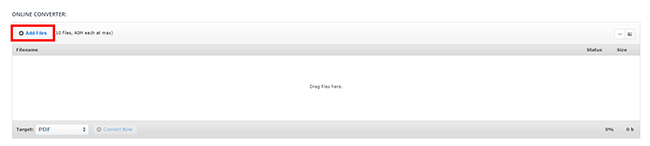
Step 3. Choose WAV as the target format and hit "Convert Now".
If the file is small enough, you can download the result after a few minutes. If the bar freezes, your file is likely too big, and you will need to switch to Method 1 or 2.
Part 5. Final Thoughts
Converting AA AAX to WAV is a bit of a niche requirement. Most people are happy with MP3s, but for those of us who need to edit audio or preserve an archive, WAV is non-negotiable.
If you have the time and technical skills, digging up your activation bytes and using FFmpeg is a rewarding, free project. But if you value your time and just want to get those massive files converted and split by chapter without errors, a dedicated tool like DRmare is generally the investment that saves the most frustration.













User Comments
Leave a Comment