AAC and MP3 are two of the most popular audio formats, each with its own advantages. AAC offers better sound quality at a lower bit rate compared to MP3, making it a preferred choice for streaming and modern devices. However, MP3 remains the most widely supported format across various platforms, media players, and devices. This is why many users seek to convert AAC to MP3 for broader compatibility.
If your AAC files are unprotected, conversion is straightforward using a variety of free and online AAC to MP3 converters. However, if your AAC files are protected, such as Apple Music AAC tracks, you'll need a more advanced method to remove the restrictions and convert them. In this guide, we'll introduce the best solutions to convert both unprotected and protected AAC audio files to MP3 efficiently while maintaining high audio quality.
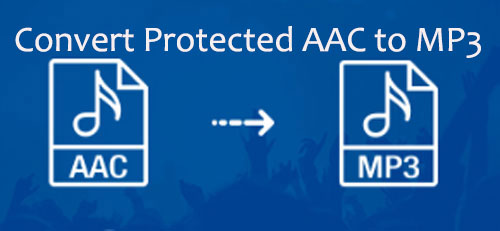
Part 1. What Is AAC File & Protected AAC Audio File
AAC, or Advanced Audio Coding, is a digital audio compression format known for its superior sound quality compared to MP3, even at the same bit rate. Additionally, AAC files are more efficient, offering better audio fidelity in smaller file sizes, making them ideal for streaming services and modern media players. Due to these advantages, AAC is widely supported across various platforms, including Windows, Mac, Android, iPhone, iPad, PlayStation, and more.
Despite its broad compatibility, some AAC files are protected by Digital Rights Management (DRM) to prevent unauthorized copying. Apple Music, for example, uses DRM-protected AAC for its streaming content, and before 2009, iTunes music purchases were also encrypted with DRM protection. As a result, these protected AAC files can only be played on authorized devices and accounts, limiting their flexibility.
If you want to enjoy your AAC files freely on any device or media player, changing AAC to MP3 is the best solution while removing DRM protection. But how? Below is a table of the best solutions.
| Music Content | Protected or Unprotected | How to Convert to MP3 |
|---|---|---|
| Apple Music streaming | Protected | DRmare Apple Music Converter |
| iTunes music purchased before 2009 | Protected | iTunes/DRmare Apple Music Converter |
| iTunes music purchased after 2009 | Unprotected | iTunes/DRmare Apple Music Converter/Other online services |
| Other common AAC files | Unprotected | iTunes/Other online services |
Part 2. How to Convert Protected Apple Music AAC to MP3
As for protected AAC files, they are encrypted using Apple's FairPlay DRM technology. And common online audio conversion tools only support unprotected AAC audio files. Therefore, to convert protected AAC audio file to MP3, you also need to remove DRM restrictions first.
At this time, we recommend DRmare Apple Music Converter to you. It works well at converting protected iTunes purchases and Apple Music songs. With just one click, it can batch convert AAC to MP3, FLAC, M4A, M4B and other common formats.
DRmare Apple Music Converter works 30 times faster, saving you time and effort. Additionally, it preserves lossless sound quality and metadata information such as song title, year, etc. With it, you can effortlessly convert protected Apple Music to MP3 and listen to it on any device you want.
How to Convert Protected Apple Music AAC to MP3 at 30X Speed
Now, let's learn more about how to convert protected AAC audio files to MP3 via DRmare Apple Music Converter. Before that, you need to download and install the DRmare Apple Music Converter to your computer.
- Step 1Set up DRmare Apple Music Converter

- Open the DRmare Apple Music Converter on your computer, it will show its main screen to you. You can click the 'Sign In" button to log into your Apple ID account and passwords.
- Step 2Set output format as MP3 for protected AAC files

- Hit on the 'DRmare Apple Music Converter' option from Apple menu and choose 'Preferences', it will pop up a setting window. There you can choose MP3 as the output audio format of unprotected Apple Music. And you can customize the audio parameters like codec, bit rate, channel, and so on.
- Step 3Add protected AAC audio files to DRmare

- Find the protected AAC audio that you'd like to convert, and click the '+' > 'Add to List' button to import them to this protected music converter.
- Step 4Convert protected Apple Music AAC audio files to MP3

- At last, you can hit the 'Convert' button to start converting Apple Music to MP3 format. After a while, you can get them converted and saved on your computer. You can click on the 'Converted' icon to find your audio files on your computer. These audio files are available for you to listen to, save and use anywhere.
Part 3. How to Convert Protected AAC Audio Files to MP3 in iTunes
You can also convert protected AAC file to MP3 in iTunes for free. There are two methods, the first is to subscribe to iTunes Match and the other is to burn AAC audio files to CD. Here's how to do them.
Method 1. Convert Protected AAC to MP3 via iTunes Match Subscription
Step 1. Open iTunes on your computer and subscribe to iTunes Match.
Step 2. Delete the protected AAC files in your iTunes library and then re-download them. Then you will get DRM-free AAC files.
Step 3. Click on 'Preferences' > 'Import Settings' and select as MP3 encoder.
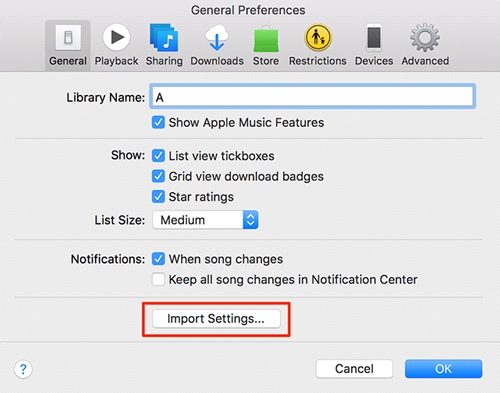
Step 4. Choose the AAC file you'd like to convert.
Step 5. Hit on 'File' > 'Create MP3 Version'.
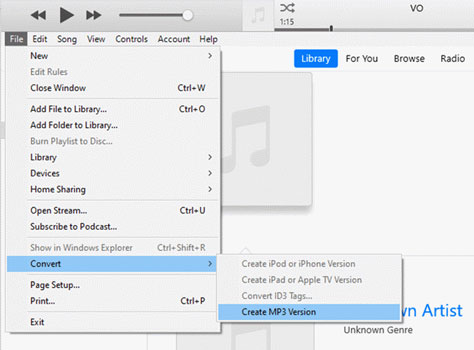
Note:
Sometimes you won't successfully upgrade all protected AAC audio files into DRM-free audio via this way.
Method 2. Burn Protected AAC File to CD
Step 1. Launch iTunes and create a new playlist.
Step 2. Add the protected AAC files to the newly created playlist.
Step 3. Insert a blank CD into your computer and right-click the protected AAC file you like to burn. Click the 'Burn Playlist to Disc' > 'Burn' button to burn protected iTunes music to CD.
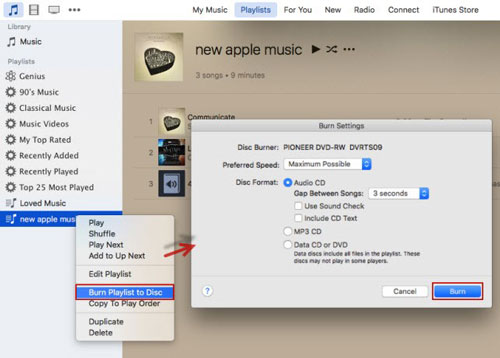
Step 4. Once burned, put the songs back into iTunes from CD via the MP3 encoder. You can rip the audio files from CD to MP3 format in iTunes.
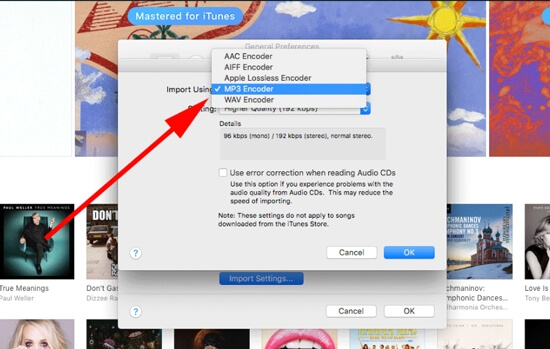
Part 4. How to Convert AAC to MP3 Free Online
If you have some unprotected AAC files, you can use some free AAC to MP3 converters online to get MP3 files. It's easy to use and completely free. But be aware that they may cause some audio quality loss. If you want lossless conversion, it is recommended that you use DRmare Apple Music Converter. Here we will show you two best AAC to MP3 converters for you.
1. Convertio AAC to MP3 Converter Online
Convertio is an online conversion tool that allows you to transfer between many audio formats. In addition to audio, it also supports converting images, video, documents, and more. It offers options for you to change the settings, such as the bitrate, audio channels, and so on. Now let's see how to convert AAC audio files to MP3 online free by Convertio.
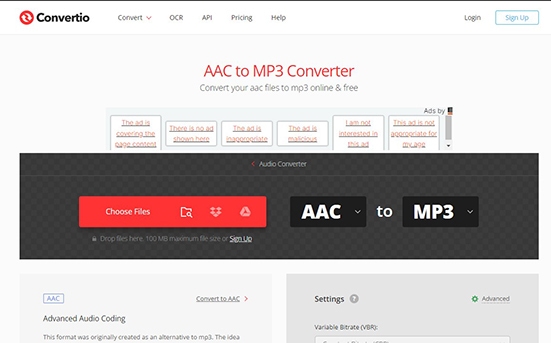
Step 1. Open a web browser and go to Convertio's website.
Step 2. Click on 'Choose Files' and you can upload AAC audio files from your computer, Google Drive, Dropbox, URL, or by dragging.
Step 3. Click 'Convert' to start converting your AAC audio tracks.
2. CloudConvert Free AAC to MP3 Converter
Similar to Convertio, CloudConvert also allows you to convert your audio files online among MP3, AAC, M4A, and more. It also provides advanced settings for you to adjust, such as the audio codec, audio bitrate, sample rate, volume, and so on.
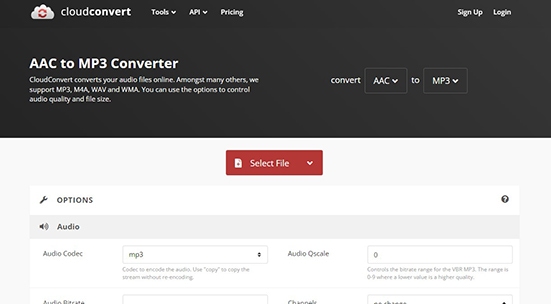
Step 1. Visit the official website of CloudConvert.
Step 2. Click 'Select File' and you can directly upload the files from your computer.
Step 3. Click 'Convert' to start converting AAC files to MP3.
In Conclusion
Now that you know how to convert protected AAC files, including Apple Music tracks, to MP3 using DRmare Apple Music Converter and iTunes, you have the flexibility to enjoy your music on any device. If you're dealing with unprotected AAC files, you can also use various free online AAC to MP3 converters as an alternative.
Among all the options, DRmare Apple Music Converter stands out as the top recommendation. It offers a simple, user-friendly interface while ensuring lossless audio quality. Whether you're converting standard AAC files or DRM-protected tracks from Apple Music and iTunes, DRmare provides a seamless and efficient solution, making the process quick and hassle-free.

















User Comments
Leave a Comment