There are many situations in which you need to log out of Apple Music. For example, suppose you're tired of being tied to one Apple Music account across all your devices. In that case, you may be selling your device, switching accounts, prioritizing account security, or troubleshooting an issue.
While the process is simple on some devices, it can be surprisingly hidden on others. This guide provides clear, step-by-step instructions to sign out of Apple Music on any platform. We will cover the exact steps for iPhone, iPad, Mac, Windows, Android, and more, ensuring you can manage your account with confidence.
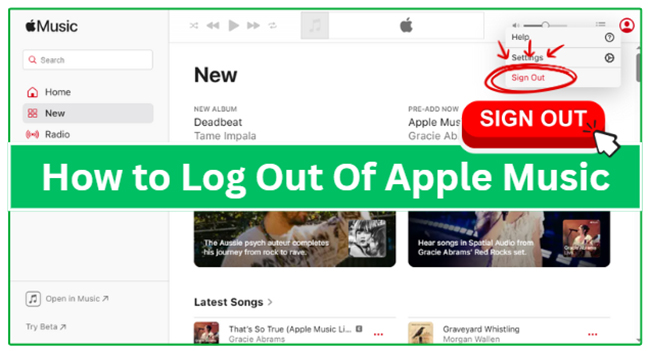
Part 1. How to Sign Out of Apple Music on iPhone/iPad
Logging out of Apple Music on an iPhone or iPad is the most common point of confusion, as the option is not located within the Music app itself. Instead, you must sign out through your device's main settings.
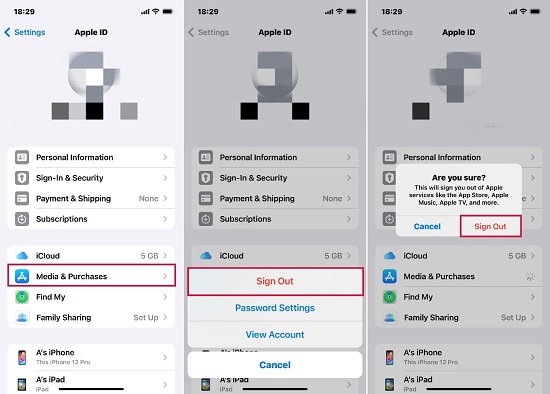
Step 1. Launch the "Settings" app on your iPhone or iPad.
Step 2. Tap on your name and Apple ID banner at the top of the Settings interface.
Step 3. Scroll down the subsequent screen and tap on "Media & Purchases".
Step 4. A pop-up menu will appear. Choose "Sign Out" at the bottom of the screen. This will log you out of the App Store, Apple Books, and Apple Music simultaneously.
Part 2. How to Sign Out of Apple Music on Mac
To log out of Apple Music on your MacBook, the process is much more straightforward. You'll need to access the Apple Music and navigate to your account settings to remove your account. Here's how to:
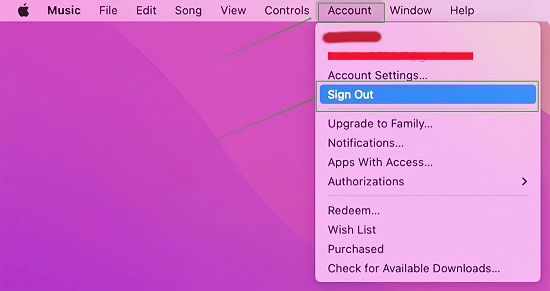
Step 1. Open the Music app on your Mac.
Step 2. In the top bar menu, click on "Account".
Step 3. From the drop-down menu, click on "Sign Out" to log out of Apple Music on Mac within the Music application.
Part 3. How to Log Out of Apple Music on Windows PC
The procedure for logging out of your Apple Music account on a Windows computer varies depending on which application you are currently using: the dedicated Apple Music App or the classic iTunes program.
On the Apple Music App for Windows Store (Windows 10/11)
If you are running Windows 10 or later and have downloaded the modern Apple Music App from the Microsoft Store, you can refer to the following steps to quickly sign out of your Apple Music account in this dedicated app:
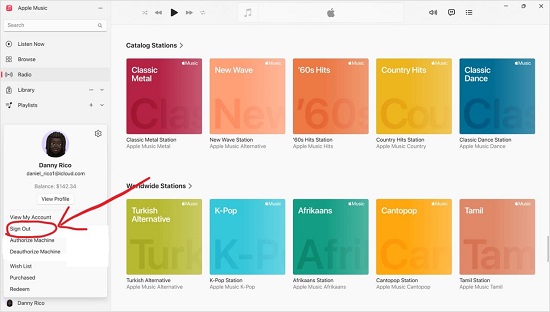
Step 1. Open the Apple Music app on your Windows computer.
Step 2. Click on your "profile" icon located at the bottom of the left-hand sidebar.
Step 3. Tap on "Sign Out" from the drop-down menu.
On iTunes for Windows
f your current Windows environment does not support the new Apple Music App, you will continue to use the traditional iTunes for Windows program. To successfully sign out from Apple Music within iTunes, use the following steps:
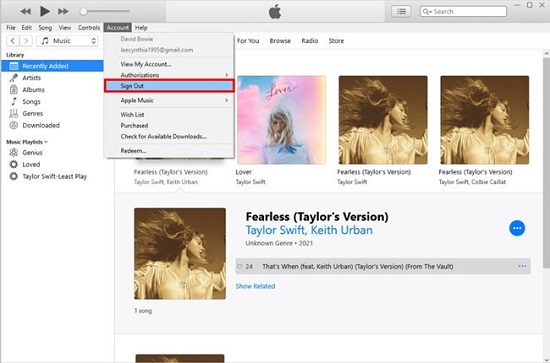
Step 1. Open the iTunes application on your Windows PC.
Step 2. Navigate to the menu bar at the top of the iTunes window, Click on "Account" option.
Step 3. Select "Sign Out" from the list of options.
Part 4. How to Log Out of Apple Music on Android
If you own an Android phone or tablet, you can conveniently sign out directly from the Apple Music app. To do so, go to the app's settings menu:
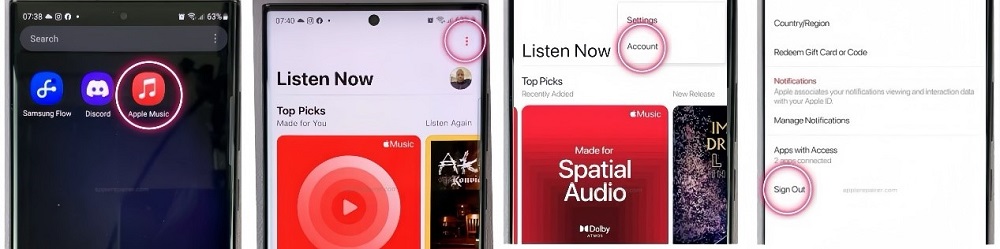
Step 1. Launch the Apple Music app on your Android device.
Step 2. Tap on the "three dots" located in the top-right corner of the screen.
Step 3. Choose "Account" from the menu.
Step 4. Select "Sign Out" to log out of your Apple Music account on your Android device.
Part 5. How to Sign Out of Apple Music from Web Browser
If you access Apple Music directly through a web browser (instead of a dedicated desktop application), signing out is quick and easy. You can disconnect your account from the web player in just a couple of clicks. Follow these simple steps to secure your session:
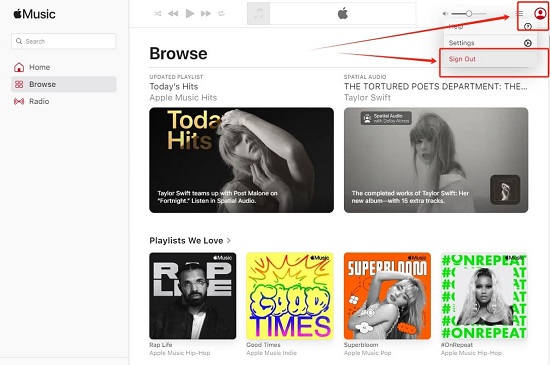
Step 1. Head to music.apple.com to access the Apple Music Web Player in your web browser.
Step 2. Located and click on your "profile" icon in the upper-right corner.
Step 3. Choose "Sign out" from the dropdown menu, it will successfully log out of your Apple Music account.
Part 6. Troubleshooting: Can't Log Out of Apple Music?
If the "Sign Out" option is grayed out or you are unable to click it on iPhone, iPad, Android, Mac, Windows PC, or the web browser, there are a few troubleshooting steps you can try:
- Restart the device: Sometimes, a simple restart can resolve temporary issues.
- Update the app: Updates often include bug fixes and improvements that may address login/logout issues.
- Check internet connection: Poor connectivity can sometimes prevent proper login/logout functionality.
- Force close the app: Force closing the Apple Music app and reopening it can sometimes resolve issues with app functionality.
- Fix Screen Time restrictions: Another reason you can't sign out of Apple Music is due to an active Screen Time restriction on your iPhone or iPad. To resolve this:
- Go to "Settings" > "Screen Time".
- Tap on "Content & Privacy Restrictions".
- Scroll down and tap on "Account Changes".
- Switch the setting from "Don't Allow" to "Allow." Once this is done, you can return to the Media & Purchases menu, and the Sign Out button will be active.
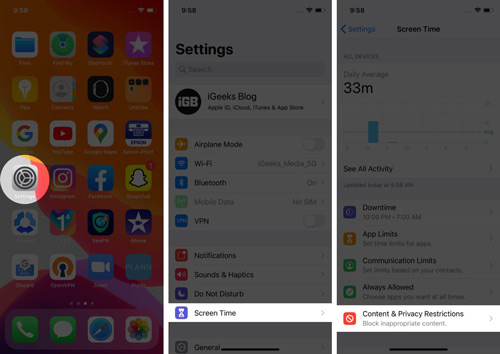
If the problem persists, it may indicate a more significant issue with the device or the Apple Music service itself, and you may need to contact Apple Support for help.
Part 7. How to Listen to Apple Music Anywhere without Account
What Happens When You Log Out Apple Music?
When you sign out of Apple Music on any device, all music you have downloaded for offline listening will be removed from that device. You will need to re-download your favorite tracks for offline playback. Besides, without an Apple Music account, you won't access your library to play them anymore.
Note:
Your Apple Music playlists, library, and listening history are safe and tied to your Apple ID in the cloud. Everything will reappear when you sign back in.
How to Play Apple Music without Account
Want to listen to your Apple Music tracks without an account everywhere, even on devices that don't support the service? You can download Apple Music as local files before signing out of your account.
DRmare Apple Music Converter is well-designed to finish this task. It can download and convert your Apple Music tracks into universal formats such as MP3, AIFF, M4A, and FLAC. It ensures a superior listening experience by maintaining 100% lossless audio quality and preserving all ID3 metadata. Plus, you can accelerate the process with conversion speeds up to 30X faster. With it, you can enjoy Apple Music on any device without an account authorization or an active account.
- Step 1Sign In to Your Apple ID and Add Apple Music
Open the DRmare Apple Music Converter application on your computer. The main window will display a built-in Apple Music Web Player. Click the "Sign In" button and log in using your Apple ID credentials. Browse to the album, playlist, or song you wish to convert. When you open the item, click the "Add" button to load them.

- Step 2Customize Apple Music Download Settings for Offline Listening
Go to the "Menu" icon and select "Preferences". Here, you can define your output parameters. You can select your desired universal format (e.g., MP3, FLAC, WAV, M4A), and adjust the sample rate, bit rate, and audio channel to maintain the desired audio quality.

- Step 3Download and Play Apple Music without an Account
Navigate to the "Converting" tab within the DRmare application. Click the prominent "Convert" button located at the bottom-right. The software will now begin downloading the secured Apple Music tracks from the web player and converting them to your chosen format at the specified speed (up to 30X faster). After conversion, you can locate them under the "Converted" tab. These files can now be transferred and played on any device, including MP3 players, Android phones, or gaming consoles, without needing an active Apple Music subscription on those devices.

Part 8. FAQs about Logging Out of Apple Music
Will I lose my playlists if I log out of Apple Music?
No, you will not lose your playlists or your music library. All of your data is securely stored in iCloud and linked to your Apple ID. When you sign back in, your entire library and all playlists will be restored.
What is the difference between logging out and canceling my subscription?
Logging out simply removes your account from a specific device. Your subscription remains active, and you will continue to be billed. Canceling your Apple Music subscription is the action you take to stop the service and the payments at the end of your current billing cycle.
Part 9. In Conclusion
You now have the complete solution for logging out of Apple Music across all platforms: iPhone, iPad, Android, Mac, Windows PC, and the Web Browser. Before you sign out of Apple Music, it's highly recommended to use DRmare Apple Music Converter to download Apple Music tracks as local files. It is the key to unlocking your entire library for true offline use and universal device compatibility. Download it today to ensure seamless listening wherever you go!













User Comments
Leave a Comment