Why is my Apple Music volume low or the volume isn't loud enough, especially when listening on different devices? It's common to notice that some songs on Apple Music may sound quieter than others. This usually happens because different tracks have varying sound intensities. However, if you find that all your songs are too soft, there are a few settings you can adjust to increase the volume on Apple Music.
Whether you're using your iPhone, Mac, Apple Watch, or headphones, like Airpods, etc., there are various methods you can try to boost the audio volume and get the most out of your Apple Music experience. Here's a comprehensive guide on how to make Apple Music louder on all your devices.
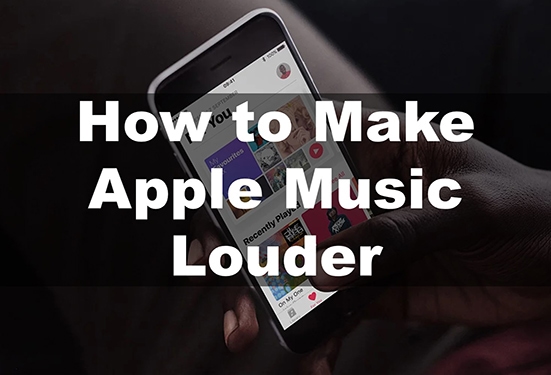
Method 1. Make Apple Music Louder by Increasing Apple Music Volume
The simplest way to make music louder on Apple Music is to increase the volume directly within the app. Whether you're using an iPhone, Mac, or other device, Apple Music provides an easy-to-use volume slider that allows you to adjust the sound level to your preference.
Increase Volume on Apple Music
Step 1. Open the Apple Music app and and start playing a song, album, or playlist.
Step 2. Use the volume slider at the top of the screen to increase Apple Music volume level. Slide it to the right for a louder experience.
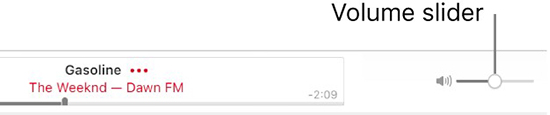
Method 2. Make Music Louder on Apple Music via Adjusting Volume Settings on Your Device
This first method is ideal for users who need a quick volume boost without diving into settings. If the volume in the app is already maxed out, you may need to adjust the physical volume on your device as well. Here's how to do it for each device:
Increase Volume on iPhone:
- Way 1. Press the physical volume button on the side of the iPhone to turn up the volume.
- Way 2. Swipe down from the top-right (for iPhone X or later) or up from the bottom (for earlier models) to access the Control Center. Slide the volume bar to the right to increase the volume.
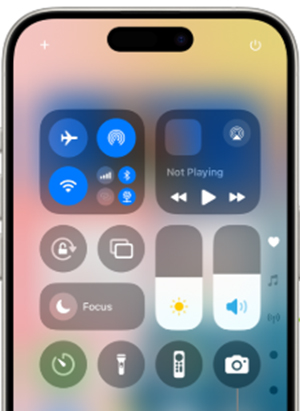
- Way 3. Say "Hey, Siri" and "Turn up the volume", Siri will help you turn the music volume up.
Increase Volume on Mac:
- Way 1. Click on the Sound Control icon in the menu bar and adjust the volume.
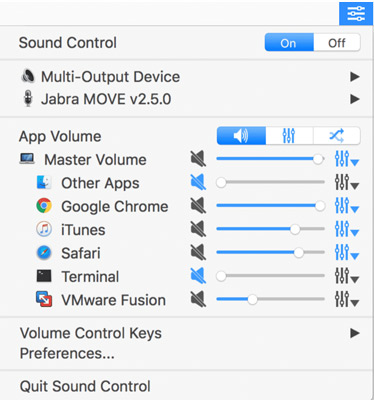
- Way 2. On a Mac, go to Apple Menu > System Settings > Control Center. Then choose the Sound option to drag the slider to adjust the volume.
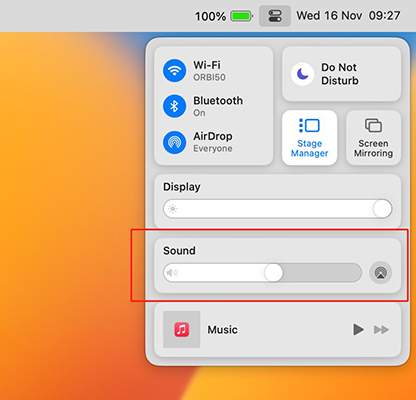
Turn Volume Up on Windows PC:
Click on the speaker icon in the menu bar and adjust the volume slider to the right.
Increase Volume on Apple Watch:
- Way 1. Open the Now Playing screen and use the Digital Crown to turn music volume up on Apple Watch.
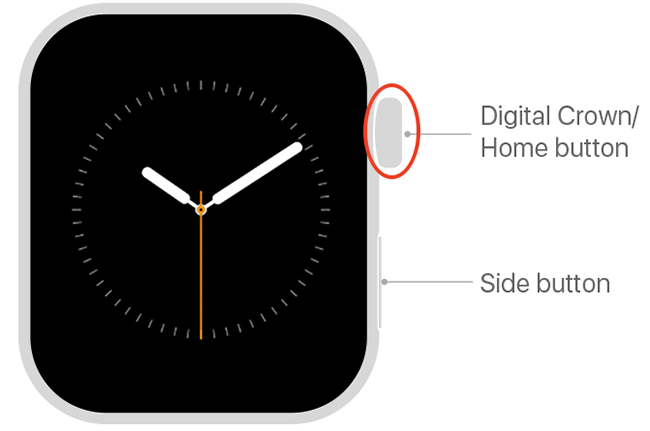
- Way 2. Opening the Settings app, tapping Sounds & Haptics, and then tapping the volume up button to increase music volume on Apple Watch.
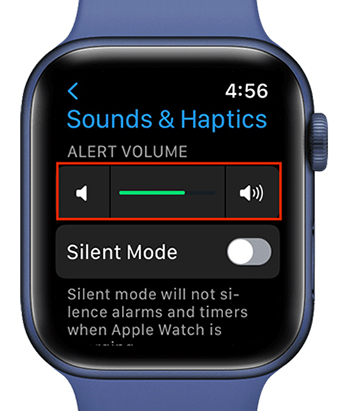
Method 3. Adjust the EQ Settings
Apple Music has an equalizer (EQ) feature that can help boost quieter sounds to match louder ones. For iPhone, the "Late Night" EQ setting can be useful. On Mac, you can use the "Bass Booster" preset for more volume. Here's how to enhance the volume:
For iPhone:
Step 1. Open the Settings app on your iPhone.
Step 2. Find and tap on Music. Then scroll down to find Audio or Playback section and tap EQ.
Step 3. Choose an EQ preset that boosts the sound, such as Late Night, which enhances lower volumes.

For Mac:
Step 1. Launch Apple Music on your Mac.
Step 2. From the Window menu, choose the Equalizer option.
Step 3. Choose the Bass Booster preset option and turn the equalizer on.
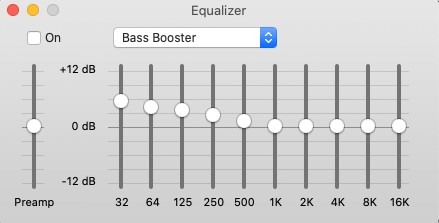
Method 4. Turn Off the Volume Limitation
Some devices come with a built-in volume limiter to protect your hearing. If your volume is still low, you can disable or adjust the volume limit to allow for louder sound.
For iPhone running iOS 14 or 15:
Step 1. Open the Settings app and tap on Sounds & Haptic.
Step 2. Tap Headphone Safety.
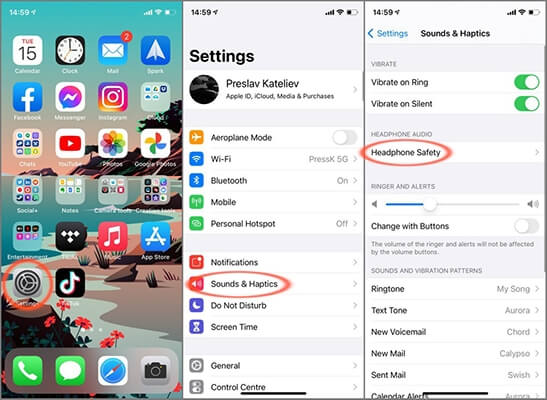
Step 3. Turn off Reduce Loud Sounds to fix some Apple Music not loud.
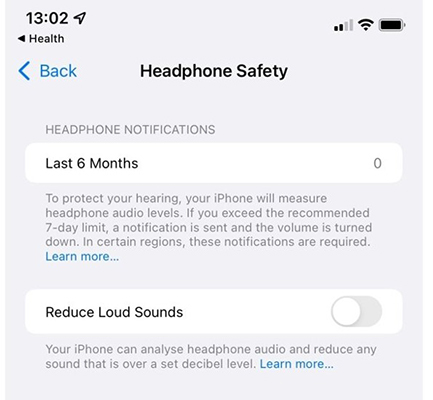
For iPhone running iOS 13 or earlier:
Step 1. Open the Settings app and then choose Music.
Step 2. Locate the Volume Limit option and drag the slider to the maximum.
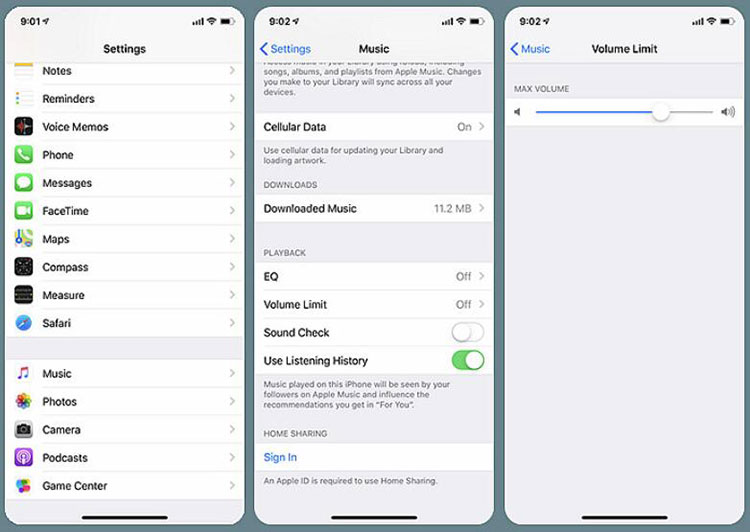
For Mac:
Step 1. Open the Music app on your Mac.
Step 2. Click on Music > Preferences > Playback.
Step 3. Tick Sound Enhancer and drag the slider to 'high' to make Apple Music sound louder.
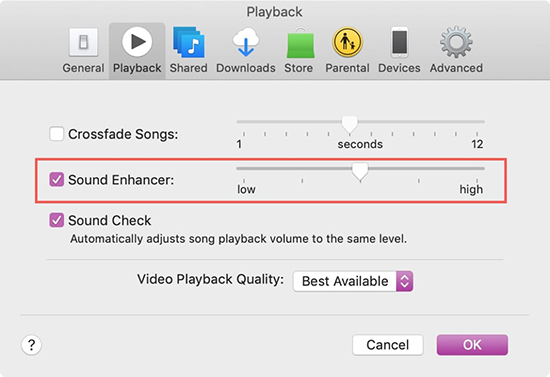
Method 5. Enable Sound Check in Apple Music
Apple Music has a built-in feature called Sound Check, which automatically adjusts the volume of songs to ensure a consistent listening experience. If some songs are louder or quieter than others on Apple Music, you can enable it to normalize the volume:
On iPhone/iPad:
Step 1. Open Settings app on your iOS device.
Step 2. Scroll down to Apps section and tap Music.
Step 3. Under the Audio section, toggle on Sound Check.
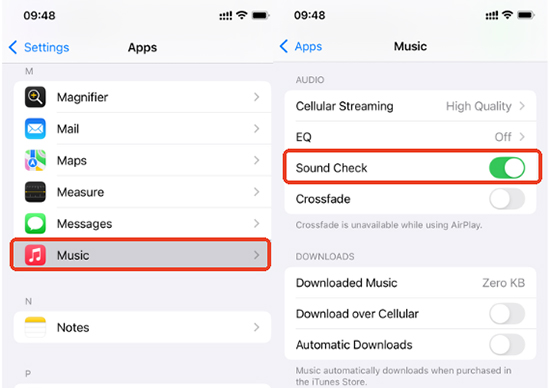
On Mac:
Step 1. Open the Apple Music app.
Step 2. Go to Music in the menu bar and select Preferences.
Step 3. In the Playback tab, check the box next to Sound Check.
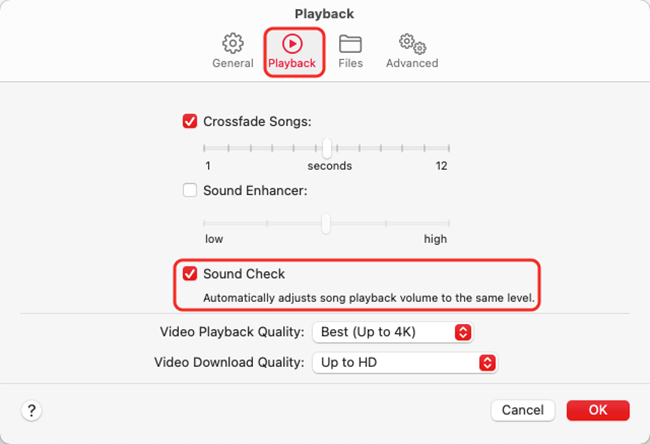
With Sound Check enabled, Apple Music will adjust the volume of quieter songs to match the louder ones, ensuring a more consistent audio level.
Method 6. Change to Lossless Audio
Apple Music streams audio in AAC or ALAC formats. For audiophiles, listening to Apple Music in Lossless Audio will deliver the highest sound quality and loudness possible. Switching to Lossless Audio can improve sound clarity and loudness.
For iOS:
Step 1. Open the Settings app and tap on Music.
Step 2. Select Audio Quality and enable Lossless Audio for the best quality.
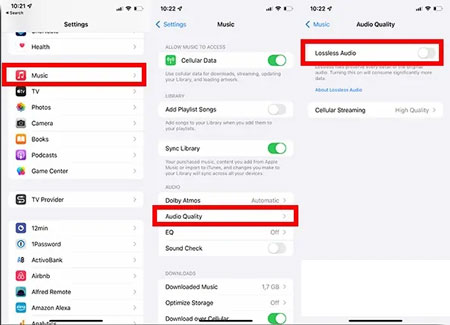
For Mac:
Step 1. Open Apple Music and go to Music > Preferences from the menu bar.
Step 2. In the Playback tab, select Lossless under the Streaming section.
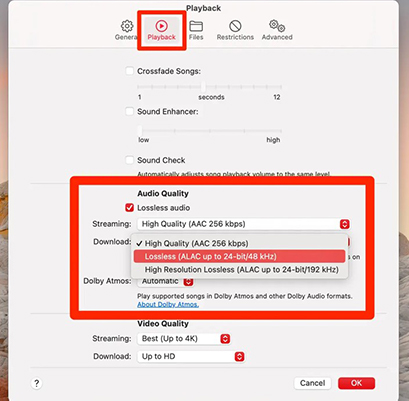
Method 7. Use External Speakers or Headphones
If you're listening to Apple Music on a device with built-in speakers, you might not achieve the desired loudness. In this case, using external speakers or high-quality headphones can greatly enhance your listening experience.
- Bluetooth Speakers: Pair your iPhone, iPad, or Mac with Bluetooth speakers to get a louder and fuller sound.
- Wired Headphones: If you prefer wired headphones, like Airpods, make sure they have a good quality driver and that you're using them at their full volume capacity.

- Home Audio System: If you're listening at home, connect your device to an external audio system or smart speaker like HomePod, Sonos or Bose for better sound.
Method 8. Use an Apple Music Converter
If the previous methods don't give you the results you're looking for, using a third-party tool like the DRmare Apple Music Converter can provide the most control over the volume. This software lets you adjust the volume, pitch, and speed of Apple Music tracks. Plus, it can convert songs to different formats and preserve their lossless quality.
How to Make Apple Music Louder
Step 1. Click on the first Load iTunes Library button at the bottom left to import Apple Music songs from your iTunes library. Or you can click on the second Add Files button to add Apple Music files from your computer.
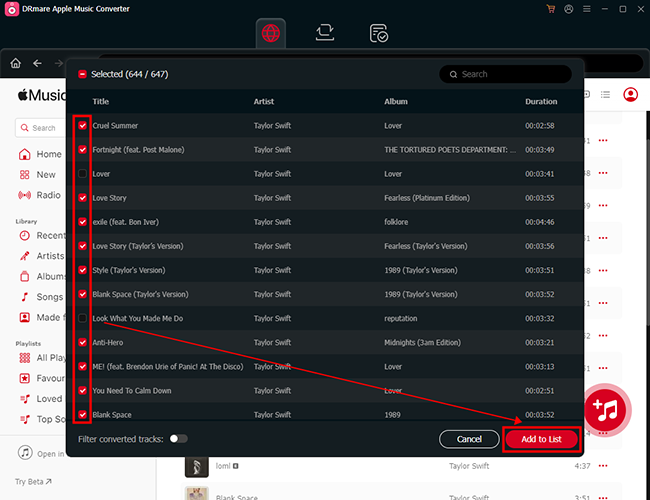
Step 2. Please click on the audio icon at the bottom-right corner to customize Apple Music output parameters. When it is done, tap on OK to proceed.
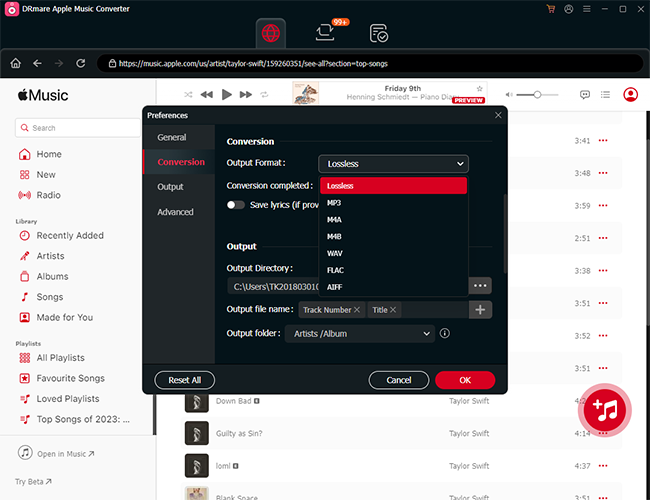
Step 3. To make your music louder on Apple Music, click on the first Effect icon next to the song. Then you are able to adjust the volume, pitch, and speed. When it's done, click on OK to apply.
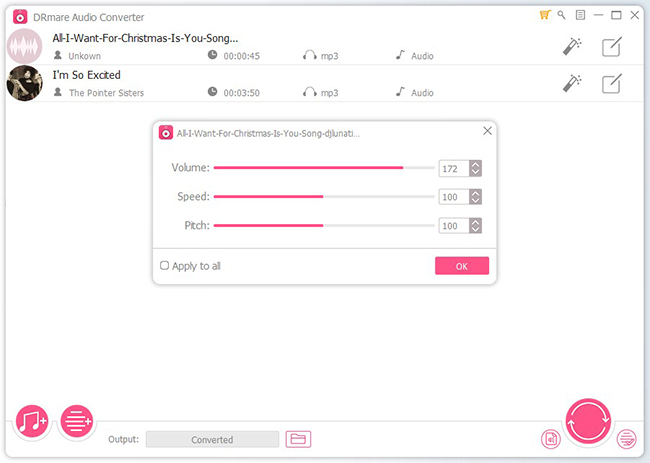
Step 4. Click on the Convert button to start the conversion process at 30X. When it's over, you can get louder Apple Music songs on your computer. Simply click on the history icon at the bottom-right corner to find them.
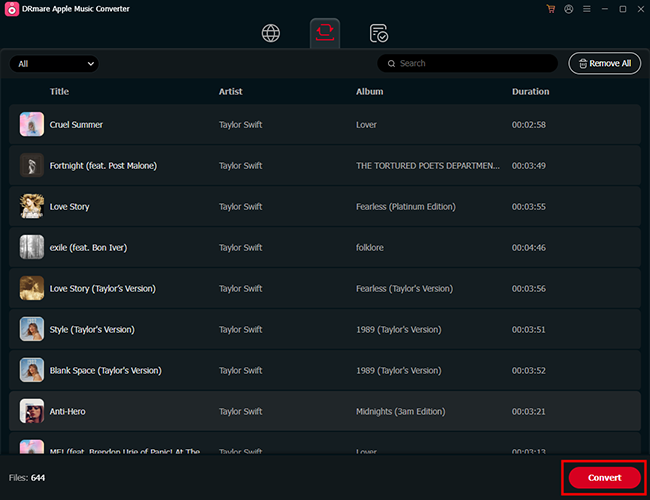
FAQs about Making Apple Music Louder
Why Are Some Songs Louder than Others on Apple Music?
Songs may vary in loudness due to differences in production, mastering, or the dynamic range of the track. Some genres, like classical music, often have more subtle variations in volume compared to others.
Why Is My Apple Music So Quiet or Low?
How to Make Apple Music Louder in My Car?
You can ask Siri to adjust the volume, or check the Settings on your iPhone to make sure the Reduce Loud Sounds feature is off.
Is Apple Music Louder than Spotify?
No, Apple Music is quieter than Spotify in terms of loudness levels due to their different integrated loudness standards and normalization approaches.
Why Spotify Is Louder than Apple Music?
Apple Music uses an integrated loudness level of -16 LUFS (Loudness Units Relative to Full Scale). Spotify offers a more flexible approach with a default integrated loudness level of -14 LUFS and user-selectable options. Since Spotify's default level is louder, it often sounds louder than Apple Music under standard settings.
In Conclusion
With these tips, you can easily make Apple Music louder and enjoy a richer sound experience across all devices. Whether adjusting in-app settings, enabling high-quality audio features, connecting to external speakers, or leveraging a third-party converter like DRmare Apple Music Converter, there are plenty of ways to ensure your Apple Music sounds as good as it should. Try these steps, and play your music at the perfect volume!













Does Apple Music have an equalizer? Yes! Learn how to use Apple Music Equalizer on iPhone, Android, Mac, and Windows with the best Apple Music EQ settings.