Apple Music offers a variety of subscription plans to cater to different users' needs, and the Family Plan stands out as a cost-effective solution for households. With access to Apple Music's extensive library of over 100 million songs, 30,000 expertly personalized playlists, and curated radio stations, the Apple Music Family Plan allows up to six family members to enjoy these features under a single subscription. In this article, we'll explore the features, and setup process of the Apple Music Family Subscription, along with alternative sharing methods.
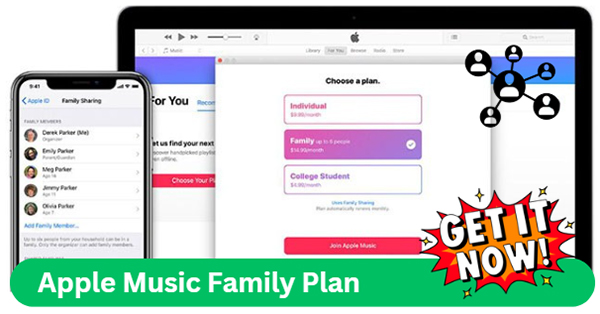
Part 1. What Is Apple Music Family Plan
Unlike many competitors, Apple Music is a subscription-based service that ensures an ad-free and high-quality listening experience. This service offers three distinct membership plans tailored to various needs. The Apple Music Family Plan is an option designed to provide a cost-effective solution for families or groups of people living together. For a single monthly fee, six individuals can enjoy all the benefits of Apple Music, including:
Key Features of Apple Music Family Subscription
- Ad-free listening: Stream over 100 million Apple Music tunes and expert-curated playlists in high quality, like Apple Lossless, Spatial Audio with Dolby Atmos without interruptions.
- Offline playback: Download your favorite Apple Music songs for offline use on all Apple devices.
- Exclusive content: Access to Apple Music's exclusive releases, including Original shows, concerts, and exclusives and live events.
- Siri Support: Use the voice command to ask Siri to play any track, album, playlist, or station quickly and simply.
- Apple Music Classical app: Access to the largest classical catalog around the world via the Classical app.
Part 2. How Much Does Apple Music Family Plan Cost?
The cost of Apple Music Family Plan is $16.99 per month in the United States. Prices may vary in other regions, but the plan is competitively priced compared to individual subscriptions, which cost $10.99 per month. By sharing the Apple Music Family Plan, each member effectively pays a fraction of the cost.
| Apple Music Plans | Price |
|---|---|
| Individual Plan | $10.99/month |
| Student Plan | $5.99/month |
| Family Plan | $16.99/month |
Part 3. How Does Apple Music Family Plan Work?
The Apple Music Family Membership allows you to share an Apple Music subscription with up to five other people (six total, including the account holder) while each member enjoys their own personalized experience. Here's how it works:
Shared Subscription, Personalized Experience
- The Family Plan costs $16.99 per month, and it gives six people full access to Apple Music's premium features.
- Each family member can use their own Apple ID to sign in and access their personalized music library.
- Everyone gets their own music recommendations, playlists, and curated content based on their listening habits.
Family Organizer & Family Sharing
- The Family Organizer is the person who subscribes to the Family Plan and sets up Family Sharing. This organizer can invite up to five other family members to join the plan.
- The Family Organizer controls the Family Sharing settings and is the primary account holder who manages payments.
- Family members do not need to share their individual Apple IDs - they use their own accounts to enjoy Apple Music while being part of the Family Plan.
Part 4. How to Subscribe to Family Plan on Apple Music
If you're new to Apple Music or want to switch from an individual plan, subscribing to the Apple Music Family subscription is easy:
How to Subscribe to Apple Music Family Plan on iPhone/iPad/Android
Step 1. Open the Apple Music app on your device.
Step 2. Tap Try it Free and select the Family Plan trial.
Step 3. Sign in with your Apple ID, accept the terms, fill in your preferred payment method, and start the trial. If you are not a new one, you can directly start the paid Family Plan.
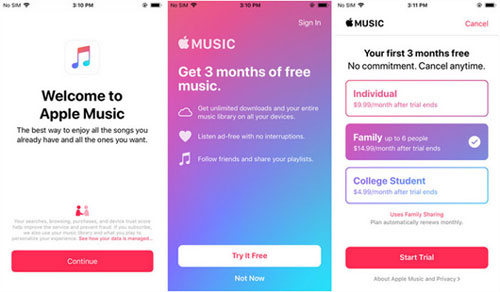
How to Subscribe to Apple Music Family Plan on Mac/PC
Step 1. Open the Music or iTunes app on your computer.
Step 2. On Mac, click Account > Join Apple Music. On Windows PC, click For You > Choose a Plan.
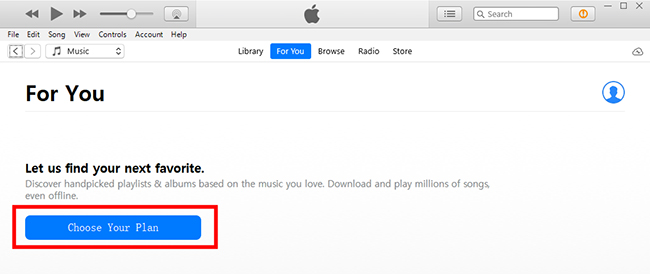
Step 3. Select the Family Plan (for up to 6 people) and click Start Trial to subscribe. On Mac, you may need to click See More Plans to reveal the Family Plan option.
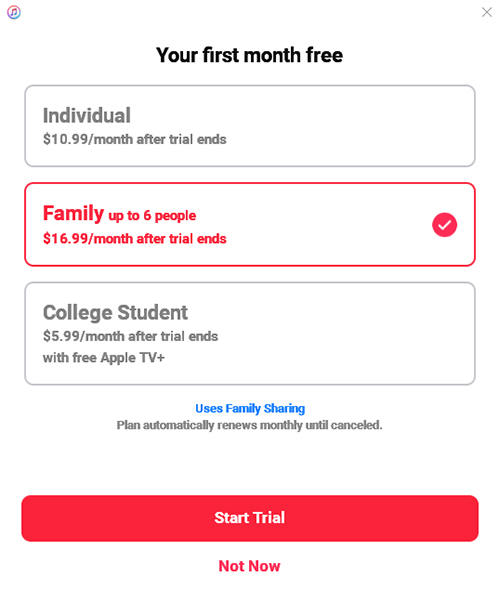
Switch to Family Plan from Other Apple Music Plans
Step 1. Open the Settings app and tap on your profile. Tap your Apple ID (your name at the top of the screen).
Step 2. Choose Subscription and tap on Apple Music.
Step 3. Tap See All Plans and choose Family. Then follow the instructions to complete switching Apple Music subscription.
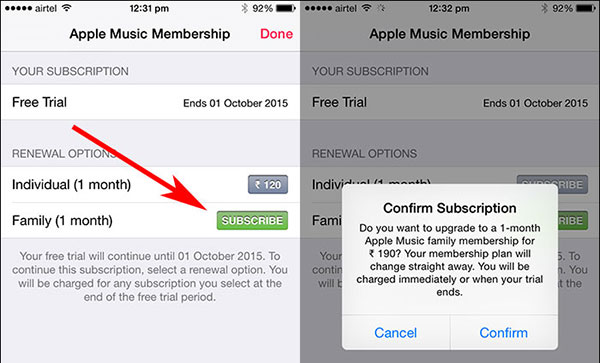
Part 5. How to Share Apple Music Family Plan with Others
5.1 How to Set up Family Sharing for Apple Music
To share your Family Plan, you need to enable Family Sharing. Here's how:
For iPhone/iPad
Step 1. Open Settings and tap your profile at the top.
Step 2. Select Family Sharing > Get Started.
Step 3. Follow the on-screen instructions to invite family members.
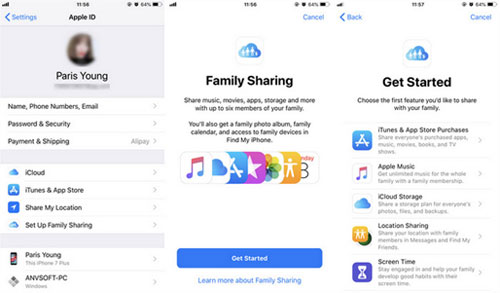
For Mac
Step 1. Open System Preferences > Family Sharing (or iCloud, depending on your macOS version).
Step 2. Follow the on-screen guide to set up the Family Sharing.
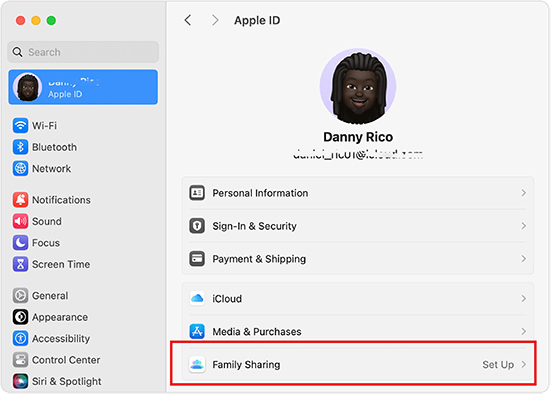
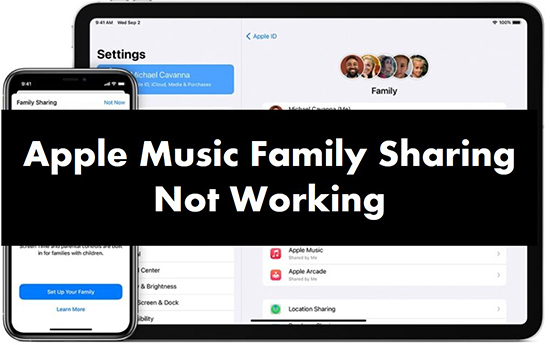
Why is Apple Music not working on Family Sharing? Here we provide you with 6 solutions to solve the problem of Apple Music not sharing with family members.
5.2 How to Add Someone to Apple Music Family Plan
Once Family Sharing is set up, you can invite up to five additional family members to Apple Music:
For iPhone/iPad
Step 1. Go to the Settings app on your device and then tap on your "Profile".
Step 2. Choose the "Family Sharing" option and then tap on "Add Family Member" at the top-right corner.
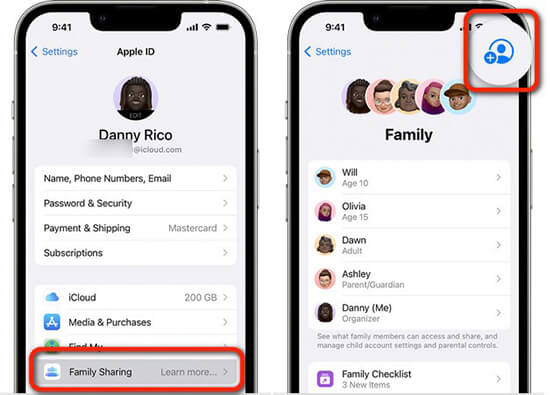
Step 3. Then you can invite your family members by Messages, AirDrop, or Mail. You can also tap "Invite in Person" to let your family member enter their Apple ID and password on your device.
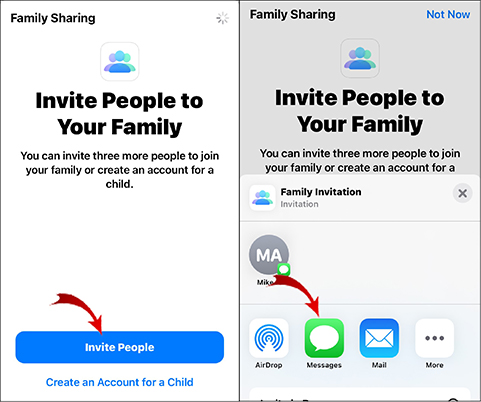
For Mac
Step 1. Click on the "Apple Menu" and then choose "System Preferences".
Step 2. Choose "Family Sharing" > "Add Member" and then follow the onscreen instructions.
Step 3. Follow the on-screen guide to set up add your family members.
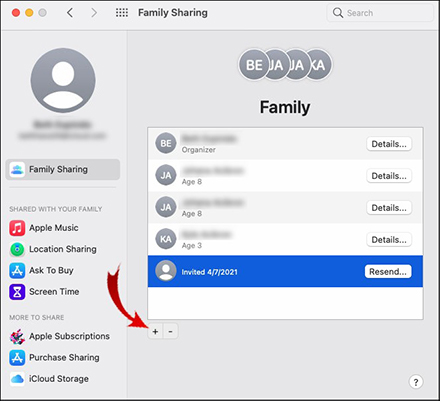
Part 6. How to Join a Family Plan for Apple Music
Joining an Apple Music Family Plan is a straightforward process, but it requires an invitation from the Family Organizer - the person who set up Family Sharing. Below is a step-by-step guide on how to join a Family Plan for Apple Music on your iOS device or Mac.
Requirements for Joining a Family Plan
- You have an Apple ID.
- The Family Organizer has already subscribed to the Apple Music Family subscription and set up Family Sharing.
- You've received an invitation to join the Family Sharing group.
How to Join Apple Music Family Plan
Step 1. Check your email, iMessage, or notification for the Family Sharing invitation. Tap the invitation link and follow the instructions to accept it.
Step 2. Open the Settings app on your iPhone or iPad. Tap your profile at the top of the screen. Select Family Sharing > Join Family. Enter your Apple ID credentials to join.
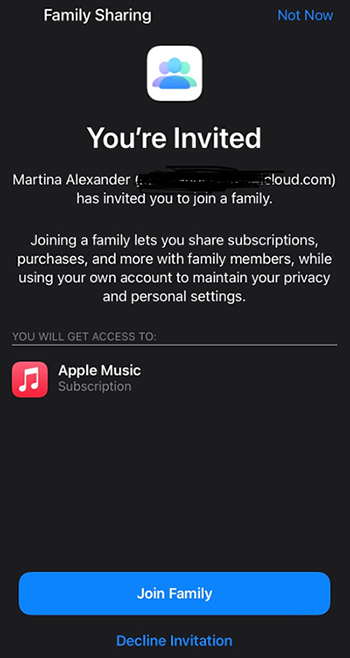
Step 3. Open the Apple Music app and sign in with your Apple ID. Navigate to your library or explore Apple Music features to confirm you've successfully joined the Family Plan.
Part 7. How to Share Apple Music without Apple Music Family Plan
If you don't want to subscribe to the Apple Music Family Plan, you can also use DRmare Apple Music Converter to share Apple Music with family. It is a professional tool that allows you to convert and download Apple Music to unprotected commonly used audio files. You can then use these Apple Music files without restrictions, move them to other devices, or share them with family members. Best of all, you can keep Apple Music forever, even if your subscription expires.
DRmare Apple Music Converter can maintain lossless sound quality and ID3 tags, allowing you to have a wonderful listening experience. Even better, it allows you to customize output parameters, edit converted Apple Music songs, and more.
- Step 1Add Apple Music songs to DRmare Apple Music Converter
Go to the location where you installed DRmare Apple Music Converter and launch it. Click on the Load iTunes Library button on the bottom left corner of the main interface. Then manually choose the Apple Music files that you are willing to download and then import it.

- Step 2Alter the settings and other parameters of Apple Music
After importing the music, now change the format of the song by double-clicking on the audio button. Change the format of the Apple Music file according to your personal preference, preferably change it to MP3, and click on the OK button. You can also change other parameters to get the highest quality possible.

- Step 3Download and convert Apple Music
Now that you are done changing the settings to your personal preference, just click on the Convert button, and it will start downloading. Once it is downloaded, it will be stored locally on your desktop and you can click on the History list to listen to Apple Music offline.

- Step 4How to share Apple Music with Family without Family Plan
Now you can share local Apple Music files with your family without restrictions. You and your family don't need an Apple ID, Apple Music subscription, or Apple Music app to listen to these Apple Music songs. Just find the downloaded Apple Music song in the Output folder on your computer and send it to your family via Messages or any other messaging app.
Part 8. FAQs about Apple Music Family Plan
Is There an Apple Music Family Plan for Annual?
No, the Apple Music Family Plan is available only as a monthly subscription, priced at $16.99/month. Apple Music Yearly subscription is currently available for Individual Plan only.
How to Log in to Apple Music Family on iPhone?
- Open the Settings app and tap your Apple ID at the top.
- Tap Subscriptions and ensure you're part of the Family Plan.
- Open the Music app, sign in with your Apple ID, and enjoy access to your Family Plan benefits.
Will I Lose My Apple Music If I Join Family Plan?
No, you won't lose access to your Apple Music. If you switch to a Family Plan from an individual plan, your account will still have access to the same Apple Music library, playlists, and preferences you've set up. Everything transfers seamlessly.
Part 9. Conclusion
The Apple Music Family Plan is an affordable and convenient way for families and friends to enjoy Apple Music together. With private accounts, cross-device compatibility, and shared access to an extensive music library, it's an excellent choice for group subscriptions. Alternatively, tools like DRmare Apple Music Converter offer flexibility for those who want to share songs without a subscription. Sign up today and let the music bring your family closer.













Want to be an Apple Music subscriber? Here are the full guide on how to subscribe to Apple Music on iPhone, Android, Mac and PC, including with MTN.