If you enjoy reading books, you may like to play Audible audiobooks on your devices. With Alexa, you can listen to Audible audiobooks through Echo devices. The voice assistant helps you read books better.
What's the detailed way to play Audible audiobooks on Alexa? Here you will find two efficient methods. You will finally get the audiobooks from Audible on your Alexa freely. See the steps in the parts below.
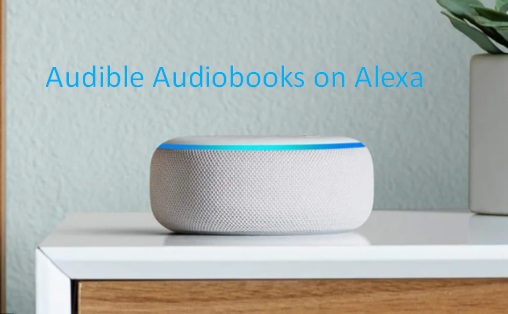
Part 1. Best Tips on Playing Audible Audiobooks on Alexa
Using Alexa to listen to audiobooks on Audible is a good choice if you plan to relax. We've made a guide on how to get Alexa to play audiobooks from Audible. Just keep steps with it.
1. Install and launch the Alexa app on your phone. Sign in to it.
2. Click the "Overflow" button on the upper left corner of the screen.
3. Choose "Music, Video & Books" > "Audible".
4. Select the audiobooks you want to listen to.
Now you can use your Echo or other devices to stream the audiobooks aloud. When you are playing the audio books of Audible, you can control your reading by giving some voice commands, if you have subscribed to Audible or purchased the audiobooks. There are some variations you can use for your reading.
"Alexa, pause."
"Alexa, resume."
"Alexa, go back."
"Alexa, go forward."
"Alexa, next chapter."
"Alexa, go to the last chapter."
Part 2. Convert Audible to MP3 to Get Audiobooks that Work with Alexa
Good network is required when you follow the method 1 above. Your reading may be affected when the network connection is not good enough. Would you like to play Audible audiobooks on Alexa device offline?
To read books from Audible on Alexa freely, you are advised to find a third-party tool to help you get Audible books for Alexa. DRmare Audible Converter is such a tool that enables you to download the audiobooks from Audible and sent to the Alexa for your playing. How can it do that? Actually, the DRmare Audible Converter works well in converting AAX to MP3 and other common audio files.
In this way, you can get Audible audiobooks compatible with Alexa. Then you can access the audiobooks via Alexa offline with ease. That is to say, you will be free to listen to the audiobooks with Alexa on your devices.
Furthermore, the converted audiobooks are kept with 100% quality. The ID3 tags will be preserved in the process and you can split the audiobooks as you like. After you do some settings by yourself, you can own the Audible audiobooks on your Alexa for playback. As the DRmare software runs at 30X faster speed, the time for downloading the audio books will be quite short.

- Play Audible audiobooks on Alexa with ease anytime.
- Export Audible books to M4A, M4B, AAC, MP3, etc. for any players.
- Batch convert Audible files and keep the original audio quality
- Provide lifetime free update, customize output parameters.
A tutorial on the steps to convert Audible to MP3 is made for you. Just do as it shows to get the Audible MP3 downloads on your computer. Then you will be able to add audiobooks to Alexa for your listening.
- Step 1Import Audible audiobooks to DRmare

- The DRmare Audible Converter works well in both Windows and Mac computers. Just choose the right one to install on your computer. Then open it. Hit the "Add Files" button on the top-left corner. You can select the audiobooks on your Audible library and send them to the DRmare interface. Or you can drag them directly to the DRmare window.
- Step 2Set MP3 as output format for Alexa

- After you upload all of the audiobooks form Audible to the DRmare program, please hit the icon "Format" on the right of the bottom. You will see some format options. Select MP3 as the output format and customize the channel, codec, bit rate and sample rate. What's more, press on the "Edit" button on the loaded audio files, you are allowed to edit their ID3 tags and split the books into small segments.
- Step 3Download Audible audiobooks for Alexa

- Drop your mouse on the bog pink "Convert" button on the right corner. The DRmare tool will download Audible audiobooks on computer in batch. All of the download Audible files will be saved in the history folder on your computer. Here you are suggested to buy the DRmare Audible Converter to win a whole converted Audible book. If you use the free version, you will be given back a one-third file.
- Step 4Stream Audible audiobooks on Alexa
- Now it is available for you to listen to Audible audiobooks on Alexa. Open your iTunes library. Transfer the converted Audible audiobooks to the library. Then do as Part 1 tells to play audiobooks on Alexa with ease.















User Comments
Leave a Comment