Many of us cherish our iPods as dedicated devices for music and, increasingly, for audiobooks. Their focused nature, long battery life, and distraction-free listening experience make them ideal companions. If you're an Audible user, you've likely wondered, "Can I put my Audible books on my iPod?" The answer is yes, but the path isn't always straightforward, with challenges varying by iPod model. Fortunately, effective solutions exist to bridge this gap, allowing you to enjoy your Audible library on any iPod.
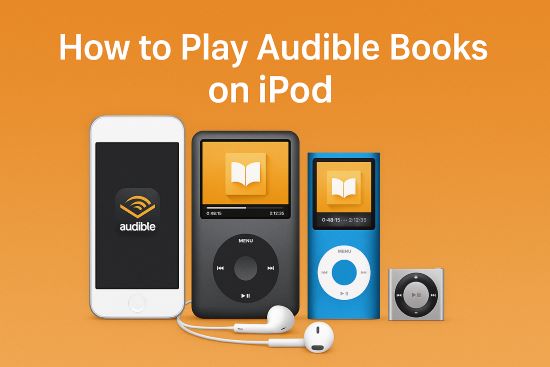
This guide will walk you through the common hurdles and provide a clear, reliable method to play Audible books on your iPod Touch, Classic, Nano, or Shuffle.
Part 1. How to Listen to Audible Books on iPod Touch
The iPod Touch, being the most app-friendly of the iPod family, might seem like the easiest candidate for Audible playback. However, a significant issue has emerged for users: the Audible app's compatibility.
Currently, the official Audible app available on the Apple App Store requires iOS 17.0 or later to function. The latest iPod Touch model, the 7th generation (which was discontinued in May 2022), can only be updated to iOS 15.x. This creates an unfortunate impasse: you cannot install the current Audible app on any iPod Touch model if you're setting up an iPod Touch for the first time or need to reinstall the app.
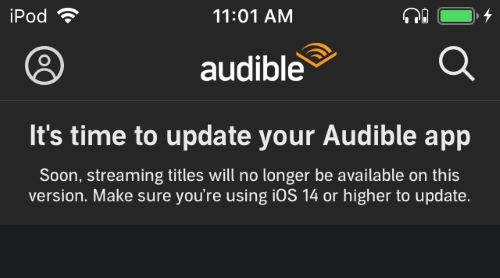
While some users who downloaded an older version of the Audible app when it was compatible might still have it functioning, this isn't a viable option for most people today. The alternative of syncing Audible files via iTunes (on Windows) or Finder (on Mac) to the iPod Touch theoretically exists (check it in the next part), but this method is often complex, involves authorizing your computer and device, and still ties you to Audible's DRM-protected files, which can have their own playback quirks. This leaves many iPod Touch users looking for a more reliable way to access their purchased audiobooks.
Part 2. How to Play Audible Books on iPods Classic/Nano/Shuffle
For users of the beloved iPod Classic, the compact iPod Nano, or the ultra-portable iPod Shuffle, the situation is different. These legacy devices never supported standalone apps. The sole method for playing Audible audiobooks on iPod Classic/Nano/Shuffle has always been through syncing files from a computer using iTunes or the Finder.
The official process involves:
Step 1. Downloading your Audible books to your computer.
Step 2. Authorizing your computer for your Audible account within iTunes/Apple Books.
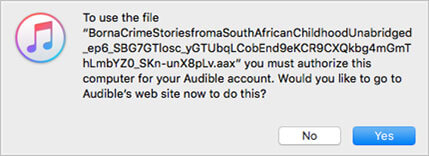
Step 3. Adding the Audible files (typically .aax format) to your iTunes/Finder library.
Step 4. Connecting your iPod and syncing the audiobooks to the device.
While this method worked for many years, it comes with its own set of common challenges:
- DRM Authorization Hurdles: The Audible account authorization process can sometimes be finicky, requiring re-authorization or failing unexpectedly.
- Sync Errors: Files may fail to sync, or synced files might not play correctly on the iPod.
- Audible File Limitations: Very long audiobooks (e.g., 20+ hours) in Audible's enhanced format have historically caused playback issues like stuttering or stopping abruptly on older Apple devices. Workarounds often involved downloading books in multiple smaller parts or opting for lower quality audio formats.
- Waning Support: Audible's primary support and development focus is on its modern apps. Detailed, updated guidance for these older iTunes/Finder sync methods for legacy iPods is becoming scarce.
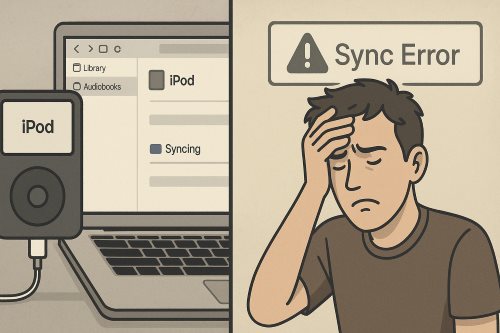
These difficulties mean that even if you meticulously follow the old steps, you might still struggle to get your Audible books playing smoothly on your iPod Classic, Nano, or Shuffle.
Part 3. The Ultimate Solution to Play Audible on iPod -All Models
Across all iPod models, the fundamental barrier to easy, flexible audiobook playback is Audible's use of Digital Rights Management (DRM) and its proprietary file formats (.aa and .aax). DRM is a technology that encrypts Audible files, restricting them to play only on Audible-authorized apps or devices. While this protects content creators, it often frustrates users who simply want to enjoy their purchased audiobooks on preferred devices like an iPod without complex workarounds or compatibility fears. This DRM is the root cause of most transfer and playback issues.
Fortunately, a powerful and reliable solution exists: DRmare Audible Converter. This software is specifically designed to help you convert your purchased Audible books into user-friendly, iPod-compatible formats, effectively removing DRM for your personal use and making your Audible library truly accessible.
DRmare Audible Converter directly addresses the challenges of playing Audible on iPods by:
- Removing Audible DRM: This crucial step frees your audiobooks from restrictive playback limitations, allowing for personal backup and use.
- Converting to iPod-Friendly Formats: It transforms Audible's .aa/.aax files into formats like MP3 (for universal compatibility) or M4B (excellent for audiobooks as it supports chapters, enhancing your listening experience on an iPod).
- Preserving Key Details: Important metadata like title, author, cover art, and vital chapter information are retained (especially with M4B).
- Simplifying Your Workflow: Once books are downloaded from Audible, DRmare handles the conversion without needing further Audible authorizations via iTunes during this step.
- Ensuring Universal iPod Compatibility: By creating standard, DRM-free audio files, your audiobooks can be easily synced and played on any iPod Touch, Classic, Nano, or Shuffle.
This tool effectively gives you true ownership and flexibility over your purchased Audible library.
Play Audible Books on Your iPod with DRmare:
- Step 1Download Your Audible Books to Your Computer
First, ensure your desired audiobooks are downloaded from your Audible library to your Windows or Mac computer via the Audible website or its desktop application.
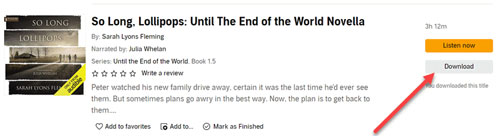
- Step 2Convert the Books Using DRmare Audible Converter
- Install and launch DRmare Audible Converter.
- Add your downloaded Audible files (typically .aax) to the DRmare software by dragging and dropping.
- Choose your output format – M4B is highly recommended for iPods to keep chapter divisions, while MP3 offers broad compatibility.
- Adjust settings like bitrate or split options if needed, then click "Convert".
You can learn more details from our DRmare Audible Converter User Guide.
- Step 3Transfer the Converted Files to Your iPod
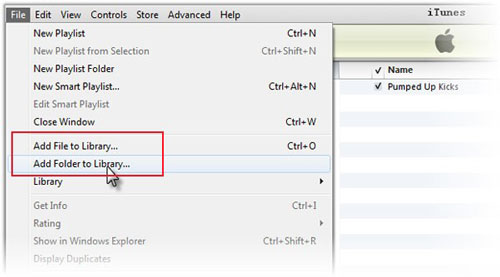
Once DRmare finishes, you'll have standard audio files in your output folder.
- Open iTunes (Windows/older macOS) or Finder (newer macOS).
- Add these new .m4b or .mp3 audiobook files to your library.
- Connect your iPod, select it in iTunes/Finder, and sync the converted files to its "Audiobooks" or "Music" section.
You can now enjoy your Audible audiobooks on your iPod just like any other audio content! Using DRmare Audible Converter bypasses app incompatibility for the iPod Touch, eliminates DRM and sync complexities for all models, and ensures you have long-term, flexible access to your purchased audiobooks.
Part 4. Conclusion
Your iPod, whether it's a sleek iPod Touch or a classic iPod Nano, can still be an outstanding device for immersing yourself in Audible audiobooks. While official methods present increasing challenges, particularly with app compatibility and DRM restrictions, tools like DRmare Audible Converter empower you to take control. By converting your purchased Audible books to standard, iPod-friendly formats, you ensure easy syncing, reliable playback, and long-term access to your library. Happy listening!













User Comments
Leave a Comment