The smooth hum of your Tesla's electric motor, the open road stretching ahead, and the captivating voice of your favorite narrator filling the cabin – the perfect combination for an unforgettable journey. But how to play Audible on Tesla, seamlessly blending entertainment with your driving experience? Let's explore the best ways to play Audible in your Tesla, ensuring every drive is an enriching adventure.
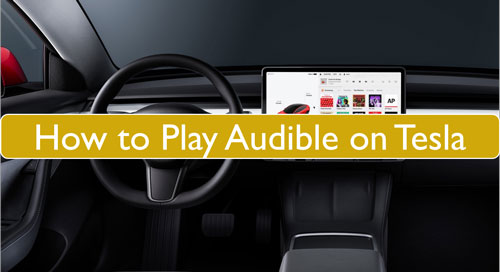
Part 1. Play Audible on Tesla via Tesla's Native Audible App
Tesla released a native Audible app a few months ago, which offers a seamless and convenient way to enjoy your audiobooks directly on your car's touchscreen. However, please note that it may not be available on all Tesla models or in all regions, so be sure to check your car's compatibility. While the native app is generally user-friendly, some users have reported minor issues with playback controls and syncing. If you encounter any problems, consider alternative methods like using Bluetooth or DRmare Audible Converter.
How to Set Up and Play Audible on Tesla
Step 1. Locate the Audible app by tapping the three horizontal dots at the bottom of the screen to open the menu.
Step 2. (Optional) Add it to the quick launch bar for easy access by long-pressing the icon and dragging it to the bar.
Step 3. Tap the Audible app icon to confirm your account.
Step 4. Use your phone to scan the QR code on the screen.
Step 5. Open the link on your phone, log in to your Amazon account, and tap "Allow" to grant access. Wait for the system to log you in automatically.
Once logged in, your Audible library will appear, allowing you to choose and play your audiobooks on Tesla.
Tesla How To Setup & Use Audible via Native App
Part 2. Play Audile on Tesla via Bluetooth
If you're looking for a straightforward, no-fuss solution to enjoy Audible in your Tesla, Bluetooth connectivity is the answer. It's the perfect option when you want to quickly jump into your favorite audiobook without any complicated setup or additional equipment.
Step 1. On the touchscreen of your Tesla, click on the 'Bluetooth' option.
Step 2. Make sure Bluetooth is enabled on your mobile phone or tablet, and ensure it is already paired with your Tesla for key functions.
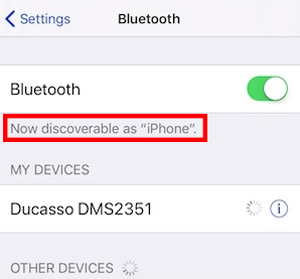
Step 3. On your Tesla’s touchscreen, select your phone from the list of paired devices, even if it’s already connected for key functionalities.
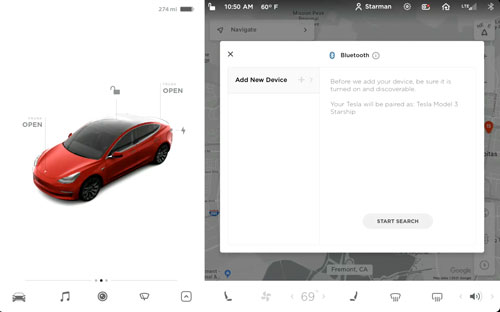
Step 4. Open the Audible app on your phone and start playing the audiobook.
Step 5. Once the audiobook starts playing, you will see it appear on Tesla’s screen, allowing you to control playback (play, pause, etc.) using the car’s touchscreen.
Step 6. Now, you can enjoy listening to Audible audiobooks through your Tesla’s audio system, and control them directly from the touchscreen.
Tesla how to play Audible Audiobooks
Part 3. How to Play Audible in Tesla by USB Flash Drive
If you crave complete control over your Audible library on Tesla, want to enjoy your Audible audiobooks on any device, via a USB drive, and don't want to rely on internet connectivity or the availability of the native app, DRmare Audible Converter is your ultimate solution. It's also a great alternative if your Tesla model doesn't support the native Audible app or you find the Bluetooth connection less than ideal.
We understand that Audible audiobooks are protected and stored in AA/AAX format, which isn't directly playable on a USB drive. This is where DRmare Audible Converter comes in, expertly removing the protection from your Audible audiobooks and converting them to common formats like FLAC and MP3. Once converted, these audiobooks can be easily transferred to a USB flash drive for playback in your Tesla or other devices.

- Remove Audible protection and play books on any Tesla model, even without the app
- Convert Audible audiobooks to MP3, AAC, or FLAC for offline listening
- Split audiobooks by chapters or time for easier navigation during drives
- Keep ID3 tags and chapter info intact, or customize them for your library
How to Download Audible to Tesla-supported Files by DRmare Audible Converter
- Step 1Open DRmare Audible Converter
Tap the 'Download' button above to download and install the DRmare Audible Converter for Windows or Mac on your computer. Once installed, launch it on your computer
- Step 2Import Audible audiobooks to DRmare Audible Converter

Before adding Audible audiobooks to DRmare program, you need to download your favorite audiobooks from Audible in advance. Then, you can click on the 'Add Files' button on DRmare program to import the Audible books for converting.
- Step 3Set output format for Audible in Tesla

Here, customize your Audible experience for Tesla. Adjust output format, sample rate, and more by clicking the 'Format' icon. Boost volume, change pitch, and other audio tweaks are available via the 'Edit' icon next to the audiobook title. Hit 'OK' to apply your changes and enjoy your perfectly tailored audiobooks.
- Step 4Convert Audible for Tesla

Once done the settings, touch the 'Convert' button. DRmare Audible Converter will start to convert and download Audible for Tesla. When the process is done, you can hit on the 'Open' icon to find the local Audible audiobooks.
- Step 5Play Audible on Tesla

Now, plug the USB drive into your computer. Then move the converted Audible audiobooks to USB drive. And then connect the USB drive to your Tesla vehicle and wait for Tesla to detect and recognize your USB drive. Once recognized, go to 'My Music & Devices' > 'USB' on the touch screen. Next, you can listen to Audible in Tesla via the built-in media player on your car.
Part 3. FAQs about Audible on Tesla
Do I Need an Audible Subscription to Listen to Audible Audiobooks on Tesla?
Not necessarily. If you've purchased individual audiobooks directly from Audible, you can own and play them without a subscription. However, an Audible membership grants you access to the extensive Audible Plus Catalog, opening up a world of listening possibilities.
Is There A Native Tesla Audible App Now?
Why Audible Not Playing in Tesla and How to Fix It?
If you're using the native Audible app in your Tesla and experiencing playback issues, it's important to remember that this feature is still in its early stages and may have some bugs that need ironing out. One common issue is the audiobook playback not syncing properly between your phone and your Tesla. You may wait for Tesla official to fix it.
For the most reliable and consistent listening experience, we recommend using DRmare Audible Converter to convert your audiobooks and play them via a USB drive. This method bypasses any potential issues with the native app and ensures uninterrupted enjoyment of your Audible library in your Tesla.












Annoyed with too many cables around your speakers? It is time to ditch the cable and follow this guide to stream Audible audiobooks on your devices with Bluetooth.