Apple CarPlay seamlessly integrates your iPhone with your car's infotainment system, making it easy to access music, maps, messages, and more while driving. If you're an Apple Music subscriber, you can stream your favorite songs, playlists, and albums directly from Apple Music through CarPlay in your car. This article will guide you through playing Apple Music via Apple CarPlay, both using the official method and an alternative approach for offline listening.

Part 1. How to Use Apple Music via CarPlay - Official Method
Apple CarPlay enables seamless access to your iPhone's apps while driving, including Apple Music. Follow these steps to set up Apple CarPlay and play Apple Music through CarPlay in your car:
Prerequisites of Playing Apple Music through CarPlay
- An iPhone5 or newer with iOS 17.1 or later.
- An active Apple Music subscription.
- A CarPlay-compatible vehicle or stereo system.
- A Lightning cable or a wireless CarPlay setup (if your car supports it).
How to Set up CarPlay on iPhone and Car
Step 1. To set up CarPlay well, you have to connect your iPhone to your vehicle:
- Wired Connection: Use a certified Lightning cable to connect your iPhone to your car's USB port.
- Wireless Connection: If your car supports wireless CarPlay, ensure that Bluetooth and Wi-Fi are enabled on your iPhone. Tap CarPlay and check to make sure Auto-Join is on. Pair your iPhone with your car via Bluetooth, and CarPlay should activate automatically.
Step 2. On your iPhone, go to Settings > General > CarPlay. Select your car from the available options. Customize the apps, including Apple Music displayed on your car's screen if needed.
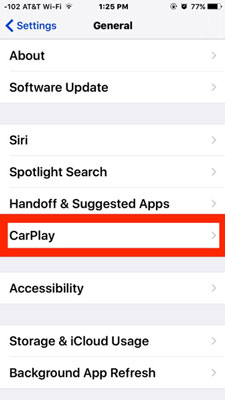
Step 3. Once connected, you can click the carplay icon in car's infotainment screen to display the CarPlay interface.
![]()
How to Accessing Apple Music on CarPlay
Step 1. Tap the Apple Music icon on your car's CarPlay interface.
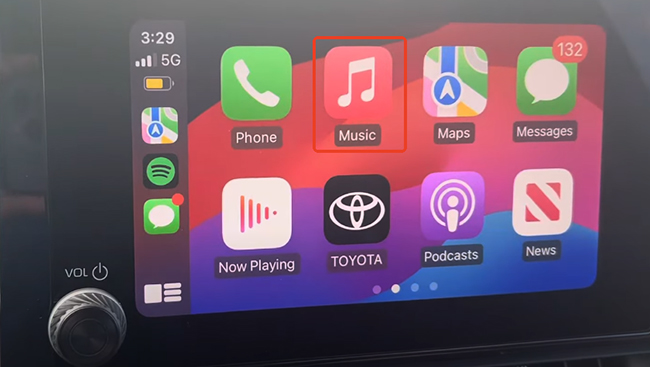
Step 2. Use the touchscreen or rotary knob to navigate through your library. Browse by playlists, artists, albums, or songs. Access Apple Music's curated playlists and recommendations through CarPlay in your car.
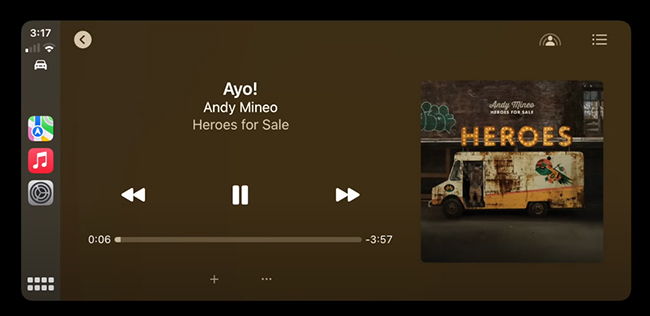
Tips: Use Siri for Hands-Free Control
You can press and hold the voice control button on your steering wheel or say "Hey Siri" (if enabled). Use commands like:
- "Play my driving playlist."
- "Shuffle my liked songs."
- "Play the latest album by [artist]."
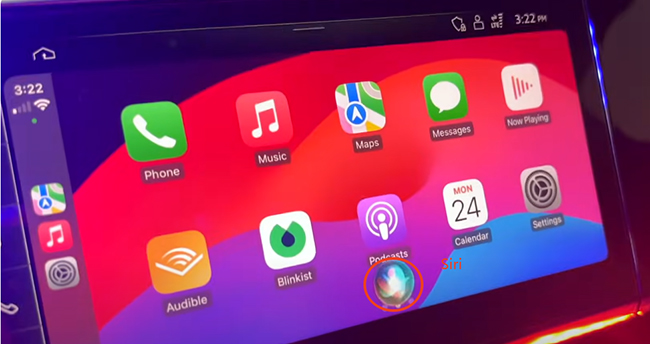
Part 2. How to Play Apple Music on CarPlay Offline without Subscription
If you'd like to play Apple Music songs in your car using CarPlay but don't have an active subscription, you might encounter limitations. Apple Music's tracks are encrypted, meaning they can only be accessed through the app with an active subscription. Once your subscription ends, you lose access to your music library.
To enjoy Apple Music offline and keep your favorite songs forever, you can convert the Apple Music tracks to commonly used audio formats. DRmare Apple Music Converter is a powerful tool that enables you to convert Apple Music songs to MP3, FLAC, WAV, AAC, M4A, and M4B formats at 30X faster speed. This makes it possible to store Apple Music tracks on your device permanently and play them via CarPlay without WiFi.

- Offer Apple CarPlay Music without WiFi in your car while you're driving.
- Convert Apple Music audios to MP3, AAC, WAV, FLAC, W4A and W4B for CarPlay.
- Preserve lossless music files and ID3 tags running at 30X faster speed.
- Provide output parameters settings, lifetime free update and technical support.
- Step 1Load Apple Music Songs to DRmare
Install and open the DRmare Apple Music Converter on your computer. Tap on the Add Files icon on the left of the window to select the songs or playlists in Apple Music library and add them to the conversion window. Or you can drag Apple Music songs from your computer directly to the interface.

- Step 2Set Output Parameters for Playing in the Car
Click the Audio button on the right of the bottom. You will see six formats and other parameters including channel, codec, bit rate and sample rate. You are advised to set MP3 as the output format as it is the most common audio format.

- Step 3 Convert Apple Music for Playing Offline via CarPlay
Press on the Convert button to finish the conversion related to Apple Music and CarPlay. You will finally gain local unprotected Apple Music files in the output folder. Once converted, transfer the files to Apple Music app on your computer, sync them to your iPhone, and play them via CarPlay offline.

Part 3: Troubleshooting Apple CarPlay Not Playing Apple Music
Here's how to resolve common problems you may encounter when using Apple Music with CarPlay.
Apple CarPlay Keeps Pausing Apple Music
- Ensure your iPhone is running the latest version of iOS.
- Check your internet connection if streaming music. For downloaded tracks, confirm they're saved properly.
- Disable background app refresh for Apple Music by navigating to Settings > General > Background App Refresh.
- Restart both your iPhone and your car's infotainment system.
Apple Music App Not Showing on CarPlay
- Verify that CarPlay is enabled for your vehicle: Go to Settings > General > CarPlay on your iPhone and ensure your car is selected.
- Check if the Apple Music app is added to your CarPlay home screen:
- Go to Settings > General > CarPlay > [Your Car's Name].
- Drag the Apple Music app into the list of active apps displayed on CarPlay.
No Sound or Low Volume When Playing Apple Music on CarPlay
- Make sure your car's stereo volume isn't muted or set too low.
- Confirm that your iPhone's volume is turned up during playback.
- Check the audio source setting on your car's infotainment system to ensure CarPlay is selected.
- If using a wired connection, confirm that the USB cable is functioning properly. Replace it if necessary.
Part 4. FAQs about Apple Music and Apple CarPlay
Does Apple Music Work on CarPlay?
Yes, Apple Music works seamlessly on CarPlay, allowing users to browse and play songs, albums, and playlists directly from the Apple Music app using their car's infotainment system. You can also use Siri for voice commands to control playback hands-free.
Can You Play Music Videos on Apple CarPlay?
How to Stop Apple CarPlay from Automatically Playing Music?
To stop Apple Music from automatically playing via CarPlay, you can:
- Disable autoplay in the music app settings if the option exists.
- Turn off "Allow CarPlay While Locked" under Settings > General > CarPlay and reconnect manually when needed.
- Set a different default audio source in your car's infotainment system, such as FM radio or Bluetooth.
What Apple Music Audio Quality Does CarPlay Support?
CarPlay supports Apple Music audio at standard streaming quality. However, Hi-Res Lossless, and Dolby Atmos with Spatial Audio are not supported over CarPlay, as it requires a wired connection with external DACs. For Lossless playback, CarPlay streams at a maximum of 16-bit/48 kHz (CD quality).
Does Apple CarPlay Use Data for Apple Music?
Yes, Apple CarPlay uses mobile data to stream Apple Music unless you're playing downloaded tracks offline. To avoid data usage, ensure you have downloaded your favorite Apple Music playlists or songs in advance.
Does CarPlay Display Apple Music Lyrics?
Yes, CarPlay displays live lyrics for Apple Music songs, provided they are supported by the Apple Music app and enabled. This feature requires an active internet connection. Note that lyric display may vary depending on the car's infotainment system.
Part 5. In Conclusion
CarPlay makes playing Apple Music in your car easy and enjoyable. Whether you're streaming directly from the app or using a converted offline library, you have various options to enhance your listening experience on the road. Use the official method for quick access or consider DRmare Apple Music Converter for a subscription-free solution to keep your tunes forever. Enjoy a smooth ride with Apple Music!












How to solve Apple CarPlay not playing music? This post lists some ways for you to fix Apple CarPlay music not working step by step.