Though it is great to play iTunes videos on Apple devices like iPhone, iPad and iPod Touch etc., it is not perfect. There are a big proportion of people using the Android phones and tablets and most of them would like to play iTunes videos on their Android phones, tablets too. So the question appears here how can we transfer and play iTunes videos on Android phones and tablets?
With the DRM copyright protection, iTunes videos are supposed to be played on devices within the Apple range only. But don’t worry, there is always a solution with today’s technology. In this article, I will walk you through on how to do that quickly.
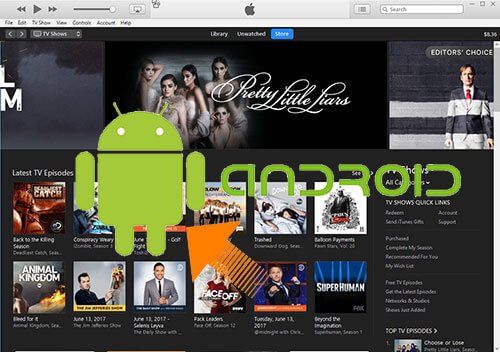
Part 1. Things You Need to Know about iTunes Videos
Usually, to play iTunes videos on an Android device, you have to get rid of the FairPlay DRM protection due to the fact that Android devices doesn’t have iTunes player. Android and IOS are two completely different ecosystems. So how can we do that?
The process turns out to be easy. By getting an all-in-one iTunes to Android video converter such as DRmare M4V Converter, Aimersoft DRM Media Converter, TunesKit DRM Media Converter, you can quickly remove DRM from iTunes videos as well as convert them to an Android compatible format like MP4. All of these tools work well with different advantages and disadvantages.
If you are new to this and have no idea about which DRM removal tool works best, I’d recommend you to try the DRmare M4V Converter first for its easy usability and high performance which can convert iTunes videos to Android quickly.

- Easy-to-understand design, you don't need to be tech savvy to use it
- Take off iTunes FairPlay DRM limitations within several clicks
- Support to convert to multiple Android devices compatible videos
- It comes with free trial versions for both Windows and Mac computers
Part 2. How to Remove DRM from iTunes Movies and TV Shows
DRmare M4V Converter for Windows/Mac maybe the easiest software I have ever used, you can simply download it to try it out by yourself too. It requires no technical knowledge to use. In general, you can convert iTunes videos to Android videos with several clicks in 3 steps.
- Step 1Add iTunes Movies to the converting list

- Simply click ‘Add Files’ button at the bottom left to open the iTunes library and then check the box in front of the files you want, then click ‘Add’ button to import.
- Step 2Customize the output format for your Android
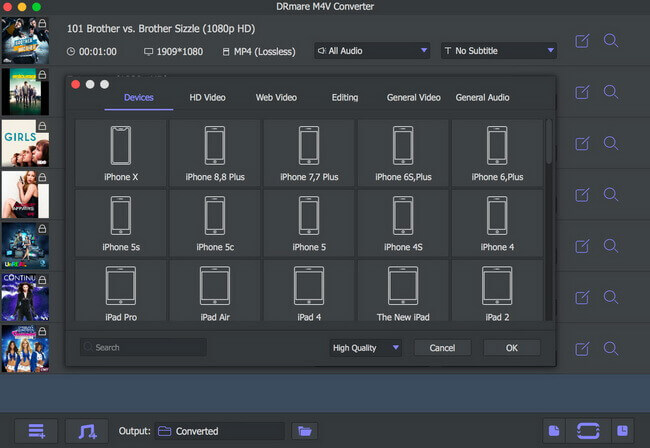
- Please go to the ‘Devices’ tab of the software to see if your Android phone or tablet is listed or not, if yes, you can select it accordingly. Else you can return to the ‘HD Video’ or 'General Video' tab to choose MP4 for any Android devices.
- Step 3Export your personalized videos

- When you finish the settings, please press the conversion button, DRmare M4V Converter will convert the videos to the ones you customized and the output videos should be DRM free and work for your Android devices.
Part 3. How to Transfer DRM Free iTunes Videos to Android
Congratulations, you should have already got the DRM free iTunes videos now. You can use a free Android transferring App to help you transferring video from computer to Android devices in a flexible way.
There are several free Android transferring App Recommend such as Airdroid, ES File Explorer File Manager, ShareIt, SuperBeam, Sync Cshare, Xender etc. They are all free and you can download them online. Or if you don’t want to use any extra tools, you can also connect your Android to the computer to transfer iTunes videos directly.
Just open the Android device folder after connecting to your computer. Then you can copy video files from the computer to the devices. Please make sure you have enabled the USB debug mode on your Android devices, else they may not be detected by the computer.










User Comments
Leave a Comment