When it comes to watching videos again and again, the first platform that comes to my mind is iTunes. Among the plethora of media available, iTunes has been a significant source of high-quality movies, TV shows, and music videos. By buying movies directly from the iTunes Store, you can enjoy the movies at home for many times without going to theaters.
For a better watching experience, many movie lovers prefer to download an iTunes movie for offline playback. So how to download movies from iTunes? This is where an iTunes movie downloader comes into play. This article will introduce two professional and excellent tools to do this. Please read on to find the details.
Note:
One of the iTunes video downloaders, DRmare M4V Converter empowers you to play downloaded iTunes movies on any device without iTunes anymore.
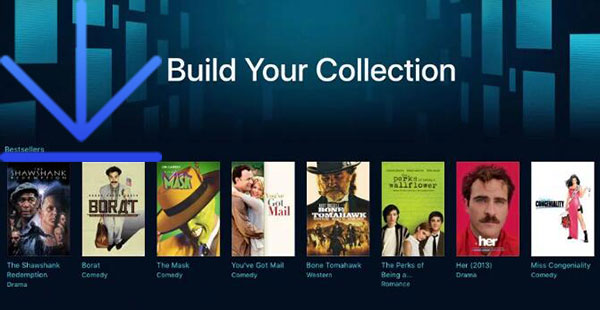
No 1. iTunes - Free iTunes Video Downloader
iTunes
iTunes is one of the largest and most popular online media stores in the world, offering a vast array of content including music, movies, TV shows, audiobooks, and more. Designed with an easy-to-use interface, it makes it easy to buy and rent movies from any Apple device or other devices with iTunes software.
In fact, iTunes is not only a digital media store, but also a downloader. All movies and TV shows can be downloaded directly from this app. All downloaded iTunes videos are seamlessly integrated with Apple's ecosystem. Users can access them on iPhones, iPads, Macs, Apple TVs, and other Apple devices.
Therefore, if you are looking for an iTunes movie downloader, you can directly use iTunes to make it possible. The following guide will walk you through the process of downloading movies from iTunes to computer and iOS devices.
How to Download Movies from iTunes to Mac/PC via iTunes
Step 1. Open iTunes and login with your Apple ID and password.
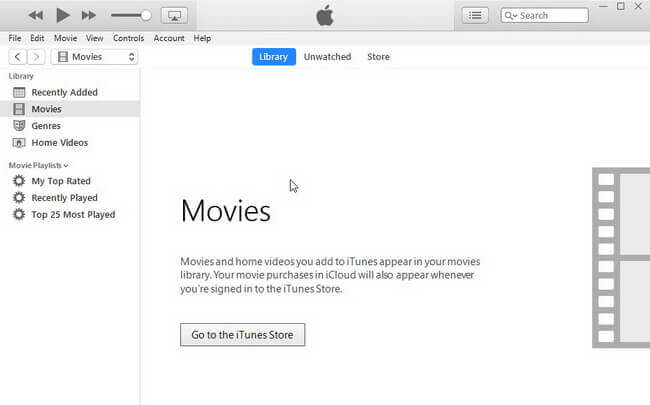
Step 2. Click "Account" > "Purchased" to find the purchased items if you have already bought them. Else you can search and buy the iTunes videos you want directly.
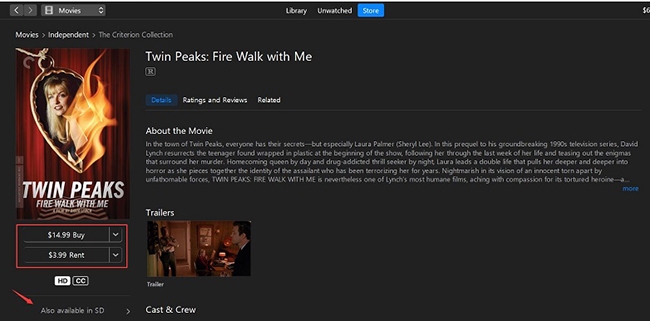
Step 3. Then click the "Download" button beside the iTunes video to start downloading. It takes a while depending the length of your video and the network speed.
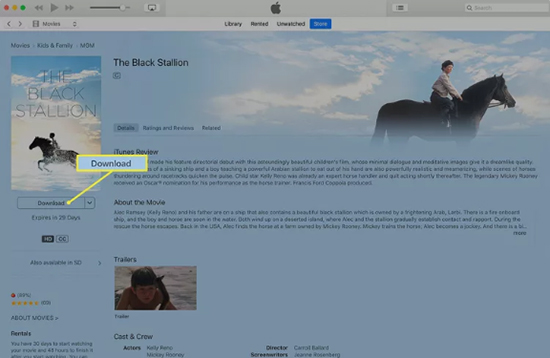
Step 4. When the downloading is complete, you can find the movie on the iTunes library. To watch iTunes movies offline, just click the "Play" button on the video.
How to Download Movies from iTunes to iPhone/iPad
On an iOS system, iTunes is split with other Apps like Apple TV, and Music. You can buy videos from the iTunes Store and download them via the Apple TV app. To follow the below steps, make sure you have the Apple TV app installed on your iPhone or iPad.
Step 1. Launch the Apple TV app on your device and sign in with your Apple ID by clicking on the profile icon or the "Sign In" option.
Step 2. Navigate to the Apple TV movie you want to download. You can use the search function, browse through the library, or check your purchased content.
Step 3. Once you've found the movie, hold the item you'd like to download, you'll see a download button (a cloud with a downward arrow) if the movie is available for download. Tap on the "Download" button next to the movie title to download Apple TV movies to your iPhone and iPad.
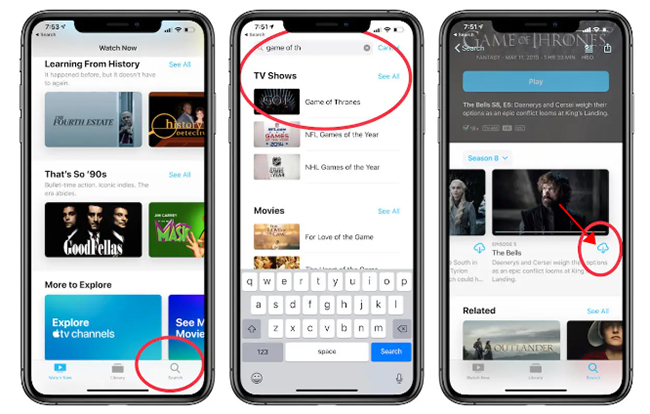
Step 4. Tap on "Library" at the bottom of the screen to view your downloaded movies and check the progress.
Extra Tips: How to Download iTunes Movies for Free
Step 1. Open iTunes from your computer. You just need to go to the 'Account' Menu and choose 'Sign In', then you can input the Apple ID and password to sign in with easy.
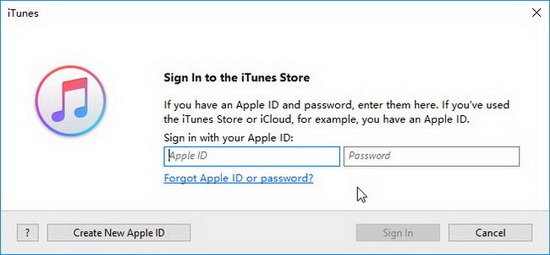
Step 2.Go to the 'TV shows' category page from the drop list on the top left screen. After that, you can scroll the page down to find the menu 'Free on iTunes' or "Free TV Epsodes" and click it, you will see a list of free videos.
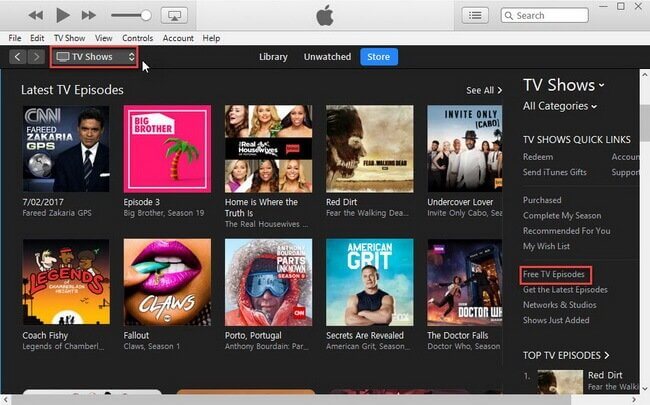
Step 3. Simply click a video you want to go to the detailed introduction page and click 'Get' button to start to download the videos without spending any money.
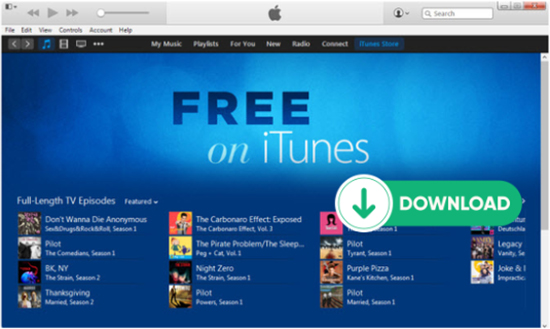
No 2. DRmare M4V Converter - Best iTunes Movie Downloader
DRmare M4V Converter
iTunes is really powerful. It works well as a store, downloader, converter, player for different kinds of media files. However, all it has to offer are limited in Apple's ecosystem due to the FairPlay DRM protection. Outside of it, none of the downloaded videos will be playable. This is not good. Because sometimes we do need to play iTunes movies on other devices like Android, Linux, portable MP4 players and so on.
To stop this trouble, why not try the best iTunes movie downloader, DRmare M4V Converter? It is a lossless DRM removal tool that can reverse the iTunes FairPlay process and convert all M4V movies, TV shows into common MP4 movies files for playing anywhere within 1 click.
If you just rent movies from iTunes, it will even turn your rentals to purchases easily, meaning you won't be limited for the 48 hours limitation after watching. The best part is that after removing protection, you don't need any Internet connection to play iTunes files anymore.
Key Features of DRmare iTunes Movie Downloader:
- Remove protection from iTunes movies, TV shows, Extras, purchases, rentals
- Powerful editing feature, encode iTunes videos to new formats MP4, HEVC, MPEG
- Keep original subtitles, AC3 5.1 audio tracks, AD and all ID3 tags, metadata
- Supports a lot of output devices like game consoles, mobile phones, streaming boxes
How to Download Purchased and Rented Movies from iTunes
Before you use the DRmare software to help you download iTunes movies to unprotected files for playing on other non-Apple devices, you need to download the M4V videos from iTunes first. You can refer to the above steps. Then, let's see how to use DRmare M4V Converter to convert iTunes purchased and rented movies to MP4, or other common video formats.
- Step 1Launch DRmare M4V Conveter

- You can click the above download button to download and install the DRmare iTunes Movie Downloader into your computer. When it is done, you can click the software short-cut icon to launch it, you will see the clean and beautiful main screen.
- Step 2Import iTunes purchases or rentals

- You can drag & drop the iTunes videos from the iTunes library to the DRmare software main screen. Or you can click the "Load iTunes Library" button and then choose the media files you like to add.
- Step 3Edit iTunes video files (Optional)

- To make the output videos work best for your device, you can choose the output format, codec, bit rate by clicking the "Format" button and you can edit the videos files like trimming, watermarking and so on by clicking the "Edit" icon.
- Step 4Download iTunes movies to computer

- Finally, just click the "Convert" button from the bottom right. it will start to download the iTunes movies to the new files you have picked up on your Mac or Windows computer. All you need is to wait a little while, you will get what you want. After that, you can move all iTunes movie downloads to any devices for playback offline.
In Conclusion
iTunes itself is a great iTunes video downloader, which empowers Apple fans to download iTunes purchases and rentals and play them offline in a convenient way on all Apple devices and computers.
But if you want to download movies from iTunes for watching anywhere without using iTunes anymore, you should use DRmare M4V Converter. It's one of the best iTunes movie downloaders, allowing you to get rid of the protection and convert iTunes M4V to MP4. It works great. Not convinced yet? Just download the trial version to evaluate it yourself. You will find out how great it is.








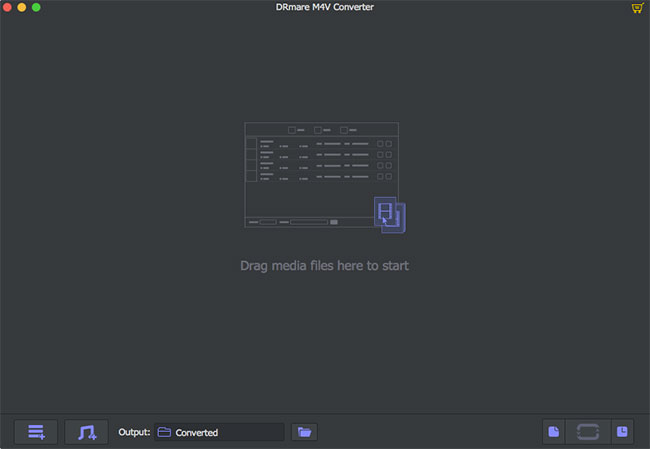








User Comments
Leave a Comment