"Can you watch iTunes movies offline?" Many users have encountered issues with playing iTunes movies in airplane mode or without a WiFi connection. The good news is that you can definitely do this, but there's a crucial step you need to take first: downloading iTunes movies to watch offline on your device in advance.
iTunes movies offline viewing comes with several benefits, including saving data usage and avoiding buffering or interruptions that can occur when streaming online. In this guide, we'll walk you through the steps to watch purchased and rented iTunes movies offline on various devices. Keep reading to learn how to enjoy your favorite movies anytime, anywhere.
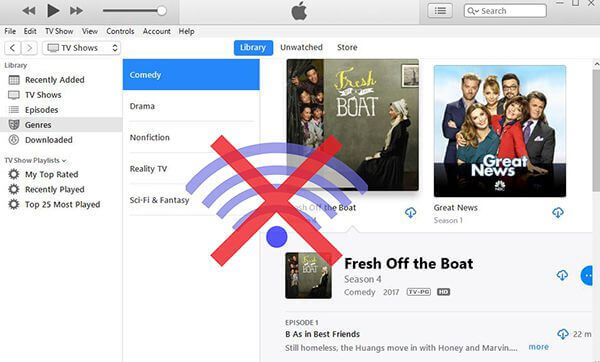
Part 1. Can I Watch iTunes Movies Offline?
Can I Watch a Rented iTunes Movie Offline?
Yes, you can watch iTunes movie rental offline. When you rent a movie from iTunes, you have the option to download it to your device for offline viewing. Once downloaded, you can watch the movie without needing an internet connection.
Can I Watch Movies Purchased on iTunes Offline?
Yes, you can watch purchased iTunes movies offline. Once you buy and download iTunes movies to your device, you can watch them on multiple devices without a WiFi connection. Furthermore, there's no expiration date on when you can watch them.
Requirements for Downloading iTunes Movies to Watch Offline
- An Apple ID. If you don't have it, please create a new one.
- You have purchased or rented iTunes movies that you'd like to play offline.
- A device that supports the iTunes app or Apple TV app, such as an iPhone, iPad, iPod Touch, Mac, or Windows computer.
- DRmare M4V Converter. If your devices don't support iTunes movies because of format compatibility, please convert downloaded iTunes movies to MP4 and then sync them to your device for offline viewing.
- Have sufficient storage space on your device to store the downloaded iTunes movies.
- Update your iTunes app or Apple TV app to the latest version on your device.
- Get a stable Internet connection on your device.
Part 2. How to Watch Rented iTunes Movies Offline
Apple's iTunes Store has become a go-to platform for many users who want to rent and watch the latest films without the need for physical media. Renting movies from iTunes is incredibly convenient, but what if you want to watch these rented movies offline? Without further ado, let's see how to do it.
How to Rent iTunes Movies on iPhone/iPad/Laptop
Step 1. Launch the latest version of iTunes program on your Windows computer or the Apple TV app on your Apple devices.
Step 2. Log in to your account with your Apple ID.
Step 3. Click on 'Movie' or 'Store' icon to find the movies you'd like to rent and choose it. Hit on 'Rent' with price button, it will require you to double click the 'Side' button to confirm this action and your personal payment information.
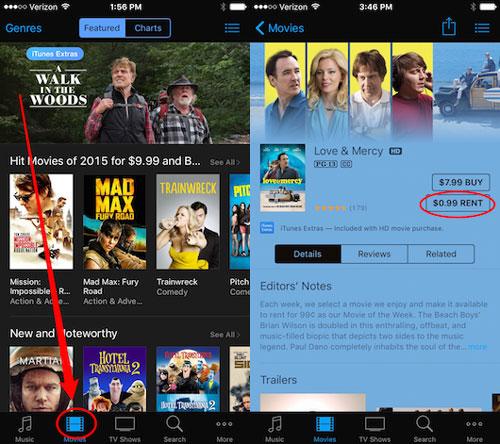
How to Download Rented iTunes Movies on Apple TV to Watch Offline
Step 1. Open the Apple TV app again and then navigate to 'Library' option to choose 'Movies' or '4K HDR' to access iTunes movies.
Step 2. Tap the 'Download' button to download Apple TV movie and TV show rentals to your device. Please make sure that you had downloaded the iTunes rent film completely for offline viewing.
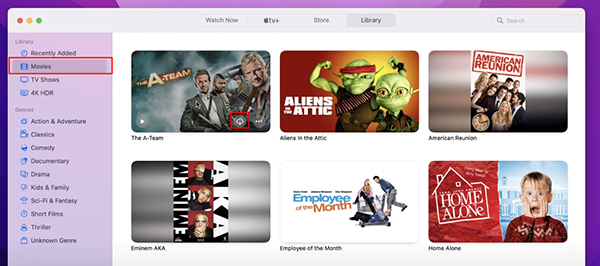
How to Download and Watch iTunes Movies Rentals Offline via iTunes App
Step 1. Head to the iTunes app on your Windows computer. Hit on the pull-down menu to scroll down and choose 'Movies' listing.
Step 2. Press the 'Store' icon to see all rentals on iTunes. Tap the 'Download' icon, and the iTunes rented movie will be downloaded to your computer for offline viewing.
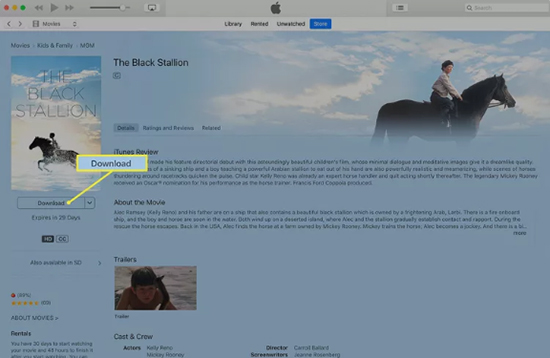
Limitations of iTunes Movie Rental for Offline Viewing:
- Time Limit: You typically have 30 days to start watching a rented movie. Once you begin watching, you usually have 48 hours to finish it before it expires.
- Device Restrictions: You can download and watch the rented movie to one device at a time, such as your iPhone, iPad, iPod touch, Apple TV, or Mac/PC. If you need to switch devices during your rental period, you have to remove the movie from the current device and redownload the movie on another device.
- Renewal: The movie will automatically disappear from your library after the rental period ends. If you want to watch the movie again, you'll need to rent it again.
Part 3. How to Watch Purchased iTunes Movies Offline
For rented iTunes films, you can play them offline easily once you download them to your devices. So do iTunes purchases. Although they are locked with the FairPlay digital rights management protection, only if you purchased these iTunes movies, you can download them on Apple-authorized devices for offline viewing. Just follow the quick steps below to see how to buy and watch iTunes movies offline in airplane mode.
How to Purchase iTunes Movies on iPhone/iPad/Computer
Step 1. Open the iTunes Store app on your Windows device or the Apple TV app on Apple devices, like iPhone, iPad, and Mac.
Step 2. Search for the film you want to buy by using the search bar or browsing the available categories.
Step 3. Once found, please tap the time to view its details. Click on the "Buy" button with a price to buy the movie on iTunes by authorizing your Apple ID password or using Touch ID or Face ID to confirm the purchase.
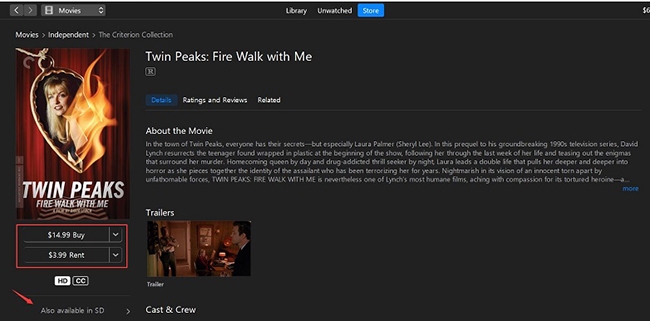
How to Watch Movies Purchased on iTunes Offline via iTunes App
Step 1. Launch iTunes and log in with the iTunes account and password.
Step 2. Go to the 'Movies' > 'Library' section to find the iTunes purchased movies. Tap it and click the 'Download' button to download iTunes purchases to your local computers.
Step 3. Go to the 'Unwatched' section and double-click the movie you want to start to play and then pause it. Once you have started playing the movie, an internet connection is not required.
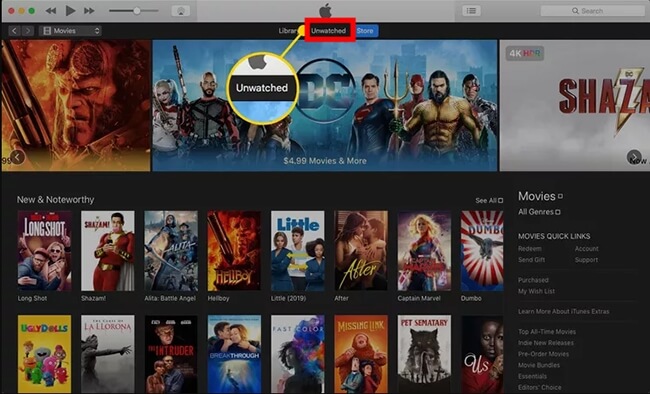
Step 4. Please keep your devices on and don't close the iTunes app. When you are in a fight, you can click the playback button to continue to enjoy the iTunes film.
Notes of Watching iTunes Purchases Offline:
- The steps for watching purchased iTunes movies offline on Apple TV are the same as those for rented movies. We won't go into details here.
- Unlike rented movies, purchased movies are yours to keep, so there's no expiration date on when you can watch them.
- You can download the purchased movie on multiple devices that are signed in with your Apple ID, such as your iPhone, iPad, iPod touch, Mac, or Apple TV.
- If you delete the movie from your device, you can re-download it from your purchase history in iTunes at any time.
- You can't transfer and access downloaded iTunes purchases on unauthorized devices that don't support iTunes or Apple TV app.
Part 4. How to Watch iTunes Movies Offline Anywhere
To watch iTunes movies offline, you need to know that both purchases and rentals can't be played outside iTunes and Apple TV apps. Because iTunes videos are under protection and encoded in special M4V format. To fix this issue, here we'd recommend you to convert iTunes videos to unprotected common videos first. Then you can play them offline anywhere and keep them forever.
In this part, we'd suggest you use a professional iTunes M4V converter to unlock protection from iTunes movies and do video format conversion. DRmare M4V Converter is the right tool for you. With very intuitive interface, it takes only a few clicks to get rid of DRM protection of all your iTunes movies. And then it can convert iTunes to MP4, MOV, WMV, or other common formats for playing offline on all devices.
It integrates the parallel video converting and acceleration technology to batch convert iTunes purchases and rentals at an up to 30X faster speed. During the converting process, the source videos won't be touched but extracted to keep the lossless quality including Dolby 5.1 AC 3 audio tracks, subtitles.
How to Download iTunes Movies to Watch Offline Anywhere
Here let's see how to use DRmare M4V Converter to convert iTunes movies as local files for use offline.
- Download and install the DRmare M4V Converter on your computer from DRmare website or clicking the above 'Download' button. Then open it.
- Click on the 'Load iTunes Library' button to load the downloaded iTunes purchased or rented videos into DRmare program.
- Touch on the 'format' icon to start to set the output format as MP4 and customize other video parameters for iTunes movies.
- Press on the 'Convert' button to remove DRM from iTunes movies and convert them to MP4. Hit on the 'Converted' icon to check the converted iTunes movies on your computer.

How to Sync Downloaded iTunes Movies to Mobile Devices for Offline Viewing
Move Downloaded iTunes Purchases and Rentals to iPhone and iPad
- Open iTunes app on your computer and then connect your iOS device to it via the USB cable.
- And then there is a 'Device' icon at the upper-left corner of the main interface of iTunes.
- Please choose the 'Movies' under the 'Settings' section and click the 'Sync' button to open the syncing function. You can start to select movies to sync by hitting on the 'Apply' icon next to each movie.

Sync Downloaded iTunes Purchases and Rentals to Android
- Connect your Android device to your computer via a USB cable or WiFi connection. And then open the Android folder on your computer.
- Locate the downloaded iTunes files and copy and paste them to video folder on your Android device.
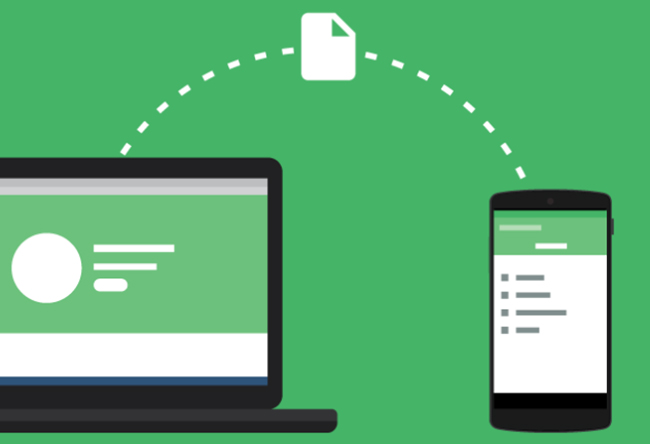
Video Tutorial: How to Download and Watch iTunes Movies Offline
Pros and cons of this method
Pros
-
 Fastest video converting speed up to 30X faster.
Fastest video converting speed up to 30X faster.
-
 1:1 output video quality
1:1 output video quality
-
 Batch convert iTunes M4V videos to MP4 as well as other plain videos
Batch convert iTunes M4V videos to MP4 as well as other plain videos
-
 Support to edit effects, watermark, etc. for video files
Support to edit effects, watermark, etc. for video files
-
 Support to watch rented and purchased iTunes movies offline on any other devices or platforms
Support to watch rented and purchased iTunes movies offline on any other devices or platforms
-
 Instant 24/7 technical support
Instant 24/7 technical support
-
 Lifetime free technical support
Lifetime free technical support
Cons
-
 The free trial version is limited to convert a portion of your videos
The free trial version is limited to convert a portion of your videos
Part 5. Summary & Suggestion
In this post, you've learned various ways to watch iTunes movies offline. So, the next time someone asks, "Can I watch a rented or purchased movie on iTunes offline?", you'll be able to answer with confidence.
To play purchased and rented iTunes movies offline, you need to authorize and download the movies on your device. However, remember that the player must remain open, and your device needs to stay powered on.
Alternatively, you can use DRmare M4V Converter to download and convert iTunes videos to common video files with lossless video quality kept. Then, you can transfer iTunes movies to any device for offline viewing.













User Comments
Leave a Comment