Elevate your Keynote presentations from visually appealing to truly captivating by adding the perfect musical backdrop. Whether you're presenting on your Mac, iPhone, or iPad, incorporating music can significantly enhance audience engagement and spark curiosity. While numerous platforms offer a vast library of songs, Spotify stands out as a premier choice, boasting millions of incredible tracks and podcasts.
However, directly using Spotify music in Keynote presents a hurdle. Spotify's restrictions on downloading, particularly for non-premium users, and the proprietary format of downloaded songs mean they aren't readily usable elsewhere. But don't let this limitation stifle your creativity! This article will guide you through effective methods to seamlessly add Spotify music to your Keynote presentations for Apple slideshows on your iPhone, iPad, or Mac. Let's explore the details and unlock the power of harmonious presentations.
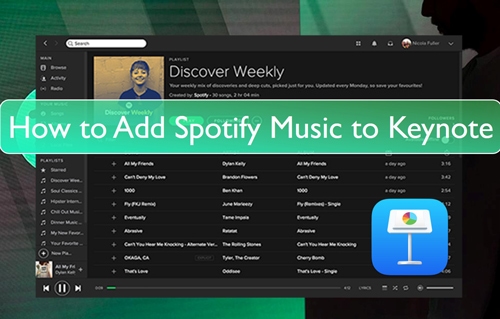
Part 1. Can You Add Music to Keynote Presentation from Spotify
Keynote is a powerful tool for creating engaging presentations with rich visuals and multimedia elements. To enhance audience connection and create a memorable experience, incorporating background music can be incredibly effective. While Keynote doesn't offer direct integration with Spotify, it does allow you to add local audio files in compatible formats like MP3 and WAV as background music.
Spotify's audio files, however, are encrypted in the Ogg Vorbis format, which isn't directly supported by Keynote. This means you can't simply drag and drop your favorite Spotify songs into your presentation. You can use a professional Spotify music converter to unblock this restriction and convert Spotify tracks to Keynote-supported formats. It helps you bring your favorite Spotify tracks into your Keynote presentations.
Part 2. How to Download Spotify Music to Keynote-compatible Files
To seamlessly integrate your favorite Spotify tracks into Keynote, a dedicated conversion tool is essential. DRmare Spotify Music Converter serves as a highly effective option for both downloading and converting Spotify music for use in your presentations.
A significant advantage of DRmare is its ability to bypass Spotify's subscription requirements for downloading. Even without a Premium account, you can utilize this converter to obtain Ogg Vorbis songs from Spotify for free. Furthermore, DRmare Spotify Music Converter prioritizes audio quality, ensuring your downloaded Spotify music retains its original fidelity and crucial ID3 tags.
Beyond basic conversion, it provides the flexibility to customize audio parameters to suit your specific needs for Keynote or other platforms. You can adjust settings such as the audio channel and bit rate. Once the conversion process is complete, you'll have local Spotify music files that can be effortlessly transferred and used offline across various platforms and devices, including your Keynote presentations.
How to Convert Spotify Music to Keynote Compatible Audio Files
- Step 1Open the DRmare Spotify Music Converter
Download and install DRmare Spotify Music Converter on your computer. Click twice on its shortcut icon and launch it on your desktop. Next, authorize your Spotify account and find the songs, playlists, or albums you want to download and use on Keynote from the built-in Web Player. You can click the "Add" > "Add to List" button to import them conversion window.

- Step 2Reset output format for Spotify to Keynote
Once you load the Spotify songs to the DRmare Spotify Music Downloader, click on the "Menu" and select "Preferences". You can choose the output format to convert Spotify OGG Vorbis to MP3, WAV, FLAC, AIFF, M4A, and M4B in the settings window. You can also change the output audio parameters like audio channel, bit rate, frame rate, etc., for Spotify music on Keynote.

- Step 3Convert Spotify music to Keynote-supported audio files
Click on the "Convert" button, and the software will start to download and convert the Spotify OGG songs to your desired format for use on Keynote automatically. Once completed, go to the 'history' icon to locate all the downloaded Spotify music files on DRmare program or on your computer local folder.

Part 3. How to Add Spotify Music to Keynote Presentation and Slideshow
You've successfully converted your favorite Spotify playlist into a Keynote-compatible format. Now comes the exciting part: embedding that perfect soundtrack into your presentation. The following straightforward methods will guide you on how to add your converted Spotify music to your Keynote slides.
Add Spotify Music to Keynote on Mac
Step 1. To add Spotify music, firstly launch the presentation on Keynote.
Step 2. From the toolbar, click on "Document" and choose "Audio" from the top of the right sidebar.
Step 3. Click on the "+ Add" option under the Soundtrack section and open the folder where the downloaded Spotify songs are kept.
Step 4. Browse your local files to locate the converted Spotify music file and drag and drop the Spotify songs that you want as background music into the soundtrack box.
Step 5. After doing these steps, select "Play Once" or "Loop" to play the track in the entire presentation. You can also drag and drop the Spotify music to your desired place on the slide.
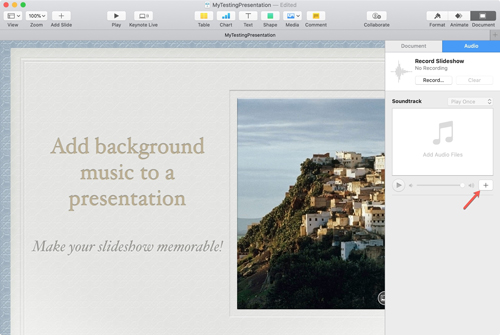
Add Spotify Music to Keynote on iPad and iPhone
You first need to move the converted Spotify songs to your iPhone or iPad from your computer. To do that, connect the iPhone/iPad to the computer with a lightning cable and simply copy/paste or transfer the local Spotify music files to the device. Then follow the steps below to add music to Keynote on iPhone and iPad from Spotify.
Step 1. Open the Keynote app on your iPhone or iPad device and launch the presentation. Now choose which slide you want to add Spotify music as the background song.
Step 2. Press the "More" option and choose "Soundtrack" from below the pop-up page. Click on "Choose Audio" to add a Spotify track from your iPhone or iPad. Browse the Spotify songs stored on your device.
Step 3. Click on the "Add" and "Done" buttons to locate the track file that you want to add as background music. It will show you a round play button when added to the Keynote slideshow.
Step 4. Try playing or pausing the song file you want to check. If needed, just move the song anywhere on the slide. Click the song, hold it, and then drag and drop the file anywhere on the Keynote slide.
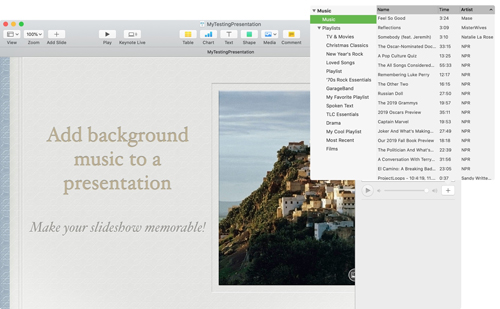
Part 4. In Conclusion
Adding music to your Keynote presentations is a powerful way to deepen audience engagement and create memorable experiences. Although Spotify's format restrictions initially seem like a barrier, they don't have to limit your creativity. With DRmare Spotify Music Converter, you can easily transform your favorite Spotify tracks into Keynote-compatible files and enhance your presentations with just a few simple steps.
Whether you're working on a Mac, iPhone, or iPad, the process is straightforward once you have your audio files ready. By following the methods outlined in this guide, you can effortlessly add Spotify music to your Keynote slideshows, making your storytelling more dynamic and emotionally resonant.













User Comments
Leave a Comment