Spotify Web Player is a popular choice for many to listen to music, offering a unique blend of convenience and accessibility. It's a great option because there's no installation required, you get universal access from any device with a browser, and it delivers lightweight, fast performance. You can even use Web Player to get Spotify unblocked at school, the workplace, and anywhere.
However, when you want to download songs and playlists from Spotify Web Player for offline listening for a flight, a road trip, or a gym session, you might not find a download option. Why? This comprehensive guide will walk you through everything you need to know about downloading from Spotify Web Player, including the working ways.
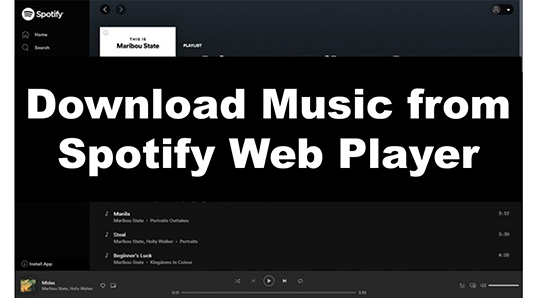
Part 1. Can You Download from Spotify Web Player?
The short answer is no. The official offline functionality is only available on the Spotify desktop and mobile applications. These apps can work well to handle the secure, encrypted files that Spotify uses for its offline content.
However, the web player is designed purely for streaming. Because web browsers lack the built-in digital rights management and secure storage capabilities that the dedicated Spotify apps have. Restricting downloads to the apps allows Spotify to maintain its agreements with artists and labels and ensure a secure, consistent experience for all Premium users.
Tips:
For users who prefer the Spotify Web Player, a variety of third-party tools are available to enhance its functionality. These professional applications can download and convert Spotify music to MP3 and other standard audio files, allowing for offline listening without the need to install the Spotify app. You can find them in the following parts.
Part 2. How to Download Music from Spotify Web Player on Computer
DRmare Spotify Music Downloader is a comprehensive tool designed to enhance your Spotify experience. It can download a wide range of Spotify content, including individual tracks, entire playlists, albums, podcasts, and audiobooks from its built-in Spotify web browser. What's better, it doesn't require a premium Spotify account to finish the download process.
It boasts a batch conversion speed that is up to 15x faster than real-time, saving you significant time when downloading multiple songs from Web Player. Since it supports a variety of popular output audio formats, such as MP3, FLAC, WAV, M4A, and more, you can play Spotify songs offline without Premium on any device.
The highlight feature of this software is that it enables you to download Spotify music at a superior output quality of up to 320kbps. At the same time, all essential ID3 tags, including song title, artist, album, and artwork, are meticulously preserved. These ensure an excellent Spotify listening experience
How to Download Songs from Spotify Web Browser without Premium
- Step 1Import Spotify music to DRmare

- Open the DRmare Spotify Music Downloader and add favorite Spotify songs to it for downloading. You can click the 'Log in' button to sign in to your free Spotify account. Now, you can browse Spotify library within DRmare software and tap the 'Add' > 'Add to List' button to load Spotify tracks. Alternatively, you can copy and paste the link of Spotify songs to the search bar and click on 'Download' to select and add songs.
- Step 2Customize Spotify output parameters for download

- Click on the 'menu' icon at the top right and then select 'Preferences' > 'Conversion'. Here you can customize output parameters, such as output format, bit rate, sample rate, audio channel, and more for exporting Spotify tunes. MP3 is the recommended option as it's compatible with most devices and players.
- Step 3Download music from Spotify Web Player for free

- Go to the 'Converting' section and click on the 'Convert' button, it will start the download process at a 15X speed. DRmare Spotify Music Downloader will download all your added Spotify songs to computer in batches. You can find the downloaded songs in your computer's local folder for offline listening.
Part 3. How to Download Songs from Spotify Web Player Online Free
If you prefer a no-installation option, you can consider SpotDownloader, a Spotify downloader online tool. As a web-based server, it allows you to download Spotify songs from your web browser by entering the URL directly. It doesn't require software installation and account authorization. Unlike many basic online converters, SpotDownloader can process entire playlists and albums, which can be downloaded as a single ZIP file for easy management.
The tool can also preserve important metadata, such as the artist, album, and track title. The only drawbacks of this software are that the output quality is limited to a lossy 192kbps, and it requires human verification.
How to Download Music from Spotify Web Broswer without App
Step 1. Go to the Spotify web browser and find the song you want to download. Click the 'three-dots' icon next to the song and choose 'Share' > 'Copy Song Link'.
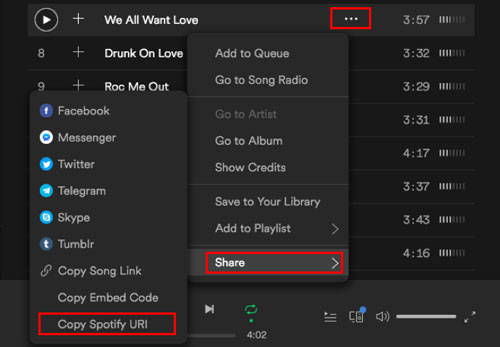
Step 2. Open any web browser and navigate to the official website of SpotDownloader. Paste the Spotify link into it and click 'Submit' button.
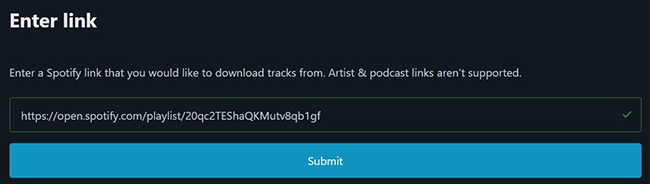
Step 3. It will automatically generate the download link for each song. Click the 'Download' button under the title to start downloading from Spotify Web Player.
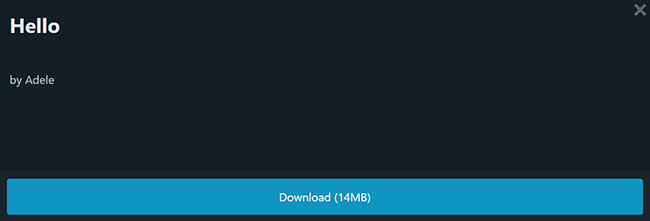
Part 4. FAQs about Downloading from Spotify Web Browser
How to Play Spotify on Web?
Listening to Spotify directly from your web browser is a simple and convenient way to access your music from any computer. Here is a straightforward guide on how to play Spotify on the web.
- Open your preferred web browser (such as Chrome, Firefox, Safari, or Edge) and navigate to the official Spotify Web Player website. The direct address is: open.spotify.com.
- On the main page, you will be prompted to either "Log in" or "Sign up". Authorize your existing account or create a new one.
- Use the "Search" bar to type in the name of a song, artist, album, or podcast. Click on the result you want, and then simply click the green "Play" button to begin listening. You can click on any song in a list to start playing it.
Is Spotify Web Player Unblocked at School?
Yes. Whether the Spotify Web Player is unblocked depends on the specific rules and technical filters your school has in place. In general, it won't be blocked at school.
Is There a Music Downloader for Spotify Web Player?
Yes, there are several tools to download music from the Spotify Web Player, especially for those who want to listen offline without a Premium subscription or without installing the desktop application.
Part 5. In Conclusion
Today, we've explored two ways to download music from the Spotify Web Player. For a simple, no-install option, Soundloaders Spotify Downloader is a good choice, but be aware of its limitations on audio quality and batch conversion for individual songs. For a more powerful, professional tool, consider DRmare Spotify Downloader. It allows you to download high-quality, lossless audio from Spotify web browser.
















User Comments
Leave a Comment