In a world full of digital distractions, the idea of enjoying your music without being tethered to a smartphone screen is more appealing than ever. Whether you're heading out for a run, trying to minimize screen time for your kids, or simply want a focused listening experience, a dedicated music player is a perfect solution. For Spotify users, the Mighty music player has emerged as a top choice for taking playlists and podcasts on the go.

This guide will walk you through everything you need to know about Spotify and Mighty player. We will cover the entire process of how to play Spotify on Mighty, from the initial setup and syncing your favorite music to solving common issues you might encounter.
Part 1. What is the Mighty Music Player?
The Mighty is a small, lightweight, and screen-free device designed specifically for offline playback of Spotify and Amazon Music. Think of it as a modern-day iPod Shuffle built for the streaming era. Its clip-on design makes it incredibly portable for any activity, and its durable body is built to withstand drops and splashes.

The latest model, the Mighty 3, boasts over eight hours of battery life and enough storage for more than 1,000 songs. It connects to your wireless headphones or speakers via Bluetooth but also includes a standard 3.5mm jack for wired listening.
Mighty Vibe vs. Mighty 3 - Key Specifications at a Glance
| Feature | Mighty Vibe (Gen 2) | Mighty 3 |
|---|---|---|
| Battery Life (Wired) | 5+ hours | 8+ hours |
| Battery Life (Bluetooth) | Not specified, less than wired | ~6 hours |
| Boot-Up Time | 20-30 seconds | Near-instant |
| Storage Capacity | 1000+ songs (~8GB) | 1000+ songs (8GB) |
| Connectivity | Wi-Fi, Bluetooth | Improved Wi-Fi, Bluetooth |
| Charging Port | Proprietary USB-A Cable | USB Type-C |
| Available Colors | Black, Blue, Red | Black, Blue, Lavender |
| Water Resistance | Sweat & rain resistant | IPX4 Splash Resistant |
Part 2. How to Play Mighty on Spotify: A Step-by-Step Guide
Before you begin, make sure you have the following items ready. This will ensure the setup process is smooth and quick.
- A Mighty 3 device
- An active Spotify Premium subscription
- A smartphone (iOS or Android)
- A stable Wi-Fi network connection
Getting your Spotify music onto your Mighty is a straightforward process managed through the Mighty companion app. Follow these steps carefully to get everything connected and synced.
- Step 1Charge and Power On Your Mighty

First, use the included USB-C cable to fully charge your Mighty. Once charged, press and hold the play/pause button until the small LED light turns green, indicating it's powered on.
- Step 2Install the Mighty Audio App
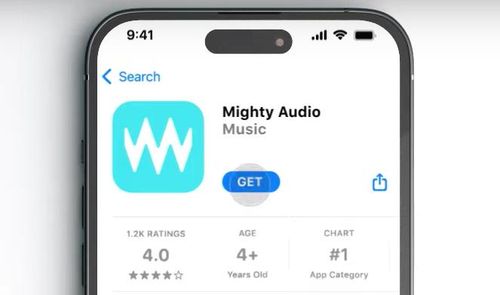
On your smartphone, navigate to the App Store (for iPhone) or Google Play Store (for Android) and download the free "Mighty Audio" app. This app is the control center for your device.
- Step 3Connect Mighty to the App via Bluetooth
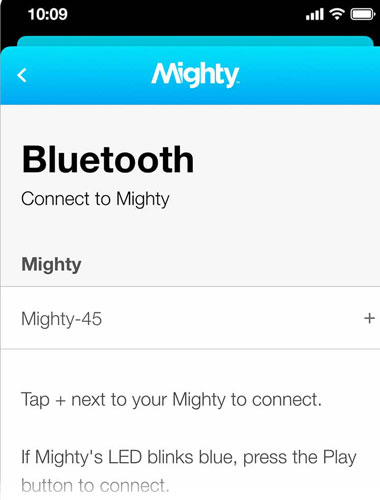
Open the Mighty Audio app and follow the on-screen instructions to create an account. Ensure Bluetooth is enabled on your phone. The app will automatically search for your Mighty device; simply tap to connect when it appears.
- Step 4Connect Mighty to Wi-Fi
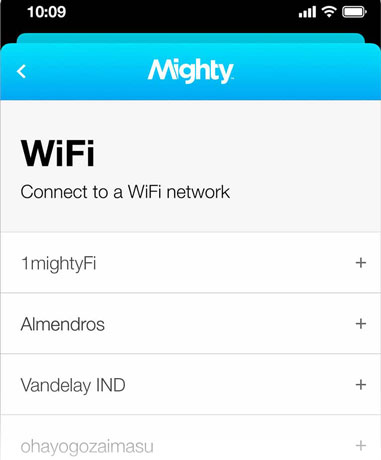
Once connected via Bluetooth, the app will prompt you to connect the Mighty to a Wi-Fi network. Select your home network from the list and enter the password. The Mighty uses Wi-Fi to download your playlists from Spotify for offline use.
- Step 5Link Your Spotify Premium Account
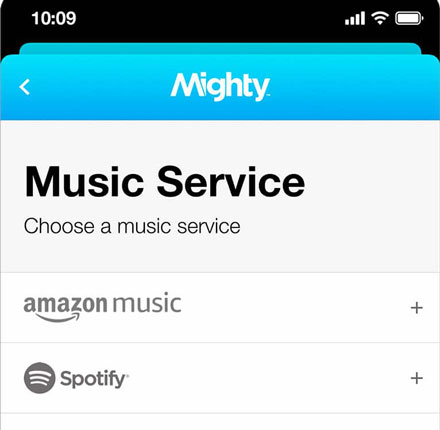
In the app's "Connections" menu, you will see an option to link your music accounts. Select Spotify and you will be prompted to enter your Spotify Premium login credentials. This authorizes your Mighty to access and sync your music.
- Step 6Choose and Sync Your Playlists
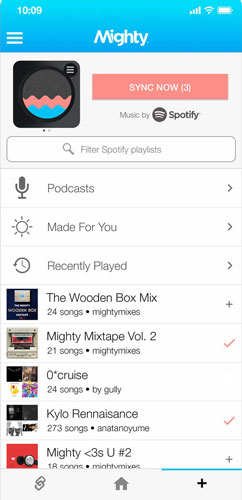
Now for the fun part. Navigate to the "Browse" tab in the app to see all of your Spotify playlists and podcasts. Tap the "+" icon next to each playlist you want to sync to your Mighty. Once you've made your selections, tap the "Sync Now" button. This process can take some time depending on the size of your playlists, so patience is key.
Part 3. Mastering Spotify on Your Mighty: Daily Controls and Playlist Management
Once your music is synced, using the Mighty is simple. The device is designed for easy, screen-free operation, while the app gives you full control over your content.
Daily Playback Controls with Buttons
The Mighty's physical interface is minimal and intuitive.
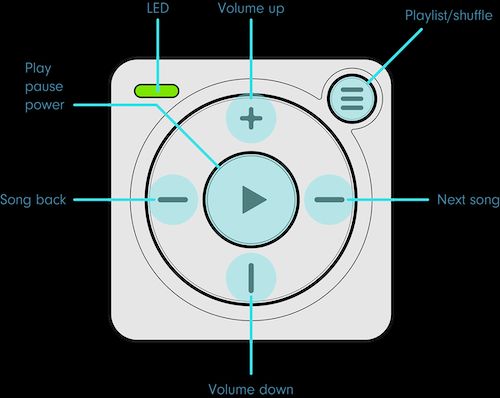
- Playlist Selection: The button showing hamburger icon switches between playlists. Tap it to cycle to the next synced playlist; the Mighty will announce the name of the new playlist in your headphones.
- Playback: A single tap on the central play/pause button starts or stops the music. The forward and back arrow buttons skip to the next or previous track.
- Shuffle Mode: To shuffle the songs within the current playlist, press and hold the playlist selector button for three seconds. Repeat this action to turn shuffle off.
- Identify Song: Curious what's playing? Double-click the play/pause button, and the Mighty will announce the track title and artist name.
- Power On/Off: Press and hold the play/pause button to power the device on (green LED) or off (orange LED).
Keeping Your Music Fresh in the App
You have two ways to keep your playlists updated with any new songs you've added on Spotify:
- Manual Refresh: On the app's home screen, you can tap "Refresh All" to update every playlist on your Mighty at once.
- "Stay Fresh" Automation: For total convenience, enable the "Stay Fresh" feature in the app's settings. This allows the Mighty to automatically connect to Wi-Fi and refresh your playlists overnight, ensuring your content is always current without you having to do a thing.
Part 4. FAQs about Listening to Spotify on Mighty Player
Do I need Spotify Premium to use a Mighty player?
Yes, an active Spotify Premium or Spotify Family subscription is required. The Mighty syncs offline music directly through Spotify's official platform, which is a Premium-only feature. It will not work with a Spotify Free account.
How many Spotify songs can a Mighty hold?
The Mighty has enough storage for over 1,000 songs, which is equivalent to about 8GB of space. The exact number can vary based on the length and quality of the tracks you sync.
Is the Mighty 3 waterproof?
The standard Mighty 3 has an IPX4 rating, which means it is water-resistant. It can handle sweat and light rain, making it perfect for workouts. However, it is not fully waterproof and should not be submerged in water. For swimming, you would need a specific waterproof model like the Mighty Wave.
Can I play my own MP3 files on a Mighty?
No. The Mighty is exclusively a streaming music player designed to work with Spotify and Amazon Music. It does not have the capability to store or play local audio files like MP3s or AACs.
What happens if I cancel my Spotify Premium subscription?
If you cancel your Spotify Premium subscription, your Mighty will no longer be able to play the synced music. The device needs to connect to the internet via the app every 30 days to verify an active subscription. Once your subscription lapses, you will lose access to the offline playlists on your Mighty.
Part 5. An Alternative for Total Freedom: Download Spotify Songs as MP3s
The Mighty player is an excellent device, but its reliance on the official Spotify app means you're bound by certain rules, like the 30-day check-in. For users who want complete control and permanent ownership of their offline music, there is a more powerful alternative.
Using a tool like DRmare Spotify Music Converter, you can download any song, album, or playlist directly from Spotify and convert it into a standard MP3 file. This approach removes restrictions and unlocks a new level of flexibility. Once converted, the MP3 files are yours to keep forever and can be played on any device that supports the format—like your older MP3 players, car stereos, USB drives, and more. This method also works with Spotify Free accounts.

- Download Spotiy music with lossless quality.
- Convert and download Spotify Music at 5x faster.
- Safe and professional solution for getting Spotify Premium Freely.
- Come with intuitice interface and easy to use.
This process gives you a truly permanent offline library that never needs to be re-authorized online. If you value ultimate control over your music collection, this is a solution worth exploring.
Part 6. Conclusion
The Mighty player offers a fantastic and simple way to enjoy your Spotify library without the distractions of a phone, making it a perfect companion for exercise and for kids. By following the steps above, you can easily set it up and sync your favorite tunes for offline listening.
For those who seek even greater freedom from streaming rules and want a music library that is truly their own, tools like DRmare Spotify Music Converter provide a robust alternative. Whichever path you choose, you're well on your way to a better, more focused listening experience.












User Comments
Leave a Comment