New to JBL speakers and wondering how to amplify your Spotify experience? You've come to the right place! This guide is designed specifically for JBL speaker users who want to connect their Spotify account and enjoy their favorite music with JBL's renowned sound quality.
In this post, we'll explore the most effective and widely supported methods to play Spotify on your JBL speaker, ensuring a seamless and enjoyable listening experience. We'll cover everything from simple wireless connections to advanced streaming options, helping you choose the best approach for your specific JBL model. Let's dive in and get your tunes playing!

Part 1. How JBL Speakers Connect to Spotify? Explained!
JBL offers a diverse range of speakers, and the way you can stream Spotify to them depends largely on the speaker's features. Here's a breakdown of the different methods and which JBL speaker lines support them:
1. Bluetooth Connection (Most Common)
Your phone, tablet, or computer connects wirelessly to the JBL speaker via Bluetooth, and the audio from Spotify is routed through that connection.
- JBL Flip series (Flip 4, Flip 5, Flip 6, Flip 7, etc.)
- JBL Charge series (Charge 4, Charge 5, etc.)
- JBL Xtreme series (Xtreme 2, Xtreme 3, etc.)
- JBL LINK series (Link Portable, Link Music, LINK 10, 20, 300, and 500)
- JBL Go series (Go 2, Go 3, etc.)
- JBL Clip series (Clip 3, Clip 4, Clip 5, etc.)
- JBL Pulse series
- JBL Boombox series (Boombox 2, Boombox 3, etc.)
2. Spotify Connect (Wi-Fi Streaming)
This method allows your JBL speaker to stream Spotify directly from the internet via Wi-Fi. Your phone or device acts as a remote control, but the audio data doesn't pass through it, saving battery and allowing for higher quality streaming and uninterrupted playback if you move out of Bluetooth range or take a call. Requires a Spotify Premium account for full functionality.
- JBL Authentics series
- JBL Control XStream series
- JBL Charge series
- JBL Flip series
- JBL Boombox series
- JBL Playlist series
Key difference from Bluetooth: Spotify Connect utilizes your home Wi-Fi network, providing a more stable connection and better sound quality, and freeing up your phone.
3. Chromecast built-in (for Google Assistant-enabled JBL speakers)
Many JBL speakers with Google Assistant built-in also have Chromecast built-in. This allows you to cast audio directly from the Spotify app (or any Chromecast-enabled app) to the speaker over your Wi-Fi network. This functions very similarly to Spotify Connect from the user's perspective when using the Spotify app.
- JBL Authentics series
- JBL Link series
- JBL Control XStream series
- JBL Charge series
- JBL Boombox series
4. AirPlay (for Apple users with compatible JBL speakers)
AirPlay is Apple's proprietary wireless streaming protocol. If you have an Apple device (iPhone, iPad, Mac) and a JBL speaker that supports AirPlay (specifically AirPlay 2 for multi-room audio), you can stream Spotify audio to it over Wi-Fi.
- JBL Authentics 200, 300, 500
- JBL Charge 5 Wi-Fi
- JBL Boombox 3 Wi-Fi
- JBL Link Portable
- JBL Link Music
- JBL SoundFly Air
Note:
If you don't have a Spotify Premium but want to play Spotify songs and playlists on JBL speakers offline, you can use DRmare Spotify Music Converter to download them without Premium as local files in advance. After that, you can use Bluetooth, built-in Chromecast, AirPlay, or USB Flash Port to listen to Spotify music on your JBL speaker offline.
| Streaming Method | Connectivity | JBL Speaker Examples | Advantages | Disadvantages |
|---|---|---|---|---|
| Bluetooth | Wireless (Short-range) | Flip, Charge, Xtreme, Go, Clip, Pulse, older Boombox | Universal, simple setup, works anywhere | Phone battery drain, can be interrupted by calls/notifications, lower audio quality than Wi-Fi |
| Spotify Connect | Wi-Fi (Network-dependent) | Authentics, Charge 5 Wi-Fi, Boombox 3 Wi-Fi, Playlist | Speaker streams directly (phone is remote), better audio quality, no interruption from phone usage, multi-room capability | Requires Wi-Fi, usually needs Spotify Premium, not on all speakers |
| Chromecast built-in | Wi-Fi (Network-dependent) | Authentics, Link, Charge 5 Wi-Fi, Boombox 3 Wi-Fi | Similar to Spotify Connect for Spotify app usage, wider app compatibility | Requires Wi-Fi, may need specific app for casting |
| AirPlay | Wi-Fi (Network-dependent) | Authentics, Charge 5 Wi-Fi, Boombox 3 Wi-Fi | Seamless for Apple users, higher audio quality | Requires Wi-Fi, Apple devices only |
Part 2. How to Connect Spotify to JBL Speaker via Bluetooth
The most common and straightforward way to connect Spotify to almost any JBL speaker is via Bluetooth. This method works with all JBL Bluetooth-enabled speakers, from compact portables to larger party speakers.
Step 1. Ensure both devices are charged: Make sure your JBL speaker and the device running Spotify (smartphone, tablet, laptop) have sufficient battery.
Step 2. Turn on Bluetooth on your device: Go to your device's settings and activate Bluetooth.
Step 3. Put your JBL speaker in pairing mode:
- For most JBL speakers, press and hold the Bluetooth button (often indicated by the Bluetooth logo) until you hear an audible cue or see the LED light flashing, indicating it's ready to pair.
- Refer to your specific JBL speaker's manual if you're unsure about its pairing mode.
Step 4. Pair the devices: On your Spotify device, scan for available Bluetooth devices. You should see your JBL speaker listed (e.g., "JBL Flip 6," "JBL Charge 5"). Select it to connect.
Step 5. Open Spotify and play: Once connected, open the Spotify app and start playing your music. The audio should now stream through your JBL speaker.

Part 3. How to Play Spotify on JBL Speaker via Spotify Connect
For a truly seamless experience, some JBL speakers support Spotify Connect. This feature allows you to control music playback on your JBL speaker directly from the Spotify app, without the audio routing through your phone. This means you can use your phone for other tasks without interrupting the music, and the speaker streams directly from the internet.
Step 1. Connect your JBL speaker to Wi-Fi: For Spotify Connect to work, both your Spotify device and your JBL speaker must be on the same Wi-Fi network. Follow your JBL speaker's instructions (often through the JBL One app) to connect it to your home Wi-Fi.
Step 2. Open the Spotify app: Launch the Spotify app on your smartphone, tablet, or computer.
Step 3. Start playing music: Begin playing any song or podcast on Spotify.
Step 4. Tap the "Devices Available" icon: This icon looks like a speaker or a computer monitor with a Wi-Fi signal, usually located at the bottom of the playback screen (next to the play/pause controls).
Step 5. Select your JBL speaker: In the list of available devices, choose your Wi-Fi-connected JBL speaker. The Spotify music will then transfer directly to your JBL speaker.
![]()
Part 4. How to Connect Spotify to JBL Speaker via Chromecast built-in
Chromecast built-in allows you to cast audio directly from the Spotify app (or any compatible app) to your JBL speaker over your home Wi-Fi network. This means your phone acts as a remote, and the speaker streams the music directly from the internet.
Step 1. Ensure Wi-Fi Connection: Both your JBL speaker with Chromecast built-in and the device running your Spotify app (smartphone, tablet, computer) must be connected to the same Wi-Fi network.
Step 2. Launch Spotify App: Launch the Spotify app on your phone, tablet, or computer.
Step 3. Play Spotify Music: Begin playing any favorite song, album, or playlist in Spotify.
Step 4. Connect Your JBL Speaker: On the Spotify playback screen, click the "cast" icon to select the JBL speaker listed under "Chromecast devices".
Step 5. Enjoy Music on the JBL Speaker: The audio will now stream directly to your JBL speaker via Wi-Fi. You can continue to use your phone for other tasks, take calls, or even leave the room without interrupting the music.
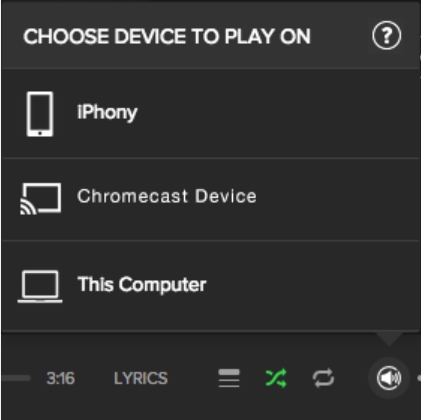
Part 5. How to Stream Spotify to JBL Speaker via AirPlay
AirPlay is Apple's wireless streaming technology, primarily used with Apple devices. If you have an iPhone, iPad, Mac, or Apple TV, and a JBL speaker that supports AirPlay, you can stream Spotify audio to it over your Wi-Fi network.
Step 1. Connect Devices into the Same Wi-Fi: Your Apple device and your AirPlay-enabled JBL speaker must be connected to the same Wi-Fi network.
Step 2. Start Playing Spotify Music in the App: Launch the Spotify app, search favorite song or playlist, and start playing it.
Step 3. Tap the "AirPlay" Icon: On the Spotify playback screen, tap the "AirPlay" icon (usually a TV screen with a triangle) and select your JBL speaker's name. The music will then start playing through your JBL speaker.
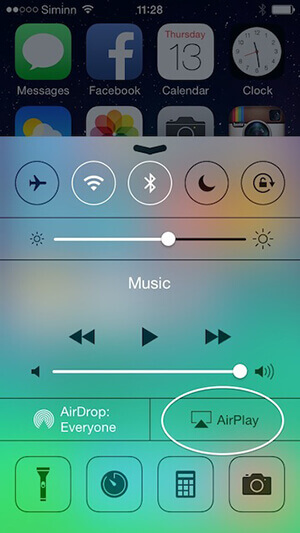
Part 6. How to Listen to Spotify on JBL Speaker Offline without Premium
If you want to play Spotify music on your JBL speaker offline without Spotify Premium, or if it doesn't natively support Spotify, here's a great solution. DRmare Spotify Music Converter is a powerful tool that lets you download and convert Spotify songs to formats compatible with your JBL speaker, such as MP3, FLAC, AIFF, or WAV. It works seamlessly with both free and premium Spotify accounts. Once converted, your Spotify songs are saved directly to your computer. You can then easily transfer them to any device and enjoy them on your JBL speaker, anytime, anywhere.
- Step 1Launch DRmare Spotify Music Converter
By clicking the above download button to download and install DRmare Spotify Music Converter onto your computer. Next, open it. The main window of DRmare program will load with a built-in Spotify Web Player. You can click the "Log in" button to sign in to your free or premium account.

- Step 2Load Spotify songs to DRmare
Find Spotify songs you like to play on JBL speaker. Once found, then click the "Add" > "Add to List" button to import them to the conversion window. Alternatively, you can copy the link of Spotify songs, paste the links to DRmare's search box, and click the "Download" button to add Spotify songs to the conversion window.

- Step 3Define Spotify output format for JBL speaker
To connect Spotify to JBL speaker, you need to set the output audio format for Spotify. Please hit the "Menu" icon at the top right in DRmare program. Then opt for "Preferences" and click "Conversion" in the new window. After that, you can start to define Spotify output audio parameters for JBL speaker. You can reset the audio format to MP3 as it is supported by most devices. Also, you can alter sample rate, audio channel, bit rate, etc. of Spotify for JBL speaker. Once done, just click OK".

- Step 4Download and play Spotify on JBL speaker offline
Now, click "Convert" at the bottom right. The conversion process will begin. You can see the Spotify songs are converting at a fast speed. When the conversion ends, you will get the local Spotify music files on your computer. You can hit the 'Converted' icon to locate all the converted Spotify music tracks on your computer. You can use the Bluebooth, AirPlay, Chromecast, or USB flash drive to listen to Spotify on a a JBL speaker offline.

Part 7. Conclusion
Connecting Spotify to your JBL speaker is a straightforward process, offering multiple options to suit your speaker model and preferences. Whether you opt for Bluetooth, Spotify Connect, built-in Chromecast, AirPlay, or USB flash drive, you'll be enjoying your favorite Spotify playlists with JBL's signature sound in no time.













This guide provides step-by-step instructions for playing Spotify through Bluetooth on different devices, and troubleshooting tips.