Android Auto is designed to make your driving experience safer and more enjoyable by bringing your favorite apps, like Spotify, directly to your car's display. However, when Spotify is not working on Android Auto, it can turn a pleasant drive into a frustrating ordeal. If you're struggling with Spotify not showing up, failing to play music, or constantly crashing, you're not alone.
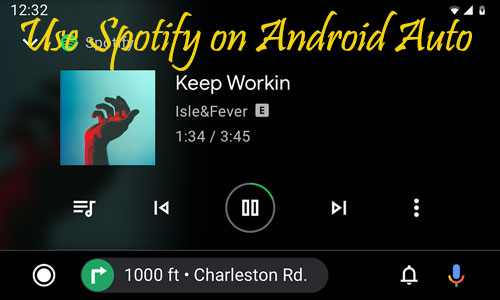
This guide is here to help. We'll walk you through everything from the basic setup to advanced troubleshooting that will solve the most common issues. We will also introduce a permanent solution to ensure you have uninterrupted music on every journey.
Part 1. How to Connect and Add Spotify to Android Auto
First, let's ensure you have everything configured correctly to connect Spotify to Android Auto. You need to have both apps installed on your smartphone from the Google Play Store.
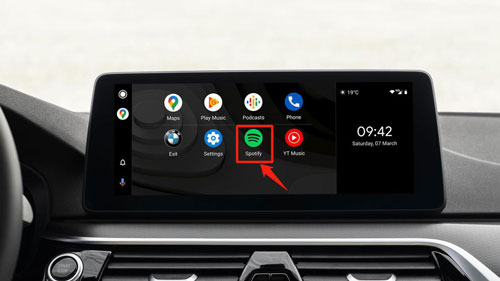
Connect your phone to your car using a high-quality USB cable or via a wireless connection if your vehicle supports it. Once connected, Android Auto should launch on your car's display. You should see the Spotify icon on the screen among your other compatible apps. Tapping it will open the app, allowing you to browse playlists and play Spotify on Android Auto.
Part 2. Top 10 Fixes for When Spotify is Not Working on Android Auto
Even with a correct initial setup, you might still encounter frustrating glitches. Whether your music has no sound, the app won't appear on your screen, or playback simply won't start, the solutions are often straightforward. This section provides a comprehensive checklist of the most effective fixes, starting with the simplest. Work through these steps to diagnose and solve the problem quickly.
Fix 1. Check the Volume and Mute Status
Before diving into your phone's settings, ensure the problem isn't with the car itself. Confirm that your car stereo's volume is turned up and that the system's "Mute" function is turned off.
Fix 2. Check Your Phone's Internet Connection
Spotify relies on a stable network connection to stream music. If you have a weak cellular signal, songs may fail to load or play. A quick way to refresh your connection is to toggle your phone's Airplane Mode on for a few seconds and then turn it off.
Fix 3. Restart Your Phone and Car's Head Unit
A complete system reboot is a classic and effective troubleshooting step. Power down both your smartphone and your car's infotainment system completely. Wait a minute before turning them back on to clear out any temporary glitches or memory issues.
Fix 4. Update Your Apps and Phone's OS
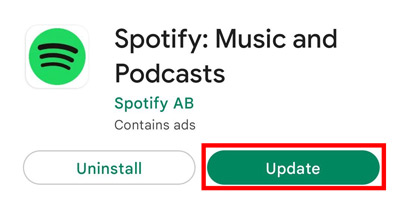
Outdated software is a frequent cause of compatibility problems. Go to the Google Play Store to ensure both the Spotify and Android Auto apps are updated to their latest versions. Additionally, check your phone's system settings for any available Android OS updates.
Fix 5. Clear the Spotify and Android Auto App Cache
Corrupted temporary files stored by an app can cause errors and playback issues, clear them may help solve the problem.
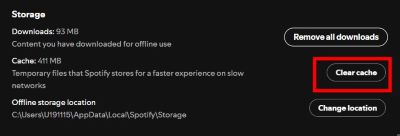
Step 1. On your phone, go to Settings > Apps > Spotify.
Step 2. Tap on Storage & cache.
Step 3. Select Clear Cache. It is highly recommended to repeat this process for the Android Auto app as well.
Fix 6. Force Stop the Spotify App
If the app is frozen or stuck in a bad state, forcing it to close can resolve the issue.
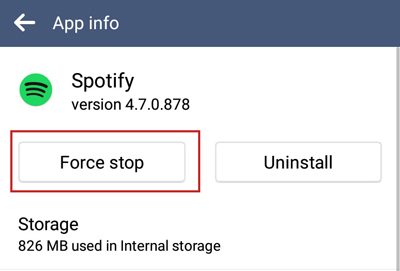
Step 1. Navigate to Settings > Apps > Spotify on your phone.
Step 2. Tap the Force Stop button, then relaunch the app.
Fix 7. Ensure Spotify Is Enabled in the Android Auto Launcher
If the Spotify icon is missing from your car's screen, it might be hidden in your settings.
Step 1. On your phone, open Android Auto settings by going to Settings > Connected devices > Android Auto.
Step 2. Tap Customize launcher.
Step 3. Find Spotify in the list and ensure the box next to it is checked.
Fix 8. Disable Battery Optimization for Spotify
Android's aggressive battery-saving features can shut down apps like Spotify when they are running in the background.
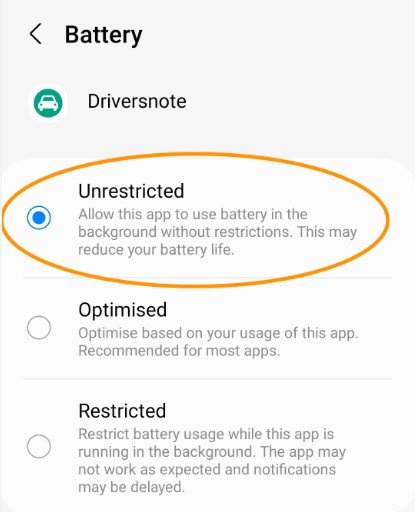
Step 1. Go to Settings > Apps > Spotify > Battery.
Step 2. Set its usage permission to Unrestricted or Don't optimize.
Fix 9. Enable 'Device Broadcast Status' in Spotify
This specific Spotify setting allows it to communicate its playback status with other apps, which is crucial for Android Auto integration.

Step 1. Open the Spotify app and tap the Settings (gear) icon in the top-right corner.
Step 2. Scroll down and toggle the Device Broadcast Status switch to the "on" position.
Fix 10. Set Spotify as the Default Music Service
To ensure voice commands like "Hey Google, play music" work correctly, you must tell Google Assistant to use Spotify.
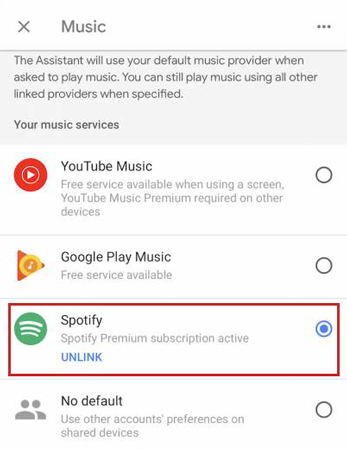
Step 1. Open your Google Assistant settings.
Step 2. Navigate to the Services tab and select Music.
Step 3. Choose Spotify from the list to set it as your default provider.
Part 3. The Permanent Fix: Play Spotify on Android Auto Offline
If you've tried all the fixes above and are still facing issues—or if you're simply tired of relying on a spotty mobile connection—there is a better way. The most reliable method to use Spotify on Android Auto is to play it offline, directly from your device. This approach eliminates all bugs related to app permissions, connectivity, and data streaming.
For this, you need a tool that can download your Spotify playlists into a universal format. DRmare Spotify Music Converter is designed for exactly this purpose. It allows you to convert any Spotify song, album, or playlist into high-quality MP3, FLAC, and other formats that you can own forever.
This method works with both Spotify Free and Premium accounts. The downloaded files retain all their original metadata, including album art, artist, and song title, so your library stays perfectly organized.
How to Use DRmare for a Flawless Android Auto Experience
- Step 1Log in and Select Your Music

Launch the DRmare Spotify Music Converter. The software features a built-in Spotify web player, so you don't need the separate desktop app. Log in to your Spotify account (either Free or Premium) within the DRmare program. Once logged in, browse and find the playlist, album, or song you want to convert.
- Step 2Customize Your Output Settings

Before converting, you can set your preferences. Click on the menu icon, select Preferences, and then go to the Convert tab. Here, you can choose your desired output format (like MP3, FLAC, or WAV), and adjust the audio quality by changing the bit rate or sample rate.
- Step 3Add and Convert Your Songs

Go back to the Spotify web player within DRmare. Open the playlist or album you want, and click the green "+" icon on the right side of the screen. This will add all the tracks to the conversion list. Finally, click the Convert button to begin downloading and saving the songs to your computer as high-quality, DRM-free audio files.
- Step 4Play Your Music with an Android Auto-Compatible Player
To play your local files on Android Auto, you'll need a compatible music player app. Apps like Musicolet, AIMP, or Poweramp are excellent choices. Install one from the Google Play Store, and it will automatically detect the music you transferred. When you connect to Android Auto, you can select this player and enjoy your entire Spotify library without any glitches.
Part 4. FAQs about Playing Spotify on Android Auto
Why don't I see Spotify on my Android Auto screen?
This is the most common issue and usually happens because Spotify is disabled in the launcher settings. To fix this, you need to go to your phone's Android Auto settings, select "Customize launcher", and ensure the checkbox next to Spotify is ticked. For detailed instructions, refer to Fix 7 in the guide above.
How do I stop Spotify from automatically playing on Android Auto when I start my car?
Android Auto has a specific setting to control this behavior. On your phone, open the Android Auto app settings and look for an option called "Start music automatically". Toggling this switch to the "off" position will prevent Spotify or any other music app from playing as soon as you connect your phone.
Can I play Spotify on Android Auto with a free account?
Yes, absolutely. Both Spotify Free and Spotify Premium accounts work with Android Auto. However, just like on your phone, the Free version will include advertisements and have limitations such as shuffle-only play on most playlists.
Is it possible to play Spotify video on Android Auto?
No, for safety reasons, Android Auto does not support video playback of any kind while the vehicle is in motion. The Spotify integration is designed for audio-only to minimize driver distraction.
Part 5. Conclusion
Fixing Spotify on Android Auto is usually straightforward. The steps in this guide, from checking your settings to updating your apps, will solve most common problems you'll face on the road. However, for a truly trouble-free listening experience, the best solution is to play your music offline. This method avoids all issues with bad internet connections or unexpected app glitches. Using a tool like DRmare Spotify Music Converter lets you download your favorite playlists as MP3 files. This guarantees your music is always ready to play, giving you a flawless soundtrack for every drive.













User Comments
Leave a Comment