User and Spotify partnership seamlessly integrates music streaming with transportation services, enhancing the overall experience for riders worldwide. All Uber riders can connect their Spotify accounts to the Uber app and control the music playback during a ride.
Ready to start your trip with Spotify music? Let's delve into this strategic alliance between two industry giants and see how to connect Spotify to Uber for music entertainment.
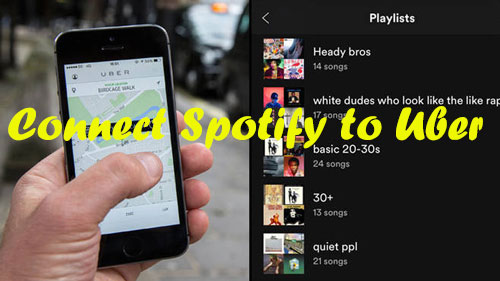
Part 1. Everything about Uber and Spotify Partership
Spotify and Uber Strategic Alliance
The Uber and Spotify collaboration dates back to 2014 to improve their businesses more effectively. Uber x Spotify integration elevates the ride-sharing journey to new heights of enjoyment and personalization. On the other side, more and more people know and use Spotify music services.
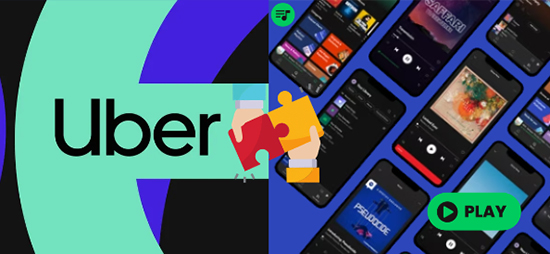
Integration and User Experience
By linking a Spotify account to the Uber app, riders can directly control the soundtrack for their ride. Curating the perfect playlist for a long road trip can be an incredible experience. Additionally, it offers riders the opportunity to discover new favorite songs on Spotify. Driver stars the ride, you can listen to Spotify music in the Uber automatically and simultaneously.
Part 2. Connect Spotify to Uber via Spotify Premium
To play a Spotify playlist in Uber, ensure you have the Uber app and Spotify app installed on your phone first. Besides, a Spotify premium subscription is necessary to access the on-demand Spotify library and enjoy Spotify music without ads. After preparing completely, let's see how to connect Spotify to Uber. Here are the steps for you.
For Rider:
Step 1.Update your Uber app to the latest version and launch it on your phone.
Step 2.Enter your Uber profile page and touch the "Connect Spotify to Play Music" option to authorize your Spotify Premium account.
Step 3.Once the connection is successful, you can choose music from your Spotify playlists to play without your phone during your journey.
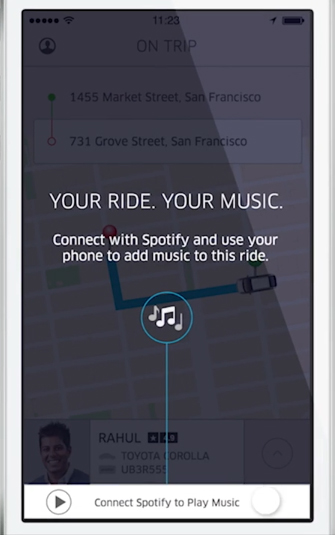
For Drivers:
Step 1.Open Spotify app to play music you like.
Step 2.Go to the Uber app. If Uber app stops the music, then swipe for on screen music controls and keep playing.
Step 3.Then the music will play with the Uber app open and your passenger will know you have Spotify.
Step 4.While riding, your passenger can take over from their device and can see the message 'rider controlling music' at the navigation screen.
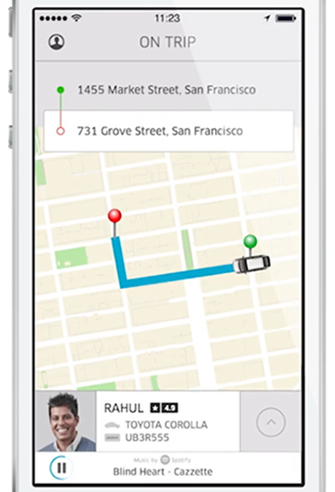
Part 3. How to Play Spotify in Uber Offline for Free
What if you don't have a Spotify Premium account and want to play Spotify in Uber offline? The easy way for you is to play Spotify in the Uber car via the car audio system from a USB flash drive. But how to make it?
As we know, Spotify music is encoded in a special Ogg Vorbis format which can't be used on other devices directly. To transfer Spotify music to a USB flash drive for playing in an Uber car, you need to break the protection and change its audio format first.
To help you, here let's meet the DRmare Spotify Music Converter. It is a professional music converter for Spotify-free and premium users. It can rip the protection from Spotify and convert Spotify to plain audio files, MP3, FLAC, WAV, AAC, and more at 5X faster speed.
Besides, it can keep the original audio quality and the full ID3 metadata of your Spotify songs. You can choose to reset the bit rate, sample rate, and more you like to meet your special needs. With it, you can easily listen to Spotify music offline for free while riding in the Uber car.

- Download Spotify podcasts, albums, playlists, etc.
- Batch convert Spotify songs to new format files
- Keep original quality and full metadata of Spotify
- Enjoy up to 320Kbps high quality Spotify music for free
How to Convert and Play Spotify in Uber Offline
DRmare Spotify Music Converter enables you to play Spotify on all devices and players, including Uber without the need for a Spotify Premium subscription or an internet connection. The following are the complete steps to explore Spotify playlists in Uber.
- Step 1Import Spotify audios to DRmare

- Install and open DRmare Spotify Music Converter from your computer. You will see the Spotify app will open as well. You can drag & drop the audio tracks you like from the Spotify app to the main screen of DRmare Software. You can also copy and paste the Spotify URL into the target field to load Spotify files.
- Step 2Choose Spotify audio format for Uber

- To make Spotify songs supported by your Uber car audio system, you need to choose a new audio format for them. Please click on the menu icon from the upper right corner, then choose 'Preferences'. And then touch on 'Convert' option to start setting audio format and other audio parameters.
- Step 3Convert Spotify songs and playlists for Uber

- At last, click 'Convert' button at the bottom-right corner. Within a quick while, the Spotify songs will be converted and saved to your local computer. When it is finished, you can browse the music files via the 'Converted' button.
- Step 4Connect and Play Spotify in Uber
- Now, You can put the Spotify songs on a USB drive and plug the USB drive into Uber car for playing. Or you can put all the converted Spotify songs on your phone from computer and then play them in your car via Bluetooth.
Part 4. Conclusion
The Spotify and Uber partnership brings a new dimension of personalization and enjoyment to your ride-sharing experience. Here, you can learn how to connect Spotify to Uber with a Spotify Premium account to play your favorite songs for your journey.
If you use a free Spotify account, you can also use DRmare Spotify Music Converter to play Spotify in Uber offline. This way helps you download Spotify music to common files and play Spotify in any car without any limit.















User Comments
Leave a Comment