With cutting-edge technology and features, Tesla's Model 3 and Model Y became the first choice for purchasing cars, which offer a futuristic driving experience. Especially for the Tesla Spotify integration, not only brings convenience and accessibility to in-car entertainment but also leverages the strengths of both platforms to provide a richer and more personalized driving experience.
Tesla drivers can easily access Spotify music, podcasts, audiobooks, and playlists from the car's touchscreen. And it's easy to control Spotify playback using voice commands. Can't wait to connect Spotify to Tesla Model 3 and Y? Here, we will show you how to play Spotify on Tesla via the Spotify Tesla app, Bluetooth, and USB flash drive with ease.

Part 1. FAQs about Spotify Tesla Integration
Q1: Does Tesla Have Spotify?
Yes, Tesla has integrated the Spotify app since 2019. And Tesla has been updating Spotify app in an effort to provide a better listening service.
Q2: Is Spotify Free on Tesla Model 3/Tesla Model Y?
No. To access the Spotify service on Tesla directly, a premium account is required. However, the Tesla Premium connectivity package provides a free trial period to use Spotify for free. After that, you still have to subscribe to Spotify Premium to continue using the service seamlessly within your Tesla.
Or, you can use Bluetooth function to stream music from your mobile device or DRmare Spotify Music Converter to help download Spotify music to a USB drive free and then use Spotify on Tesla without Premium connectivity via a USB stick.
Q3: What's New in Tesla Updated Spotify App?
The Tesla Spotify update 2023.26, brings a better user experience of playing Spotify in Tesla. It updates its user interface, making more cleaner and easier to browse the music library. Besides, the Tesla Spotify refresh makes it easier to log in to Spotify on Tesla, find more songs, and save your favorite music. It unlocks the song number limitation in a playlist and the access limitation to audiobooks.
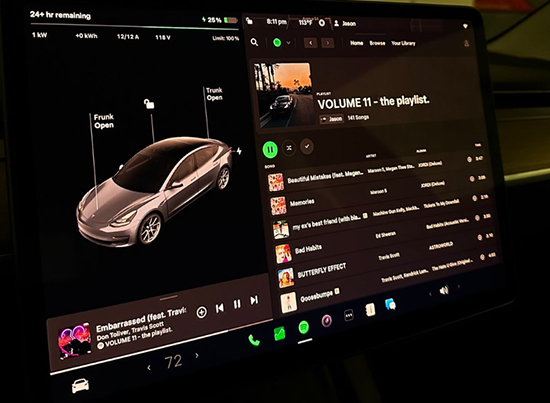
Q4: How to Remove Tesla from Spotify?
You can go to the settings on the Spotify app. Then pick up the authorized applications and you will find Tesla is here. Next, head to remove Tesla from your Spotify account.
Part 2. How to Connect Spotify to Tesla with Premium
Tesla owners such as the Tesla Model S, Model X, Model Y, and Model 3 can easily find the Spotify app through the touch screen. If you want to get a step-by-step guide, you can continue to read this article.
No matter whether you are using the Tesla Premium Connectivity to get a Spotify free trial or updating to a Spotify Premium subscription, you can refer to the following steps to sign into Spotify on Tesla and explore streaming music.
Note:
Please make sure that your vehicle's software is up to date. You can navigate to the 'Software' tab on your Tesla's touchscreen and check for any available updates. And check whether your Spotify Premium is still valid.
How to Log Into Spotify on Tesla
Step 1. Touch the 'Music' icon from the bottom of your Tesla display screen. Then hit on the 'Spotify' icon.
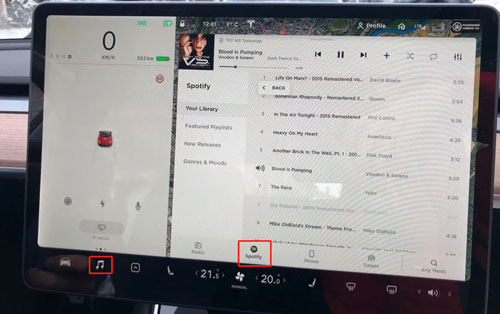
Step 2. The Tesla Spotify login screen will pop up. If you haven't linked your Spotify account to your Tesla before, you will need to log in or sign up for a Spotify account with Facebook, Gmail, or Twitter.
Step 3. Follow the on-screen instructions to connect Spotify to Tesla Model Y and Tesla Model 3.
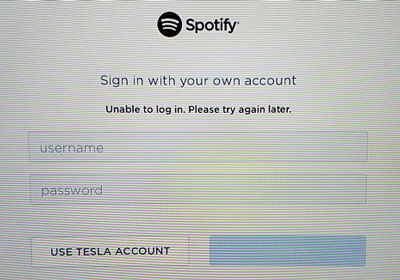
Tips:
- With the Tesla Spotify update, there is a QR code on the Tesla display screen, allowing you to scan it via the iPhone or Android phone to log into your Spotify account quickly.
- There is no way for you to sign out of Spotify on Tesla directly. You should go to the Spotify official website, log in with your credentials, and select "apps" > "Tesla Media Player" > "Remove Access" option to log out of Spotify on Tesla.
How to Play Spotify in Tesla with Premium
Step 1. After authorizing your Spotify account, you can see your music library on the Tesla's touch screen.
Step 2. You can click the "Browse" or "Your Library" tab to find your favorite songs, audiobooks, and playlists, and tap it to listen to the ads-free tunes you like.
Step 3. You can use voice control to control the music playback when you are driving. You can use simple voice prompts to play, pause, skip tracks, or search for specific artists or songs.
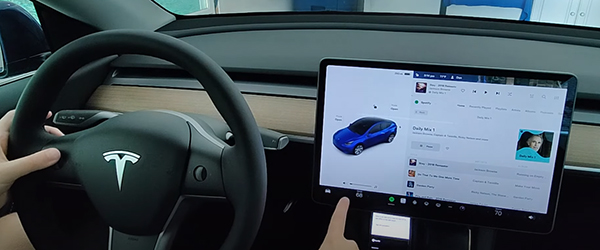
Part 3. How to Use Spotify in Tesla via Bluetooth without Premium
Tesla vehicles support Bluetooth connectivity. If you don't have a Spotify premium subscription, the best solution to use Spotify in Tesla is via the Bluetooth connection. It allows Tesla owners to connect and stream music from their mobile devices, such as smartphones or tablets, to the car's audio system. Here's a general guide on how to do it:
How to Get Spotify on Tesla Model 3/Y via Bluetooth

Step 1. Turn on the Bluetooth under the settings on your mobile phone.
Step 2. In your Tesla Model 3 or Model Y, navigate to the main touchscreen and activate the Bluetooth feature. Then set your phone as a Media Source.
Step 3. Within the Bluetooth settings, search for available devices. Select your mobile phone from the list and follow any on-screen prompts to complete the pairing process.
Step 4. Open the Spotify app on your mobile phone. Start playing Spotify music, and the audio should be transmitted to Tesla's audio system via Bluetooth.
Part 4. How to Play Spotify on Tesla for Free Offline via USB
Almost all Tesla cars have a USB port, which allows users to play music from the USB drive. Therefore, you can also add Spotify to Tesla via the USB stick for offline playback without a Premium account.
To do this, you have to use DRmare Spotify Music Converter to transfer your Spotify files to your USB flash drive. This smart tool enables you to download and convert Spotify music to MP3 and other formats with a free account.
It works 5 times faster and saves lossless sound quality and ID3 tags. You can also define your favorite output audio parameters, such as bit rate, sample rate, etc. to get a good listening experience on Tesla. With it, you can easily listen to Spotify on Tesla Model 3, Tesla Model Y, and other devices.

- Easy-to-use interface, easy-to-operate, free updates
- Convert Spotify music to MP3, AAC, FLAC, etc.
- Download Spotify songs without Premium for Tesla
- Work at a 5X faster speed, keep lossless audio quality
How to Use Spotify and Tesla Offline for Free
- Step 1Import Spotify audio to DRmare software

- Install the DRmare Spotify Music Converter program on your computer and then open it. To import Spotify music to the DRmare program, there are two ways. One is to drag and drop Spotify songs you like from Spotify to the DRmare main interface. The other is to copy and paste the Spotify tracks' URL to the DRmare's search bar and then click on '+'. After then, you will see your Spotify files are loaded on the DRmare main screen.
- Step 2Set output settings for Tesla Spotify

- Touch the menu bar and choose 'Preferences' from the drop list. Then choose 'Convert' in the pop-up window. Then you can go ahead to set the output audio format and other audio parameters of Spotify for Tesla. In addition, you can define the channel, sample rate, and bit rate to enhance the audio quality.
- Step 3Download Spotify music for Tesla

- Once finished with the settings, you could click on the 'Convert' button. Then DRmare Spotify Music Converter will start the conversion process and convert Spotify music at a fast speed. When it's over, you can check the Spotify files on your computer via the 'Output' folder.
- Step 4Play Spotify on Tesla without Premium

- At last, you can connect your USB drive to your computer and move Spotify music to USB. Then plug the USB drive into your Tesla. Next, choose the Tesla built-in media player to play Spotify in car without any limitations.
Part 5. How to Fix Tesla Spotify Not Working
While using Spotify and Tesla, some users claim that there are some issues like Spotify on Tesla not loading, Tesla Spotify playlist not updating, Tesla Spotify not playing, syncing, logging in, etc. In this case, we will introduce some fixes to Spotify not working in Tesla Model 3 and Model Y.
Fix 1. Check Your Region Limit
As Tesla Spotify is only available in specific regions, you should confirm that your region supports Spotify Tesla.
Fix 2. Update Your Tesla System
Please check if there's any update for your Tesla system version. If so, you should upgrade it to the latest version.
Fix 3. Check Your Spotify Premium
Make sure that your Spotify Premium account is available. Otherwise you may need to renew the subscription.
Fix 4. Restart Your Tesla
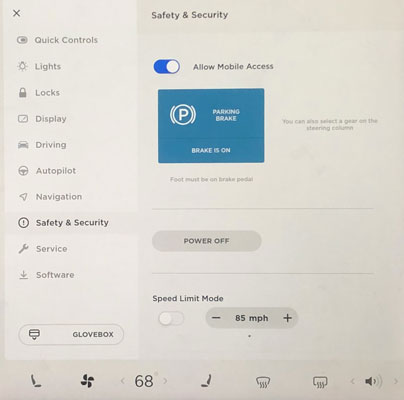
Please go to the touchscreen settings. Then find the 'Safety & Security' option from the Controls section. Next, touch 'Power Off'.
Fix 5. Log out of Spotify and Log in Back
If there is a bug with the Spotify app on Tesla, then you can try to sign out and sign in again to your Tesla Spotify account. To do that, open the Spotify app on your Tesla and scroll to the right till you see the 'Sign Out' option. Then click on it to log out of your Spotify account. Later, type your Spotify account info to sign back in.
Fix 6. Change Internet Connection from WiFi to Phone Hotspot
If you use an unstable WiFi connection in your car, then you will face Spotify Tesla not working issue. So, you can try using your phone's hotspot to use Spotify in Tesla. Here is how.
Step 1. Power on your mobile phone and turn on hotspot.
Step 2. Make your car in 'Drive' or 'Reverse'. Please don't move.
Step 3. Click on 'LTE bars' on Tesla's screen and choose 'WiFi Settings'.
Step 4. Enable WiFi and connect your car to your phone's hotspot.
Step 5. Type the password of your hotspot. Then open Spotify in Tesla to see whether the Tesla Spotify playlist not updating issue is fixed or not.
Part 6. In Summary
With the Tesla Premium Connectivity or Spotify Premium subscription, you can directly connect Spotify to Tesla for streamless playback. If you don't have a premium plan, you can use the Bluetooth function to stream music from your mobile device to Tesla's audio system online.
Without a doubt, using DRmare Spotify Music Converter is the best way. It allows users to play Spotify in the Tesla Model 3 and Model Y offline for free via the USB flash drive. What's more, you can listen to Spotify offline without Premium on any car, smart speaker, smart watch, etc. via this way.
















Spotify Bluetooth connection makes listening to music easier. How to connect Spotify to Bluetooth speakers/headphones/car? Here will show you all.