So, you've got a new Lenovo Smart Clock and you're excited to start using it with Spotify. That's great! It's a fantastic little device. But before you dive in, there's one key thing to understand: your clock is actually part of a team.
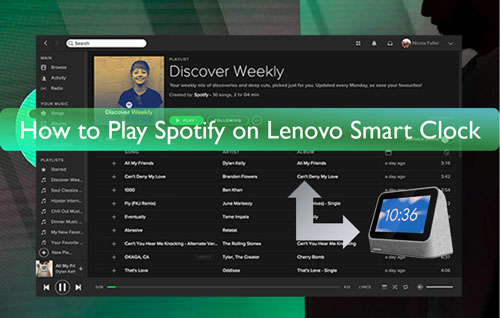
Think of it less as a standalone alarm clock and more as a clever screen and speaker for its real brain: Google Assistant. This means everything from the initial setup to connecting services like Spotify is handled on your phone through the Google Home app. While this is powerful, it can sometimes get complicated if things go wrong. Don't worry, this guide is here to help you play Spotify on lenovo clock, starting with the most important first step: getting it set up correctly.
Part 1. How to Set Up Spotify on Lenovo Clock
Setup Lenovo Clock via Google Home
Before any music can be played, the Lenovo Smart Clock must be properly commissioned and linked to a Google Account. This process establishes the device's identity on the network and within the Google ecosystem.
The procedure is as follows:
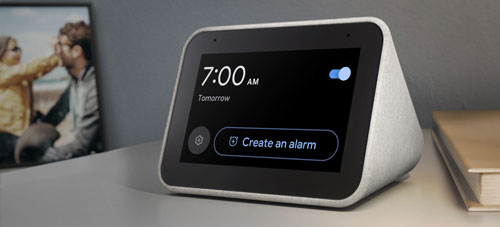
Step 1. First, download and install the free Google Home app from your phone's app store. Once it's installed, plug your Lenovo Smart Clock into a power outlet to turn it on.
Step 2. Make sure your phone or tablet is connected to the same Wi-Fi network that you want your new clock to use. They must be on the same network to connect with each other.
Step 3. Open the Google Home app. It should automatically find your new clock and show a pop-up on the screen that says something like "Set up Lenovo Smart Clock".
Step 4. Tap the setup prompt and just follow along with the on-screen instructions. The app will guide you through the rest of the process, which includes:
- Matching a code on your phone to one on the clock's display.
- Choosing a "home" and "room" (like "Bedroom") for your device.
- Connecting the clock to your Wi-Fi network.
- Linking the clock to your primary Google Account, which is the final step that allows you to connect services like Spotify.
Connect Your Spotify Account on Lenovo Clock
Now that your clock is set up, here's how to connect your Spotify account.
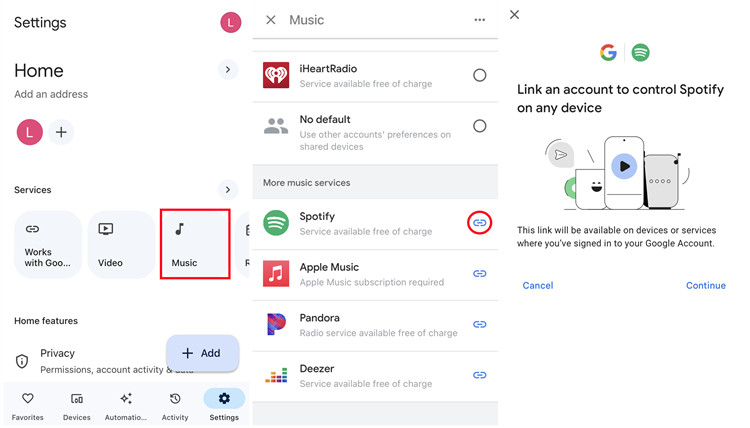
Step 1. Open the Google Home app and go to the main settings.
Step 2. In the settings menu, look for the "Services" section and tap on "Music."
Step 3. Find Spotify in the list of available music services and tap the "Link" button next to it.
Step 4. You will be sent to a Spotify login page. Enter your Spotify username and password to finish connecting your account.
Note:
This process works for both Spotify Free and Premium accounts. However, the features you get will be different. To play specific songs or albums on demand without ads, you will need a Spotify Premium subscription. If you have a Free account, asking for a song will usually play a radio station inspired by that track instead.
Setting Spotify as the Default on Lenovo Clock
To avoid having to say "...on Spotify" every time you ask for music and play Spotify on Lenovo Clock seamlessly, you can make it your default player.
Step 1. Go back to the "Music" settings page in your Google Home app, where you just linked your account.
Step 2. You will see a list of your linked music services. Just tap the circle next to Spotify to set it as your default.
That's it! The app will save your choice automatically. Now, a simple command like, "Hey Google, play my workout playlist," will work without you needing to say Spotify's name.
Play Spotify on Lenovo in Multi-User Household
Do you share your home with family or roommates? If so, you might run into a common issue. By default, your Lenovo Clock is linked to just one person's Google and Spotify account. This means if you start playing music on the clock while your roommate is listening to Spotify at the gym, their music will suddenly stop. It can lead to battles over who controls the music and completely jumble up everyone's personal playlists.

The fix for this is a Google feature called Voice Match. It teaches the clock to recognize each person's individual voice and use their personal Spotify account.
Here's how it works:
Step 1. Have every person in your household open the Google Home app on their own smartphone.
Step 2. Each person needs to follow the instructions in the app to set up their own unique Voice Match profile.
Step 3. During the Voice Match setup, each person will be able to link their own Google Account to their own personal Spotify account.
Once everyone has done this, your Lenovo Clock will be smart enough to know who is talking. When you ask for music, it uses your Spotify account, and when someone else asks, it uses theirs. This keeps everyone's playlists, history, and listening sessions separate.
Part 2. 3 Ways to Play Spotify on Your Lenovo Clock
After you're all set up, you have three main ways to play Spotify on Lenovo Smart Clock. Knowing all three is useful, especially for troubleshooting when one method isn't working.
Method 1: Google Assistant
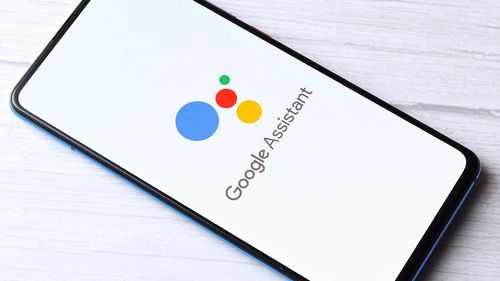
This is the main "smart" way to play music. Just tell your clock what you want to hear. The clearer your command, the better it works.
- For a specific song or artist: "Hey Google, play 'Bohemian Rhapsody' by Queen."
- For a playlist or album: "Hey Google, play my Discover Weekly playlist."
- For a genre or mood: "Hey Google, play music for focusing."
- To control playback: "Hey Google, pause," "Hey Google, next song," or "Hey Google, what song is this?"
- To change the volume: "Hey Google, volume up," or "Hey Google, set volume to 6."
Note:
If you have Spotify Premium, you'll hear the exact song you asked for. With a Free account, Google will usually play a radio station inspired by your request.
Method 2: Bluetooth

If voice commands aren't working, or you want to play audio from a different app on your phone, you can use your clock as a simple Bluetooth speaker. This sends audio directly from your phone to the clock, bypassing the internet connection entirely.
Step 1. Turn on Bluetooth pairing by telling your clock, "Hey Google, pair Bluetooth."
Step 2. Open the Bluetooth settings on your phone, find the Lenovo Smart Clock in the list of available devices, and tap to connect.
Step 3. Now, any audio you play on your phone—from Spotify, a podcast app, or YouTube—will play through the clock's speaker.
Keep in mind that when using Bluetooth, you can't use your voice to pause or skip tracks; you have to control the music from your phone. Some users have also noted that this Bluetooth connection can sometimes be unstable.
Method 3: Spotify Connect
Listen to Spotify on Lenovo Clock via Spotify Connect combines the ease of using the Spotify app on your phone with the convenience of playing music on your clock. Your phone becomes a powerful remote control.
Step 1. First, make sure both your phone and your Lenovo Smart Clock are connected to the same Wi-Fi network.
Step 2. Open the Spotify app on your phone and start playing any song.
Step 3. At the bottom of the "Now Playing" screen, tap the Devices icon (it looks like a speaker in front of a screen).
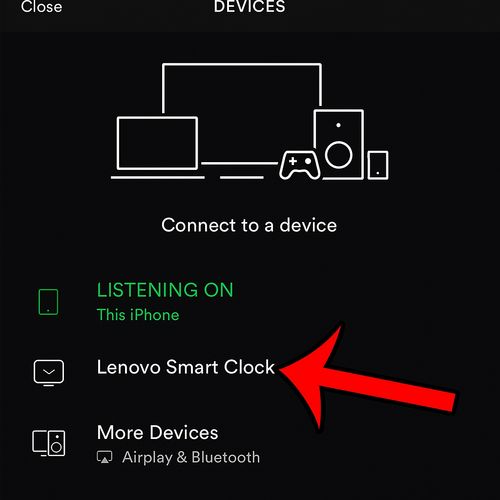
Step 4. A list of available devices will pop up. Just choose your Lenovo Smart Clock from the list.
The music will instantly transfer to your clock, and you can continue to use your phone to browse, search, and manage the queue.
Part 3. Setting Spotify Music Alarms on Lenovo Clock
Waking up to your favorite song instead of a jarring beep is one of the best features of a smart clock. While you can do this with Spotify on your Lenovo clock, the feature can sometimes be buggy and frustrating.
Setting a Spotify music alarm on Lenovo Clock is done entirely with your voice; you can't set it up manually in a clock app on your phone. Here are the two best ways to do it.
Method 1: The Step-by-Step Conversation
This method is often more reliable because you have a simple back-and-forth conversation with Google, which reduces the chance of it mishearing you.
- 1 You say: "Hey Google, set a music alarm."
- 2 Google will ask: "Okay, when is the alarm for?"
- 3 You answer: "Weekdays at 7 AM." (or your desired time)
- 4 Google will ask: "Alright. And what would you like me to play?"
- 5 You answer: "My 'Morning Motivation' playlist on Spotify."
Method 2: The All-in-One Direct Command
This method is faster but can sometimes fail if Google doesn't catch every word perfectly. You give all the information in a single sentence.
- For a specific song: "Hey Google, set an alarm for 8 AM that plays 'Here Comes The Sun' by The Beatles."
- For a playlist: "Hey Google, wake me up with the 'Peaceful Piano' playlist every day at 6:30 AM."
After you've set the alarm, check the clock's screen. It should show the alarm time and the name of the song or playlist you chose.
Part 4. Troubleshooting Spotify Won't Play on Lenovo Clock
Sometimes, technology doesn't cooperate. You might ask your Lenovo Smart Clock to play a song and be met with silence or an error message like "Something went wrong." This is a common frustration that can be caused by a number of issues.
Before you get too frustrated, here are a few quick fixes you can try:
- Check your network. Ensure your Wi-Fi is working correctly and that the clock has a strong signal.
- Reboot the device. The simplest fix is often the most effective. Unplug your Lenovo Smart Clock from the power source, wait about 30 seconds, and plug it back in.
- Relink your account. Open the Google Home app, go back to the 'Music' settings, and unlink your Spotify account. Then, link it again to refresh the connection.
Part 5. The Ultimate Fix: Enjoy Spotify Offline, Anytime
The quick fixes often work, but they don't solve the underlying problem: streaming Spotify on Lenovo is entirely dependent on a stable internet connection and communication between Google and Spotify's servers. If any part of that chain breaks, your music stops. For a truly reliable experience, the best solution is to create a local, offline library of your essential tracks.
This is where a tool like DRmare Spotify Music Converter becomes invaluable. This software allows you to download any song, album, or playlist directly from Spotify and convert it into a standard MP3 or other audio file. These files are saved directly to your computer, giving you a permanent collection that isn't dependent on an internet connection or a subscription.
Part 6. Conclusion
And there you have it! You now have all the tools you need to master Spotify on your Lenovo Smart Clock. For everyday listening, using voice commands or Spotify Connect offers incredible convenience. But as we've seen, streaming relies on a perfect connection, which isn't always guaranteed.
For those moments that truly matter—like your morning alarm or when your Wi-Fi is acting up—nothing beats the reliability of an offline library. By using a tool like DRmare Spotify Music Converter to download your favorite songs, you create a personal, bulletproof collection of your music. This way, your Lenovo Smart Clock can be both a smart streaming device and a reliable offline player, giving you the best of both worlds.













User Comments
Leave a Comment