Many users ask, "How can I uninstall Spotify?", with a particular focus on how to do so on a Mac. You might be planning to completely uninstall Spotify for unavoidable reasons. For instance, when your Spotify app keeps pausing or not working, a common suggestion for fixing the problem is to uninstall and reinstall it.
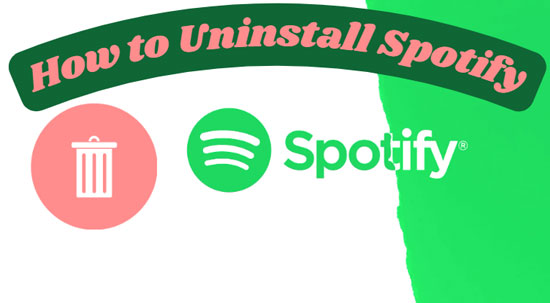
Of course, there's another common situation: you might find other music streaming services like Apple Music or Tidal more suitable and have decided to delete Spotify. No matter your reason for uninstalling, we are here to show you how. This post will provide full and detailed guides on uninstalling Spotify on Mac, Windows, iPhone, and Android.
Part 1. How to Uninstall Spotify on Mac
We know many Spotify users wonder how to uninstall Spotify on Mac. In this part, we are going to show you how to do that in two ways.
Way 1: Uninstall Completely Spotify Mac via Finder
Step 1. First, quit or close the Spotify app on your Mac.
Step 2. Hit the 'Finder' icon in your Dock and open it. Or you can press the 'Command + Space' button and then type 'Finder'.
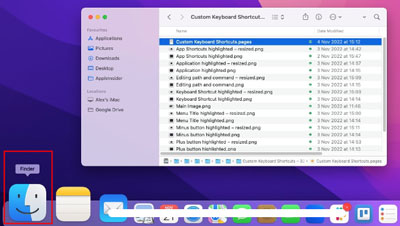
Step 3. When you go to the Finder window, access the 'Applications' section on the left side.
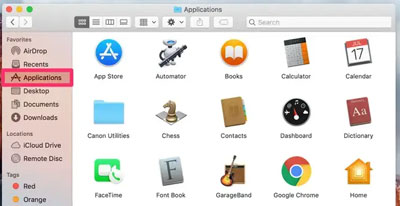
Step 4. In the applications list, find and right-click the Spotify app to tap 'Move to Trash'. You also can drag Spotify to the Trash directly in the Dock.
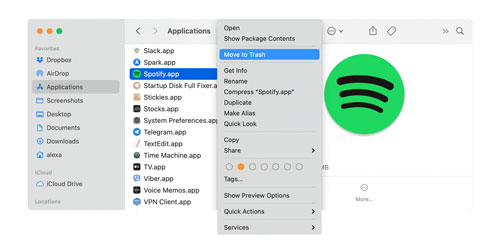
Step 5. In the Dock, right-click the Trash logo and tap the 'Empty Trash' option. Then, select 'Empty Trash' again to confirm your operation.
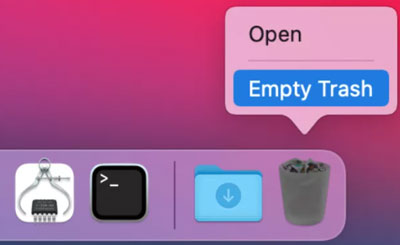
Way 2: Uninstall Spotify on Mac via Launchpad App
Step 1. Press 'F4' on your keyboard to go to the Launchpad app or click its icon in the Dock.
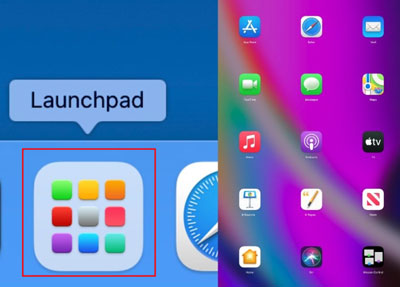
Step 2. Find Spotify in the installed applications section. Tap and hold the Spotify app. And then access 'X' on the top left corner of Spotify.
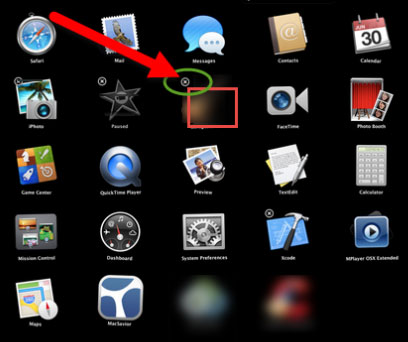
Step 3. Select the 'Delete' option to confirm uninstalling the Spotify app on your Mac.
Part 2. How to Uninstall Spotify from Windows
As a laergely-used operating system, how to completely uninstall Windows Spotify is necessary to discuss. We'll talk about that in this part/
Method 1: Uninstall Fully Spotify Windows by Control Panel
Step 1. Close Spotify and press 'Win + S' on the keyboard to open the Search tool.
Step 2. Search for 'Control Panel' and click it. Or you can press 'Enter' on your keyboard to go to its interface.
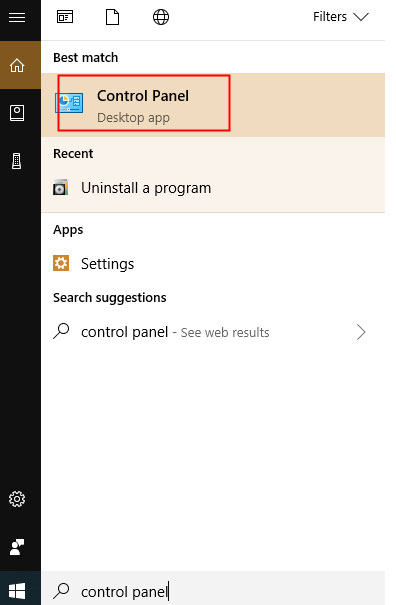
Step 3. Choose and click the 'Uninstall a program' option under the 'Programs' section.
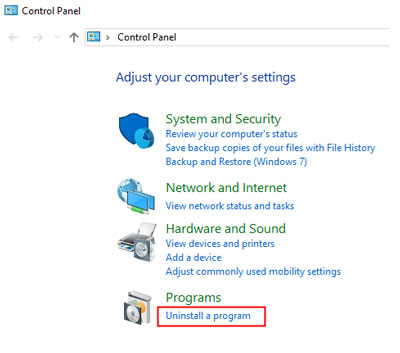
Step 4. Scroll down and you will see Spotify in the list. Then, select and right-click it to hit 'Uninstall'.
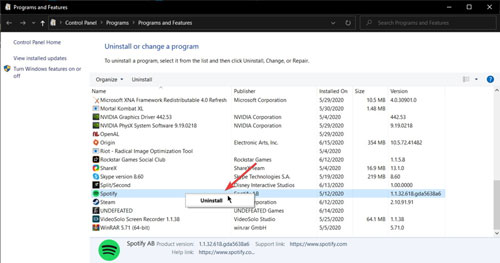
Method 2: Uninstall Spotify by Windows Settings
Step 1. Hit the 'Start' logo of the Windows screen in the bottom left corner.
Step 2. Then click the 'Settings' icon on the left side of the 'Start' list.
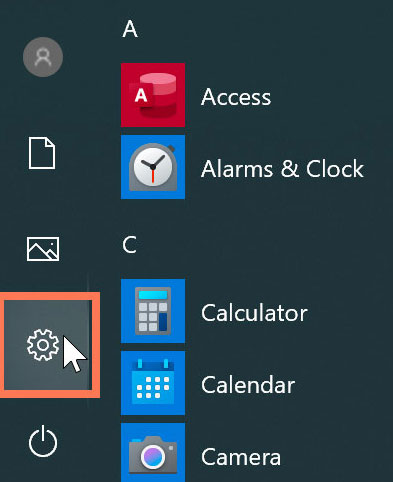
Step 3. In this step, there is little difference between Windows 10 and Windows 11. On Windows 10, you should select the 'Apps' section in the 'Windows Settings' window. And then click the 'Apps & features' part in a new pop-up window.
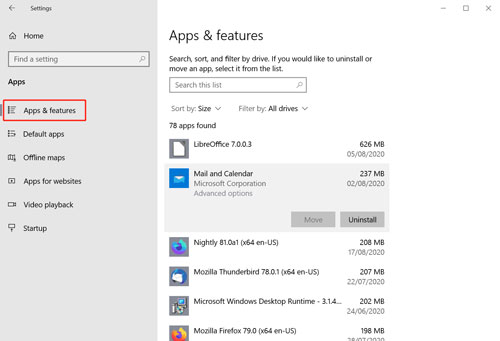
However, on Windows 11, you just need to select 'Apps' > 'Apps & features' to find Spotify.
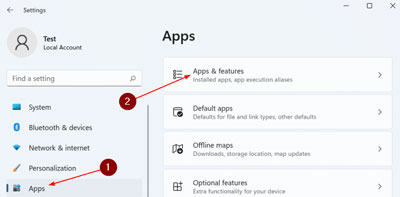
Step 4. Please scroll down to find your Spotify on the list and click it. Finally, hit the 'Uninstall' option to run the process.
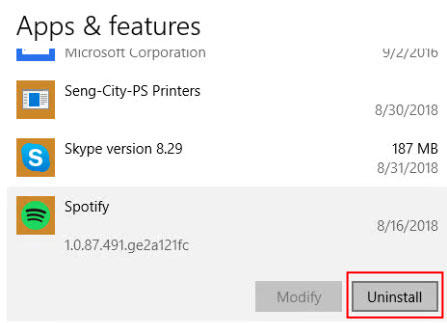
Part 3. Delete Spotify on Linux
For Linux users, the Spotify uninstallation command depends on how you installed the application.
- Installed via APT: Open the terminal and run the following command:
This will remove the application and its configuration files.
- Installed via Snap: Use the command
Part 4. Uninstall Spotify on iPhone
The following steps are to guide you on how to uninstall Spotify on your iPhone.
Solution 1: Make Spotify Uninstall via iPhone Screen
Step 1. Find the Spotify app on your iPhone home screen and long-press it.
Step 2. Click the 'X' button on the top left corner to remove Spotify. And then confirm you need to uninstall your Spotify.
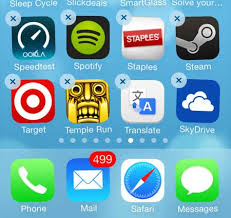
Solution 2: Make Spotify Fully Uninstall via iPhone Settings
Step 1. Go to the 'Settings' section on your phone and tap 'General' > 'iPhone Storage'.
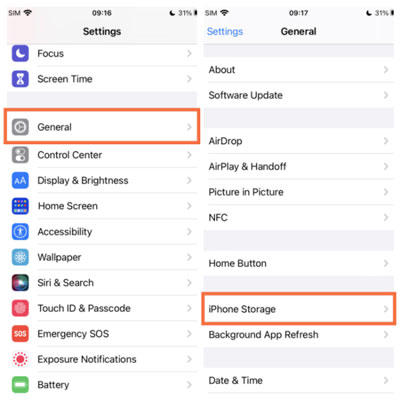
Step 2. In this step, you should find and hit Spotify on the installed apps list. And then access 'Delete App'. Finally, confirm to delete Spotify.
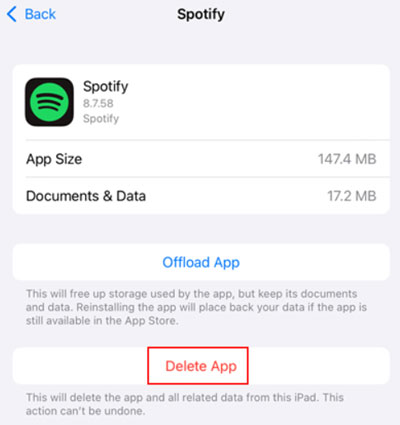
Part 5. How to Uninstall Spotify Android
If you can't uninstall Spotify on Android by yourself, here we conclude with two simple methods to on how to make Spotify uninstall.
Method 1: Spotify Completely Uninstall by Android Screen
Step 1. Tap the Spotify app on your Android home screen and hold it on. You will see a pop-up window. Please choose the 'Uninstall' button and go to the next step.
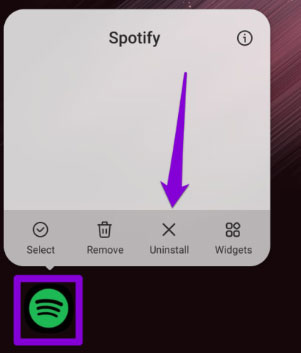
Step 2. Then, you should select the 'OK' option to uninstall Spotify on Android.
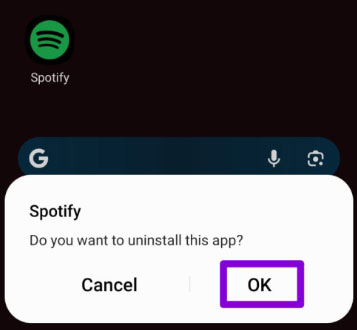
Method 2: Spotify Fully Uninstall by Android Settings
Step 1. Go to 'Settings' on your Android device and tap 'Applications' > 'Application Manager'.
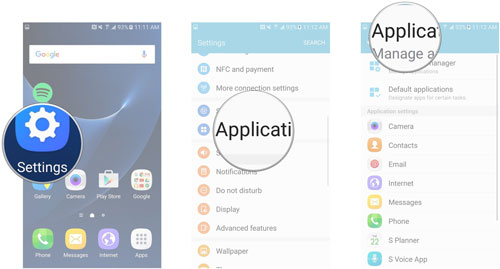
Step 2. Find the Spotify app and tap it to choose 'Uninstall'. Then you are able to uninstall it on your Android.
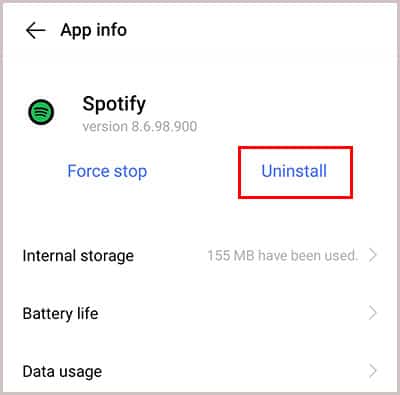
Part 6. How to Permanently Delete Your Spotify Account
If you are certain you want to permanently erase your profile, playlists, and all associated data, you must delete your Spotify account. Remember, this action is separate from uninstalling the app and is largely irreversible.
Step 1. Open a web browser and go to Spotify's "Close your account" page.
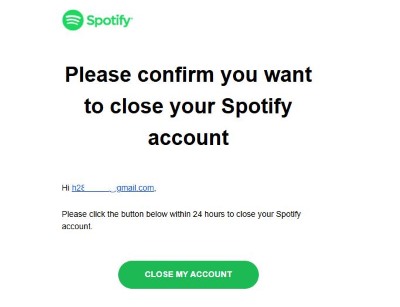
Step 2. Log in to the account you wish to delete.
Step 3. Follow the on-screen prompts. Spotify will guide you through a confirmation process to ensure you want to proceed.
Step 4. You will receive a confirmation email. You must click the link in this email to finalize the deletion.
Spotify offers a 7-day grace period after you initiate the deletion, during which you can reactivate your account if you change your mind. After that, your data will be permanently removed.
Part 7. Before You Go: How to Save Your Spotify Playlists Forever
If you're uninstalling Spotify because you're canceling your Premium subscription or leaving the platform, you face a major problem: losing access to your meticulously crafted playlists. All your downloaded songs become unplayable, and your music library is effectively trapped within Spotify's ecosystem.
This is where a tool like DRmare Spotify Music Converter becomes essential. It allows you to download any song, album, or playlist directly from Spotify and convert it into universal audio formats like MP3, FLAC, or WAV. This means you can keep your music library forever, playable on any device—your phone, an MP3 player, a USB drive for your car—without needing a Spotify subscription. It's the perfect way to secure your music before it's gone.
Here's a step by step guide to use DRmare Spotify Music Converter:
- Step 1Import Spotify Music into DRmare

First, launch the DRmare Spotify Music Converter. With the software open, navigate to the built-in Spotify web player to find the songs, playlists, or albums you want to convert. Drag your chosen music and drop it directly onto the green "Music" icon located at the bottom-right of the screen, then click "Add to list" to load the tracks.
- Step 2Customize the Output Audio Settings
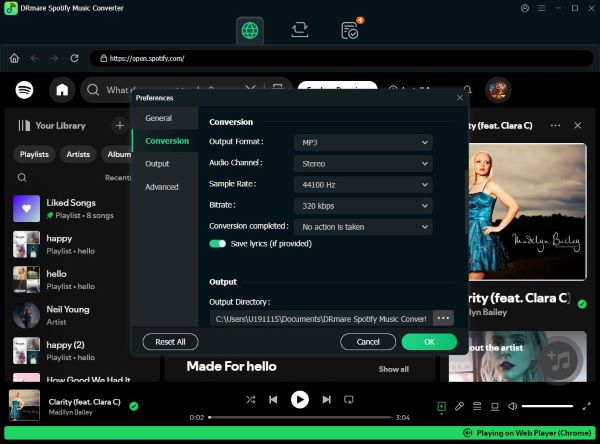
Next, you need to set your preferences for the converted audio files. Click the menu icon in the top-right corner and select "Preferences." In the new window, under the "Conversion" section, you can choose your desired output format (like MP3, FLAC, WAV, etc.), and adjust the audio quality settings such as bit rate and sample rate to meet your needs.
- Step 3Convert Your Spotify Music

Once your settings are configured, click the "Convert" button. DRmare will begin downloading and converting all the tracks you added to the list. After the process is finished, you can find all of your successfully converted, DRM-free music files under the "Converted" tab, ready to be played on any device.
Part 8. Conclusion
You are now equipped with the knowledge to uninstall Spotify from any platform you use. Whether your goal is a quick reinstall to fix a bug or a complete removal to switch services, the steps provided will guide you through the process.
The most important takeaway is to understand your goal: are you simply removing the app, or are you leaving the service for good? If you're moving on, don't leave your years of curated playlists behind. By using DRmare Spotify Music Converter first, you can download and save your entire music library, ensuring that no matter which app you uninstall, your music remains yours.













User Comments
Leave a Comment