In a world of endless audio content, a perfectly curated Spotify playlist is your personal soundtrack. It can power your workouts, set the mood for a dinner party, or get you through the workday. But are you getting the most out of Spotify's playlist features? Whether you're a complete beginner or looking to become a power curator of Spotify playlists, this guide has you covered.
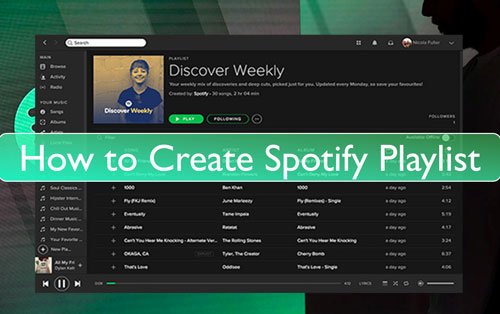
We'll walk you through everything from the basic method of creating your first Spotify playlist to advanced techniques like using AI and creating playlists from files. Learn how to collaborate with friends, share your creations with the world, and even take your favorite mixes offline for ultimate freedom.
Part 1. Creating Your First Spotify Playlist Directly
Before we dive into the advanced tricks, let's start with the fundamentals. Creating a playlist on Spotify is simple and intuitive, whether you're on a computer or your phone.
How to Create Spotify Playlist on Windows/Mac
First, let's show you how to create a playlist in Spotify desktop app on your Windows or Mac computer.
Step 1. Open the Spotify app on your Windows or Mac computer. Then log in with your Spotify account.
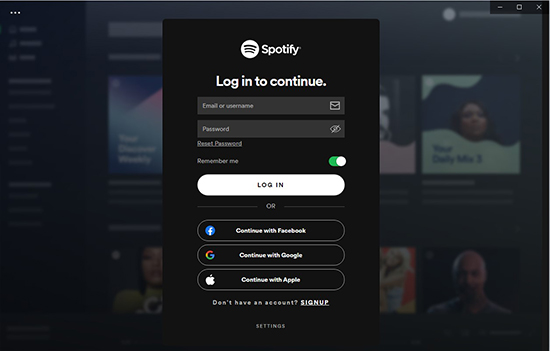
Step 2. Locate the '+ Create playlist' option from the left side on the screen and then click on it.
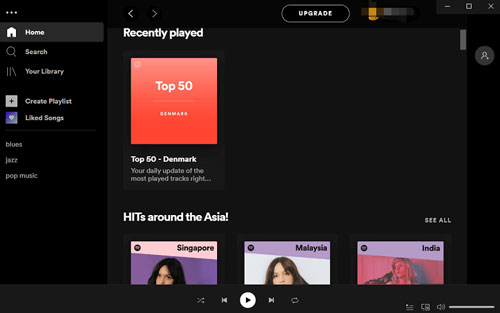
Step 3. Then you will see a pop-up window. Here you need to edit the name of your playlist and other infos. After that, click on the 'Save' button and you will see the playlist you create in the left sidebar.
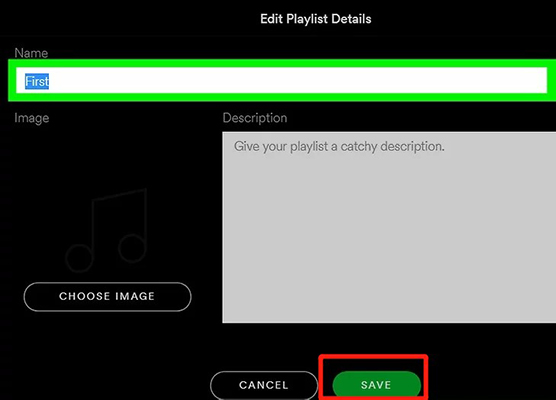
Step 4. Next, you can go to find and add your liked song to your own playlist. You can right-click the track and choose 'Add to Playlist' to pick up your created playlist.
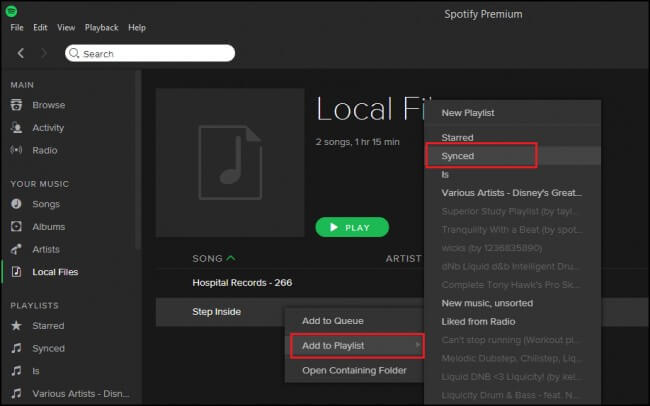
Tips:
You can also use keyboard shortcuts to help make playlist on Spotify. On Windows, use the 'Ctrl + N' shortcut. While on Mac, use the 'Cmd + N' shortcut.
How to Make a Playlist on Spotify Mobile App
If you use Spotify on iOS or Android device, then you can follow this part to see how to create playlists on Spotify.
Step 1. Start the Spotify app on your Android or iOS device. Then sign in with your account.
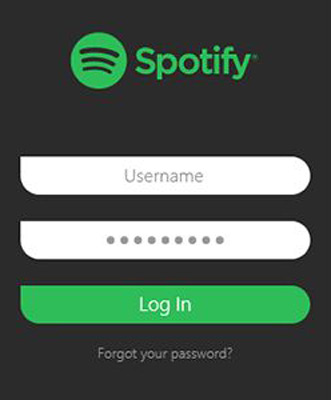
Step 2. Click on the 'Your Library' option in the bottom bar.

Step 3. Touch the '+' icon at the upper-right corner of the screen.
![]()
Step 4. Edit the name of the playlist and click on 'Create'.
Step 5. Press 'ADD SONGS' to import tracks to your playlist. Or, find the song and hit on the '...' icon to choose 'Add to playlist'.
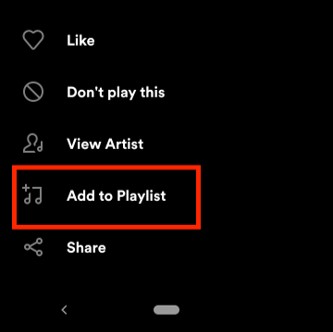
Part 2. 4 Advanced Ways to Build Spotify Playlists Like a Pro
Once you've mastered the basics, you can explore more powerful and efficient methods to create the perfect Spotify playlists.
Method 1: Using ChatGPT & AI Generators
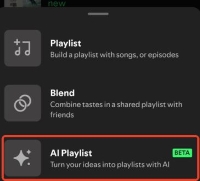
Don't know where to start? Let artificial intelligence do the heavy lifting. Spotify AI playlist generator can generate Spotify playlist from a simple text prompt. Describe a mood, a genre fusion, or an activity (e.g., "a playlist for a rainy day that feels like a warm hug, blending indie folk and soft jazz"), and AI tools like Playlistable or ChatGPT with plugins will build it for you in seconds.
Method 2: From a Specific Artist or Song
Love a particular artist's sound? Spotify makes it easy to create a playlist around them.
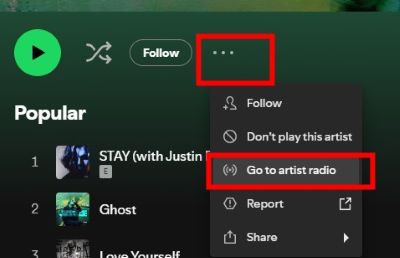
- Artist Radio: Go to any artist's page, click the three-dot menu, and select "Artist Radio" to get an endless mix of their music and similar artists.
- Song Radio: Similarly, you can start a "Song Radio" from any track to get a playlist of songs with a similar vibe.
- Enhance: If you have Spotify Premium, add a few songs to a playlist and then tap the "Enhance" button. Spotify's AI will automatically add suggested tracks that match the mood.
Method 3: Import Playlists from Other Services (like YouTube Music)
Switching from another music service? You don't have to leave your carefully crafted playlists behind. Tools like Soundiiz or the previously mentioned TuneMyMusic can act as a bridge. Connect your old music service account (like YouTube Music or Apple Music) and your Spotify account, and these platforms will help you rebuild your playlists in Spotify by transferring.
For an example to use this method, you can take the methods mentioned in this article as a reference:
Method 4: Through Collaboration and Sharing Feature
Spotify playlists are better when shared. Spotify offers two fantastic, but distinct, ways to create a musical experience with friends: Collaborative Playlists and the real-time Spotify Jam feature. Each serves a different purpose, whether you're building a mix over time or DJing a party together in the moment.
A Collaborative Playlist is perfect for long-term projects and asynchronous planning. After creating a playlist, you can generate a special invitation link to send to friends. Anyone with the link can then add, remove, and reorder songs on their own time. It's the ideal way to build the ultimate road trip or party mix over days or weeks, as everyone can contribute whenever inspiration strikes. You'll see who added which track, making it a fun, evolving collection of your group's favorite tunes.
For a live, in-the-moment shared listening experience, Spotify offers Jam. A host with a Premium account can start a Jam from any song or playlist, inviting others to join in. Everyone in the Jam can then add songs to a shared queue that plays in real-time for all participants. It turns listening into a social event, allowing the group to collectively DJ what's playing right now. While the host has control over who can join and what's playing, it's a dynamic way to share and discover music together, whether you're in the same room or listening from across the world.
Part 3. FAQs About Creating Spotify Playlists
Can you create a Spotify playlist for free?
Yes, absolutely! Both Spotify Free and Premium users can create, edit, and share playlists. The primary difference is that users on the free plan will hear advertisements between songs.
How many songs can you put in a Spotify playlist?
Each Spotify playlist has a technical limit of 10,000 songs. While your personal "Liked Songs" collection is unlimited, if you're building a single playlist, you'll receive an error message if you try to add more than 10,000 tracks.
Can I change the order of songs in my playlist?
Yes. On the desktop app, you can simply click and drag songs into your desired order. On the mobile app, tap the three dots at the top of your playlist, select "Edit," and then use the three-line icons next to each song to drag them into a new position.
How do I add a podcast episode to a playlist?
You can add individual podcast episodes to a playlist just like a song. Go to the podcast episode you want to add, tap the three-dot menu, and select "Add to playlist." You can mix music and podcasts in the same playlist to create a unique listening experience.
Q5. Why are some songs on my playlist "greyed out" and unplayable?
A5. A greyed-out track typically means it's currently unavailable in your country or region. This can happen due to changes in licensing agreements between Spotify and the music's rights holders (artists or labels). Or your Spotify cache has corrupted.
Can I see who follows my public playlists?
You can see how many likes (previously followers) your public playlist has, but Spotify's privacy policy prevents you from seeing the specific user profiles of who those followers are.
Part 4. Taking Your Playlists Offline: Listen Anywhere, Anytime
What good is the perfect playlist if you can't listen to it on a plane, during your subway commute, or anywhere without a stable internet connection?
The Standard Spotify Method (Premium Users)
If you have a Spotify Premium subscription, you can download your playlists for offline listening. Simply open the playlist and tap the download icon (a downward-facing arrow). The songs will be saved to your device, but they are encrypted and can only be played within the Spotify app.
The Ultimate Solution for Everyone: Downloading Playlists with DRmare
What if you don't have Premium, or what if you want to listen to your playlist on a device that doesn't support Spotify, like a dedicated MP3 player, a USB drive for your car, or your Garmin watch? This is where you need true offline freedom.
DRmare Spotify Music Converter is a tool designed to solve this exact problem. It allows both free and premium Spotify users to download any song, album, or playlist and convert it into standard audio formats like MP3, FLAC, or WAV.

- Download Spotiy music with lossless quality.
- Convert and download Spotify Music at 5x faster.
- Safe and professional solution for getting Spotify Premium Freely.
- Come with intuitice interface and easy to use.
By converting your playlists, you take back control, ensuring the soundtrack you've so carefully built is truly yours to use however and wherever you want.
Part 5. Conclusion
From a simple list of your favorite songs to an AI-generated mix for a specific mood, you now have a full arsenal of tools to create the perfect Spotify playlist. You can build them alone or with friends, share them with the world, and with the help of tools like DRmare, you can even take them beyond the boundaries of the Spotify app. The only thing left to do is start creating. Your perfect soundtrack awaits.












Learn how to easily transfer your Spotify playlists to YouTube Music in 2024. This guide reviews the best free and paid tools, including TuneMyMusic, Soundiiz, FreeYourMusic, and an open script. Plus, find out how to handle missing songs with DRmare Spotify Music Converter.