"Is there an LG TV Tidal app?" Yes, there is. Now, there is a Tidal LG TV integration. The LG TV models for 2018 to 2021 and run webOS V4.0 and higher can get the Tidal app. Besides, users can enjoy Dolby Atmos content on LG Smart TV.
If you have no idea how to get Tidal on LG TV, then you should read this post. Here we will show you how to connect Tidal LG webOS in the best way and an official way. Besides, we will introduce another way for you to play Tidal music on LG TV from your mobile devices. Let's look at the detailed guide below now.

Solution 1. How to Get Tidal on LG TV by DRmare Tidal Music Converter
From the beginning of this post, we know that LG TV Tidal app is only available for some LG TVs. What if your LG Smart TV is not on the list? Is there any fix? Please don't worry. In this section, we will share a way with you to get Tidal on LG TV of all models.
As LG Smart TV supports playing local songs from the USB drive. Here we need to save Tidal songs to the USB flash drive. Then we can listen to Tidal music on LG TV by the USB drive. Yet, Tidal music can't be used on other devices as they are protected. So, to get Tidal LG TV to run, we need to use a third-party tool.
Here let's meet the DRmare Tidal Music Downloader. This tool is applied to download Tidal playlists from the Tidal app to the local music library. The downloaded Tidal audio will be converted to MP3, etc. without any quality loss. And you can alter the audio channel, and more for LG TV Tidal streaming. This tool can run at a rapid speed and keep the lossless audio quality.
In this way, you can download music from Tidal for LG TV on your computer. Then you can move Tidal music to the USB drive and enjoy the original HiFi or MQA tracks from Tidal on LG TV.

- Simple design to get Tidal on LG Smart TV
- Lossless convert Tidal songs to FLAC, etc. for LG TV
- Support changing output quality and parameters
- Work at a faster speed, batch converting Tidal tracks
How to Get Tidal LG TV Work with DRmare Tidal Music Converter: Detailed Tutorial
Designed with a classic and intuitive interface, this tool is simple to operate. In the following article, you can see how to get music from Tidal for LG TV by DRmare. Then you will learn how to use Tidal on LG TV with ease.
- Step 1Open DRmare TidiKit Tidal Music Converter

- Install and launch DRmare Tidal Music Converter on the computer. Next, head to the pop-up Tidal music app to log in to your Tidal account. Or, you can sign up for a new Tidal music account if you haven't had an account.
- Step 2Edit music settings for Tidal on LG TV

- Here you need to set the audio settings of Tidal for LG TV. Please click the Menu icon on the Windows version. Or find the 'DRmare Tidal Music Converter' under the default menu on the Mac version. Then you can see the Preferences option. Click on it and a new window will show. Hit 'Convert' and enter the settings. Then you can modify any output parameter, such as audio format, and more for Tidal on LG TV.
- Step 3Load Tidal music tracks to DRmare Tidal Audio Converter

- Select your favorite Tidal playlist/song from the Tidal app and hit on it. Then click on the 'three-dots' icon, which will show a drop list to you. Here choose the 'Share' > 'Copy Track Link' or 'Copy Playlist Link' option.
- And then back to the main window of the DRmare Tidal Music Converter. Locate the search bar and put the copied link on it. Next, hit on the '+' icon nearby the box. Your Tidal songs will be imported to DRmare program for converting now. Or there is a direct way for you to add Tidal music to DRmare tool. That's you can drag and drop your desired tracks to DRmare from the Tidal app.
- Step 4Start to download songs from Tidal for LG TV

- Click on the big 'Convert' button, and then the conversion will start. Once finished, please click the 'Converted' icon with a red spot. Then you can locate the downloaded Tidal files on DRmare Tidal Converter.
- Step 5How to get Tidal on LG TV
- Insert a USB drive to your computer.
- Create a new folder to save the local Tidal songs on a USB drive.
- Copy and paste the converted Tidal tracks to the USB new folder.
- Plug the storage device into your LG Smart TV.
- After then, you can enjoy music from Tidal on LG TV without any limit.
Now, you get the local Tidal songs on your computer. It's time to connect Tidal LG TV. Here we will show you how to get LG TV Tidal work and listen to Tidal music on LG Smart TV.
Solution 2. How to Use Tidal on LG TV Officially
As now there is an LG TV Tidal app, you can get the Tidal app for LG TV with ease. The Tidal LG TV integration brings a whole new music experience for users. Users can enjoy Dolby Atmos content on LG TV. If you have the 2018 to 2021 LG models running webOS V4.0 and higher, you can download the Tidal app from the LG Content Store.
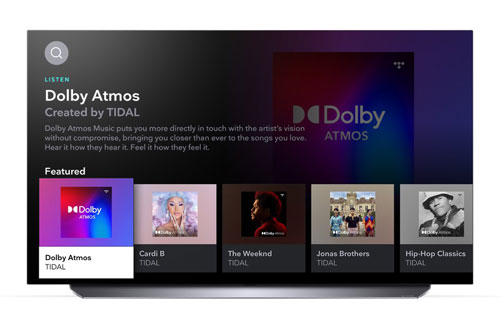
Now, let's see how to get Tidal on LG TV.
Step 1. Enter the LG Content Store from your TV's home screen.
Step 2. Search and find 'Tidal'. Then install the Tidal app on LG TV and open the app.
Step 3. Go head to link.TIDAL.com on your computer, mobile phone or other smart devices.
Step 4. Log in to Tidal with your Tidal account. Or create a new Tidal account if you don't have one.
Step 5. Input the code shown on your LG Smart TV. Then you can link Tidal with LG TV.
Once linked, then you can enjoy Tidal music on LG TV.
More Tips: Use Tidal on LG TV from iOS / Android Devices
There are multiple methods allowing you to get Tidal LG webOS to work. You can mirror your phone to LG TV to make it. Here we select the two simplest methods among them and introduce them to you. Please notice that not all of them can let you enjoy high-quality Tidal on LG TV. Now check them and choose the one you prefer.
Way 1: Get Tidal LG TV Work by Sharing Screen from iOS Devices
You can follow the steps below to use Chromecast to get audio from the Tidal app on LG TV.
Step 1. After the Chromecast dongle is linked to LG TV, download the Google Home Companion app. Then connect your device with the home Wi-Fi network.
Step 2. After installed, the Chromecast icon will show on the Tidal app.
Step 3. Click the icon and choose the iOS device which you would like to mirror the screen.
Way 2: Get Tidal on LG Smart TV via Sharing Screen from Android Devices
You can share the screen of an Android phone to the compatible LG TV via an HDMI or Micro HDMI cable. Or you can mirror the screen by using Wi-Fi. Here are the simple ways to share the screen via using Wi-Fi.
1. Use the Built-in Screen Share Function
If you are using LG phones, you can use the built-in feature to share the screen with LG TV. Ensure your phone is running Android 4.0 and above.
2. Use the LG Screen Share App
You can also download the LG Screen Share app to cast your phone screen to LG TV. Make sure the TV and your Android phone are on the same wireless network. Then follow the on-screen tips to connect your mobile device to LG TV.
FAQs about Tidal LG TV
About Tidal LG TV, there are some frequently asked questions below. You can learn more about them one by one.
Q1: Can I Get Tidal on LG TV?
A: If you have a 2018 to 2021 LG model and run with webOS 4.0 or higher, then you can use the Tidal LG TV app. And you can enjoy Tidal music on LG TV in a direct way.
Q2: Does LG webOS have Tidal?
A: Yes. The Tidal app is available for LG TV models 2018 to 2021 running webOS versions 4.0 and above. You can download and install it from the LG Content Store on your LG TV.
Q3: Can I Use Tidal on LG TV Offline?
A: Yes. You can use the DRmare Tidal Music Converter to save Tidal music to a USB drive. Then you can play Tidal music on LG TV offline via the USB stick.
Conclusion
Here you had got the ways to get the Tidal LG TV to work. You can choose one of the ways according to your needs. But we would like to mention the first way. By using DRmare Tidal Music Converter, you can get Tidal on LG TV. You can also stream Tidal on multiple devices offline. Hurry up to download and install this smart Tidal converter on your computer and have a try.













User Comments
Leave a Comment