"Is there a Tidal app on Samsung TV?" Yes. Samsung has cooperated with Tidal to offer high-quality Tidal music tracks to its Smart TVs. That's to say, the Tidal Samsung TV app is available now. Thus, users can listen to plenty of Tidal music on Samsung TV with ease.
Yet, how to get Tidal on Samsung Smart TV? In this article, we are going to introduce two practical ways to help you. Here you can learn how to play Tidal on Samsung TV step-by-step below. Besides, we will show you tips on how to fix Tidal not working on Samsung TV. Now, let's get started.
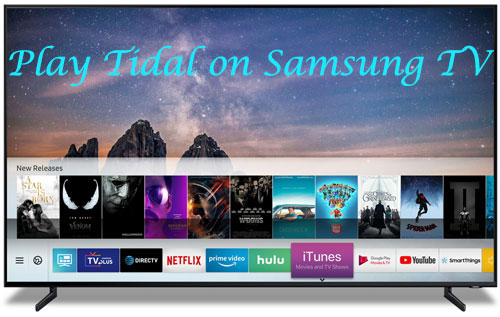
Method 1. How to Make Tidal Connect Samsung TV by Tidal App
Since there is a Tidal app on Samsung TV, then we could listen to music from Tidal on Samsung TV with it. Now, let's see how to get Tidal for Samsung TV and play Tidal music on Samsung TV.
Step 1. Please make sure your Samsung TV is a 2017 or newer model.
Step 2. Go to the Samsung Apps from your TV's home screen.
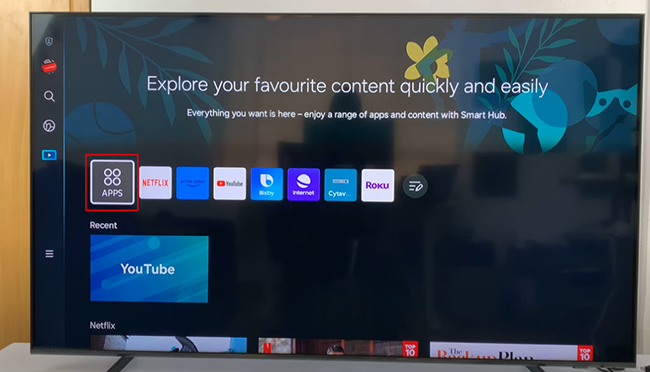
Step 3. Search for 'TIDAL' on the Samsung Apps. Then hit on it to download, install and open the Samsung TV Tidal app.
Step 4. Go to link.tidal.com on your mobile device or computer.
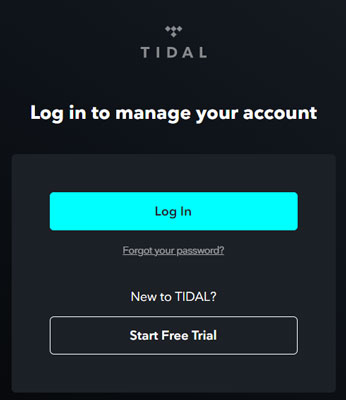
Step 5. Log in to your Tidal account and you will see a code shown on your Samsung TV.
Step 6. Enter the code on your device and connect Samsung TV to your account.
Step 7. At last, you can stream Tidal on Samsung Smart TV.
Method 2. How to Play Tidal on Samsung TV via USB Flash Drive
For Method 1, it is the easiest way to connect Tidal Samsung Smart TV via the Tidal app on Samsung TV. Yet, sometimes you will meet some issues like failing to playback, and so on.
But please don't worry. Here comes Method 2. It is to play Tidal on Samsung Smart TV via a USB flash drive. Since Samsung Smart TV has a USB port, which can play media files from the USB stick. Thus, here we only need to save Tidal music to the USB drive. Then listen to Tidal music on Samsung TV via the USB flash drive without the Tidal app.
To keep Tidal tracks on the USB stick, you need a DRmare Streaming Audio Recorder. It can convert Tidal music as local files and save them as plain audio formats. It supports to convert Tidal to FLAC, MP3, M4A and more. And you can define the format to Samsung TV-supported format so that you can use Tidal on Samsung TV with ease. Also, you can set audio channel and more for Tidal songs.
Besides, DRmare Tidal Converter will work fast to convert your Tidal audio tracks. So, you will save time. At the same time, Tidal music tracks will be saved with the original quality and full ID3 tags. In this case, you will enjoy a better listening experience of Tidal songs on Samsung TV or other devices.

- Get Tidal for Samsung TV with the original quality
- Convert Tidal to FLAC, M4A, MP3 and so on
- Play Tidal on Samsung TV and other devices offline
- Preserve ID3 tags while working at 37X faster speed
How to Convert and Download Tidal Music for Samsung TV
Now let's see the detailed steps to get Tidal songs for Samsung TV and connect Samsung TV Tidal.
- Step 1Define output format for Tidal Samsung TV

- Install DRmare Streaming Audio Recorder and open it on your computer. Samsung Smart TV supports MP3 and AAC audio format. So, you can select one of them as the output format you like. To make it, please find the 'menu' icon in the top-right corner of DRmare. Then choose 'Preferences' from the list. Next, press on the 'Conversion' option. And then, you can choose the right format for Samsung TV from the setting window. Besides, you can redefine the bit rate, channel, sample rate, and more to get better audio quality.
- Step 2Import Tidal songs to DRmare

When you see the Tidal Web Player shown by clicking the 'Tidal' icon from the main screen, then access your Tidal library and choose Tidal songs for conversion. You can click the '+' > 'Add to List' button to load the tracks to the conversion queue.
- Step 3Download music from Tidal for Samsung TV

- Touch 'Convert' to launch the conversion process. Then you will see the tracks are converting in the window. Once finished with the conversion, hit the 'Converted' button to check the downloaded Tidal music files on your computer.
How to Play Tidal on Samsung TV by USB flash drive
Here you can move downloaded Tidal songs to USB drive from your computer first. Then let's move on to how to play Tidal on Samsung Smart TV with a USB flash drive in detail.
Step 1. Insert the USB flash drive into the USB port of your Samsung Smart TV.

Step 2. Press the 'Home' button on the remote. Then choose and click the 'Source' option > 'USB device' on the Samsung TV screen.
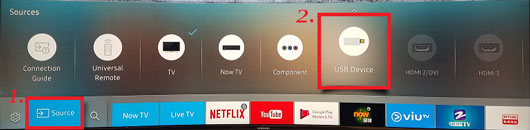
Step 3. Choose the Tidal audio files you like to listen to on Samsung TV.
Step 4. Touch the 'Enter' button. Then you can control Tidal music playback on Samsung TV via the control panel.
Tips to Solve Tidal Samsung TV Not Working
Sometimes, users may meet the issue that Tidal not working on Samsung TV. So, how to fix it? In this part, we will share some solutions to you to make it. Just try them out.
Fix 1. Check Internet Connection and Restart Router
If you use a poor internet connection, then the Tidal app may not work well on your Samsung TV. So, please check whether the internet connection is stable or not. If the internet speed is slow, then you can restart your router and try again.
Fix 2. Ensure that Your Samsung TV Is Compatible with Tidal
It is noted that the Tidal app is only available for Samsung Smart TV models from 2017 or above. Also, they need to run Samsung's Tizen OS. So, you need to check your TV's OS and year first.
Fix 3. Restart Your Samsung TV and Tidal App
Restarting the device and app is the easiest way to solve some error issues. Here check below to learn how to restart Samsung TV and Tidal app in two ways.
Way 1: Via the Remote
Step 1. Make sure that your Samsung TV is on, not in standby mode.
Step 2. Press and hold the power button on the remote. Then the TV will turn off at once. But you still need to keep it pressed till the power backs on.
Step 3. Press on the 'Home' button. Then find and re-open the Tidal app.
Way 2: By Power Cycle Samsung TV Manually
Step 1. Unplug the power cord of your TV from the wall outlet. And wait for two minutes.
Step 2. Plug your TV back in the turn on it.
Step 3. Press the Home button and choose the Tidal app to open it again.
Fix 4. Update Your Samsung TV
Updating firmware on Samsung TV may also help fix Tidal not working on the TV issue. Please follow the steps here.
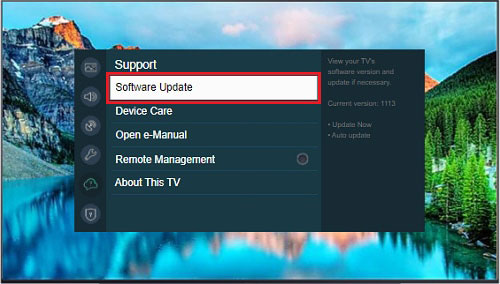
Step 1. Press the Home button on the remote to start the smart hub.
Step 2. Hit on 'Settings' from the menu.
Step 3. Choose the 'Software Update' option.
Step 4. Touch 'Update Now'. And wait for downloading process.
Step 5. At last, install the update via the on-screen instructions.
Fix 5. Delete and Reinstall Tidal App on Samsung TV
You can also try to remove and reinstall the Tidal app on Samsung TV. Please go to Settings on your TV and then delete the Tidal app. After that, find the Tidal app in the 'Apps' section and install it again. Then open it and check if it can work well.
FAQs about Samsung TV Tidal
What Are Tidal Samsung TV App Quality?
On the Samsung TV Tidal app, you can only access 320 kbps audio quality. While in the Tidal app, audio quality varies from the subscription you own. You can enjoy Tidal HiRes FLAC or Tidal HiFi music.
Why My Samsung TV Doesn't Have the Tidal App?
You need to check whether your TV is a 2017 model or above first. If not, then you can't get the Tidal app on it.
Why Tidal App Is Not Working on My Samsung TV?
There are many reasons that Tidal app not working on Samsung Smart TV. If you meet such an issue. Then you can try out the fixes in the above part. Besides, you can use DRmare Streaming Audio Recorder to help listen to Tidal on Samsung TV offline without any issue.
The Verdict
Both two methods we mentioned above can help you connect Tidal Samsung TV. But here we need to say that using DRmare Streaming Audio Recorder is a better way. It can get Tidal for Samsung TV and other platforms and devices. Then you can enjoy Tidal music on Samsung TV or other devices anytime. Besides, you also learn how to fix Tidal not working on Samsung TV. With these fixes, you will make Tidal app Samsung TV work without any problems.















User Comments
Leave a Comment