For modern audiophiles, the Roon Tidal integration represents the gold standard in digital music streaming. While Tidal provides a vast catalog of pristine HiFi and HiRes FLAC tracks, Roon acts as the sophisticated "brain" of your system, managing metadata and ensuring bit-perfect playback across all your devices.
If you are looking for the tutorial on how to connect Roon and Tidal, congratulations, you have come to the right place. This article provides a comprehensive, two-part guide: first, for seamless online integration, and second, to create a permanent, local library of your favorite TIDAL tracks for uninterrupted, offline playback on any Roon endpoint. Now, let's see how to use Roon with Tidal.
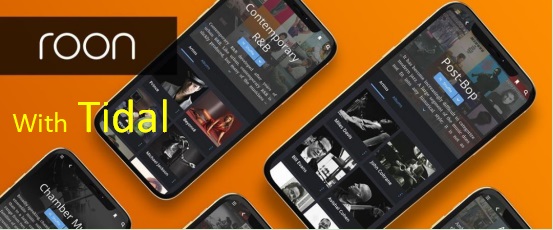
Part 1. How to Use Roon with Tidal via Official Integration
Before attempting to link your accounts, ensure your system meets the specific requirements for Tidal and Roon integration. The most common stumbling block for new users is subscription compatibility.
Prerequisites for Roon and Tidal Integration
- A Roon Core: This must be set up and running on a Nucleus, Mac, PC, or dedicated server.
- The Roon Remote App: Installed on your control device (iOS, Android, Windows, or macOS).
- A Paid Tidal Subscription: You must have a Tidal Premium subscription. The "Tidal Free Intro" tier does not support integration with third-party apps like Roon.
How to Connect Tidal to Roon
Roon 2.0 utilizes a secure, browser-based authentication method. This keeps your credentials safe but requires you to have access to a web browser during the setup process.
Step 1. Launch the Roon Remote app on your tablet, phone, or computer and ensure it is connected to your Core.
Step 2. Open the main menu by clicking the "hamburger" icon (three horizontal lines) in the top-left corner, then select "Settings".
Step 3. In the Settings sidebar, click on "Services". Here you will see integration options for Tidal, Qobuz, and KKBOX.
Step 4. Locate the Tidal section and click the "Login" button. Roon will now minimize (or pause), and your default web browser will open to the official Tidal login page.
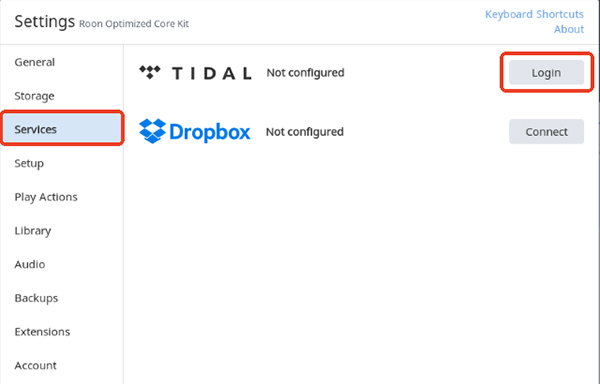
Step 5. Enter your Tidal username and password in the browser. Once you have successfully logged in, you can click "Edit" to locate the Streaming Quality dropdown menu and customize streaming audio quality.
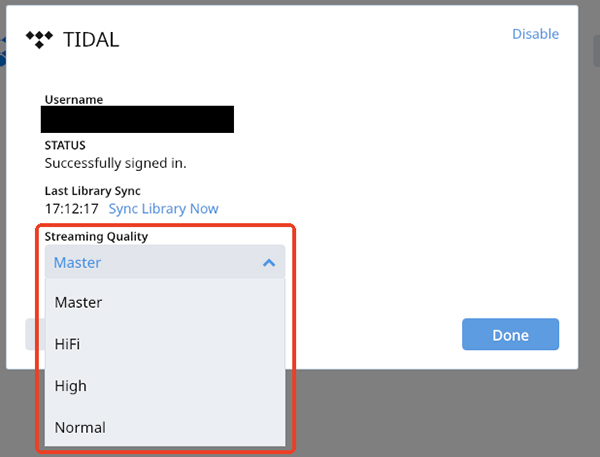
Step 6. Return to the Roon app and tap the "menu" > "Tidal" option. Now you can see that your account is linked, and Roon will begin syncing your albums, artists, and playlists. After that, you can choose and add your favorite Tidal tracks to your Roon library.
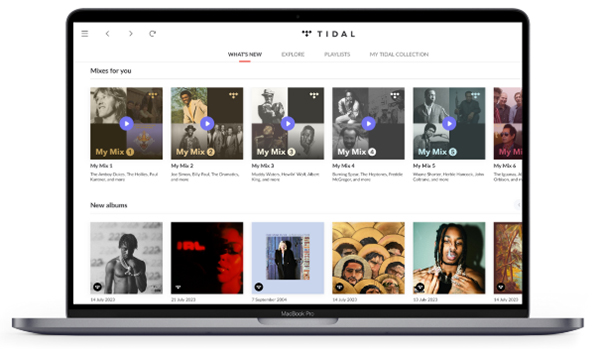
Part 2. How to Use Roon and Tidal Offline via Better Way
While Roon streams Tidal seamlessly, it cannot play Tidal tracks offline because the music files remain protected by Tidal's DRM and are only playable within the native Tidal app. To effectively bypass the online-only restriction imposed by Roon's native TIDAL integration and achieve permanent ownership of your high-fidelity music, the necessary step is to convert the encrypted TIDAL tracks into standard, Roon-compatible local audio files, such as FLAC or WAV.
The DRmare Streaming Audio Recorder is the perfect solution. It supports output formats including FLAC, WAV, MP3, M4A, AIFF, and M4B, ensuring 100% compatibility with Roon's library management system. Also, it retains the HiFi or HiRes FLAC audio quality, which is vital for maintaining the best possible sound in your Roon system.
As a versatile solution, it also works with other major services like Amazon Music, Spotify, and Apple Music, making it an all-in-one resource for managing your streaming collections on Roon.
How to Download Tidal Music for Roon
Step 1. Install the DRmare Streaming Audio Recorder on your Mac or Windows computer. Open it, click the Menu icon, and select "Preferences" > "Conversion". You can customize the Tidal output parameters for Roon, such as output format, bit rate, sample rate, and more.

Step 2. To open the built-in Tidal downloader within DRmare, you have to tap the "Tidal" icon from the main interface. After that, you can log into your Tidal account via the built-in Tidal web player and browse your library. Find the tracks, playlists, or albums you want to add to Roon offline, and tap the "Add" > "Add to List" button to load them.

Step 3. Click the "Convert" button to start the high-speed download and conversion process. Once complete, you can click the "Converted" tab and use the "folder" icon to locate the final, Roon-ready music files on your computer.

How to Add Offline TIDAL Files to Your Roon Library
This process tells your Roon Core where to find the newly converted local files.
Step 1. Launch the Roon application on your device and navigate to "Settings" > "Storage".
Step 2. Click the "Add Folder" > "Select This Folder" > "Add Storage Location" to choose the folder on your computer where the DRmare converter saved the output files.
Step 3. Roon will instantly scan and import these local tracks. Because the lossless quality and ID3 tags were preserved, they will be organized perfectly. You can now play this Tidal content offline on Roon for free!
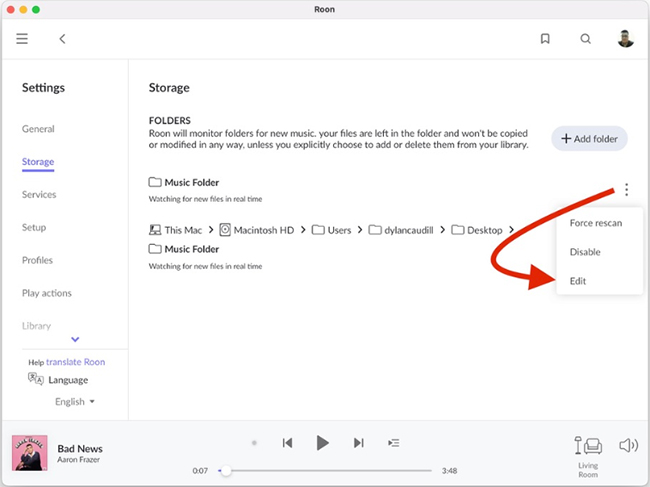
Part 3. Troubleshooting Common Roon and Tidal Issues
Even the most robust software encounters network hiccups. Here are the solutions to the most frequent issues users face.
Tidal Media is Loading Slowly
If playback stops or tracks skip with an error message about media loading slowly, the issue is rarely your internet speed. It is almost always a DNS resolution issue.
The Fix: Access your router settings (or the network settings of your Roon Core device) and change your DNS server from the default ISP setting to Google DNS (8.8.8.8) or Cloudflare (1.1.1.1). This simple change resolves the vast majority of streaming dropouts.
Library Sync Failures
Sometimes you may "heart" a track in the Tidal mobile app, but it fails to appear in Roon. Roon checks for updates periodically, not instantly.
The Fix: You can force a manual sync. Go to "Settings" > "Services", click the "Edit" button next to Tidal, and select "Sync Library Now". This forces Roon to poll Tidal's servers immediately for any recent changes.
Part 4. In Conclusion
Using Roon with TIDAL is an outstanding experience. By adding the DRmare Streaming Audio Recorder to your workflow, you unlock the full potential of your Roon system, unlimited, permanent, and high-quality offline playback.
You no longer have to worry about an unstable internet connection, data usage, or losing your library if you cancel your subscription. Follow this guide to connect Roon and Tidal today!













User Comments
Leave a Comment