Tidal is a renowned music streaming service offering an expansive catalog of millions of tracks across various genres. Known for its high-fidelity audio quality, it's a favorite among audiophiles and professional DJs. Thanks to the integration between Tidal and Serato DJ, you can now seamlessly stream music directly into your DJ sets.
In this guide, we'll walk you through how to use Tidal with Serato DJ Lite and Serato DJ Pro offline and online, so you can elevate your DJ performance and enhance the mixing experience with superior sound quality.
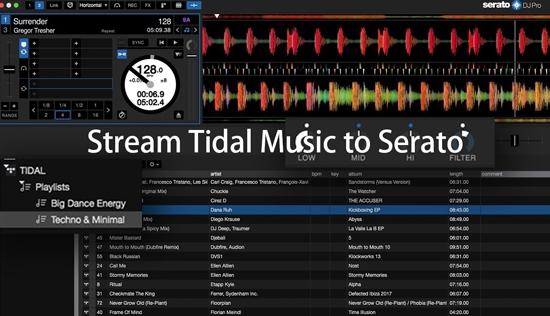
Part 1. Does Serato Work with Tidal?
With its vast library of high-quality, lossless tracks, Tidal is becoming a favorite among professional DJs. Is Serato Tidal integration available? Yes! Tidal is officially integrated with both Serato DJ Lite and Serato DJ Pro. This integration allows you to access Tidal's vast music library directly from your DJ setup, providing a wealth of options for your sets. You can DJ Tidal music in either 'High Quality' (AAC) or 'HiFi Quality' (FLAC). However, there are some prerequisites:
Prerequisites for Using Tidal with Serato DJ Software
- Tidal Subscription: You'll need a Tidal Individual subscription ($10.99/month) with add-on DJ Extension ($9.99/month).
- Serato DJ Software: Ensure that you have Serato DJ Pro version 2.1 or above (or Serato DJ Lite 1.1 or above) installed on your computer. It's highly recommended to use the latest version of either Serato DJ Lite (3.1.3) or Serato DJ Pro (3.1.3).
- Internet Connection: A stable internet connection is essential for streaming tracks from Tidal in real-time.
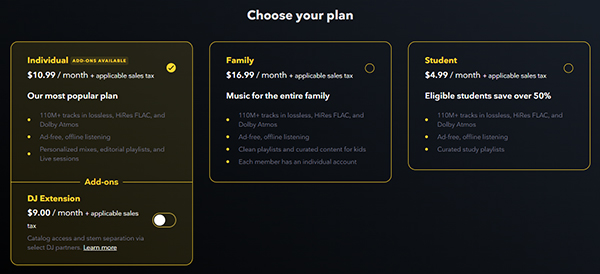
Note:
To use Tidal with Serato DJ offline, you'll need the help of a third-party tool like DRmare Streaming Audio Recorder. This powerful software enables you to download and convert Tidal tracks into Serato DJ-compatible formats, allowing you to mix offline seamlessly without needing an internet connection.
Part 2. How to Use Tidal with Serato DJ Online
The process of connecting Tidal to Serato DJ is nearly identical, so we'll cover the setup for both versions together. Simply follow the steps below to seamlessly integrate Tidal with Serato for an optimized online mixing experience.
How to Connect Tidal to Serato DJ Pro/Lite
Step 1. Launch Serato DJ Pro or or Serato DJ Lite software on your device
Step 2. Go to 'Setup' > 'Library + Display' > 'Music Streaming' option.
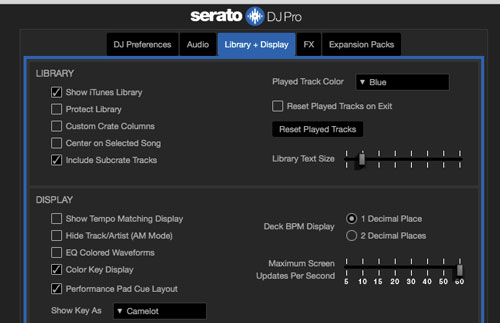
Step 3. Allow 'Show Streaming Services' and choose 'Tidal' as the Serato streaming music service.

Step 4. Select 'Sign up / Login to Tidal' to log in with your Tidal premium account with DJ Extension add-on. It will take you to the official Tidal website on your browser where you can fill in your account details.
Step 5. Confirm the authorization to connect your Tidal subscription to Serato DJ. After that, you will see a pop-up window and then touch on 'Open Serato DJ Pro' or 'Open Serato DJ Lite'.
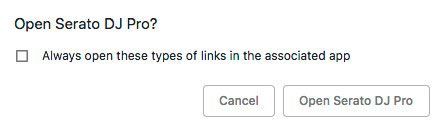
How to Use Tidal Playlists with Serato DJ Lite/Pro
💡Access Tidal Playlist in Serato:
If you have already created a playlist for your favorite songs via the Tidal app or the Tidal Web Player, you can find them under 'Tidal' > 'Playlists' in the crates/playlists pane of Serato DJ and access them in Serato DJ.
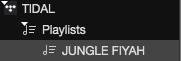
💡Create Tidal Playlist on Serato:
You can click 'New Streaming Playlist' to create a new one by dropping and dragging tracks into the Tidal streaming playlist within Serato DJ Pro directly.

💡Customize Tidal Streaming Quality:
Go to 'Setup' > 'Library+Display' > 'Music Streaming' section, and find the 'Streaming Quaity' option. Then, you can choose High (AAC) or HiFi (FLAC) as the playback quality.

💡Search Tidal Music in Serato DJ:
In Serato DJ Lite and Serato DJ Pro, there is a 'Streaming Search' function next to the search box. This function lets you find Tidal tracks and add them to a playlist quickly.
![]()
💡How to Analyze Tidal Tracks in Serato:
- Bulk Analyze Tracks: Click the 'Analyze Files' button to automatically analyze all TIDAL tracks in your library.
- Analyze Specific Tracks: Select the desired files, then drag and drop them onto the 'Analyze Files' button.
Once analyzed, the tracks will display their Key & BPM, and full waveform. Additionally, you can set Cue points, loops, and other Serato-specific data for the track.
If a track is ejected and re-loaded onto a deck, it will analyze "on-the-fly," but your previously saved Cue points, loops, and other Serato data will remain intact.
Part 3. How to Use Tidal with Serato DJ Offline
Can you use Tidal offline in Serato DJ? Currently, Tidal's integration with Serato requires a stable internet connection. This means you need to be online to access Tidal's library in Serato. However, there's a way to use Tidal offline with Serato by downloading Tidal tracks to your computer.
If you want to mix Tidal tracks offline in Serato even without a Tidal subscription, DRmare Streaming Audio Recorder is your go-to solution. This tool lets you download and convert Tidal tracks into Serato-compatible formats like MP3, AIFF, M4A, WAV, and FLAC while retaining the original audio quality. In this case, you can easily move them from your local drive to Serato DJ for offline use.
How to Download Tidal Music for Offline Access in Serato
It's easy to use DRmare Streaming Audio Recorder to download Tidal music for Serato DJ Pro from the Tidal Web Player. Here are these steps:
- Step 1Set output Tidal audio format for Serato DJ
First, please download and install DRmare Streaming Audio Recorder on your computer. Once finished, then open it and click the top-right "Menu" icon > choose "Preference" > "Conversion" to start to define the output formats. In the pop-up window, you can choose your desired output format (MP3, AIFF, FLAC, etc.) and adjust parameters like bit rate, sample rate, and channels based on the requirements of Serato DJ. Also, you could archive the Tidal tracks by Artist/Album or Artist. Then click "OK" to apply all the settings.

- Step 2Load Tidal music to DRmare Tidal Downloader
Press the "Tidal" icon to open the built-in Tidal music downloader. Next, you can browse your Tidal Web Player and find the music that you would like to download to Serato. Hit on the "+" > "Add to List" button and the tracks will be shown on the conversion window.

- Step 3Download and convert Tidal music for Serato DJ
Click on the "Convert" button to start the conversion process. Then all the Tidal files will be downloaded to your computer at once. To locate the converted Tidal songs, you can click on the "Converted" button. Then it will navigate you to the target folder you saved Tidal music.

How to Use Serato Tidal Offline
Step 1. Open Serato DJ Pro or Serato DJ Lite on your computer. Click on the "Files" button, then it will show various locations on your computer hard drive.
Step 2. Please click on these locations to navigate to your computer and find your converted Tidal music.
Step 3. Once you locate Tidal files, please drag the folder or files you want to add onto the "All..." icon. After that, you can stream Tidal offline in Serato.

Part 4. How to Fix Serato Tidal Not Working
If you are facing Tidal not working in Serato issues, here are solutions to a few common problems you may encounter:
Tidal Playlist Not Showing in Serato:
Ensure that your Serato software is updated to the latest version. And you can try to turn off and turn on the 'Show Streaming Services' option on the program to refresh your Tidal playlists.
Tidal Tracks Not Loading:
If Tidal tracks aren't loading, check your internet connection. When you get a message saying “Streaming server couldn't be reached, please eject track and load again, you have to subscribe to an active Tidal subscription with an add-on DJ Extension. You may also need to log out of Tidal within Serato and reauthorize your account.
Playback Issues:
If Tidal tracks are buffering in Serato DJ, try reducing other background internet usage to free up bandwidth.
Part 5. FAQs about Tidal and Serato DJ
Can I Use Tidal in Serato DJ Offline?
No. You need to be connected to the internet to access Tidal's library directly in Serato. However, using DRmare Streaming Audio Recorder allows you to download tracks for offline mixing.
Can I Use Serato Stem with Tidal Tracks?
Yes, you can use Serato Stems with TIDAL tracks. The Stems feature in Serato DJ Pro allows you to isolate or remove vocals, basslines, drums, and melodies from a track in real-time, enabling creative mixing possibilities.
However, to use it, you should have an active TIDAL plan with Tidal's DJ Extension add-on and use a version of Serato DJ Pro that supports the Stems feature (introduced in version 3.1.3 or later).
Can I record Tidal tracks in Serato DJ?
No, you cannot record TIDAL tracks directly in Serato DJ. Due to licensing restrictions, TIDAL streaming tracks are not allowed to be recorded within the Serato DJ software.
Which DJ App Can Work with Tidal?
Now, Serato, Virtual DJ, Denon, djay Pro, Pioneer, DJUCED, and Edjing DJ software can work with the Tidal streaming music service.
What Streaming Service Works with Serato DJ?
Serato DJ supports streaming from Beatport, SoundCloud, Tidal, and Beatsource.
SoundCloud vs Tidal for Serato, Which Is Better?
Both TIDAL and SoundCloud integrate seamlessly with Serato DJ, offering unique features to enhance your DJing experience. Tidal or SoundCloud for Serato depends on your specific needs, preferences, and DJing style. Here's my suggestion:
Choose TIDAL if you prioritize audio quality, need access to mainstream music, or focus on professional gigs requiring a polished sound.
Choose SoundCloud if you value independent music, want unique remixes and edits, or explore niche genres that aren't well-represented in other platforms.
Part 6. Final Thoughts
With the seamless integration between Tidal and Serato DJ Lite or Serato DJ Pro, DJs can access an immense catalog of music on the go, making it easier than ever to deliver dynamic sets.
If you prefer to mix offline, DRmare Streaming Audio Recorder is an excellent tool to download and convert Tidal tracks into Serato-compatible formats. This approach not only provides offline access but also allows you to use Tidal tracks on other DJ software without any subscription restrictions.
Whether you're just starting with Serato DJ, Tidal's powerful streaming capabilities will help you create unforgettable performances. Try out Tidal integration with Serato today and unlock endless musical possibilities!













User Comments
Leave a Comment