"How to link Tidal to TCL Smart TV?" For those who are new to TCL TV, you may want to know how to listen to Tidal music on TCL TV. It is easy. With the built-in Roku TV operating system on TCL TV, users can enjoy media contents on TCL TV. You can listen to music, watch videos and more on TCL Smart TV.
Today, in this article, we will introduce two easy ways for you to play Tidal on TCL TV. One is to use the third-party tool DRmare Tidal Music Converter to play Tidal music on TCL TV offline. The other is to use the Roku streaming player to enjoy Tidal music with TCL TV. Now, it's time to show you how to make it.
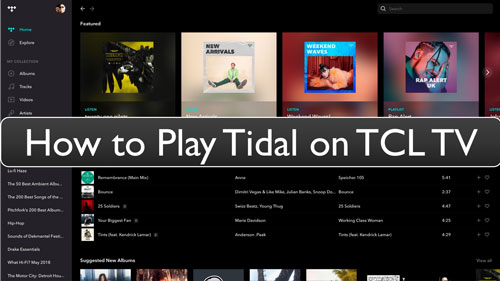
Part 1. Play Tidal on TCL TV by DRmare Tidal Music Converter
In this part, we will show the best way for you to link Tidal to TCL TV. That is to use the third-party tool DRmare Tidal Music Converter to help you. As we know that, Tidal music files is in special audio formats, which can't be used on other devices directly. Thus, we need help from this tool.
DRmare Tidal Music Converter is a smart tool for Tidal music. It can download music from Tidal to computer. And then it can convert Tidal music to FLAC, MP3, and more plain audio formats. So, it can get the Tidal music to TCL TV supported audio formats easily.
By the way, you are allowed to reset the bit rate, sample rate, etc. of Tidal music for TCL TV. You can do that before the conversion in DRmare program. Also, you can set the output path to save the converted Tidal music tracks onto your computer.
After converted, you can get the local Tidal music files. And then you can move Tidal music to USB drive and put them into TCL TV for listening without any limit.

- Download Tidal music to computer easily
- Retain ID3 Tags and original Tidal audio quality
- Output audio formats of Tidal to MP3, AAC, etc.
- Play Tidal on TCL TV and other devices with ease
How to Convert and Play Tidal on TCL TV by DRmare Tidal Music Converter
Here we are going to show you how to use DRmare Tidal Music Converter to convert and download Tidal music for TCL TV. And then we will show you how to play Tidal music on TCL TV step-by-step.
- Step 1Define output preferences for Tidal TCL TV
- Download and install the DRmare Tidal Music Converter onto your computer. Open it, and on the main screen, click on the 'Log in' or 'Sign up' button to access your Tidal account. Then go to the menu icon from the top-right of DRmare. Touch on it and choose 'Preferences' option. Then hit on the 'Advanced' option from the pop-up window. Here you can adjust the audio format, channel, sample rate and more for Tidal music output as you want. Once done, hit 'OK'.

- Step 2Add Tidal playlist to DRmare
- Go back to built-in Tidal Web Player on DRmare Tidal Music Converter. Here you can find any Tidal playlist that you want to convert and play on TCL TV. When found, hit on it to get the detail info. At the same time, you can see a blue button at the right side. This button is here to let you add Tidal music to DRmare for converting. Just click on it and the Tidal playlist you chose will be added into a new window. And then, click on the 'Convert, button to start the conversion.

- Step 3Convert Tidal to TCL TV
- Now, you can see the conversion process. Once it finished, you can get the local Tidal music files on your computer. You can click on the 'converted' icon to find them.
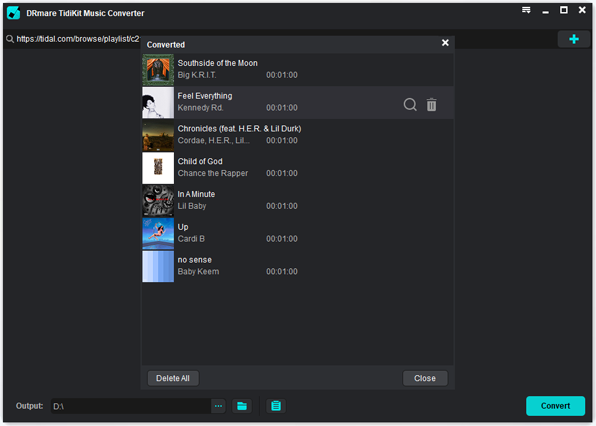
- Step 4How to play Tidal on TCL TV
At last, it's time to see how to add Tidal music to TCL TV. And then, you can get how to play Tidal music on TCL Smart TV in detail steps.
Step 1. Insert a USB flash drive to your computer.
Step 2. Find and locate the converted local Tidal files on your computer.
Step 3. Copy and then paste the music from Tidal to the USB flash drive on your computer.
Step 4. Unplug the USB stick from your computer and then insert it to your TCL TV.
Step 5. Open the Roku Media Player on your TCL TV.
Step 6. Select the USB device from the menu and then play Tidal on TCL TV.
Part 2. How to Link Tidal to TCL TV through Roku Streaming Player
As we mentioned at the beginning of this article, TCL TV has the Roku TV operating system. Thus, you can listen to Tidal music on TCL TV with the Roku streaming player. Here let's check how to play Tidal on TCL TV in this method.
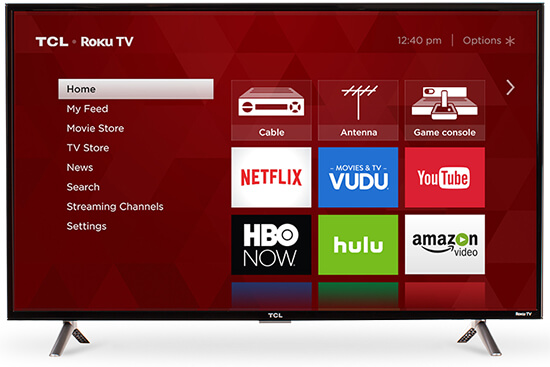
Step 1. Click on the 'Home' button on Roku TV.
Step 2. Choose 'Streaming Channels' to take a look at all the channels.
Step 3. Select the Tidal app with your Roku remote. Then choose the 'Add Channel' option.
Step 4. Launch the Tidal app. Then log into your Tidal account.
Step 5. Find any Tidal music you like and start to play Tidal on TCL TV.
Part 3. The Verdict
Form this post, you had got two ways to play Tidal on TCL TV. For the way in Part 1, you can download Tidal songs to computer as local files by DRmare Tidal Music Converter. Then you can move Tidal music to any place you want to play offline, not only on TCL TV. While for the second way, you may need to listen to Tidal music on TCL TV online. No matter which way you choose, hope you can enjoy Tidal music you like on your TCL TV.













User Comments
Leave a Comment