Vizio Smart TVs are streaming powerhouses, but integrating your favorite services isn't always straightforward. Specifically, if you're an Apple Music subscriber, you might be wondering: How can I get Apple Music on my Vizio TV directly? You're not alone.
This guide cuts through the confusion, providing you with the simplest and most effective methods to play Apple Music on your Vizio TV's big screen. Get ready to turn your living room into the ultimate concert hall!
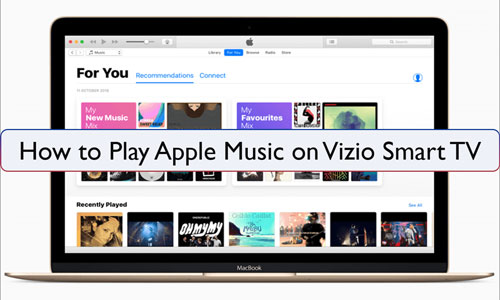
Part 1. Does Vizio TV Have Apple Music App?
Unlike platforms like LG, Samsung, or even Roku, Vizio Smart TVs do not have a native Apple Music app available for direct download. However, that doesn't mean you're completely out of luck. You can still download and get Apple Music on your Vizio Smart TV using alternative methods below:
1. USB Flash Drive: You can use a third-party tool, like DRmare Apple Music Converter to convert Apple Music to Vizio-compatible audio files and transfer them to USB flash drive. After that, you can play Apple Music on Vizio Smart TV via the built-in USB port.
2. AirPlay (available on newer Vizio models): Stream Apple Music from your iPhone, iPad, or Mac directly to your Vizio TV.
Vizio TVs that support Airplay 2:
- VIZIO OLED (2020)
- VIZIO P‑Series Quantum X (2019, 2020)
- VIZIO P‑Series Quantum (2018, 2019, 2020)
- VIZIO P‑Series (2016, 2017, 2018)
- VIZIO M‑Series Quantum (2019, 2020)
- VIZIO M‑Series (2016, 2017, 2018)
- VIZIO E‑Series (2016, 2017, and 2018 UHD models)
- VIZIO V‑Series (2019, 2020)
- VIZIO D‑Series (2018, 2019)
3. Chromecast (built into most Vizio SmartCast TVs): Cast Apple Music from Android devices or from the Chrome browser on a computer to your Vizio TV.
4. Streaming Devices: Use an Apple TV 4K that supports the Apple Music app to access your music library from your mobile devices or computers on your Vizio Smart TV.
Part 2. How to Play Apple Music on Vizio TV via USB
While other ways are convenient, they require both your other device and Vizio TV to remain connected to the same network. And they only work on some Vizio Smart TVs. If you'd rather play Apple Music on all Vizio Smart TVs offline, you can use the DRmare Apple Music Converter to make it possible. It can download and convert your Apple Music tracks at 30X faster speed, allowing you to play them directly on your Vizio TV.
Apple Music tracks are encrypted in protected AAC format, meaning they can only be played within Apple's ecosystem. The DRmare Apple Music Converter removes these restrictions, converting Apple Music songs to common formats like MP3, WAV, AAC, and more, while preserving original quality. This enables you to transfer Apple Music songs to your Vizio TV for offline playback via a USB flash drive.
How to Download Apple Music for Vizio Smart TV
- Step 1Add Apple Music to DRmare Apple Music Converter
Open the DRmare Apple Music Converter after installation. Click the "Sign In" button to authorize your Apple ID and visit your Apple Music library. Search and find favorite Apple Music files that you'd like to play on Vizio TV, and click the "Add" > "Add to List" button to load them.
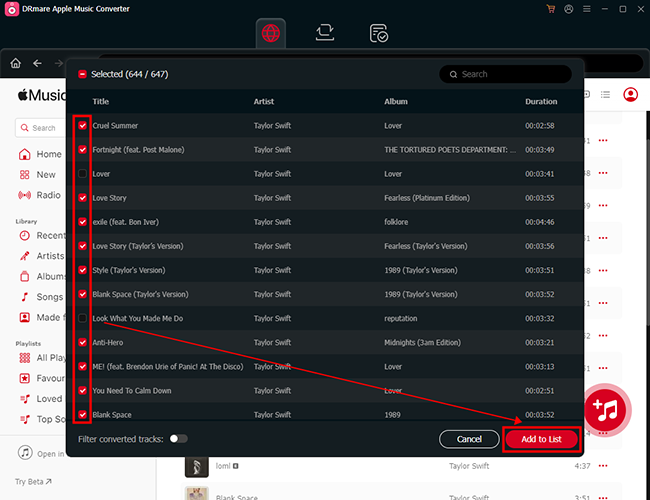
- Step 2Set the audio format of Apple Music for Vizio TV
Click the "DRmare Apple Music Converter" or "menu" icon to change and alter the output Apple Music settings. The new window will show the formats you can choose from to convert Apple Music, such as MP3, WAV, M4A, AIFF, FLAC, M4B, and more. Select any Vizio TV-supported one of the file formats, and choose the channel, sample rate, and bit rate.
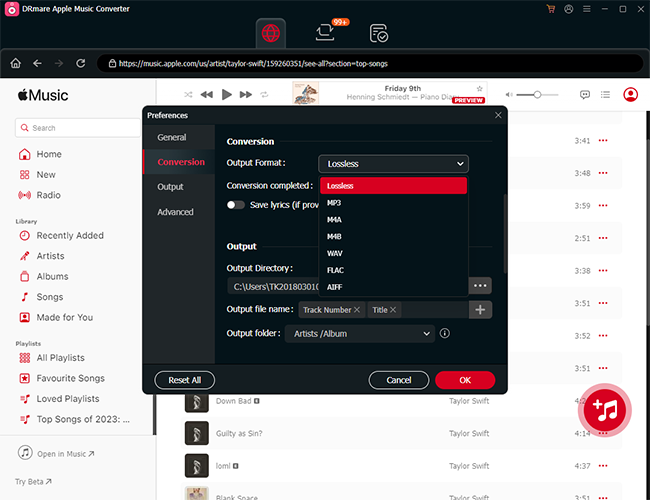
- Step 3Download Apple Music for Vizio Smart TV
After completing the settings, press the "Convert" button at the bottom. DRmare Apple Music Converter will convert Apple Music to MP3, etc. at up to 30X conversion speed. The converted files will be saved to your chosen output folder.
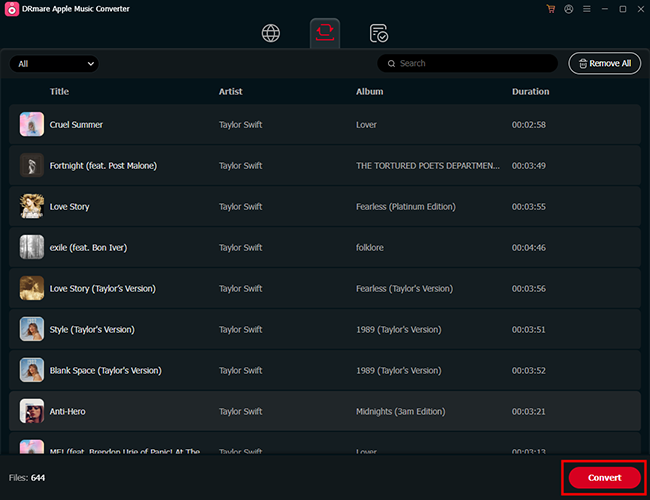
How to Play Apple Music on Vizio Smart TV Offline
Now that you've successfully converted your Apple Music songs using the DRmare Apple Music Converter, it's time to add and enjoy them on your Vizio Smart TV.
Most Vizio TVs are equipped with a USB port, making it easy to play your favorite tracks directly from a USB drive. Simply locate the folder containing your converted songs by clicking the "folder" icon in the DRmare software. Follow the steps below to connect Apple Music to Vizio TV for offline listening:
Step 1. Connect a USB drive to your computer and copy the converted Apple Music files onto it.
Step 2. Safely eject the USB drive and plug it into your Vizio TV.
Step 3. Use your TV remote to navigate to the USB device and play your Apple Music tracks on Vizio Smart TV directly via VIZIO built-in media player.
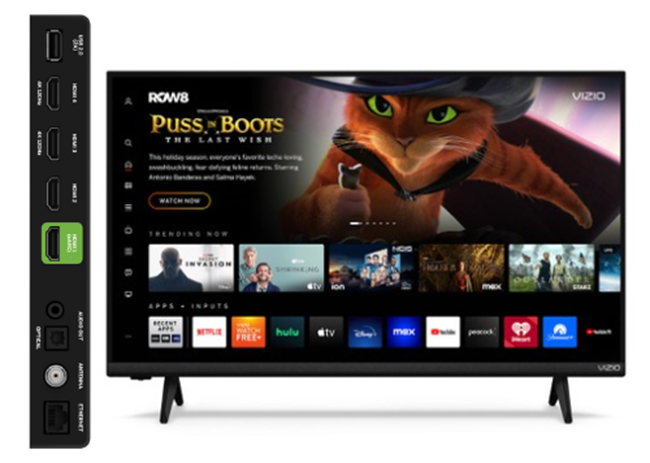
Part 3. How to Get Apple Music on Vizio TV via AirPlay
If your Vizio Smart TV supports Apple AirPlay 2 (available on models released after 2016), you can easily stream music from your iPhone, iPad, or Mac to your TV. This method allows you to enjoy Apple Music without needing additional hardware.
How to Cast Apple Music to Vizio Smart TV from iOS and macOS
Step 1. Turn on your Vizio Smart TV and press the Home button on your remote. Navigate to AirPlay > AirPlay and HomeKit Settings > to ensure that AirPlay is toggled to On.
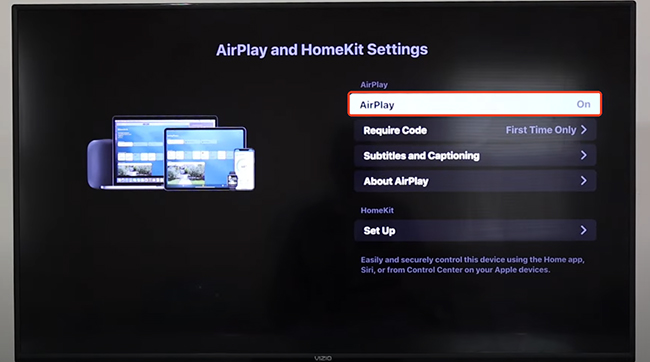
Step 2. Ensure your iOS device or Mac and Vizio TV are on the same Wi-Fi network. Confirm that Bluetooth is enabled on your device.
Step 3. Connect your device to Vizio Smart TV via AirPlay:
Initiate AirPlay from Your iOS Device:
- Open the Apple Music app on your iPhone or iPad and start playing a track.
- Swipe down from the top-right corner of your screen to access the Control Center.
- Tap the AirPlay icon and select your Vizio Smart TV from the list of available devices.
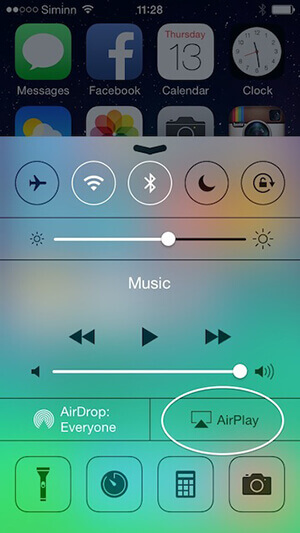
Initiate AirPlay from Your macOS Device:
- Open the Apple Music app on your Mac and start playing the song or playlist you want to listen to.
- On your Mac, click the Airplay icon in the top-right corner of your screen.
- From the list of available devices, select your Vizio TV.
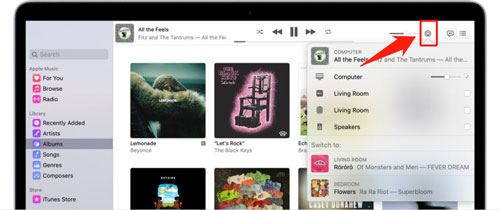
Step 4. Once connected, your Apple Music tracks will play on your Vizio TV. You can control playback using your iPhone, Mac, or the TV remote.
Part 4. How to Connect Apple Music to Vizio TV via Google Chromecast
Most modern Vizio TVs ("SmartCast" models) support the Chromecast function (available on models released after 2016). If you have one, you can cast Apple Music from your Android device, iPhone, or computer.
How to Get Apple Music on Vizio TV via Chromecast from Phone
Step 1. Make sure the Vizio Smart TV has Chromecast built-in.
Step 2. Connect your Android or iOS device and your Vizio TV to the same Wi-Fi network.
Step 3. Open the Apple Music app on your device. Start playing a song and tap the Cast icon (a rectangle with a Wi-Fi symbol). Select your Vizio TV from the list. Enjoy Apple Music on the big screen.
![]()
How to Get Apple Music on Vizio TV via Chromecast from Computer
Step 1. Open Google Chrome on your computer.
Step 2. Navigate to the Apple Music Web Player and log in to your Apple ID account.
Step 3. Click the three-dot menu in Chrome, select Cast, and choose your Vizio TV.
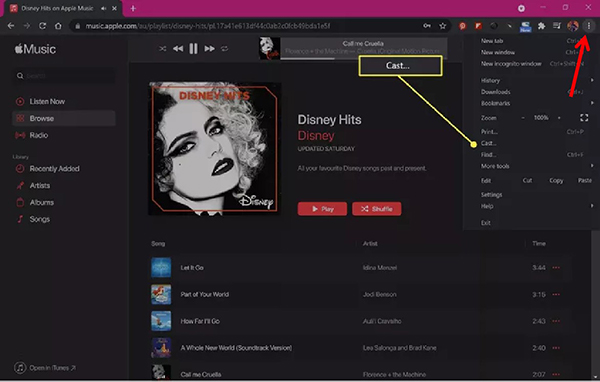
Tips:
If you have an Apple TV 4K that supports the Apple Music app, you can also access Apple Music on your Vizio TV via this streaming stick.
Part 5. FAQs about Playing Apple Music on Vizio TV
Can I download the Apple Music app directly on my Vizio TV?
Currently, there is no native Apple Music app available for Vizio Smart TVs. However, you can still stream music using AirPlay, Chromecast, or an external streaming device.
Can you get Apple Music on Vizio TV?
Yes, you can play Apple Music on your Vizio Smart TV using one of the following methods:
- Use DRmare Apple Music Converter
- Apple AirPlay 2
- Google Chromecast
- External Streaming Device
How to turn on AirPlay on Vizio TV?
The steps can vary slightly depending on your Vizio TV model and its current software, but the general path to enable AirPlay is through the TV's main settings menu. Here is how to turn AirPlay on a Vizio SmartCast TV:
- On your Vizio remote, press the 'V' button or the 'Home' button to bring up the SmartCast Home screen.
- Use the arrow keys on your remote to navigate to the Settings menu.
- Look for the 'AirPlay' settings often called:
- Inputs
- Extras (often found on the side menu)
- System > AirPlay and HomeKit
- Select 'Apple AirPlay & HomeKit Settings' (or just 'AirPlay').
- Ensure the AirPlay Enabled setting is toggled to 'ON'.
Why can't I find the AirPlay or Chromecast option on my TV?
Can I control Apple Music playback with my Vizio TV remote?
Yes, once you've cast or streamed music to your TV, you can use the TV remote to adjust volume or pause playback.
Part 6. Conclusion
Getting Apple Music on your Vizio TV is possible, even without a dedicated app. Whether you prefer using Apple AirPlay, Chromecast functionary, Apple TV 4K for a seamless streaming experience or the DRmare Apple Music Converter for offline playback, you can enjoy your favorite tracks on a larger screen.
With these methods, you can transform your living room into a personal concert hall, making the most of your Vizio Smart TV's audio and visual capabilities.













Can you play Apple Music on Apple TV? Sure, here you can learn best three ways to help you connect Apple Music to Apple TV.