With its vast library of over 100 million tracks, Apple Music offers a world of listening possibilities for a monthly subscription fee. Does Apple Music come with an Apple TV device? Fortunately, the service, available across all Apple devices, including Apple TV, allows you to host a karaoke night with Apple Music Sing and simply enjoy your favorite playlist on the big screen.
If you're an Apple Music subscriber with an Apple TV, you are in the right place. This guide will walk you through the various methods to effortlessly play Apple Music on Apple TV, making it the central hub for your home's audio entertainment.

Part 1. Is There an Apple Music App for Apple TV?
Yes. The Apple Music app is available on Apple TV, unlocking a complete music experience designed for your living room. Once you're signed in, you get full access to a host of powerful features:
Key Features of Apple Music Apple TV App:
- The Entire Music Universe: Explore the full Apple Music catalog, including millions of songs, official music videos, and thousands of expert-curated playlists. Your own library and custom playlists are also synced and ready to play.
- Personalized Recommendations: Discover new artists and songs tailored to your taste in the "Listen Now" and "Browse" sections.
- An Immersive Karaoke Experience: Sing along to your favorite tracks with time-synced lyrics that follow the beat. On newer Apple TV models, you can even use Apple Music Sing to adjust the vocal volume.
- Effortless Voice Control: Use the Siri Remote to play exactly what you want to hear. Just ask Siri to "Play the new Beyoncé album" or "Play some chill lo-fi beats."
- Seamless AirPlay Streaming: Instantly stream any song or podcast from your iPhone, iPad, or Mac directly to your Apple TV, making it the central hub for your home audio.
What You'll Need Before You Start
To ensure a smooth experience, make sure you have the following ready. This will only take a moment to check and can save you from headaches later.
- A Compatible Apple TV: You will need an Apple TV 4K or an Apple TV HD model.
- The Latest Software: For best performance and access to all features, ensure your device is updated to the latest version of tvOS.
- An Apple Music Subscription: You must have an active Apple Music subscription (such as Individual, Family, or as part of an Apple One bundle) linked to your Apple ID.
| Apple TV Model | Supports Apple Music App? | Supports Apple Music Sing? |
|---|---|---|
| Apple TV HD (4th gen) | ✅ Yes | ❌ No |
| Apple TV 4K (1st gen) | ✅ Yes | ❌ No |
| Apple TV 4K (2nd gen) | ✅ Yes | ✅ Limited |
| Apple TV 4K (3rd gen) | ✅ Yes | ✅ Full support |
Part 2. How to Play Apple Music on Apple TV via App Directly
The built-in Apple Music app for Apple TV offers the easiest way to stream music and popular radio stations, explore curated playlists, and enjoy features like real-time lyrics on a big screen. Getting your tunes playing is straightforward. Follow these steps to access your entire library and the full Apple Music catalog.
How to Stream Apple Music on Apple TV
Step 1. The Apple Music app comes pre-installed on your Apple TV. From the main Home Screen, navigate to the white icon with the musical note.
Tips:
If for some reason you cannot find it, you can easily re-download it. Simply open the App Store on your Apple TV, search for "Apple Music," and select the download button.
Step 2. Your Apple TV should automatically sign you into the Music app with the primary Apple ID you used to set up the device. Please make sure the Sync Library is enabled on your other Apple devices. It will show your Apple Music playlists and purchase iTunes music.
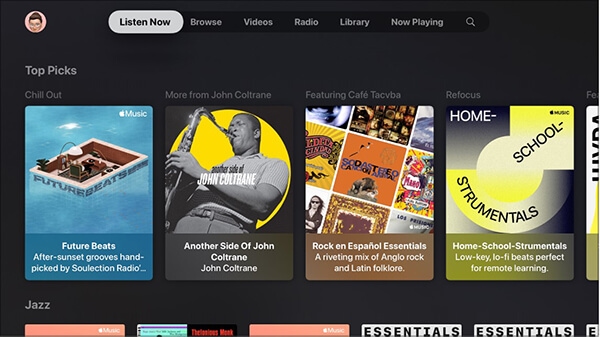
Step 3. The interface is simple to navigate, with sections like Library, For You, Browse, and Radio. Use your Siri Remote to select a song, album, or playlist and press the touch surface to begin playback.
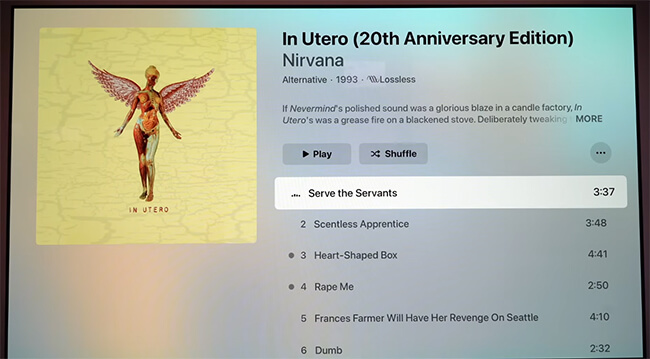
How to Use Apple Music Sing on Apple TV
Step 1. Open the Apple Music app on your Apple TV and start playing a song, playlist, or album.
Step 2. Go to the Now Playing screen and select the "Lyrics" button to view time-synced lyrics on Apple Music.
Step 3. When you're playing a compatible song with lyrics on, a "Microphone" icon will appear. Click it to activate Sing mode and use the slider to adjust the vocal volume.
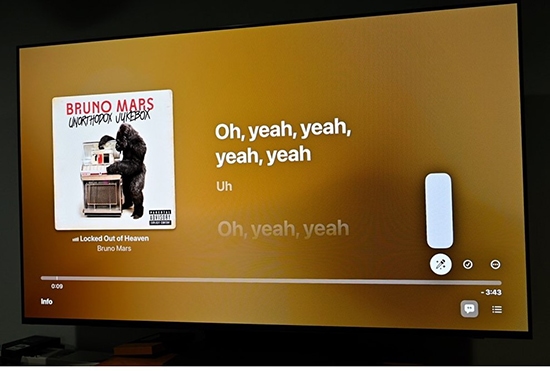
Part 3. How to AirPlay Apple Music from iPhone/iPad/Mac to Apple TV
If you don't want to use the Siri Remote, you can also use other Apple devices to control the music playback on Apple TV via the AirPlay feature. It allows you to quickly play, pause, or skip tracks on your Apple TV directly from your iPhone, iPad, or Mac. The process is seamless. Here's how to get Apple Music on your Apple TV using AirPlay from other devices.
How to Connect Apple Music to Apple Music via AirPlay
Step 1. Make sure that your Apple TV and the Apple device with the Apple Music app are connected to the same Wi-Fi network.
Step 2. On your device, open the Apple Music app and start playing the music you want to stream to the Apple TV.
Step 3. Access AirPlay:
- iPhone/iPad: Open Control Center (swipe down from the top-right corner or up from the bottom of the screen) and tap the "AirPlay" icon (triangle with circles). Select your Apple TV from the list.
- Mac: Look for the "AirPlay" icon in the menu bar (it looks like a rectangle with a triangle at the bottom). Click it and select your Apple TV. Alternatively, you can see the "AirPlay" icon within the Music app playback controls.
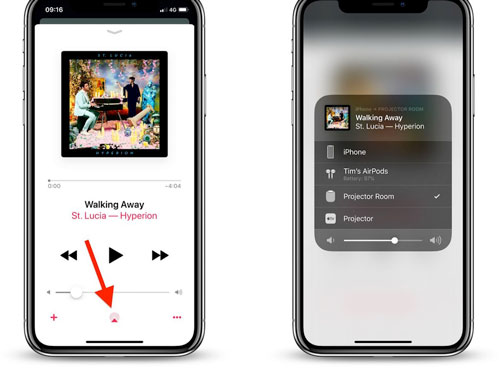
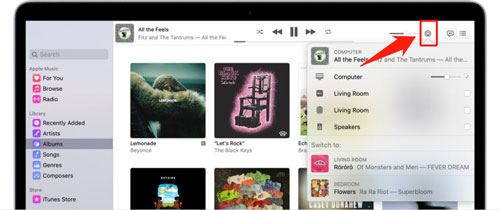
Step 4. Once tapped, the Apple Music should now start playing on your Apple TV. You can control playback from your source device.
Part 4. How to Get Apple Music on Apple TV Offline for Free
Apart from the above methods, you can also use DRmare Apple Music Converter to play Apple Music on Apple TV. It allows you to convert Apple Music files to MP3, AIFF, M4A, and other common formats with lossless sound quality. After conversion, the Apple Music files are ready for you to keep and use.
You can move them to listen on any device, including Apple TV. Even better, no need to connect to the internet. Best of all, you can listen to Apple Music offline on Apple TV even without an Apple Music subscription.
How to Play Apple Music on Apple TV for Free
- Step 1Load Apple Music Songs to DRmare
Download the DRmare Apple Music Converter on the official website or by clicking the "Download" button above. Install and launch it. Authorize your Apple ID account and browse your library. Click the "Add" > "Add to List" button to load Apple Music songs.

- Step 2Set Apple Music Output Format for Apple TV
To set the Apple Music output parameters for Apple TV, you can click the "menu" or "DRmare Apple Music Converter" icon to choose "Preferences" > "Conversion" option. Now, you can adjust the output format, the channel, codec, bit rate and sample rate for a better quality of Apple Music files.

- Step 3Convert Apple Music for Apple TV
Click the "Convert" icon, and the conversion process will begin. It will download added Apple Music to common audio files you set before. After conversion, you can click the "Converted" > "folder" icon to locate them.

- Step 4Play Apple Music on Apple TV Offline
With all the converted Apple Music songs on your computer, now you can add them to the Apple TV for entertainment anytime. You can follow the short guide below to finish it.
- Turn on Apple TV. Choose "Settings" > "Accounts" > "Home Sharing" to open Home Sharing.
- Run the Music app on your phone. Log in with your Apple ID.
- Select "File/Edit" > "Home Sharing" and tap on the "Turn on Home Sharing" icon.
- Now you are able to listen to Apple Music songs offline anytime on Apple TV.
Part 5. How to Fix Apple Music Not Working on Apple TV
If Apple Music is giving you trouble on your Apple TV, whether it's failing to play songs, showing an empty library, or crashing, working through these proven steps will solve most issues. Start with the most common and simplest fixes first.
Check Your Apple Music Subscription and Apple ID
First, confirm your subscription is still active. Then, ensure you are signed in to the Apple TV with the exact same Apple ID that is linked to your subscription. You can verify this under Settings > Users and Accounts.
Verify Your Internet Connection
Apple Music requires a stable internet connection to stream music and sync your library. Go to Settings > Network to ensure your Apple TV is connected to Wi-Fi or Ethernet. If you suspect a problem, try restarting your router.
Check "Sync Library" for a Missing Library
This is the most common solution if your personal playlists or purchased music are not showing up. This critical setting is located on your primary device, not the Apple TV.
- On iPhone/iPad: Go to Settings > Music and make sure Sync Library is toggled on.
- On Mac: Open the Music app, go to Music > Settings > General, and check the Sync Library box.
Perform a Simple Restart
Often, a quick restart is all that's needed to clear a temporary glitch. First, try force-quitting just the Music app. If that doesn't work, restart the entire device by navigating to Settings > System > Restart.
Sign Out and Back In to Your Account
Refreshing your account's connection can resolve many stubborn syncing or authentication errors. Go to Settings > Users and Accounts, select your name, and sign out of your Apple ID. Wait a moment before signing back in.
Update Your Software
Bugs are often fixed in software updates. Ensure your Apple TV is running the latest version of tvOS by checking Settings > System > Software Updates.
Reset All Settings
If nothing else has worked, you can reset your Apple TV's settings to their factory defaults without deleting your apps. Go to Settings > System > Reset, and choose Reset All Settings. You will need to sign in and set up your preferences again.
Contact Apple Support
If you've exhausted all these steps and the issue persists, it's time to contact Apple Support for more direct assistance.
Part 5. FAQs about Apple TV and Apple Music
Can I Play Apple Music on Apple TV?
Yes, absolutely. The Apple Music app is a core feature of modern Apple TV devices (any Apple TV 4K or Apple TV HD model). Besides, you can airplay Apple Music from your other Apple devices to Apple TV.
How to Listen to Apple Music Dolby Atmos on Apple TV?
- Click the "Settings" app on Apple TV, and choose "Apps" > "Music" option.
- Under the Audio section, select "Dolby Atmos" and set it to "Always On."
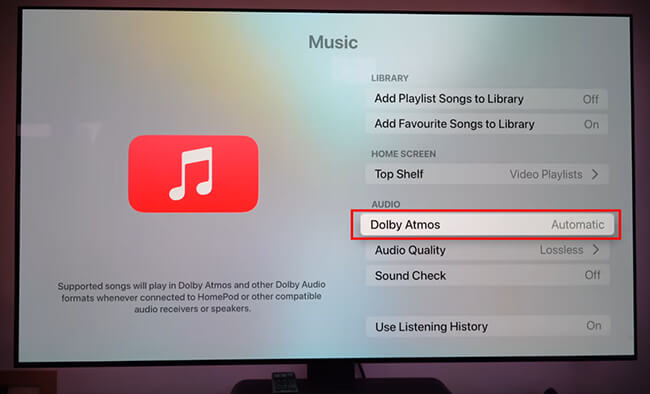
How to Play Apple Music on TV without Apple TV?
To do this, you have to use a third-party tool, like DRmare Apple Music Converter we mentioned above. It helps you convert Apple Music to MP3 and other common audio files. After that, you can transfer them to USB flash drive and listen to Apple Music on your smart TV through the USB port.
Part 6. In Conclusion
Bringing Apple Music into your living room via Apple TV is easier than ever, whether you're streaming directly through the built-in Apple Music app, casting from another device using AirPlay, or converting songs for offline use. With support for features like synced lyrics, voice commands, and Apple Music Sing, your TV becomes a dynamic music hub that enhances how you enjoy your favorite tracks.
From setting up your subscription to troubleshooting playback issues, this guide has walked you through all the essential methods to play Apple Music on Apple TV with confidence. Whether you want a chill music session, a karaoke party, or offline access to your playlists, Apple's ecosystem makes it all possible.













User Comments
Leave a Comment