Is Apple Music available for your Philips Smart TV? The answer is yes, but it depends on your specific TV model and its operating system. Getting Apple Music on your Philips TV can significantly enhance your listening experience, letting you enjoy your favorite tunes on a larger screen with improved sound quality.
No matter which Philips TV you own, this article will guide you through effective workarounds to get your Apple Music collection playing. Let's explore the best methods for you.
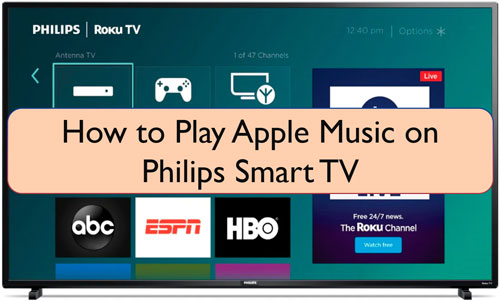
Part 1. How to Get Apple Music on Philips TV via the Direct App
For many users, the most straightforward way to access a streaming service is through a dedicated app. Fortunately, some Philips Smart TVs, particularly those running the Android TV or Google TV operating systems, offer the Apple Music app directly through their built-in app store. This method provides the most integrated and user-friendly experience, allowing you to navigate your Apple Music library and control playback directly with your TV remote.
In this section, we'll walk you through the steps to determine if your Philips TV supports the Apple Music app and how to download and set it up if it does. This approach leverages your TV's smart capabilities to deliver a seamless audio experience.
- Navigate to your TV's app store: This is typically the Google Play Store on Philips Android/Google TVs. You can usually find it from the home screen or by using the "Apps" tab. Some Philips TVs might require you to use Google Assistant voice command (hold down the Google Assistant button on your remote and say "Play Store") to open it.
- Search for "Apple Music": Use the search function within the App Store.
- Download and Install: If the app appears in the search results, select it and choose "Install" to install the Apple Music app on Philips TV.
- Open and Sign In: Once installed, open the Apple Music app and sign in with your Apple ID and password. You may be prompted to scan a QR code with your mobile device or manually enter your credentials.
- Play Apple Music on Philips TV: Now, you can start to browse your Apple Music library and enjoy your favorite tracks on your big smart TV.
Note:
The availability of the Apple Music app can vary by TV model, region, and software version. If you don't see it, your TV might not be directly supported.
Part 2. How to Play Apple Music on All Philips TVs via USB Port
As previously noted, a direct Apple Music app is not available on some Philips Smart TVs, and Apple Music's digital rights management (DRM) restrictions prevent direct playback on unauthorized devices. This means that if you want to listen to your Apple Music library on old Philips TV models, a third-party solution is required to bypass these limitations.
This is where a specialized tool like DRmare Apple Music Converter becomes indispensable. This robust audio converter is designed to remove DRM protection from Apple Music tracks and convert them into universally playable plain audio files. This makes them compatible with your Philips Smart TV's USB media player.
DRmare Apple Music Converter offers several key advantages for getting Apple Music on your Philips TV:
- Customizable Audio Parameters: You have the flexibility to adjust audio settings such as bit rate and sample rate. This allows you to optimize the audio quality to your preference for playback on your Philips TV.
- High-Speed Conversion: The software boasts a fast conversion speed, significantly reducing the time it takes to process your Apple Music library, so you can enjoy your converted tracks sooner.
- Preservation of Quality and Metadata: Crucially, DRmare Apple Music Converter maintains the original audio quality of your Apple Music tracks and retains all essential ID3 tags (like artist, album, and title). This ensures a premium listening experience and easy organization of your music files on your Philips TV.
By using this smart tool, you can download your Apple Music tracks for offline access and save them to your computer. From there, you can easily transfer and play your Apple Music on any Philips Smart TV via its USB port, free from any restrictions.
How to Download Apple Music for Philips Smart TV
- Step 1Open DRmare Apple Music Converter and authorize Apple ID
First, please open the DRmare Apple Music Converter from your computer. Then you can see its main interface with a built-in Apple Music Web Player. Click the "Sign In" button to log in to your Apple ID account so that DRmare Software can access your library.

- Step 2Load downloaded Apple Music tracks to DRmare
In this step, you need to add Apple Music songs to DRmare for converting to Philips TV. Please click on the 'Add' button and choose your favorite songs. Once chosen, please hit the "Add to List" button to load them to the conversion window.

- Step 3Customize Apple Music output settings for Philips TV
After getting Apple Music songs to DRmare, you can go ahead to alter the output format for Philips TV. Hit the 'menu' or "DRmare Apple Music Converter" option from the top toolbar. A new window will display. Here you can reset the audio format, channel, and more audio parameters you like to export Apple Music tracks.

- Step 4Convert Apple Music for Philips TV
Now, press the "Convert" button, DRmare Apple Music Converter will run and start to convert Apple Music songs to Philips Smart TV-compatible files. Once done, you can click the "Converted" icon to check the music files on your computer.

How to Listen to Apple Music on Philips Smart TV Offline
Now, all Apple Music files are compatible with all Philips TVs. You can play them on your Philips TV via a USB port, regardless of your TV's smart features or operating system. Here's a step-by-step guide:
- Step 1Prepare Your USB Drive
Ensure your USB drive is formatted in a compatible file system. The most common formats supported by Philips TVs are FAT32 and exFAT. Some newer TVs might also support NTFS. If your drive is not in one of these formats, you'll need to reformat it on your computer. And then move the converted Apple Music to USB drive from your computer
- Step 2Insert the USB Drive into Your Philips TV
Most Philips TVs have one or more USB ports, often located on the side or back panel. Refer to your TV's manual if you're unsure. Gently push the USB drive into the port until it's securely connected.

- Step 3Access the USB Content on Your TV
Once the USB drive is connected, your Philips TV should detect it. The way you access the content can vary slightly:
- Automatic Prompt: Some Philips TVs might automatically display a pop-up asking if you want to access the USB content (e.g., "Open Media Player," "View Photos," "Play Videos"). If this happens, select the "Music" or "Audio" option.
- Using the Remote's "Source" or "Input" Button:
- Press the Source or Input button on your Philips TV remote.
- A list of input sources will appear. Look for an option related to USB, such as "USB," "Media," or "External Device." Select it.
- Using the "Media Player" App:
- Go to your TV's main menu or app list.
- Look for a pre-installed app named "Media Player," "MMP," "Digital Media Player," or "Smart Player."
- Open the app and navigate to the USB drive. You should see options to browse "Music," "Photos," or "Videos."
- Step 4Navigate and Play Your Apple Music Offline
Once you've accessed the USB content, use your TV remote's arrow keys to navigate through the folders and files on your USB drive. Select the "Music" folder (or whichever folder contains your songs). Browse through your albums or artists and select the song or album you want to play on your remote. Your TV's media player will then begin playing the Apple Music.
Part 3. Other Ways to Get Apple Music on Philips Smart TVs
1. AirPlay 2 (For Compatible Philips TVs)
AirPlay 2 is Apple's proprietary technology that allows you to stream audio (and video) wirelessly from your Apple devices (iPhone, iPad, Mac) to compatible smart TVs. Many newer Philips TVs support AirPlay 2.
How to use AirPlay 2:
- Ensure devices are on the same Wi-Fi network: Your iPhone/iPad/Mac and your Philips TV must be connected to the same Wi-Fi network.
- Open Apple Music on your Apple device: Start playing the Apple Music song or playlist you want to stream.
- Tap the AirPlay icon: This icon typically looks like a triangle with concentric circles at the bottom of the screen (on iPhone/iPad) or in the playback controls (on Mac).
- Select your Philips TV: From the list of available AirPlay 2 devices, choose your Philips TV.
- Enjoy Apple Music: The music should now stream from your Apple device to your Philips TV, often displaying album artwork. You can control playback and volume from your Apple device.
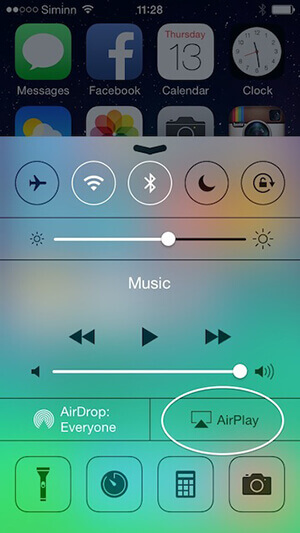
2. Bluetooth Connection (Audio Only)
For basic audio playback, if your Philips TV has Bluetooth capabilities, you can connect your iPhone, iPad, or even a Bluetooth-enabled computer directly to the TV as a speaker. This will only transfer the audio.
How to connect via Bluetooth:
- Enable Bluetooth on your Philips TV: Go to your TV's settings and look for Bluetooth options. Make it discoverable.
- Enable Bluetooth on your Apple device: Go to Settings > Bluetooth and ensure it's on.
- Pair the devices: On your Apple device, select your Philips TV from the list of available Bluetooth devices to pair.
- Play Apple Music: Once paired, open Apple Music on your Apple device, and the audio should play through your Philips TV's speakers.

Part 4. Final Words
Getting Apple Music on your Philips TV is totally doable! While a direct app might be available on newer Philips Smart TVs (especially Android TV or Google TV models), you've got great alternatives if it's not.
For universal compatibility, converting Apple Music tracks with a tool like DRmare Apple Music Converter lets you play them directly via a USB port, even offline. Plus, for compatible TVs, AirPlay 2 offers seamless wireless streaming from your Apple devices, and Bluetooth provides simple audio output.
No matter your Philips TV model, you now have several effective ways to enjoy your Apple Music collection on the big screen with enhanced sound. Pick the method that works for you and start jamming!













User Comments
Leave a Comment