The question used to be: Can you even play Apple Music on Samsung TV? The answer today is a definitive Yes! Apple officially rolled out a native Apple Music app for Samsung Smart TVs a few years ago, fundamentally changing how users interact with the service outside of the Apple ecosystem. The official Apple Music app is compatible with Samsung TV models from 2018 or later and available in over 100 countries.
But what about models that don't make the cut? If your Samsung TV is an older model or if you're experiencing Apple Music not working on Samsung Smart TV issue, we won't leave you hanging. Below, we dive into the direct app installation process and provide two proven alternative methods and troubleshooting tips to ensure every Samsung TV owner can get Apple Music tracks without any problem. Let's get started!
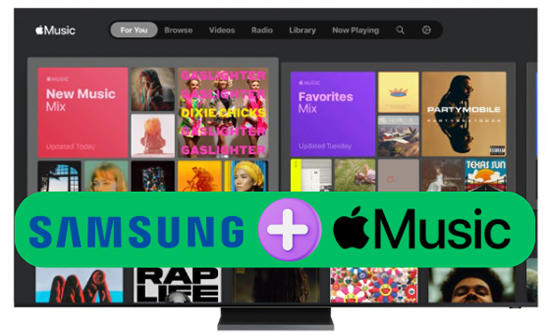
Way 1. How to Play Apple Music on Samsung TV Offline [All Models]
You can't find the Apple Music app on Samsung TV if your model is from before 2018. Fortunately, you can still listen to Apple Music on all Samsung TVs by using the DRmare Apple Music Converter. This tool allows you to download and convert Apple Music to Samsung TV-compatible local files that can be easily played on your television via a USB drive.
A significant advantage of this method is the permanent accessibility of your Apple Music. Apple Music songs you downloaded with this software are yours to keep forever, complete with all original ID3 tags (artist, title, album). This ensures high-quality, permanent, offline access to your Apple Music library on any device, including those that lack native app support.
How to Download Apple Music for Samsung TV
- Step 1Import Apple Music songs to DRmare Apple Music Converter

- Download and install the DRmare Apple Music Converter on your computer. Then start the program. You can click the "Sign In" button within the built-in Apple Music Web Player to authorize your Apple ID. Now, you can browse the Apple Music files and import them into the conversion queue by clicking the "Add" > "Add to List" button.
- Step 2Choose a Samsung TV compatible audio format for Apple Music

- Samsung Smart TVs come with a built-in media player and support the installation of various third-party music players, so you don't need to worry about audio format compatibility. Generally, MP3 works well in most situations.
- However, if you want to convert your Apple Music songs with lossless quality, choosing the FLAC format is a great option. You can also customize settings like codec, sample rate, and more to fine-tune your music tracks. To access these options, simply click on the "menu" or "DRmare Apple Music Converter" option to choose the "Preferences" option.
| Platform | Supported Audio Format |
|---|---|
| Samsung Smart TVs | MP3, FLAC, M4A, AAC, OGG, WAV, and AIFF |
| Apple Music | Protected M4P |
| DRmare Apple Music Converter | MP3, WAV, FLAC, M4A, Losssless, M4B, and AIFF |
- Step 3Download Apple Music for Samsung TV

- Check to confirm if everything is set as you want. Then hit on the "Convert" button and DRmare Apple Music Converter will download Apple Music to Samsung TV-supported files in batches. After that, all the converted Apple Music songs can be found in the "Converted" section and you can listen to Apple Music offline.
How to get Apple Music on Samsung TV via USB drive
Now, you have your entire Apple Music library stored as high-quality, universal audio files on your local computer. You can use the USB flash drive as the bridge between your computer and your Samsung TV for permanent, offline playback. Here’s how to:
- Transfer the Converted Apple Music Files: Locate the converted Apple Music files on your computer and transfer them to a USB drive.
- Connect the USB Drive to Your Samsung TV: Insert the USB flash drive containing your audio files into the USB port of your Samsung TV.
- Access the TV Home Screen: Press the "Home" button on your Samsung remote control to access the TV's main menu.
- Select the USB Drive as the Source: Navigate to the "Source" menu using the directional keys on your remote. Select the USB drive you have inserted from the list of available sources.
- Browse Your Apple Music Files: The TV will display a thumbnail view of the music files stored on your USB drive.
- Listen to Apple Music on Samsung TV Offline: Browse through the media files, select the Apple Music tracks you want to play and start streaming them directly on your Samsung TV.

Way 2. How to Get Apple Music on Samsung TV via Apple Music App
Samsung Smart TVs were the first to support streaming of iTunes movies and TV shows. Now, with the addition of the Apple Music app for Samsung TV, users can enjoy their favorite Apple Music directly on their Samsung TVs.
The Apple Music app is compatible with Samsung TVs manufactured in 2018 or later, including UN, UNU, URQ, URU, QRQ, UT, LS, QTQ, KTS, QAQ, QBQ, K2L, G, and M series models. If your Samsung TV falls into one of these categories, follow the steps below to learn how to connect Apple Music to your Samsung TV.
What You Need to Prepare:
- Your Samsung TV should be from 2018, 2019, 2020, 2021, 2022, 2023, 2024, or 2025. You can set up the Apple Music app for Samsung TV.
- You need an active Apple Music subscription. If you're not subscribed, sign up for a plan on the Apple Music website or through the app.
- A stable and high-speed internet connection is required to stream Apple Music seamlessly.
- Ensure you have a Samsung account logged into your TV to access the Smart Hub and download apps.
- You'll need your Apple ID and password to sign in to the Apple Music app on your Samsung TV.
- Make sure your Samsung TV has the latest firmware updates installed to ensure compatibility and smooth operation.
How to Download and Set up Samsung TV Apple Music App
Step 1. Turn on your Samsung TV, press the 'Home' button on your remote, and then navigate to the 'Apps' section.
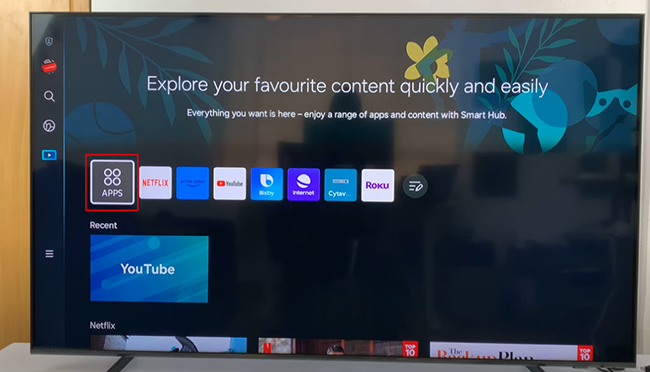
Step 2. Log into your Samsung account, and use the App Search feature to find Apple Music.
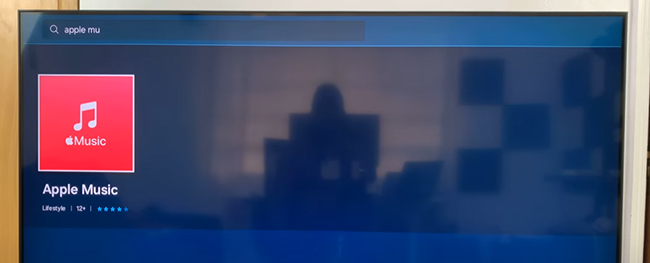
Step 3. Select the Apple Music app from the result and press 'Install' to download and install it on your Samsung Smart TV.
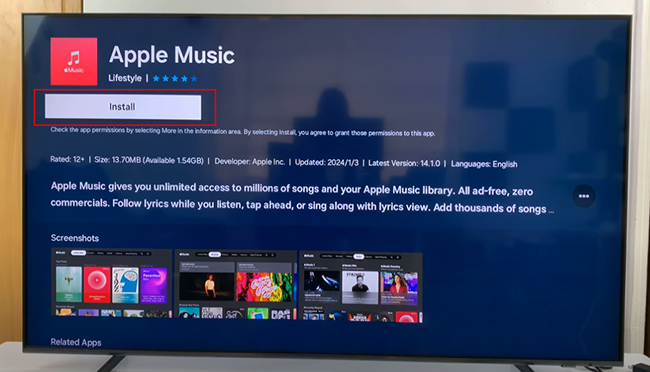
How to Connect Apple Music to Samsung TV
Step 1. After installing, choose 'Open' to launch the Apple Music app or find it from the 'Downloaded App' section. In this step, you can also click the 'Add to Home' option to add Apple Music to your Samsung TV's main screen.
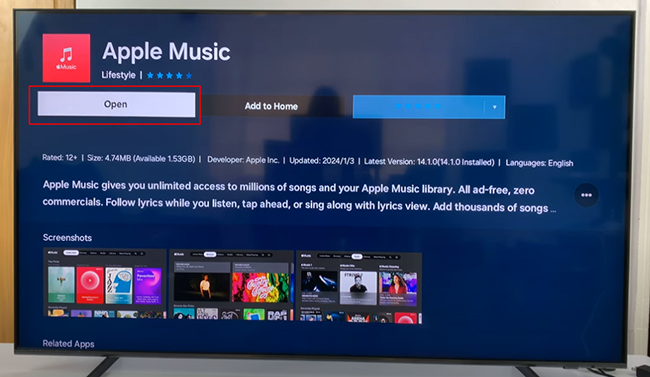
Step 2. Click the 'Start Listening' and then select the 'Try It Free' or 'Already a Subscribe' option to log into your Apple Music account. You can use Apple Music on a Samsung Smart TV by paying $3.29 per month only.
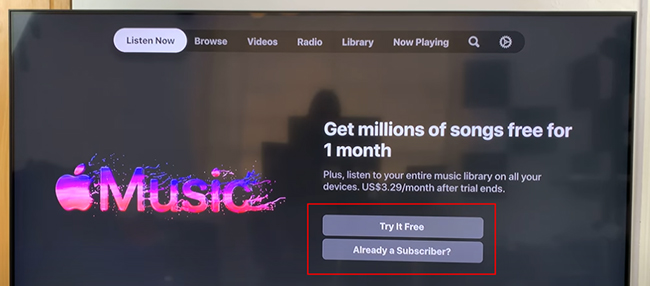
- Enter your Apple ID and password directly on the TV via the remote control. Use the remote of your Samsung TV to fill in your account details and finish the setup.
- You can sign in to your device and use your phone or another device to sign in by scanning the QR code displayed on the TV screen. Then follow the prompts to complete the setup.
How to Play Apple Music on Samsung Smart TV
Step 1. Once logged in, you can explore your library, playlists, and the entire Apple Music catalog.
Step 2. Use the remote to navigate through the app, play songs, create playlists, and discover new music.
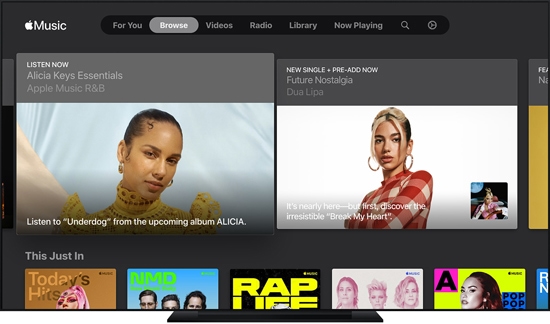
Step 3. You can customize playback settings, like enabling lyrics or adjusting audio quality, through the settings menu in the Apple Music app on your Samsung TV.
If your TV is compatible with Bixby or another voice assistant, you can use voice commands to control playback.
Way 3. How to Play Apple Music on Samsung TV by Screen Mirror Feature
If you are using an old Samsung Smart TV model, apart from using DRmare Apple Music Converter, there is still another method to stream Apple Music to Samsung TV. It's using the screen mirroring feature available on your mobile devices, like AirPlay 2 and Cast.
Ensure you have an active Apple Music subscription and the Apple Music app installed on your mobile device. Now, let's see how to cast Apple Music on your Samsung TV from your iPhone and Samsung Galaxy phones.
Cast Apple Music to Samsung TV from iOS Devices:
If you're using an iPhone, iPad, or Mac, you can connect Apple Music to your Samsung TV through AirPlay 2, which is the screen mirroring feature for iOS devices.
Step 1. Check whether your iOS device and Samsung TV are connected to the same network.
Step 2. Start the Apple Music app on your iPhone or other iOS devices.
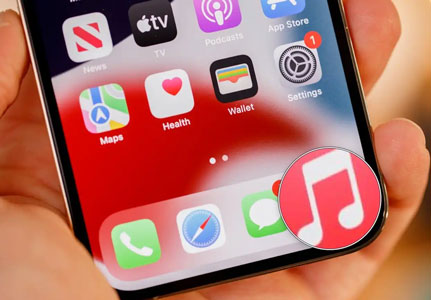
Step 3. Find any song you like and start to play it.
Step 4. On the Now Playing interface, hit the 'AirPlay' icon. Choose your Samsung TV from the list of available devices to stream Apple Music to your Smart TV.
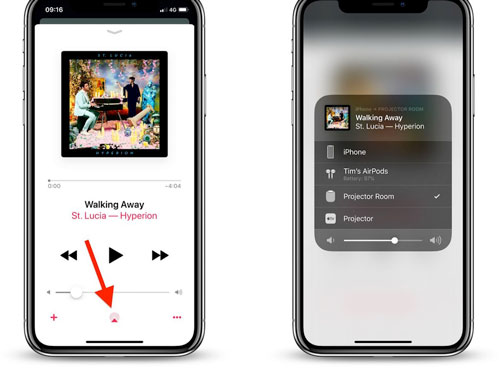
Tips:
If you want to stop AirPlay, you can hit the 'AirPlay' icon again on the Now Playing screen.
How to Stream Apple Music to Samsung TV from Galaxy Devices:
If you're using a Samsung Galaxy phone, you can access Apple Music on your Samsung Smart TV using the Smart View feature. Follow these steps:
Step 1. Power on your Samsung TV and connect it to the same network as your Galaxy phone.
Step 2. Head to the 'Quick Settings' panel on your phone. Then find and touch the 'Smart View' option.
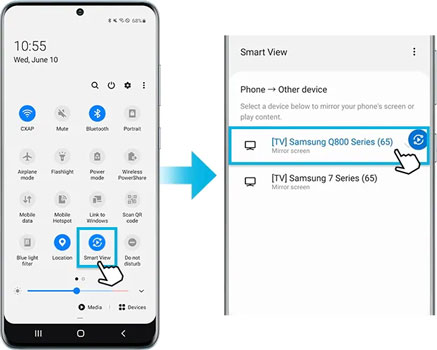
Step 3. Choose your Samsung smart TV from the list of all the available devices.
Step 4. Touch 'Start Now'. If you get a pop-up box, then type a PIN or allow access to finish the connection. After that, you can start playing Apple Music freely.
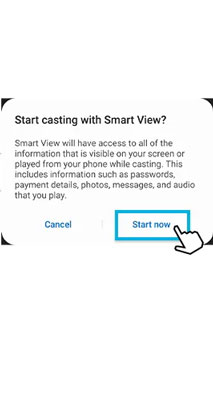
Tips:
To disconnect Apple Music with Samsung TV, you can hit on the 'Smart View' icon to process.
How to Fix Apple Music Not Working on Samsung TV
The Apple Music app on Samsung TVs provides a convenient way to stream your favorite songs directly on a larger screen. However, like any app, it can sometimes run into issues, such as no sound, freezing, not loading, or even failing to open.
If you're experiencing problems with Apple Music app not working on Samsung TV, don't worry. We will walk you through various solutions to get the app up and running again.
Check for App and System Updates
Outdated software can cause compatibility issues and prevent apps from working properly. Follow these steps to check for updates:
Update the Apple Music App:
- Press the Home button on your remote and navigate to Apps.
- Select Settings (gear icon) in the top-right corner.
- Find the Apple Music app and choose Update if an update is available.
Update Your Samsung TV’s Firmware:
- Go to Settings on your TV.
- Select Support > Software Update > Update Now.
- If an update is available, your TV will download and install it automatically.
After updating both the app and your TV, try launching Apple Music again to see if the issue is resolved.
2. Restart Your Samsung TV and Apple Music App
Restarting your TV can often resolve minor glitches:
- Turn off your Samsung TV and unplug it from the power source.
- Wait for at least 30 seconds.
- Plug the TV back in and turn it on.
- Open the Apple Music app and check if it's working.
If the app is still not responding, try restarting the Apple Music app:
- Press the Home button on your remote.
- Highlight the Apple Music app and press the Down Arrow button.
- Select Close or Exit.
- Reopen the app.
3. Check Your Internet Connection
A weak or unstable internet connection can cause streaming issues. Here's how to ensure your connection is stable:
Test Network Connection on TV:
- Go to Settings > General > Network > Network Status.
- Check if your TV is connected to the internet.
Improve Connection Quality:
- Move your router closer to the TV or use a wired Ethernet connection for a more stable connection.
- Restart your router by unplugging it for 10 seconds and then plugging it back in.
4. Reinstall the Apple Music App
If the Apple Music app is still not working on Samsung TV, reinstalling it may help:
- Press the Home button on your remote and go to Apps.
- Select Settings (gear icon) and find the Apple Music app.
- Choose Delete to uninstall the app.
- Go back to the Apps section and search for Apple Music.
- Select Install to reinstall the app.
- Launch the app again to see if the problem has been resolved.
5. Check Apple Music Server Status
Occasionally, the issue may not be with your TV but with Apple's servers. You can check the Apple System Status page here to see if there are any ongoing issues with Apple Music. If Apple Music is down, you'll have to wait until Apple resolves the issue.
6. Reset Smart Hub or Factory Reset Your Samsung TV
If none of the above solutions work, consider performing a factory reset on your Samsung TV or resetting your Smart Hub. This will erase all your settings and apps, so it should only be used as a last resort:
- Go to Settings > Support > Self Diagnosis.
- Select Reset or Reset Smart Hub.
- Enter your TV's PIN (default is 0000) and confirm the reset.
- After the reset, you'll need to set up your TV again and reinstall the Apple Music app on your Samsung Smart TV.
FAQs about Playing Apple Music on Samsung TV
Is Apple Music on Samsung TV?
Yes, Samsung Smart TV models manufactured from 2018 onwards have Apple Music, including various QLED, UHD, and Lifestyle models (like The Frame, The Serif, and The Sero).
Can I Listen to Apple Music Dolby Atmos on Samsung TV?
Currently, the Samsung TVs don't support Apple Music Dolby Atmos playback. You can only listen to standard quality audio through the app. However, you can convert Apple Music songs to Dolby Atmos quality using a tool like DRmare Apple Music Converter and then play them on your Samsung TV using a compatible media player.
Is Apple Music Lossless Available on Samsung TV?
No, Apple Music Lossless is not available on Samsung TVs. The Apple Music app on Samsung TV supports standard audio quality but does not offer Lossless streaming.
How to Shuffle Apple Music on Samsung TV?
To shuffle songs on the Apple Music app on your Samsung TV, you can refer to these steps:
- Launch the Apple Music app on your Samsung TV.
- Navigate to the playlist, album, or song you want to play.
- Begin playing the first song in your selection.
- While the music is playing, press the down arrow on your TV remote to access the playback controls.
- In the playback controls, look for the Shuffle icon (two crossed arrows). Select it to enable shuffle mode. This will shuffle the songs in the playlist or album you're playing.
How to See Apple Music Lyrics on Samsung TV?
To see Apple Music lyrics on your Samsung TV, you can launch the Apple Music app on your Samsung TV, and select and start playing the song for which you want to view the lyrics. On the Now Playing screen, look for the lyrics icon (a speech bubble with quotation marks) in the bottom right corner of the screen. Select this icon to enable the lyrics display. The lyrics will scroll in sync with the song as it plays.
In Conclusion
Here are three methods to play Apple Music on your Samsung TV. If you have a Samsung TV model from 2018 or later, you can easily download and install the Apple Music app from the App Store. For older models, you can either use the DRmare Apple Music Converter or the screen mirroring function to get Apple Music on your Samsung TV. While all options work well, using the DRmare Apple Music Converter is the most cost-effective choice as it allows you to listen to music without needing to maintain an active subscription.
















User Comments
Leave a Comment