For audiophiles subscribed to Apple Music, the platform offers a significant advantage: Apple ensures high-fidelity playback by utilizing its native lossless technology, the Apple Lossless Audio Codec (ALAC), for superior sound quality. While standard streaming compresses audio to save data, ALAC preserves every bit of the original recording.
ALAC is the preferred format for offline listening, archiving, and high-resolution playback. However, enabling and downloading Apple Music ALAC files isn't as simple as flipping a single switch. If you've been searching for how to download ALAC from Apple Music, you are in the right place.
This guide explains the difference between streaming Lossless and owning Lossless files, explores the native limitations of the Apple ecosystem, and provides actionable methods for both owned files and subscription tracks.
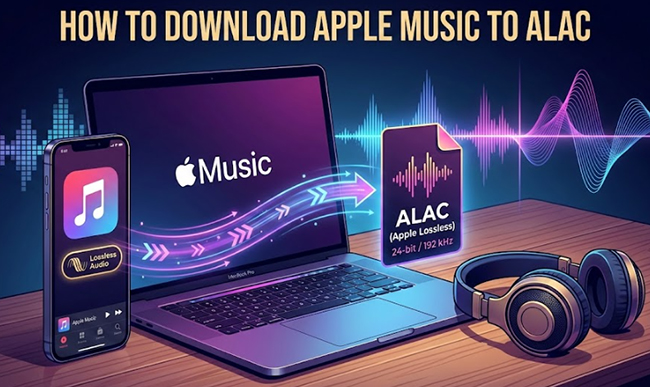
Part 1. What Is Apple Music ALAC?
Before you start downloading, it is vital to understand what you are getting. ALAC (Apple Lossless Audio Codec) is an audio compression format developed by Apple. Unlike AAC or MP3, which remove data to shrink file sizes (lossy compression), ALAC compresses the file without destroying any audio information (lossless compression). Apple Music offers two tiers of Lossless audio to stream and download, both of which use the ALAC file extension:
- Lossless: Up to 24-bit/48 kHz. This is CD quality or slightly better. It sounds fantastic and plays natively on most modern Apple devices.
- Hi-Res Lossless: Up to 24-bit/192 kHz. This is "master studio quality." To hear the benefit of this, you generally need external equipment like a Digital-to-Analog Converter (DAC).
Note:
You cannot hear true Lossless audio over Bluetooth. If you are using AirPods (even the AirPods Max), the audio is compressed to AAC to fit over the wireless signal. To experience ALAC, you must use a wired connection.
Part 2. How to Download Apple Music ALAC Officially
Downloading ALAC files from Apple Music is not only for the best listening experience but also to save on cellular data while on the go. High-resolution files demand high bandwidth, and keeping them locally ensures smooth, uninterrupted playback.
This section provides a clear, official, and device-specific guide to correctly enabling Lossless Audio settings on your iPhone/iPad, Android, Mac, and Windows devices. Follow the steps below to ensure your entire music library is downloaded and stored in the highest possible ALAC quality.
Download ALAC from Apple Music on iPhone and iPad
Downloading Lossless tracks to your mobile device ensures you aren't buffering high-bitrate files over cellular data.
Step 1. Open the Settings app on your iPhone or iPad.
Step 2. Scroll down and tap on "Apps", then select "Music".
Step 3. Tap on "Audio Quality" and toggle "Lossless Audio" to the "On" position.
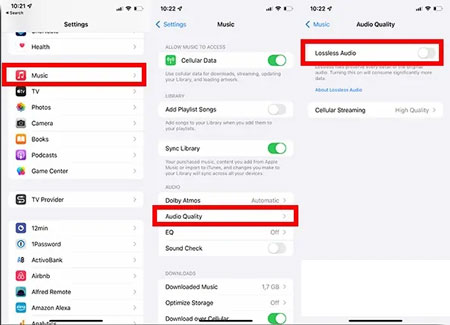
Step 4. Tap on "Downloads" in the menu that appears. Select either "Lossless" or "Hi-Res Lossless".
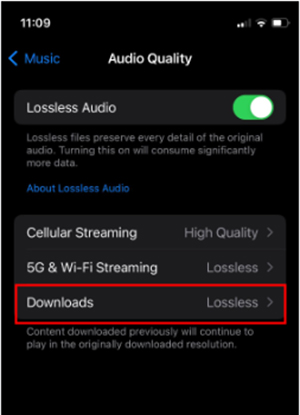
Step 5. Open the Apple Music app. Delete any albums you previously downloaded in standard quality and re-download them. The newly downloaded files will now be in ALAC format.
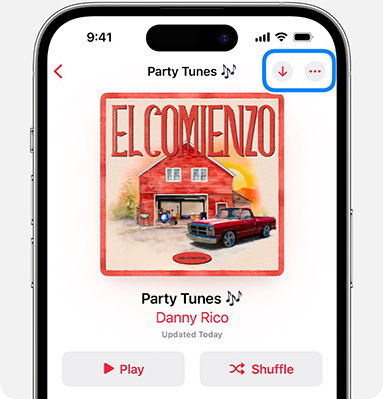
Download Apple Music ALAC on Android
Apple Music on Android actually supports Lossless quite well, provided your device has the hardware to output it.
Step 1. Open the Apple Music app on your Android device.
Step 2. Tap the "More" button (three dots) in the upper-right corner and select "Settings".
Step 3. Tap on Audio Quality and then click Lossless Audio to turn it on.
Step 4. Under the "Downloads" section, tap and select Lossless or Hi-Res Lossless.
Step 5. Navigate to your library, remove old downloads, and tap the "Download" arrow again to fetch the high-quality ALAC versions.
Apple Music ALAC Download on Mac (macOS)
On a Mac, you can listen to Lossless audio directly through the built-in speakers or headphone jack (on newer MacBooks), which have impressive internal DACs.
Step 1. Open the Apple Music app on your macOS computer and click "Music" in the menu bar at the top of the screen, then select "Preferences".
Step 2. You can click the Playback tab, scroll down, and check the box next to "Lossless audio".
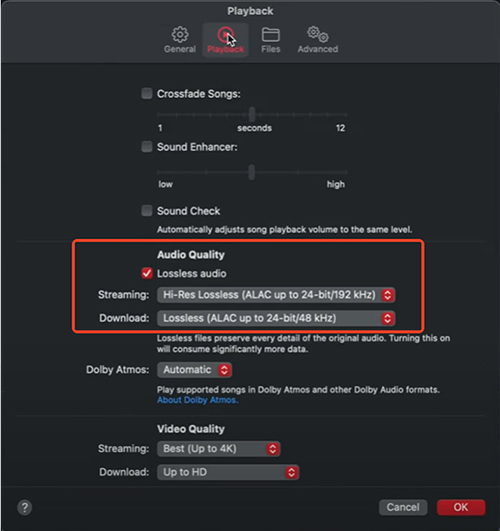
Step 3. Use the dropdown menu next to Download to select Lossless (ALAC up to 24-bit/48 kHz) or Hi-Res Lossless (ALAC up to 24-bit/192 kHz).
Step 4. Click "OK" to save your changes. Any future downloads will now use the selected ALAC format by clicking the "Download" option.
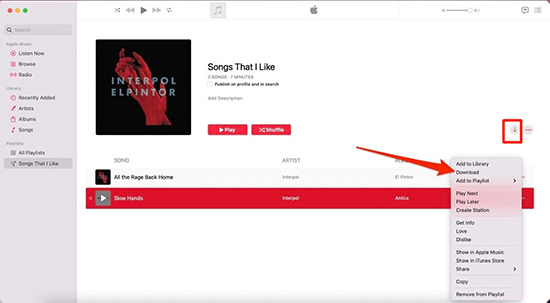
Apple Music Download ALAC on Windows
The old iTunes for Windows does not support Apple Music Lossless streaming or downloads. You must use the modern Apple Music app available from the Microsoft Store.
Step 1. Download and install the Apple Music app from the Microsoft Store (ensure you are not using iTunes).
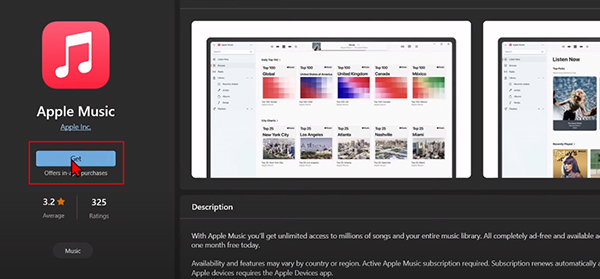
Step 2. Launch the app and sign in with your Apple Account. Click on the "Sidebar Actions" icon and choose "Settings".
Step 3. Select Playback. Under "Audio Quality," toggle "Lossless Audio" to "On".
Step 4. Set your "Download" quality preference to Lossless or Hi-Res Lossless.
Note:
When you enable Lossless Audio in your settings, the Apple Music app downloads a cache file encoded in ALAC. This allows you to listen offline in high quality on authorized Apple devices with DRM protection. If your goal is to own unprotected ALAC files that you can play anywhere, you can refer to the following method.
Part 3. How to Download Apple Music ALAC Locally
Apple Music ALAC downloads via the official method can only be played inside the Apple Music app while your subscription is active. If you want to get rid of this restriction, you need to use a professional Apple Music ALAC downloader, which can download streaming Apple Music tracks as permanent local files.
Here, you can use DRmare Apple Music Downloader ALAC for this task. It is designed to work seamlessly with Apple Music, allowing you to convert your streaming Apple Music library into popular formats while retaining the original lossless quality (up to 24-bit/192 kHz).
It supports various output lossless formats, including FLAC, WAV, and AIFF, ensuring no drop in sound quality. It also offers flexibility to export to formats like MP3 and M4A for maximum compatibility. All files are unprotected with ID3 tags preserved and can be played on any device, even after canceling your subscription.
How to Convert Apple Music to ALAC Files
- Step 1Add Apple Music ALAC Files to Download
Download and launch DRmare Apple Music Downloader ALAC on your Mac or PC. You will see that the software features a built-in Apple Music Web Player. You can sign in with your Apple ID, browse your library, and select the songs, albums, or playlists you want to convert by clicking the designated 'Add' button.

- Step 2Customize Apple Music Download Settings
Navigate to the Preferences menu and select your desired output format. For a permanent lossless copy, choose FLAC, WAV, or Lossless (ALAC), and adjust parameters like Sample Rate and Bit Rate (up to 192 kHz and 24-bit) to match the source quality.

- Step 3Download ALAC Files from Apple Music
Click the "Convert" button to initiate the conversion process. The DRmare Apple Music Converter with ALAC will efficiently download and convert the selected Apple Music streams, stripping the DRM protection as it saves them to your computer. Once finished, click the "Converted" tab to locate your new DRM-free ALAC files on your hard drive.

Where You Can Use the Converted ALAC Files
Once you have your unprotected ALAC downloads, you are no longer tied to the Apple Music app. You can use these high-quality files in a variety of scenarios:
-
High-End Portable Players: Load them onto Digital Audio Players (DAPs) from brands like Astell&Kern, FiiO, or Sony Walkman for a superior listening experience.
-
DJ Software: Import tracks into Serato, Traktor, or Rekordbox for mixing (ensure you comply with public performance laws).
-
Media Servers: Add them to a Plex or Roon server to stream Lossless audio to your home Hi-Fi system.
-
Archiving: Burn Apple Music to CDs or back them up on external hard drives without worrying about subscription lapses.
Part 4. FAQs about Apple Music ALAC Download
Does Apple Music Support ALAC Already?
Yes, Apple Music natively supports ALAC streaming and downloads, but with a major catch: it is a "rental" model. You can't own them forever.
What Devices Support Apple Music ALAC?
Here are the officially supported devices that support streaming Apple Music in ALAC quality:
- iPhone & iPad: Requires iOS/iPadOS 14.6 or later.
- Mac: Requires macOS 11.4 or later.
- Apple TV 4K: Requires tvOS 14.6 or later.
- Android: Supported on the latest Apple Music app versions.
Is There an Apple Music ALAC Downloader on GitHub?
Yes, there are open-source projects on GitHub that function as Apple Music ALAC downloaders. These tools are command-line applications that developers design to extract audio streams directly from Apple's servers. However, the output quality could not be ideal.
Part 5. Final Thoughts
Downloading Apple Music in ALAC ensures you experience your music exactly as it was recorded, rich, detailed, and uncompromised. Whether you use Apple's official Lossless settings or convert tracks into permanent, DRM-free ALAC files with DRmare Apple Music Converter, you now have multiple ways to enjoy true high-fidelity audio across different devices. With the right setup, Apple Music can deliver a studio-quality listening experience anytime, anywhere.













User Comments
Leave a Comment