Can you edit songs on Apple Music? As a streaming music platform, Apple Music provides millions of songs to its subscribers. But if you want to edit its songs, things get harder. This is because Apple Music songs are protected and cannot be used with any third-party editing applications. But don't worry, today we will show you how to edit Apple Music song information and sound quality. You'll also get tips on editing Apple Music with any editing software.
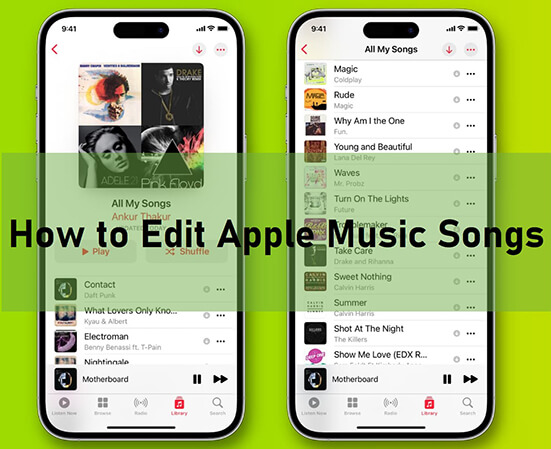
Part 1. How to Edit Apple Music Song Info with iTunes
You probably know that iTunes has an option to change the duration of a song. However, this is not compatible with Apple Music. That's because songs downloaded from Apple Music have digital copyright protection, and you don't have the right to do so. (Do this unless you can remove the DRM from Apple Music. Or you can skip to Part 3 to learn how to edit songs on Apple Music without restrictions.)
But you can use iTunes to change Apple Music's song info like title, artist, composer, and so on. Follow the steps.
Step 1. Open iTunes.
Step 2. Click on Music from the top-left menu and choose Library.
Step 3. Select Songs and then choose a song and click Edit > Song Info.
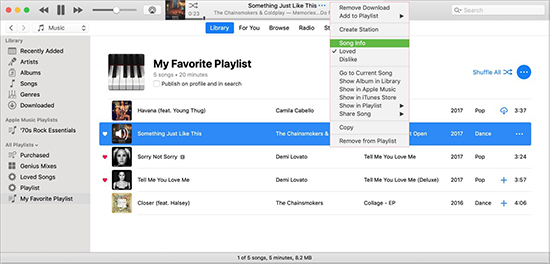
Step 4. Then you can change the song information and click OK.
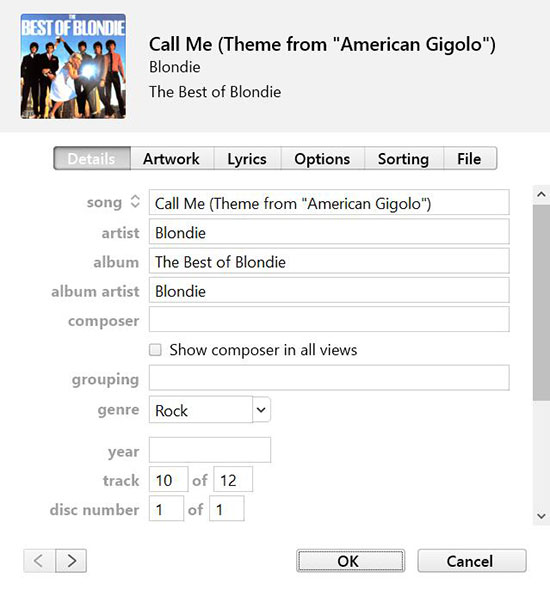
Part 2. How to Edit Apple Music Sound Quality with Apple Music App/iTunes
Apple Music has a built-in equalizer that allows you to change the sound quality. And here we'd like to show you how to edit Apple Music sound quality on a Windows PC with iTunes. For more information, check this post: How to Use Apple Music Euqalizer.
Step 1. Open iTunes on your Windows PC.
Step 2. Choose View at the top menu bar.
Step 3. Select Show Equalizer and OK and then you can edit the sound quality as you want.
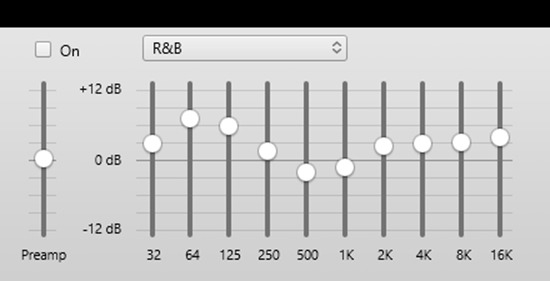
Part 3. How to Edit Apple Music with Any Editing Software
Want to change the length, cut, or trim songs in Apple Music? Then you need to convert the encoded Apple Music tracks to common files first. Fortunately, DRmare Apple Music Converter allows you to convert Apple Music to MP3, FLAC, etc. with lossless sound quality. After conversion, you can use the converted Apple Music files with any editing software like Audacity, GarageBand, etc.
In addition, DRmare Apple Music Converter can also be used as an Apple Music editing software, enabling you to change music information such as year, title, etc. You can also edit volume, speed and pitch. Even better, you can customize codecs, channels, sample rate, bit rate, and more.

- Convert and download Apple Music songs to popular files
- Keep lossless sound quality and ID3 tags
- Change Apple Music song info, sound quality, speed, volume, etc.
- Edit Apple Music with any editing application
How to Convert and Edit Apple Music Songs with DRmare Apple Music Converter
- Step 1Load Apple Music songs

- Install DRmare Apple Music Converter first, then open it. Also, remember to download the Apple Music songs you want to edit in advance. Then you can drag and drop the downloaded content to the main interface of this software. Alternatively, click the Add button in the lower-left corner to import the file.
- Step 2Change output parameters

- Click the Format icon at the bottom right and you can customize the output format, codec, channel, sample rate, and more. Then click OK to save the changes.
- Step 3Edit Apple Music song info, speed, etc.

- Click on the first Effect icon on the added Apple Music track and you can change the volume, speed, and pitch. Click on the second Edit icon and you can edit Apple Music song info including title, album, artist, year, and so on.
- Step 4Convert Apple Music songs

- The final step is to click Convert to start the 30X conversion process. Once done, you just need to click on the Converted folder to find your local Apple Music files. You can then listen to them using your local media player. Even better, you can use these Apple Music songs with any editing software and edit the songs freely.
Part 4. FAQs about Apple Music Edited
Q1: Why Can't I Edit My Apple Music?
A: Because songs on Apple Music are protected and encoded in a special M4P format. You can't use Apple Music with any other apps except the Apple Music app.
Q2: Can You Edit Song Info on Apple Music?
A: Yes, you can use iTunes on your computer to edit Apple Music song info including title, composer, artist, and more.
Q3: How Do You Trim Songs on Apple Music?
A: If you purchased the song from the iTunes Store, you can edit it using iTunes. To do this, select the song and click Get Info > Options. You can then choose when to start and stop the song.
If you want to trim Apple Music songs, you need to use DRmare Apple Music Converter to remove the protection first. You can then edit Apple Music songs with any editing software like Garageband.
See also: How to Use Apple Music with GarageBand
Part 5. In Conclusion
With DRmare Apple Music Converter, you can edit Apple Music song info, sound quality, speed, volume, pitch, and more. Even better, you can use it to convert Apple Music to a common format and use it with any editing software. It is the best helper to use Apple Music without limits.









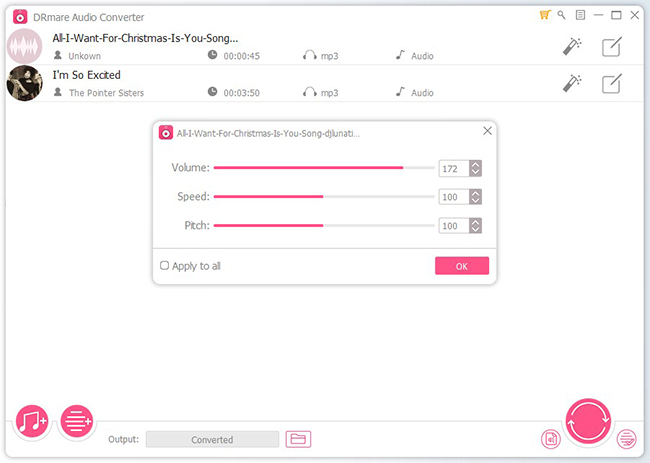






User Comments
Leave a Comment