Do you want to listen to music with your friends or loved ones? Apple Music lets you do just that. It has a SharePlay feature that allows all Apple Music subscribers to listen to music with others in real time. Everyone in the group can control music playback. SharePlay is a great way to stay connected and engaged with friends and family, and is especially useful for watching movies, listening to music, or playing games together. It's also a great way to share your favorite content with others. In this article, we will mainly introduce you how to use Apple Music SharePlay and how to fix the issue of this feature not working.
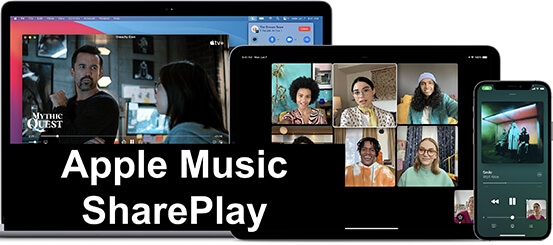
Part 1. What Is SharePlay on Apple Music
What is Apple Music SharePlay?
SharePlay is a feature introduced by Apple in iOS 15.1, iPadOS 15.1, tvOS 15.1, and macOS Monterey 12.1. It allows users to share their screen, play music and watch videos with others. Initially, this feature was limited to FaceTime, but now it's compatible with many other supported apps, including Apple Music, Apple TV+, Apple CarPlay, and more. (It's worth noting that to access SharePlay Apple Music in the car, users must be on iOS 17 or later.)
SharePlay on Apple Music lets you listen to music in real time with your friends. Everyone can control playback, skip songs, and add songs to the queue. To start listening to Apple Music with friends using SharePlay, each user must subscribe to Apple Music to participate in SharePlay.
Part 2. How to Use SharePlay Apple Music
After knowing what is SharePlay on Apple Music, let's see how to SharePlay Apple Music on both devices. Before that, please make sure the devices you use for SharePlay are updated to the latest versions. Also, make sure you are connected to a Wi-Fi or cellular connection. Finally, both you and the people you invite should subscribe to Apple Music.
For iPhone/iPad:
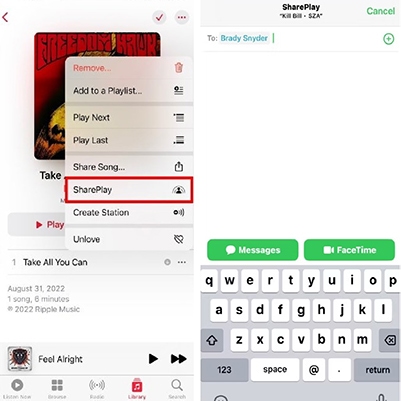
Step 1. Open the Apple Music app and find the music you want to share.
Step 2. Tap on the "Three Dots" icon and then select "SharePlay".
Step 3. Then you can choose to share Apple Music with others by "Messages" or "FaceTime".
For Mac:
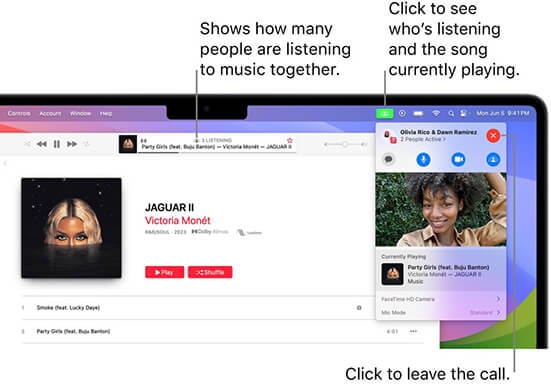
Step 1. Start to have a FaceTime call with your friends on Mac.
Step 2. Just open the Apple Music app and choose any item to play.
Step 3. Your friends can also listen to the music you are playing.
For CarPlay:
If you use Apple Music SharePlay with CarPlay, only the host of SharePlay requires an active Apple Music subscription.
Step 1. Open the Apple Music app and choose a song, playlist, or album to play.
Step 2. Tap on the "SharePlay" icon at the bottom on the Now Playing screen. A QR code will appear.
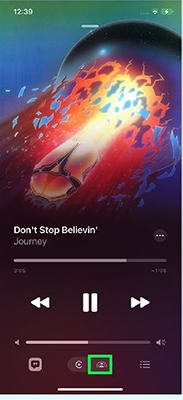
Step 3. Let passengers to scan the OR code.
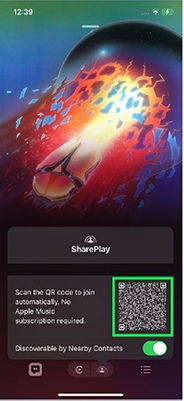
Step 4. Once the QR code is scanned, they should be prompt to open the Apple Music app. And then tap on "Connect" to confirm participating to your session.
Step 5. You should be notified that someone is trying to connect to SharePlay and tap the 'green tick' icon to confirm.
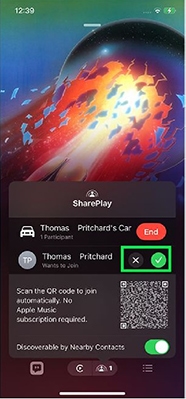
Step 6. Once connected, both you and the passenger can control what is playing on Apple Music.
Step 7. How to turn off SharePlay on Apple Music? You just need to tap on "End".
Part 3. How to Solve SharePlay Apple Music Not Working
Why is Apple Music SharePlay not working? It can be caused by Apple Music subscription issues, outdated iOS versions, insufficient network conditions, and more. If you're having trouble with such issues, there are a few solutions you can try.
1. Make sure your internet connection speed is stable. If not, you may experience delays, pauses, and more. So the first step is to check your internet connection. You can restart your router or cellular network.
2. Make sure all devices are running the latest software. Application updates may contain fixes for related issues. Additionally, all new features in SharePlay now require you to update your iOS to the latest version. So, please update your software by going to Settings > General > Software Update.
3. Restart your device. Sometimes, a simple reboot can resolve a technical glitch.
4. Check your Apple Music subscription. SharePlay on Apple Music requires an active Apple Music subscription.
5. Make sure SharePlay is enabled. Maybe it is because the SharePlay feature is enabled. To open it, go to the Settings app and choose FaceTime > SharePlay.
6. Contact Apple Support. If you've tried all the steps above and your issue is still not solved, you may want to contact Apple Support for further assistance.
Part 4. How to Play Apple Music without a Subscription
With the above content, you already know everything about Apple Music SharePlay. Here we want to show you tips to listen to Apple Music without a subscription. As you know, once your Apple Music subscription expires, all songs in your library (including downloaded items) will disappear.
Luckily, with DRmare Apple Music Converter, you can still listen to Apple Music even if your subscription expires. It allows all users to convert Apple Music files to common audio formats such as MP3, FLAC, etc. After conversion, all files are yours, so you can listen to them and save them if you like. You can also share them with others who don't subscribe to Apple Music for offline listening. DRmare Apple Music Converter maintains lossless audio quality and intact ID3 tags, so you hear the same content as you can on Apple Music.

- Convert Apple Music to MP3 and other common formats
- Preserve original sound quality, allowing you to enjoy lossless Apple Music
- Batch convert Apple Music at a 30X faster speed
- 100% safe and clean, free updates, and 24/7 support
- Step 1Load Apple Music files

- Download, install, and open the DRmare Apple Music Converter. Then just drag and drop your downloaded Apple Music files to its main screen. Or you can click on the 'add files' button at the bottom left to browse and import Apple Music tracks.
- Step 2Alter output format for Apple Music

- Click the 'Format' icon at the bottom right and you can customize the output parameters such as the format, channel, bit rate, etc. The MP3 format is the default output format and it is the most universal one. Remember to click on 'OK' to apply your changes.
- Step 3Download and convert Apple Music

- Click on 'Convert' to start converting all your added Apple Music files. Once finished, you can hit the 'Converted' folder to view and listen to Apple Music without a subscription. You can also move them to other devices or share them with anyone you want.
In Conclusion
Today we mainly discuss Apple Music SharePlay. This feature allows you to listen to music with your friends. We hope the above tips help you. By the way, we recommend using DRmare Apple Music Converter to listen to Apple Music without restrictions. It allows you to convert Apple Music to common formats and save them permanently or share them without restrictions.















User Comments
Leave a Comment