Apple Music app for LG TV is now available for all users, bringing a vast library of over 100 million songs, 30,000 curated playlists, and high-quality 4K music videos right to your LG TV screen. Notably, LG Smart TVs are the first to support Apple Music with Dolby Atmos for immersive audio quality, perfect for those looking to experience high-fidelity sound at home. Plus, new users can enjoy a 3-month Apple Music free trial directly through the app.
Additionally, for models supporting AirPlay 2, Apple Music can be streamed from your Apple devices. If you have an older LG model, there's also an option for you to get Apple Music on LG TV. Here's a detailed guide on each method to play Apple Music on any LG TV.

Part 1. How to Get Apple Music App on LG TV (webOS 4.0 and Later)
Starting November 17, 2021, LG users around the world are able to play Apple Music on their LG Smart TVs. The Apple Music app is available in the LG Content Store on LG Smart TVs running webOS 4.0 and later. Now let's see how to use Apple Music app for LG TV to explore music.
How to Connect Apple Music to LG TV via App
Step 1. Check your TV model to confirm compatibility and make sure your LG Smart TV is connected to a stable Wi-Fi network.
Step 2. Turn on your LG Smart TV and press 'Home' on your remote. Go to the 'LG Content Store'.
Step 3. Choose the 'Apps' tab and then click on the 'search' icon at the top right.
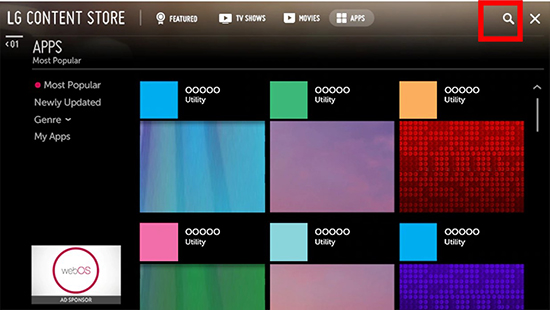
Step 4. Type and enter 'Apple Music' to search for it. Once found, click on 'Install'.
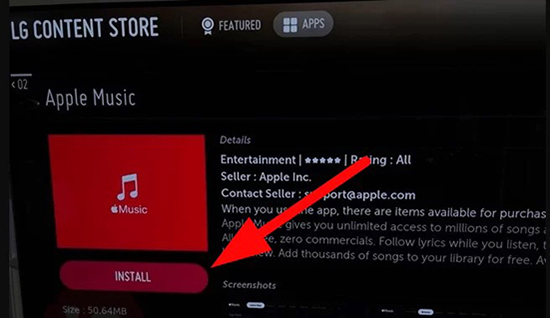
Step 5. After installing the Apple Music LG TV app, you can open it and log in with your Apple ID. Or you can scan the QR code shown on your TV via mobile device to connect Apple Music to LG Smart TV.
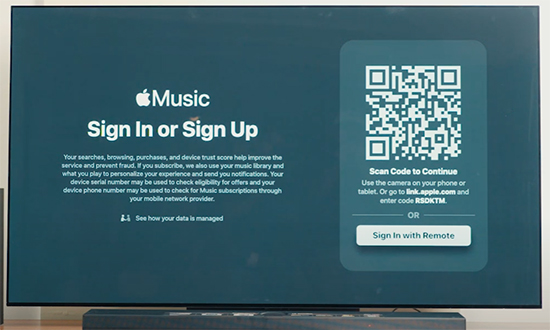
Tips:
If you're a new Apple Music user, you can enjoy a 3-month free trial offer directly on your LG TV. Follow the prompts on-screen to activate your trial and start streaming.
Step 6. Now, you can start to search for favorite songs via the Apple Music app for LG TV and play them on the big screen.
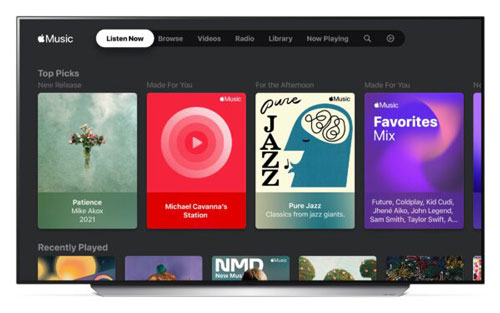
Tips: Play Apple Music Dolby Atmos on LG TV
LG's support for Dolby Atmos on Apple Music takes audio streaming to a new level, making the listening experience on your LG TV richer and more immersive. Dolby Atmos creates a 3D soundscape that enhances the sense of depth and clarity, ideal for music enthusiasts looking for premium audio quality. To experience this:
- Enable Dolby Atmos: Ensure Dolby Atmos is enabled in your LG TV's sound settings.
- Choose Dolby Atmos-Compatible Tracks: Look for tracks and playlists that support Dolby Atmos on Apple Music. These are often labeled as "Dolby Atmos" or "Spatial Audio."
Part 2. How to Play Apple Music on LG TV via AirPlay (webOS 4.5 and Later)
Since 2019, Apple AirPlay has been used for owners of LG TVs. If your LG TV is compatible with AirPlay 2 (available on models running webOS 4.5 and later), you can stream Apple Music from your iPhone, iPad, or Mac.
2.1 How to AirPlay Apple Music to LG TV from an iOS Device
Step 1. Please make sure that your LG TV and your iOS devices are connected to the same WiFi network.
Step 2. Press on the 'Home' button on the TV remote control. Then it will open the LG menu for you.
Step 3. Go to the 'Home Dashboard' and launch the 'AirPlay' menu. Go ahead and ensure that your AirPlay is on.
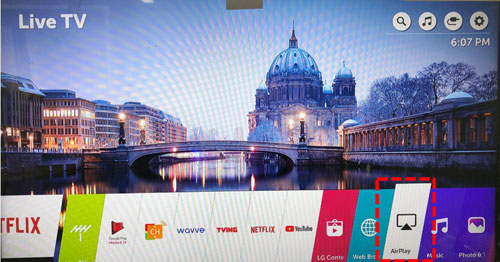
Step 4. Swipe up from the bottom of your iOS device. Then enter the 'Control Center' and turn on 'AirPlay'.
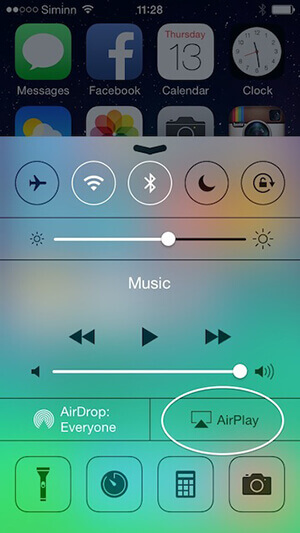
Step 5. Select your LG Smart TV from the available devices. You will then see a 'code' on your TV. Then type it on your iOS device to pair.
Step 6. Head to the Apple Music app on your iOS device. Then you can play music on LG TV from phone or pad as you want.
2.2 How to AirPlay Apple Music to LG TV from Mac
Step 1. Make sure that your LG TV and your computer are on the same WiFi network.
Step 2. On your LG Smart TV, press the 'Home' button and then 'Home Dashboard' to turn on 'AirPlay'.
Step 3. On your computer, open the Apple Music app. Then click on the 'AirPlay' icon in the playback controls at the top-right corner.
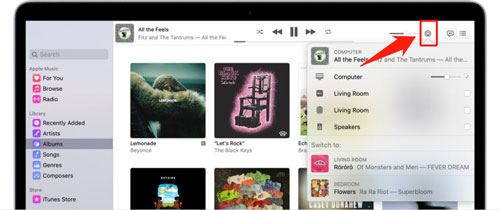
Step 4. Choose your LG TV from the available devices and Apple Music will stream from Mac to your LG Smart TV automatically.
Part 3. How to Play Apple Music on LG Smart TV via USB Drive (Any Model)
For LG TVs without webOS 4.0 or AirPlay 2 support, you can still get Apple Music on LG Smart TV via the USB port. You can use DRmare Apple Music Converter to convert your songs to compatible formats supported by LG TV. By doing this, it's able to transfer them to your smart TV for offline playback from a USB flash drive.
This way helps you enjoy Apple Music on your LG TV anytime without an active Apple Music subscription. The files retain their original sound quality and complete ID3 tags, ensuring a seamless, high-quality listening experience on any LG TV model.
How to Listen to Apple Music Lossless on LG Smart TV
- Step 1Load Apple Music playlists to DRmare
Launch the DRmare Apple Music Converter on your computer. Click on the 'Sign In' button from the built-in Apple Music Web Player within the DRmare interface and log into your Apple ID. Now, you can access your Apple Music library and add Apple Music for conversion by clicking the 'Add' > 'Add to List' button.

- Step 2Reset output formats of Apple Music for LG TV
Drop your mouse on the 'DRmare Apple Music Converter' or 'menu' to choose the 'Preferences' option. It will open the settings window, you can set the output format and other parameters of added Apple Music files. You can choose the right audio format for playing Apple Music on LG TV. DRmare Apple Music Converter also allows you to customize the channel, codec, bit rate and sample rate for better music quality. After then, click on 'OK' to finish.

- Step 3Convert Apple Music for LG Smart TV
Click the button 'Convert' to download Apple Music playlists in a format compatible with your TV at a 30X faster speed. Within a coffee time, it can download Apple Music to your computer for LG Smart TV. You will find the converted Apple Music files in the output folder.

- Step 4Play Apple Music Lossless on LG TV Offline
Now, insert the USB drive into your computer. Then copy and paste the converted Apple Music files to the USB drive. Plug the USB drive into your TV and play the files via your LG TV's media player.

Part 4. FAQs about Getting Apple Music on LG TV
Does LG TV Have Apple Music?
Yes, the Apple Music app is available on compatible LG Smart TVs, offering a gateway to millions of songs and playlists directly on your big screen.
Is Apple Music Available on All LG TVs?
No, the Apple Music app is only available for LG Smart TVs running webOS 4.0 and above. This includes most LG TV models manufactured from 2018 onwards. For models with AirPlay 2 (webOS 4.5 and later), you can stream Apple Music from Apple devices. For other models, you have to use DRmare Apple Music Converter to do format conversion and listen to them via a USB port.
How to Fix Apple Music Not Working on LG TV?
- Check Your Internet Connection: Ensure your LG TV is connected to the internet and that the connection is stable.
- Restart the Apple Music App: Close the Apple Music app completely and then reopen it.
- Power Cycle Your TV: Turn off your LG TV and unplug it from the power outlet. Wait for about 60 seconds before plugging it back in and turning it on. This "hard reset" can resolve many temporary glitches.
- Check for Software Updates: Make sure both your LG TV's firmware and the Apple Music app are updated to the latest versions. You can check for TV updates in the settings menu and app updates in the LG Content Store.
- Reinstall the Apple Music App: Delete the Apple Music app from your TV, and then reinstall it from the LG Content Store. You will need to sign in again after reinstallation.
- Reset the Apple Music App: Within the Apple Music app's settings, there may be an option to reset the application. This will clear its data and may resolve persistent issues.
- Factory Reset Your TV (Last Resort): If all other steps fail, you can perform a factory reset of your LG TV. Please be aware that this will erase all your settings and downloaded apps, so it should only be used as a final option. After the reset, you will need to set up your TV again and reinstall the Apple Music app.
Can I Use Apple Music's Dolby Atmos Feature on LG TVs?
How to Activate 3 Months Free Apple Music on LG TV?
- Navigate to the app store on your LG Smart TV. Search for the 'Apple Music' app and open it.
- You will see the redemption pop-up screen. Get it and you will be prompted to sign in with your existing Apple ID or create a new one.
- For easier sign-in, you can use your smartphone's camera to scan the QR code that appears on your TV screen.
- Follow the on-screen instructions to start your free trial. You may need to have a valid payment method associated with your Apple ID, even though you won't be charged for the initial three-month period.
Part 5. Final Verdict
No matter your LG TV model, there's a way to play Apple Music on it. For recent models, the native Apple Music app or AirPlay 2 streaming provides a seamless experience. If you have an older LG TV, the DRmare Apple Music Converter allows you to enjoy Apple Music offline by converting and transferring your songs. Explore these options and get the most out of Apple Music on your LG TV today!













User Comments
Leave a Comment