The Sony Walkman is the ideal portable media player for its superior sound quality. Many Sony Walkman users love Apple Music's massive library and high-quality sound and want to play Apple Music on Sony Walkman on the go. While it isn't always as simple as plugging in a cable, it's absolutely possible to use your Apple Music playlists on your Walkman. The right method depends entirely on which type of Walkman you own.
Don't worry! whether you have an Android-based Walkman or a traditional non-Android model, this guide will show you exactly how to transfer Apple Music to your Sony Walkman safely and effectively for playback without any problem.

Part 1. Does Apple Music Work on Sony Walkman
For office workers and business travelers who demand pure, uncompromised audio, the Sony Walkman delivers clear, beautiful sound, even in noisy environments like busy streets or crowded airplane cabins without needing to max out the volume.
However, it's important to know that Apple Music doesn't work natively on all Sony Walkman devices. The current Walkman lineup is split into two distinct categories. Identifying which type you own is the crucial first step before attempting any transfer.
- Android-based Walkman Players: Newer, high-end models (like the NW-A306 or NW-ZX707 series) run on the Android OS. They have Wi-Fi and access to the Google Play Store, just like a smartphone.
- Non-Android Walkman Players: Other models (like the NW-A55, NW-ZX300, NW-WM1A, or NW-E390 series) use Sony's original software. They function as traditional MP3 players where you drag and drop music files from a computer.
The easiest way to check is to look at your device's home screen or main menu. If you see an icon for the Google Play Store, you have an Android Walkman. If you don't, you have a non-Android model.
Part 2. How to Play Apple Music on Android-Based Sony Walkman
If you own an Android-based Walkman, the process is simple, officially supported, and gives you the best possible audio quality, including Apple's Lossless formats. This is the recommended method.
Compatible Sony Walkman Models with Apple Music
- NW-A105
- NW-A306
- NW-ZX507
- NW-ZX707
- WM1AM2 / WM1ZM2
How to Use Apple Music on Sony Walkman
Step 1. Navigate to your Walkman's System settings menu, go to "Wireless & Network" section, and turn "Wi-Fi" on to connect to your Wi-Fi network. You need an internet connection to download the Music app and your music.
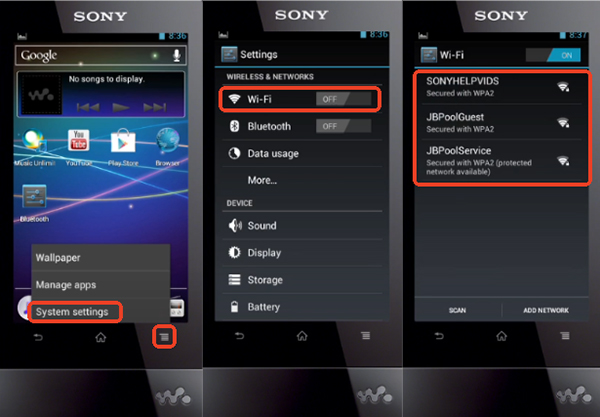
Step 2. Once connected, find and open the Google Play Store app on your Walkman. Use the search bar to look for 'Apple Music' and tap 'Install' to download the official app onto your device.
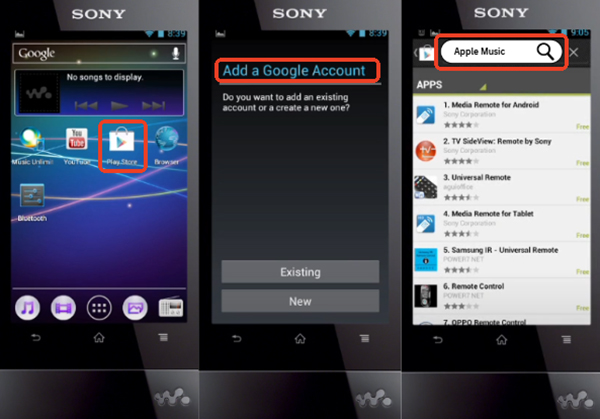
Step 3. Open the Apple Music app and sign in with your Apple ID. Your entire library, including all your playlists and albums, will appear. To listen without a Wi-Fi connection, navigate to the music you want, tap the three-dots menu, and select 'Download'. The songs will be stored on your Walkman for offline playback.
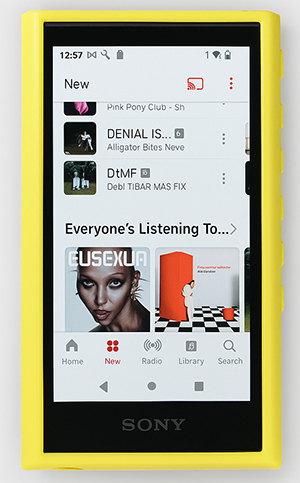
Part 3. How to Transfer Apple Music to All Sony Walkman MP3 Players
If your Walkman model lacks the Google Play Store, it cannot install the Apple Music app. This is due to Digital Rights Management (DRM) protection. Even when you download songs for offline use through the Apple Music subscription, these files are encoded in the protected M4P format, which unauthorized devices, like non-Android Walkmans, cannot read.
The only way to move past this hurdle is through format conversion. Walkmans are compatible with standard, unprotected formats like FLAC, MP3, WAV, and M4A. That's where DRmare Apple Music Converter comes in. This specialized tool enables you to convert protected Apple Music M4P files into Walkman-friendly formats, essentially granting you permanent, playable copies of your tracks. The converter works quickly, reaching speeds up to 30X faster, and ensures that the original audio quality remains untouched. Best of all, it automatically preserves all essential metadata (like title, artist, and album) during the conversion. With it, you can transfer Apple Music to all Sony Walkman MP3 players, including non-Android devices.
How to Use Apple Music on Sony Walkman Offline
- Step 1Upload Apple Music Playlists to DRmare
Make the DRmare Apple Music Converter installed in your computer of Windows or Mac system. Launch it. A clear and pleasing interface will be shown to you. Log in to your account of the Apple Music account by clicking the 'Sign In' button. Select the songs you want to use on Sony Walkman and click the 'Add' > 'Add to List' button to load them to the conversion queue.

- Step 2Make Apple Music Output Options for Sony Walkman
Drop your mouse on the 'menu' icon at the top right of the main interface or 'DRmare Apple Music Converter' option from the Apple menu bar. Tap on the 'Preference' icon, you can customize the Apple Music output format and personalize the channel, bit rate, sample rate and codec for Sony Walkman.

- Step 3Download Apple Music for Sony Walkman
Hit the 'Convert' button and the conversion of Apple tracks will begin. The conversion time depends on how many songs you load to the DRmare tool. What's more, all the ID3 tags such as genre, title, composing, group will be kept in the process. When the conversion is finished, you can locate the output folder to get the converted Apple Music playlists and listen to Apple Music offline.

- Step 4Play Apple Music in Sony Walkman
Having gained all the Apple Music files on your computer, you can now add them to the Sony Walkman with a USB cable for offline listening. We offer you the detailed steps to do it.
- Make the link between your computer and the Sony Walkman.
- A device icon on your Windows Explorer will thereby be represented on your computer.
- Double click the device icon. Then copy the converted Apple playlists and import them to the music folder.
Part 4. By Verdict
Getting your Apple Music library onto your Sony Walkman is entirely achievable. For owners of modern, Android-based models, the solution is as simple as installing an app. For those with more traditional players, the path requires a few extra steps with the help of DRmare Apple Music Converter on a computer.
By correctly identifying your device and following the right method, you can successfully pair Apple's massive music catalog with Sony's legendary audio hardware for the perfect listening experience.













User Comments
Leave a Comment