Samsung Watch is a series of smart watches developed by Samsung Electronics. The first Samsung Watch was released in 2013 and since then, Samsung has released several models with various features and functions. The Galaxy Watch is a specific model of the Samsung Watch first released in 2018.
All Samsung Watches allows you to make calls, send text messages, track fitness, and access a variety of apps and features. You can easily download music apps like Spotify and YouTube Music from Galaxy Store. Can you get Audible on Galaxy Watch?
Unfortunately, there is currently no Audible Galaxy Watch app. But don't worry, read on and you will learn the best way to listen to Audible on Samsung Watch. Then you can enjoy your favorite Audible audiobooks wirelessly without a phone or Internet connection.

Part 1. Can You Use Audible on Galaxy Watch?
Unfortunately, no. But there is good news. At the Samsung Galaxy Watch 6 launch event in July 2023, Samsung and Google announced that Audible would be coming to Wear OS. You should then be able to access your Audible audiobook library and control playback during your jog without having to take out your phone. However, since the Audible Samsung Watch app doesn't have an exact release date yet, you'll still need to use other ways to listen to Audible books on your Samsung Watch.
You can try transferring Audible downloads to your Samsung Watch. But there is one thing you need to pay attention to. As you may already know, audiobooks downloaded from Audible are encoded in AA/AAX format and you cannot move them to other unauthorized devices. Therefore, you need to convert Audible books to MP3, AAC or other formats. Then, you can easily transfer the converted audiobooks to Samsung Watch and listen to them with other music players. During this process, we recommend you use the DRmare Audible Converter. The following are the audio formats supported by Galaxy Watch and DRmare Audible Converter.
| Galaxy Watch Music App Supported Format | MP3, M4A, AAC, OGG, WMA |
| Audible Audiobook Format | Encoded AA, AAX |
| DRmare Output Format | MP3, M4A, AAC, M4B, WAV, FLAC |
Part 2. How to Convert Audible for Galaxy Watch
DRmare Audible Converter enables you to convert Audible AA/AAX to MP3, M4A, etc. compatible with Samsung Watch. It preserves lossless audio quality and full ID3 tags including title, album cover, artist, etc. With super-fast 30X conversion speed, you can easily get Galaxy Watch-supported Audible files in batches.
Not only this, the split feature also allows you to split your Audible audiobooks into small parts. You can then easily transfer these audiobooks to your Samsung watch or any other watch or device for offline listening. Best of all, this powerful converter also works with Apple Music and iTunes.

- Convert Audible AA/AAX files to Galaxy Watch-compatible formats
- Split audiobooks into small segments by chapters and so on
- Support converting audio from Audible, iTunes, Apple Music, etc.
- Work at 30X faster speed with lossless sound quality kept
To get started, click on the 'Download' button above to install the DRmare Audible Converter. Then let's see how to use it to convert Audible for Samsung Watch.
Note: Please download Audible books on your local computer before converting.
- Step 1Import Audible audiobooks to DRmare

- Open DRmare Audible Audiobooks Converter on your computer. Next, click the 'Add Files' button located at the top-left corner to select Audible audiobooks from your library. Or, you can drag and drop Audible files from your computer to this software.
- Step 2Reset output format for Galaxy Watch Audible

- To play Audible on Samsung Watch, you need to convert Audible books to MP3, AAC, or M4A. Go to the 'Format' icon at the bottom right to edit the output format. You can also change the codec, bit rate, channel, and so on as you like for Audible Samsung Watch. Then click on 'OK'.
- Step 3Convert Audible for Galaxy Watch

- From the bottom-right, please tap 'Convert' to start the conversion process. DRmare Audible Audiobooks Converter will convert Audible audiobooks to Samsung Watch-supported audio files. When the converting phase is done, you will get all converted Audible files in the target folder. Just tap the 'Converted' folder to find them on your computer. You can also click on 'Open' at the bottom right to view them on your computer.
Part 3. How to Use Audible on Galaxy Watch
Now you have your usual Audible audio files. They're compatible with Samsung watches, so you can easily transfer them to your watch for wireless playback using the built-in music speakers. If your watch doesn't have built-in speakers, you can also connect Bluetooth headphones to play.
Here's how to listen to Audible on Galaxy Watch via computer/iPhone/Android phone.
3.1 By a USB Cable from a Computer
Step 1. Use a USB cable to connect your computer to your Samsung Watch. Also, make sure they are connected to the same Wi-Fi network
Step 2. On your watch, open the 'Music' app and then select 'Watch' as the music source. Then scroll down and tap on 'Music Manager' > 'Start'.
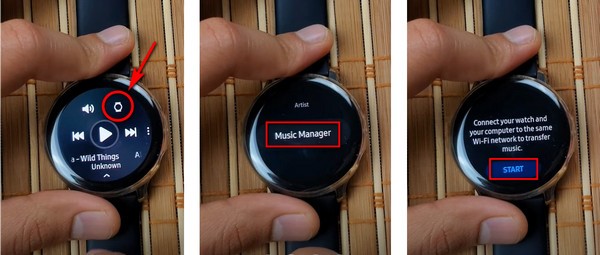
Step 3. You will receive a link on your watch, simply enter it into your computer browser.
Step 4. Now you can click on 'Add new tracks' at the top right and select well-converted Audible audiobooks. Then tap on 'Open'.
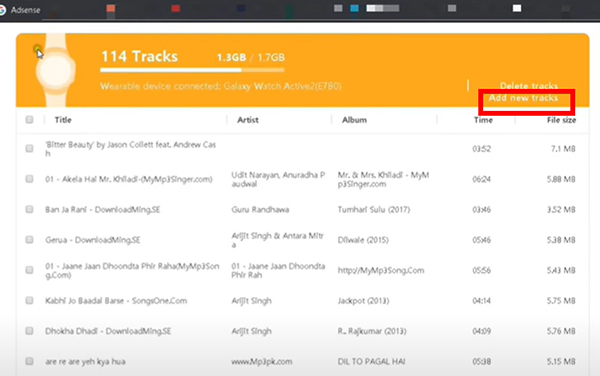
Step 5. Wait for it to transfer. Once ended, you can disconnect your computer from your Samsung watch. Then you can open 'Music' on your watch to start listening to Audible audiobooks.
3.2 By Galaxy Wearable for Android
Step 1. Link your Android phone to the computer through a USB cable or Bluetooth.
Step 2. Transfer the local Audible audiobooks to your Android phone. Or you can stream them to cloud storage and then use the phone to download them.
Step 3. On your Android phone, open the 'Galaxy Wearable' app. Then choose 'Settings' > 'Manage content' > 'Add content to your watch'.
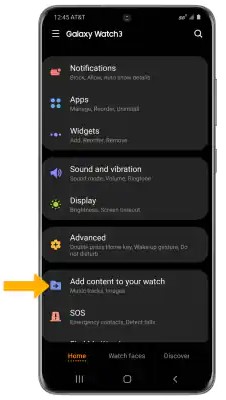
Step 4. Click 'Add tracks' and select the Audible MP3/M4A/AAC/OGG/WMA files you like to add to Samsung Galaxy Watch.
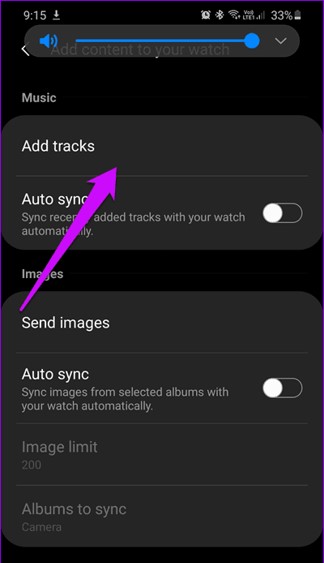
Step 5. Hit 'Done' to commit the results and start syncing Audible files.
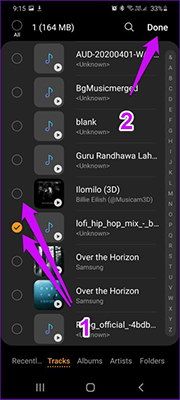
Step 6. Pair Galaxy Buds with your Galaxy Watch to sync the converted Audible audiobooks. And then you can listen to Audible on Galaxy Watch.
3.3 By Gear Music Manager for iOS
Step 1. Connect your computer and Galaxy Watch to the same Wi-Fi network connection.
Step 2. Click on the 'Music' app on your watch. Then choose the 'phone' icon to switch the music source to the phone.
Step 3. Scroll to the 'Now playing' screen. Find 'Music Manager' at the bottom of the Library. Then hit 'Start' on your watch.
Step 4. Turn to your computer and open a web browser.
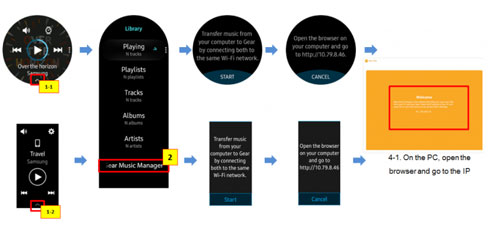
Step 5. Direct to the IP address which is displayed on your watch.
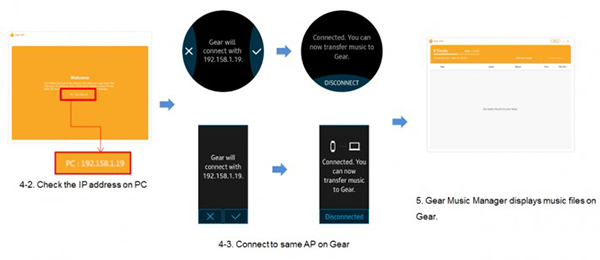
Step 6. Confirm the connection and you can manage the music library in your Samsung Galaxy Watch on the web page.
Step 7. Click on the 'Add New Tracks' option at the browser. Then a file-select dialogue box will show.
Step 8. Select the Audible books you want to add to Galaxy Watch and then hit 'Open'.
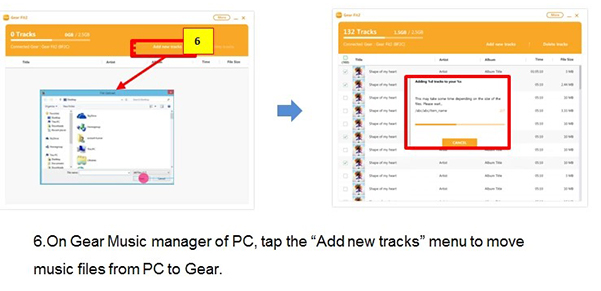
Step 9. Once transferred, then click on 'OK' on the browser and 'DISCONNECT' on your watch. Then you can listen to Audible audiobooks on your Galaxy Watch using the 'Music' app.
Part 4. FAQs about Audible Galaxy Watch
Q1: Is There an Audible Galaxy Watch 4 App?
A: No. Currently, there is no Audible app for any Samsung watch.
Q2: Can You Use Audible on Galaxy Watch?
A: Yes, but you need to do some effort. There is no Audible app for Galaxy Watch now. Besides, the Audible files are in a special audio format. They can't be played outside the Audible app. So, you need to convert Audible AA/AAX audiobooks to MP3/AAC/etc. files before you can use them on a Samsung Galaxy Watch. With DRmare Audible Converter, you can easily do that with the original audio kept.
Q3: Can I Listen to Audible Books on Galaxy Watch Offline?
A: Yes. You can use the DRmare Audible Converter to save Audible books to computer. Then you can move Audible books to Galaxy Watch for playing offline on the go.
Q4: Can I Control Audible Playback on Samsung Galaxy Watch?
A: Yes, you can. With the local Audible audiobooks on Galaxy Watch, you can play them with ease. Here are some tabs that you can use for the music playback. Check them out here.
Next Track: You can click on it to change to the next track.
Volume Control: Touch this button to alter the volume level while listening to audiobooks.
Play or Pause: This button is to start or pause playing audiobooks on Galaxy Watch now.
Previous track or restart: You can use this button to back to the previous audio track or restart the current audio track.
Q5: Can I Delete Audible Audiobooks on My Samsung Watch?
A: If you finished listening to an audiobook on your watch, then you can delete it and free some space for new audio files. Otherwise, it will take much storage of your Galaxy Watch. Now, let's learn how to delete audio files on the Galaxy Watch below.
Step 1. Launch the 'Music' player application from your Galaxy Watch.
Step 2. Scroll down to find and select the 'Tracks' button.
Step 3. Locate the audio tracks that you want to delete. Then touch it and hold it to select it.
Step 4. You can also tap 'All' at the top or select more tracks. Then tap on the 'Delete' button to confirm the delete action.
Part 5. In Conclusion
Is there a Galaxy Watch 4 Audible app? No. At present, there is no Audible app available for Samsung Watch. However, you can still listen to Audible audiobooks on your Galaxy Watch by using DRmare Audible Audiobooks Converter. This software can convert your Audible AA/AAX files to popular audio formats, which can then be transferred to your watch and played using the built-in music app. Give DRmare Audible Audiobooks Converter a try and enjoy your favorite audiobooks on the go, wherever you are.















User Comments
Leave a Comment