Ever tried listening to an Audible audiobook on your Android phone or other devices only to encounter an error? That's the frustrating reality of AAX files – Audible's proprietary format. Is there an AAX player for Android, iOS, Mac, and Windows that is compatible with Audible audiobooks?
Fortunately, the answer is yes. In this guide, we'll show you how to play AAX files on Android, iPhone, Mac, and PC, giving you the freedom to enjoy audiobooks. We'll cover official AAX file player options and reveal the ultimate solution for unrestricted AAX playback on any device with the help of DRmare Audible Converter. Take control of your Audible library today.
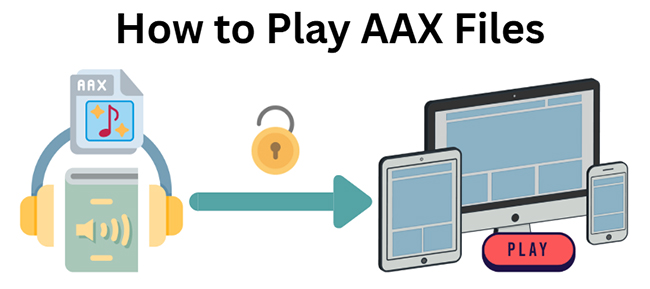
Part 1. How to Play AAX Files via Official AAX Players
AAX (Audible Enhanced Audio) is a high-quality audiobook format developed by Audible. Because it's protected, you need to use an authorized, official AAX file player to listen to your purchased titles. Here’s how to play AAX files on various devices using Audible's recommended applications.
How to Play AAX Files on Android and iPhone
The simplest way to listen to AAX files on a smartphone or tablet is with the official Audible app, which handles everything seamlessly.
Step 1. Open Google Play Store and search for 'Audible'.
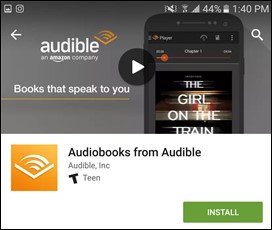
Step 2. Once found, download and install it to your Android or iOS device.
Step 3. Open Audible and sign in to your account.
Step 4. Now you will be able to access and open your AAX files under the 'My Library' section. Then click the 'Download' icon to download Audible audiobook on Android or iPhone for offline playback.
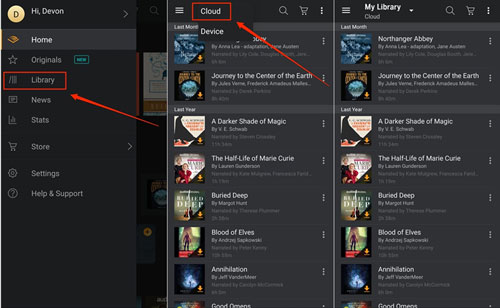
Quick Guide to Listen to AAX Files on Android Devices
How to Listen to AAX Files on Windows PC
On a Windows computer, you'll need the Audible Sync app to download your files and iTunes to play them.
Step 1. First, download and install both the Audible Sync app and Apple iTunes for Windows.
Step 2. Open the Audible Sync app and sign in with your Audible/Amazon account. Click on the 'Settings' icon and then click 'Activate Device'. This will authorize your computer to play your purchased content.
Step 3. In Audible Sync, find the Audible audiobook you want to listen to and click 'Download'. The AAX file will be saved to your PC.
Step 4. Once downloaded, the AAX audiobook should automatically import into the "Audiobooks" section of your iTunes library. If it doesn't, you can manually add it by going to 'File' > 'Add File to Library...' in iTunes and selecting the downloaded AAX file.
Step 5. Navigate to the 'Audiobooks' section in iTunes, find your Audible AAX title, and press play to listen to it!
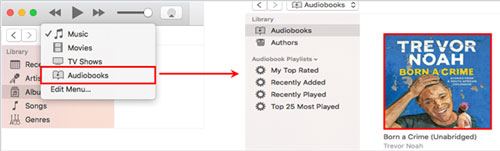
How to Open AAX Files on Mac
On macOS Catalina (10.15) and later, Apple Books is the default application for playing Audible audiobooks. For older macOS versions, you'll use iTunes.
Step 1. Go to your 'Library' on the Audible website. Find the audiobook and click the 'Download' button.
Step 2. The first time you do this, a prompt will appear asking you to authorize your computer. Click 'Yes' and sign in with your Audible account credentials. This links your Audible account to your Apple Books app.
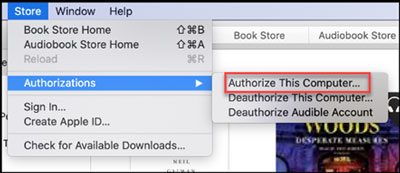
Step 3. The downloaded AAX file will automatically open and appear in the 'Audiobooks' section of the Apple Books app. Simply click on the cover to start listening.

Online AAX Player - Audible Cloud Player
Audible offers a cloud-based player that can also serve as an AAX player for Android, iOS, PC, and Mac. This can be a convenient way to play your Audible AAX books on all devices without needing to download any additional software.
Step 1. Go to audible.com from Chrome, Safari, Firefox or Edge browser on your Android, iOS, or computer.
Step 2. Log into your Audible account.
Step 3. Swipe right and select 'Library' on the left dropdown menu.
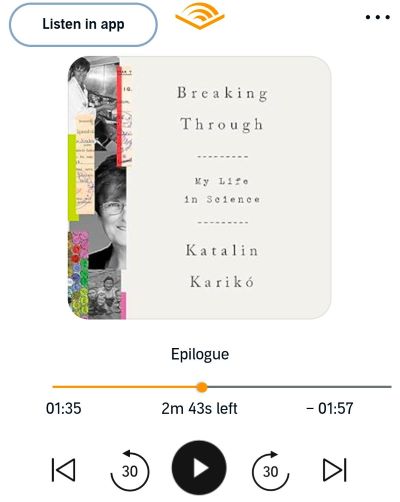
Step 4. Pick an AAX book in your Library and tap on the play button to listen to the Audible AAX book on your device.
Part 2. How to Play AAX Files on All Players
Can you play AAX file through any media player on your device? Yes, you can use a professional AAX converter to convert AAX files to common files first. Then you can transfer them to any device and use any built-in media player to listen to them.
DRmare Audible Converter is such a tool well-designed to convert any AAX and AA files to popular audio formats including MP3, FLAC, AAC, etc. You can use it to convert multiple AAX files at once with a super-fast 100X conversion speed. It helps you enjoy the original sound quality with all the ID3 tags preserved.
After conversion, the MP3 files will be stored in your local folder on your computer. They can be transferred and played on any media player on your Android device or other devices.
How to Convert Audible AAX to MP3 with DRmare
Please first download the DRmare Audible Converter via the 'Download' button above. Then you can refer to the complete tutorial below on how to convert AAX files to MP3 for playing on Android and other devices.
- Step 1Add AAX files to DRmare Audible Converter

To add AAX files to DRmare Audible Converter, please hit the 'Add Files' button at the top left. You can batch select and add files for conversion in batches.
- Step 2Set output format as MP3 for Android and other devices

Hit the 'format' icon to choose the output format for Android devices. Since MP3 is fully compatible with almost all Android devices, you can set MP3 as the output format. And you can set the codec, sample rate, etc. of AAX files for Android devices.
- Step 3Convert Audible AAX to MP3 for Using on Android/iOS/PC/Mac

Once all settings are OK, you can launch the conversion process by tapping the 'Convert' tab. DRmare Audible Converter will convert Audible files to MP3 at a 100X speed. Once converting process finishes, you can locate the files in the 'Converted' folder. Now, you can use any media player to open and play .aax files on your local computer.
How to Play Audible .AAX Files on Android/iOS
- Connect your computer to your Android or iOS device by using a USB cable.
- Locate the converted AAX files on your computer via the 'Output' path on DRmare Audible Converter.
- Copy and paste the converted files to your Android device or iPhone.
- You can now play AAX files on your Android and iPhone with any media player.
Part 3. FAQs about Playing AAX Files
What Is an AAX File?
AAX, which stands for Audible Enhanced Audiobook, is a proprietary file format developed by Audible for its audiobooks. It's designed to provide a richer listening experience, incorporating not just audio content but also features like bookmarks, chapter navigation, and even synchronized images or text. However, AAX files are encrypted with Digital Rights Management (DRM), a technology that restricts unauthorized copying and playback.
How Do I Open an AAX File on Android?
What App Can Play AAX Files?
For Android, you can use Audible. For Windows, you can use Audible, Audible Manager, or Windows Media Player. For Mac, you can use iTunes or Apple Books as there is no official Audible app for Mac.
Can VLC Play AAX?
No, the VLC player doesn't support AAX files. But it is compatible with the AA format. So, if you would like to play Audible audiobooks on VLC, you can download audiobooks in AA format.
Part 4. In Conclusion
Today we have shown you how to play AAX files on Android, iPhone, PC, and Mac. You can use official Audible App, iTunes, Apple Books, or Audible Cloud Player to listen to .AAX files on your device directly. Alternatively, you can use DRmare Audible Converter to convert AAX books to MP3 first. Then you can play them with any media player on any other devices.













User Comments
Leave a Comment