Audible is one of the largest sellers of audiobooks, offering more than 200,000 audio products from numerous publishers. It also allows you to download audiobooks for offline listening. However, some audiobooks are very long and you cannot listen to them all in one sitting.
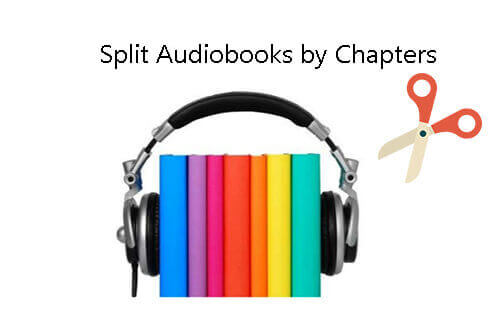
In this case, splitting Audible audiobooks by chapters is a great solution. This way, you can organize your digital library, create custom playlists or listening queues, and more. It greatly improves your listening experience and helps you select your favorite audiobook chapters to play directly. Read on now and learn how to split audiobook into chapters in the 5 best ways.
Part 1. How to Download Audible Books with Chapters by Audible
Can I download individual chapters in Audible? No. But you can choose to download Audible audiobooks as individual parts or as a whole. As long as your audiobook is longer than 12 hours, you can choose to download your audiobook into multiple parts. For audiobook is less than 12 hours long, please see Part 2.
How to Split Audible Audiobooks by Chapters on iPhone/Android:
Step 1. Open the Audible app on your Android/iOS device and tap on the 'Profile' icon.
Step 2. Tap on the 'Gear' icon at the top right and choose 'Data & Storage'.
Step 3. Choose 'Multi-Part' under the 'Download By Parts' section. Then your Audible audiobooks will be downloaded with chapters.
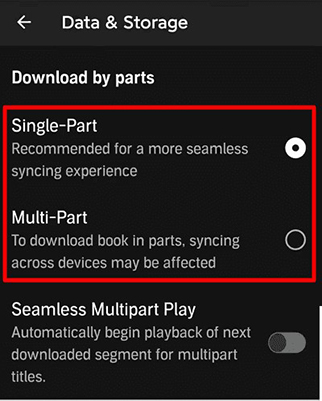
How to Split Audible Audiobooks by Chapters Free on PC:
Step 1. Get into the 'Settings' page by clicking the 'gear' icon.
Step 2. Tap the 'Downloads' option and switch the 'Download your library by parts' button to left.
Step 3. Audible audiobooks will be downloaded into chapters automatically.
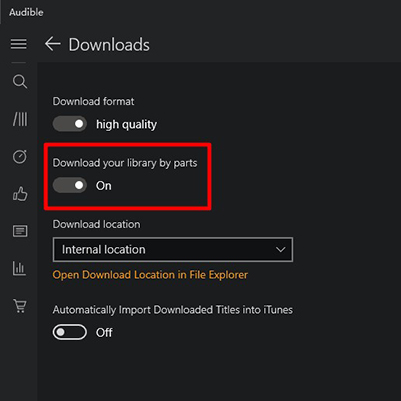
Note:
The audiobook must be longer than 12 hours to be automatically downloaded as multiple parts.
Part 2. How to Split Audible AudioBooks into Chapters by DRmare Audible Converter
Audible audiobooks that are under 12 hours in length can only be downloaded as a single file. Therefore, we found a professional tool to help you - DRmare Audible Converter.
Before splitting Audible audiobooks, it's important to note that they are encoded in AA/AAX format with DRM protection. You'll need to remove this protection before splitting the audiobook into chapters. Fortunately, DRmare Audible Converter is an all-in-one tool that both removes Audible's protection and splits audiobooks into chapters. It also gives you the flexibility to split audiobooks by time or custom segments.
It can also convert Audible audiobooks to popular audio formats such as MP3, FLAC, etc. This way, you can listen to your Audible books on almost all portable devices and MP3 players. You can also keep the downloaded Audible files forever so as to keep them permanently.
- Step 1Import downloaded Audible audiobooks to DRmare

Before adding audiobooks to DRmare Audible Converter, please download Audible books on your computer in advance. You can then drag and drop AA/AAX Audible audiobooks to DRmare conversion window from Windows Explorer or Mac Finder. Or please click the 'Add Files' button to choose favorite audiobooks from your iTunes library directly.
- Step 2Split Audible audiobooks by chapters, time, or others
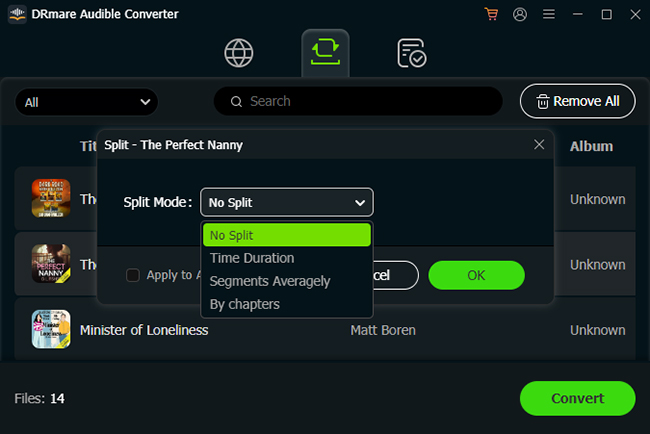
After loading audio files into this DRmare tool, you can see the 'Edit' icon on the right side of each track. Click the 'Effect' option to change the volume, speed, and pitch. Click the 'Split' icon to split Audible audiobooks, and click the 'Tags' option to edit the ID3 tags.
- Step 3Set Audible book output parameters

If you don't make any changes, this tool will automatically remove protection from Audible and convert Audible books to MP3 by default. You can click on the 'Format' icon to choose other audio formats and customize the bit rate, sample rate, and more. Then click on 'OK' to apply the changes.
- Step 4Convert Audible books with chapters

Finally, click on the big 'Convert' button at the bottom right to launch the conversion process. When the converting process finishes, you can see all converted Audible audiobooks in chapters and are saved in the destination folder on your computer. And you can transfer all unprotected audiobooks to any device for playback freely.
Part 3. How to Split Audiobooks into Chapters by Book Lib Connect
In addition to using DRmare Audible Converter, Book Lib Connect can also split Audible AAX files into separate parts. However, it cannot convert these files into DRM-free formats. You will need converters like DRmare Audible Converter to convert the split audiobook parts into common formats. If your goal is simply to split Audible books for easier navigation or to share favorite passages with friends, Book Lib Connect is an excellent choice. Here's how to use it:
Step 1. Visit the official Book Connect Lib GitHub repository.
Step 2. Find and download the executable file (exe) from the repository, then proceed with the installation.
Note:
The program requires .Net Framework - install it if prompted during setup.
Step 3. Upon first launch, you'll need to link your Audible account to create a profile.
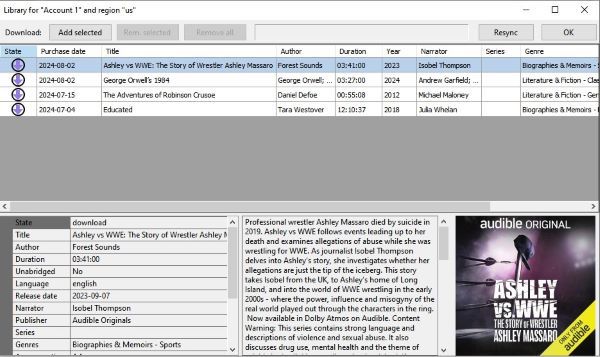
Step 4. Navigate to the "Download" section on the left panel to view your Audible library. Choose your desired audiobooks and click "Add selected" to begin the process.
Part 4. How to Split Audible Books into Chapters by Audacity
Besides downloading Audible books in multiple parts, recording is another approach. You can use Audacity, a free tool that lets you edit, cut, trim, and merge recorded audio files. This method allows you to record Audible audiobooks and split them into chapters in common audio formats. However, since the process requires multiple steps, it may be challenging for beginners.
Step 1. Open Audacity and configure it to use speakers by clicking 'Device' > 'Host' > 'Windows WASAPI'.
Step 2. Now go to the Audible app to start playing your audiobooks and click the 'Record' button on Audacity.
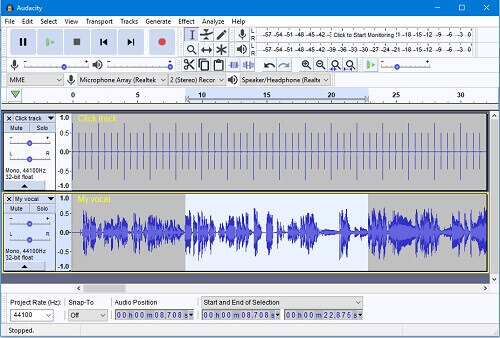
Step 3. Once you finish recording, click 'Stop' to stop the recording.
Step 4. Now move the mouser to your desired split point on the track and click it once. Then choose "Edit" > "Clip Boundaries" > "Split".
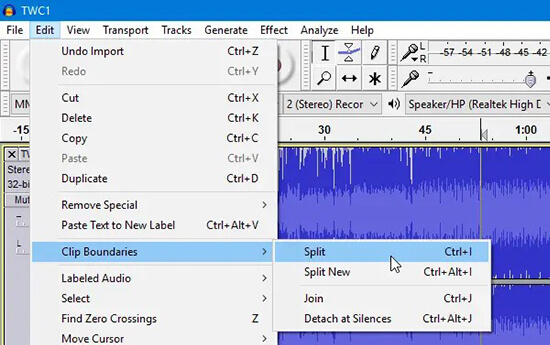
Step 5. Finally, click on 'File' > 'Export' and choose to save the recorded audiobooks as MP3 or other formats.
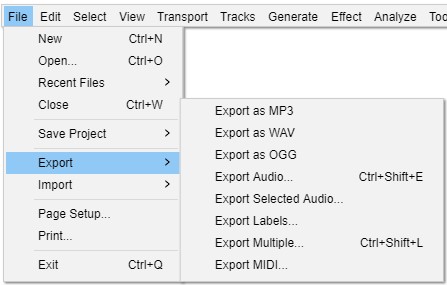
Part 5. How to Split Audiobooks into Chapters by iTunes
If you have converted your Audible audiobooks to common audio files or have DRM-free audiobooks, you can use iTunes to split them into chapters. However, iTunes only creates shorter versions of the audiobook by setting start and stop times—it doesn't actually break the file into separate chapters. This means you'll need to manually create each chapter one at a time. If this process sounds manageable to you, follow the steps below.
Step 1. Open iTunes on your computer and import the audiobooks you want to split by clicking "File" > "Add File to Library".
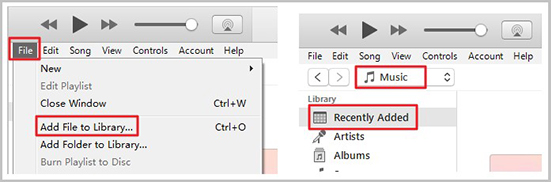
Step 2. Once added, you can see them in "Recently Added". Right-click on the audiobook and select "Get Info" > "Options".
Step 3. Set the "Start time" and "Stop time" for each chapter. Then click "OK" to save the changes.
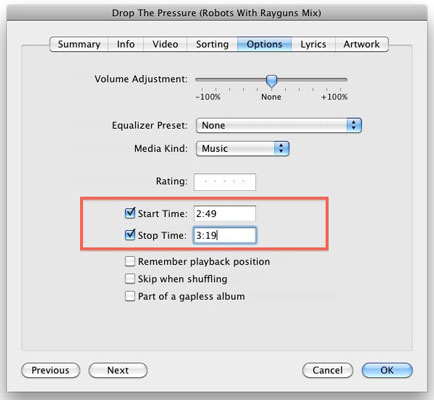
Step 4. Now go back to the main screen and choose "Edit" > "Preferences" > "General" > "Import Settings".
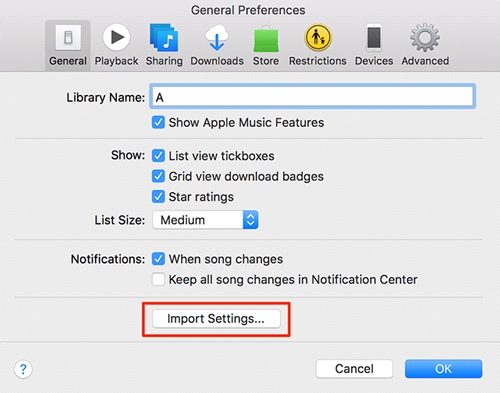
Step 5. Under Import Using, choose "MP3 Encoder" and then click "OK".
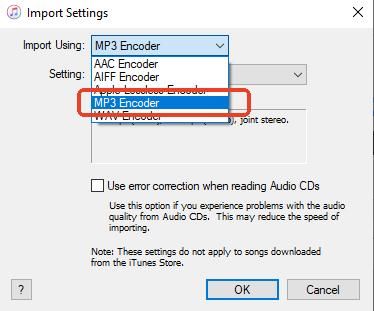
Step 6. Finally, click "File" > "Convert" > "Create MP3 Version" and the audiobook chapter will show in your iTunes library.
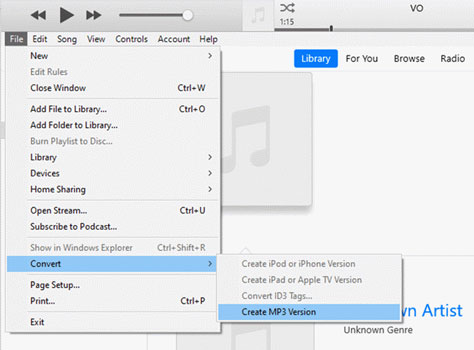
Part 6. FAQs about Splitting Audible Books into Chapters
How can I split M4B/MP3 audiobooks into chapters?
While various audio editing tools can split M4B and MP3 files into chapters, manually finding chapter points and cutting audiobooks is time-consuming. We recommend using DRmare Audible Converter or Book Lib Connect to automatically split Audible books into chapters during download.
How can I convert Audible books to MP3 with chapters?
How do I navigate to a specific chapter in Audible?
Simply tap the "Chapter X" button (with its menu icon) on the Audible book's now-playing page.
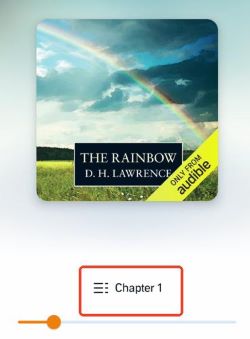
Part 6. In Conclusion
| Work for | How to Work | Output Quality | Other Features | Ease of Use | |
|---|---|---|---|---|---|
| Audible | Longer than 12 hours audiobooks | Download Audible audiobooks with chapters | Lossless | / | ⭐⭐⭐⭐⭐ |
| DRmare Audible Converter | Audible audiobooks,iTunes audiobooks, and other common audiobooks | Split Audible books with chapters automatically | Lossless | Convert Audible books to common formats;edit volume and pitch;play your audiobooks offline, etc. | ⭐⭐⭐⭐ |
| Book Lib Connect | Any Auduble books | Split Audible books with chapters automatically | Lossy | / | ⭐⭐⭐ |
| Audacity | Any audiobooks | Set the start and stop time manually | Lossy | Cut, trim, edit audio files, etc. | ⭐⭐ |
| iTunes | Commonly used audiobooks | Set the start and stop time manually | Lossy | Manage and play your music library | ⭐⭐ |
To help you better understand how to split Audible audiobooks by chapters, we've compared several popular methods above. Each has its own advantages - Audible's native splitting works well for Audible books longer than 12 hours, DRmare Audible Converter offers comprehensive features with lossless quality, Book Lib Connect provides a straightforward approach for splitting without format conversion, while simpler tools like Audacity and iTunes provide basic splitting functionality. Choose the method that best suits your needs based on the comparison table.













User Comments
Leave a Comment