So, you want to settle in and play Audible books through Sony TV's impressive sound system. It's a great idea, but you may have already discovered the core problem: when you search the Google Play Store on your Sony Smart TV, the Audible app is nowhere to be found. This can be frustrating, but don't worry, you have several excellent options.
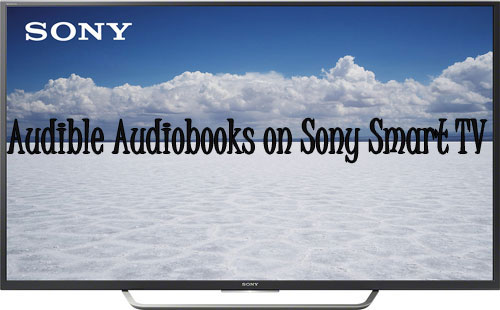
While there is no official Audible app for Sony TV platforms, getting your audiobooks to play is easier than you think. This guide will walk you through the simplest wireless methods to use Audible on Sony Smart TV, and introduce the ultimate solution for offline playback, giving you complete freedom to listen whenever you want.
Part 1. How to Chromecast Audible to Your Sony Smart TV
The most seamless way to play Audible on your Sony TV is by using the Audible casting feature that's already built into the Audible app on your smartphone. Since most modern Sony TVs have Chromecast built-in, this process is simple and direct. It allows you to use your phone as a remote control while the audio plays through your TV.
Step 1. Ensure your smartphone and your Sony TV are connected to the same Wi-Fi network. This is essential for casting to work.
Step 2. Open the Audible app on your Android or iOS device and start playing the audiobook you want to listen to.
![]()
Step 3. Look for the Google Cast icon at the top or bottom of the playback screen. It looks like a rectangle with a Wi-Fi symbol in the corner.
Step 4. Tap the Cast icon. A list of available devices will appear. Select your Sony TV from the list. The audio should stop on your phone and begin playing through your TV's speakers.
Part 2. How to Play Audible on Sony TV Using Bluetooth
One of the most straightforward ways to get Audible on Sony TV is by using a direct Sony TV & Audible Bluetooth connection. This method essentially turns your television into a large, high-quality Bluetooth speaker for your smartphone. It's a quick and wireless solution if you want to listen without much setup.
Step 1. Go to the settings on your Android or iOS device and make sure Bluetooth is turned on.
Step 2. Using your Sony TV remote, press the Home or Settings (gear icon) button. Navigate to the "Network & Accessories" menu. From there, select "Bluetooth Settings" and ensure that Bluetooth is enabled on your TV.
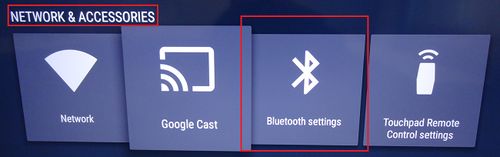
Step 3. On your TV's Bluetooth screen, you may need to select "Add device" to make it discoverable. On your smartphone, look for your Sony TV in the list of available devices to pair. Select it. You may need to confirm a pairing code on both screens to complete the connection.
Step 4. Once the devices are successfully paired, open the Audible app on your smartphone. Choose your audiobook and press play. The sound will now be output through your Sony TV's speakers instead of your phone. You can control playback (pause, skip, etc.) directly from your phone.
Part 3. How to Listen to Audible Using Your Sony TV's Web Browser
If you prefer not to use your phone as the primary source, you can access your Audible library directly through your Sony TV's built-in internet browser. This method streams the content straight to your television.
Step 1. Launch web browser on your TV.
Step 2. Type the official Audible web address into the browser's address bar and press enter.
Step 3. Sign in to your Audible account.
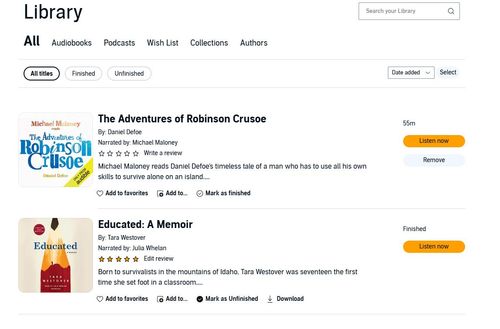
Step 4. Once you are signed in, navigate to your "Library". Browse through your purchased titles, select the audiobook you want to hear, and click the "Listen Now" button. The Audible book will begin to stream directly through your Sony TV's sound system.
Part 4. The Ultimate Offline Solution: Play Audible on Sony TV via USB
The methods above are great, but they require your phone and a stable internet connection. For a truly independent Audible listening experience on your Sony TV, creating an offline library is the best solution. This is where you can take full control of the audio files you've purchased.
The challenge is that Audible files are protected, which prevents direct playback. To solve this, you can use a tool like DRmare Audible Converter. This software converts your purchased Audible books into universal formats like MP3, which can be played on virtually any device, including your Sony TV.
This method gives you a permanent, portable copy of your audiobook, allowing you to enjoy your Audible library on Sony TV without a phone or internet connection.
- Step 1Launch DRmare Converter
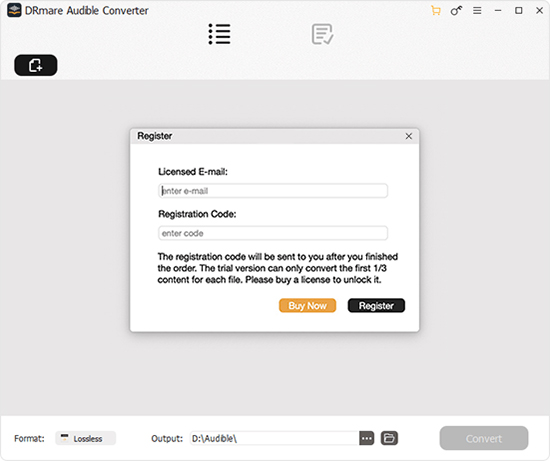
On your computer, firstly, download DRmare Audible Converter with the button above. Or, press the 'Download' button in the last part to make it. Then install the DRmare program on your computer and open it.
Step 2Select and add Audible audiobooks to DRmare

Before converting Audible audiobooks for Sony Smart TV, you need to add the audio files to DRmare first. Please touch on the 'add files' button at the top left. Then you can choose the audiobooks you want to convert for Sony TV. And then add them to DRmare.
Step 3Set Audible output formats for Sony Smart TV

To make Audible audiobooks compatible with Sony Smart TV, you need to set the right audio format for them. Here please hit the 'Format' icon on DRmare. Then you can start to define the audio parameters for Audible Audiobooks Sony TV. Here is audio format, channel, etc. for you to customize.
Step 4Convert Audible to Sony Smart TV

Here you are ready to get Audible audiobooks on Sony Smart TV. Please hit on the 'Convert' button. And DRmare program will convert Audible audiobooks for you at once. A few seconds later, you can go to the 'Converted' button to find the converted Audible audiobooks on your computer.
Part 5. Conclusion
Listening to your Audible library on your Sony TV is not only possible but also flexible. For quick and easy streaming, casting from your phone is the perfect solution. For the ultimate in freedom and reliability, converting your audiobooks with DRmare and using the USB method gives you an offline library that's always ready to go. Now you have all the tools you need to enjoy your stories on the big screen.













User Comments
Leave a Comment