If you spend a lot of time listening to music on SoundCloud, you may often find yourself looping or shuffling your favorite tracks. Sometimes, you may want to repeat a single song, while other times you may prefer looping an entire playlist during study sessions, workouts, or gaming. You may have already noticed that the loop button of SoundCloud isn't always visible across mobile, desktop, and even game consoles like Xbox, which can confuse you about how to loop songs on SoundCloud.
Even though SoundCloud works differently across those platforms, you can still repeat songs on SoundCloud with ease. In this article, we will introduce you to how to loop songs and playlists on SoundCloud step by step, whether you're using your phone, computer, or Xbox.

Part 1. How to Loop Songs on SoundCloud (Mobile/Web)
In this section, you will learn how to put a song on repeat on SoundCloud from the mobile app to the web player. On mobile, it's a little hidden without an obvious loop button. In contrast, the repeat icon shows more clearly on the desktop, making it easier to loop songs without extra navigation. Here we'll show you how to access and use it on both mobile and computer, so you can loop a song or repeat an entire playlist on SoundCloud without any hassle.
1. Repeat a Song on SoundCloud via Phone
You should know that the loop icon is hidden behind a couple of menus on SoundCloud app, which can make it tricky to find if you're not familiar with the interface.
Step 1. Open your SoundCloud app and find the song or playlist you want to play. Playback will start automatically when you tap it.
Step 2. Tap the player bar at the bottom of your screen. You can see all the playback options clearly with a full-screen music player.
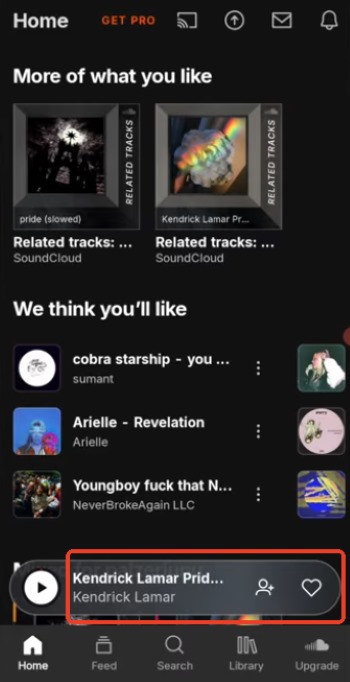
Step 3. Click on the "Next Up" button with three horizontal lines at the bottom. When you tap it, you can see which songs are coming next and access extra controls.
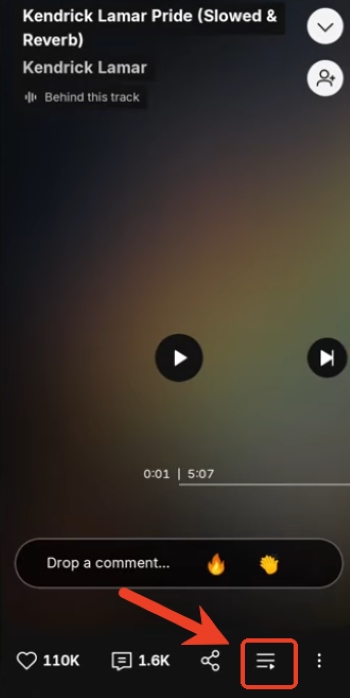
Step 4. Tap the oval icon with an arrow in the top right corner. Tap it once to repeat just the current song, and a small "1" will appear on the icon. Tap it again to loop the whole playlist.
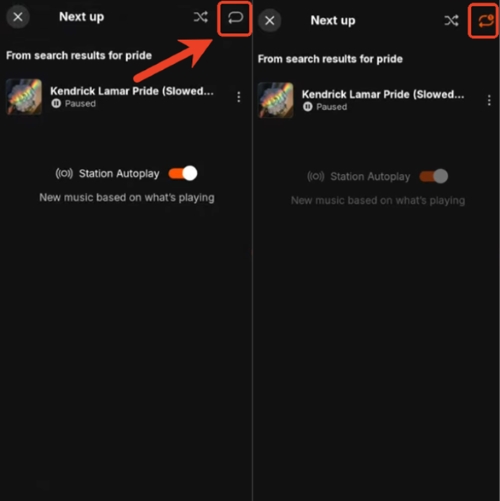
2. Loop a Song on SoundCloud via Computer
When you use SoundCloud on a desktop browser, looping your favorite tracks here is simple and intuitive. The web player shows a repeat button right in the playback bar, making it easy to play your favorite songs on SoundCloud continuously in just a few clicks.
Step 1. Go to SoundCloud on your Browser and log in to your account.
Step 2. Navigate and choose the song or playlist to loop and start playback.
Step 3. Tap the "Repeat" icon with a circle at the bottom progress bar. If you tap it once, you'll loop only the current song, and a small orange "1" will appear on the icon to show that it will keep repeating. While clicking it twice, it repeats the entire playlist.
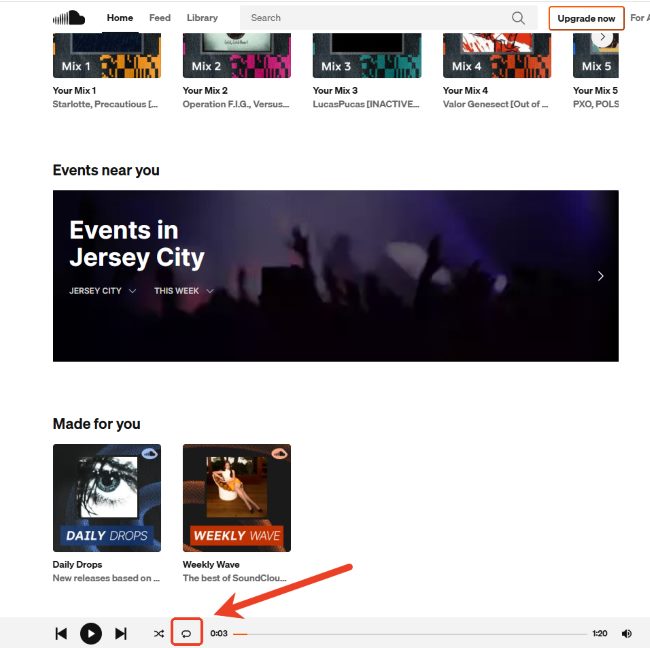
Tips:
If you prefer using shortcuts, simply press "Shift + L" on your keyboard. This activates SoundCloud's repeat feature instantly, allowing continuous playback without navigating through the player controls.
Part 2. How to Loop Songs on Xbox SoundCloud
When you move from the SoundCloud app on your phone to the Xbox version, you'll find that looping works in a very similar way. The repeat button isn't displayed upfront on Xbox either, so just like on mobile, you need to open the full playback view before the looping options become visible. Below are details on how you can access those controls on your Xbox.
Step 1. Open the SoundCloud app and sign in to your account on your Xbox, and start playing the track or playlist for the loop.
Step 2. Look at the bottom-right corner of the screen, next to the Play button, and click the playback bar. This will bring up the full playback controls so you can access extra options.
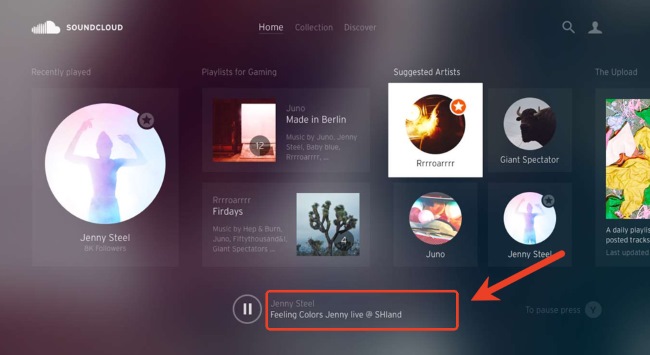
Step 3. Locate the "Repeat" icon with a circular arrow. Click it once, and you'll loop the single track. If you want to loop the playlist, just click it again.
Part 3. Workarounds to Loop SoundCloud Playlist on Any Player
Since SoundCloud doesn't offer a loop option on every device, you may need a more flexible way to repeat your playlists across your phone, computer, or even offline. A practical solution is to use a dedicated tool like DRmare Streaming Audio Recorder, which lets you download SoundCloud tracks and playlists in various formats with lossless quality and full ID3 tags preserved. Once your music is saved locally, you can loop it on any media player that supports repeat playback without relying on SoundCloud's built-in controls. The steps below show you how to use this method to loop your SoundCloud songs and playlist on any device.
- Step 1Choose Your Output Format and Sign In
Download and install DRmare on your device. After entering the program, you can pick the audio format you want to use. Click the menu icon in the upper-right corner, open the "Preferences" toolbar, and select your preferred output format. Then choose SoundCloud on the main screen and sign in to your account so you can access your tracks and playlists.

- Step 2Select the Songs You Want to Loop
Next, choose the playlist or individual tracks you'd like to save. Hit the "Add" button, and the tool will automatically display all available tracks so you can load them into the conversion list.
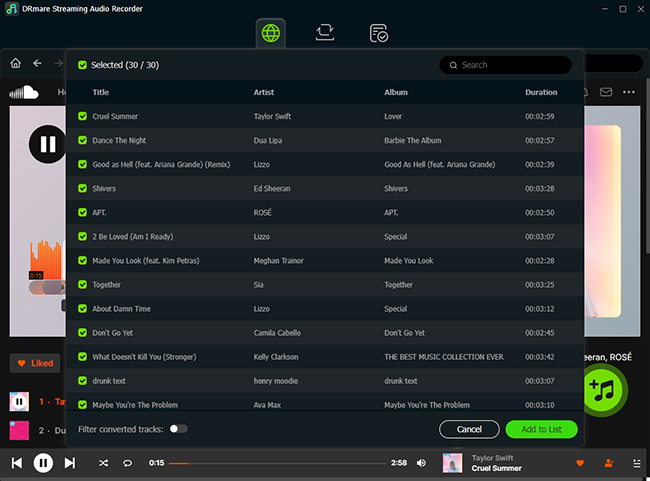
- Step 3Download Your SoundCloud Music for Offline Use
When everything is ready, click the "Convert" button to begin downloading your SoundCloud tracks or playlists. The program will save them to your computer in the format you selected. Once the process finishes, you can find all your downloaded songs in the "Converted" section, ready to play on any device that supports looping.
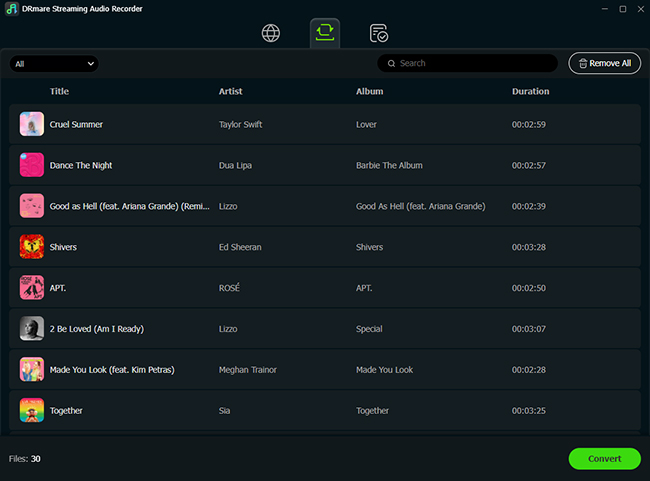
Tips:
After your tracks finish converting, open them in the DRmare built-in SoundCloud web player. You can activate continuous playback by clicking the "Repeat" icon in the player window. DRmare will replay the selected song with one click for single song repeat, twice for playlist loop.
Part 4. Takeaway
Here's what you should know about looping songs on SoundCloud. With these tips, you can enjoy continuous SoundCloud playback anytime, on any device.
-
Looping varies by platform — The repeat button may be hidden on mobile, more visible on the web, and slightly different to access on Xbox.
-
Repeat single songs or playlists – You can loop just one track or an entire playlist according to your listening preference.
-
Shortcuts and tools help – "Shift + L" enables quick repeat on desktop, and tools like DRmare allow offline playback and looping on any player.













Learn how to install, activate, and play SoundCloud on your Xbox Series X|S or One. We cover troubleshooting for common errors and the best method for stable listening.