It's a frustrating moment for any music lover or creator. You're ready to listen to a new track, check your stats, or work on a DJ set, but suddenly, SoundCloud is not working. Whether tracks refuse to play, the app keeps crashing, or uploads are stuck in limbo, these issues can bring your listening session to a grinding halt. But don't worry—most problems have a solution.
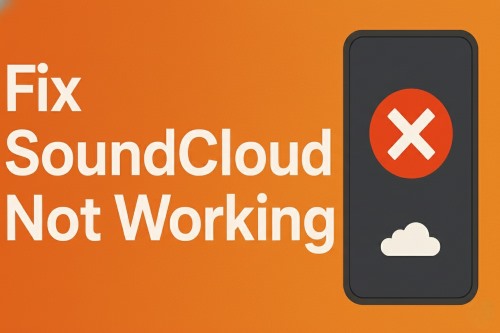
This comprehensive guide will walk you through every step to diagnose and fix what's wrong with SoundCloud. We'll start with the most common issues and work our way to specific, platform-level problems, ensuring you get back to the music as quickly as possible.
Part 1. First Step: Is SoundCloud Down Right Now?
Before you start troubleshooting your own devices, it's crucial to check if the problem is on SoundCloud's end. A server outage will affect everyone, and in that case, the only solution is to wait for their engineers to fix it.
Here's how to quickly check SoundCloud's status:
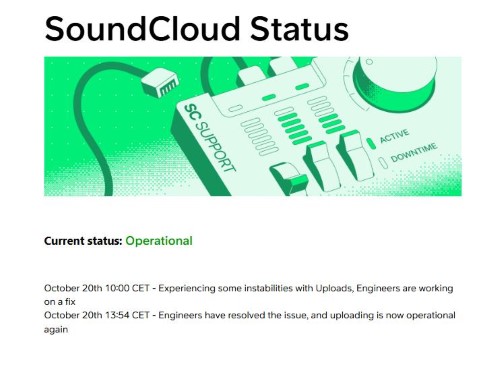
Check the Official Status Page: The most reliable source is SoundCloud's own SoundCloud Status page. It provides real-time information on system performance and any ongoing incidents.
Use a Third-Party Detector: Websites like Downdetector gather user reports to spot outages, sometimes even before they are officially announced. It's a great way to see if others are experiencing the same issue.
Look at Social Media: The official support account on X (formerly Twitter), @SCsupport, often posts updates during widespread service disruptions.
If you see confirmation that SoundCloud is down, you can relax and check back later. If the status pages show everything is operational, it's time to look at your setup.
Part 2. Universal Fixes for Common SoundCloud Problems
Many playback and loading errors stem from simple, local issues with your device or connection. Running through these basic steps can solve a surprising number of problems on both desktop and mobile.
Start with a simple refresh. On a browser, hit the refresh button or F5. In the mobile app, pull down on the screen until you see the spinning refresh wheel.
If that doesn't work, proceed with these steps:
Check Your Internet Connection
Make sure you're connected to a stable Wi-Fi or cellular network. Try loading another website to confirm your internet is working properly.
Restart Your Device

A classic for a reason. Rebooting your computer, phone, or tablet can clear out temporary glitches that may be interfering with SoundCloud.
Clear Your Cache and Cookies
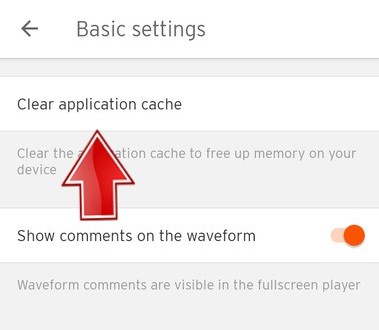
Over time, stored data can become corrupted. Clearing your browser or app cache forces it to load a fresh version of SoundCloud, which often resolves persistent errors.
Part 3. Solving SoundCloud Not Working on Web Browser
If SoundCloud works on your phone but not on your computer's browser, the issue likely lies with your browser settings or extensions.
Update Your Browser
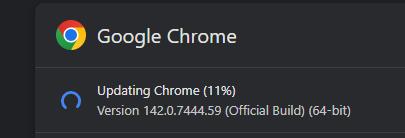
SoundCloud works best on the latest versions of modern browsers. Check to see if your browser (like Chrome, Firefox, or Safari) has a pending update. Using an outdated or unsupported browser is a common cause of playback failure.
Disable Extensions and Ad-Blockers
Browser extensions, especially ad-blockers and some privacy tools, can mistakenly block the scripts SoundCloud needs to stream audio.
Step 1. Try disabling all your extensions temporarily and reloading SoundCloud. If it starts working, you've found the culprit.
Step 2. Re-enable your extensions one by one, testing SoundCloud after each one, to identify which one is causing the conflict.
Step 3. Once you find the problematic extension, you can either keep it disabled or look for a setting within it to "whitelist" SoundCloud.com.
Part 4. Fix SoundCloud Mobile App Not Working
When the SoundCloud app on your phone is acting up—not loading your library, failing to play tracks, or crashing—these mobile-specific fixes should help.
Check for App Updates
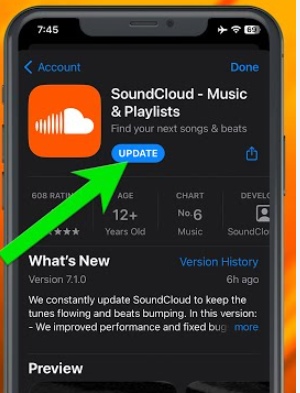
Just like with browsers, an outdated app can cause compatibility issues. Head to the App Store (iOS) or Google Play Store (Android) and check if there's an update available for the SoundCloud app.
Reinstall the App
If updating doesn't work, uninstalling and then reinstalling the app is the next best step. This provides a completely fresh installation and can resolve deeper data corruption issues. Your likes and playlists are tied to your account, so you won't lose them.
Offline Listening Issues
For SoundCloud Go or Go+ subscribers, problems with offline downloads are common. If your downloaded tracks won't play, ensure your subscription is still active and try removing and re-downloading the playlist. A weak internet connection during the initial download can also corrupt the files.
Part 5. Fixing SoundCloud Not Working on Other Devices
Sometimes, the problem isn't with SoundCloud's main platforms but with its integration into other systems.
SoundCloud Not Working on Xbox

The SoundCloud app for Xbox is known for its instability. Users frequently report a white screen on startup, random crashes, and tracks that stop playing mid-song. Unfortunately, there are no permanent official fixes, but a full power cycle of the console (holding the power button for 10 seconds) often resolves the issue temporarily. Reinstalling the app can also help.
SoundCloud Issues on Sonos

Many SoundCloud Sonos users experience an authorization loop or an "Unable to browse music" error. This is often due to a temporary connection issue between the two services. The most common fix is to remove the SoundCloud service from your Sonos app and then re-add and authorize it. Also, remember that you need a SoundCloud Go+ subscription to access the full catalog on Sonos.
Part 6. For DJs: Why Isn't SoundCloud Working in Rekordbox?
For DJs, SoundCloud Rekordbox integration failing can be a showstopper. The cause is almost always related to strict subscription and software requirements.
- Subscription Tier: You need a SoundCloud Go+ subscription at minimum. For the crucial offline locker feature, you must have the more expensive SoundCloud DJ subscription.
- Software Mode: SoundCloud will only appear as an option in Rekordbox's Performance Mode. If you are in Export Mode, you won't see it.
- Software Version: Make sure you are running a compatible version of Rekordbox (version 6.6.0 or newer is required for offline locker).
If you meet all these requirements and it's still not working, try logging out of SoundCloud within Rekordbox and then logging back in. This often refreshes the connection token and solves the problem. However, remember the significant limitation: you cannot record your DJ sets within Rekordbox if they contain tracks streamed from SoundCloud.
Part 7. The Permanent Solution: Create Your Own Stable Offline Library
Are you tired of battling unstable apps, constant buffering, and expensive subscriptions just to access music for your DJ sets on Rekordbox? If you find yourself repeatedly troubleshooting SoundCloud, the most reliable long-term solution is to create a personal, stable, and truly offline music library.
When you depend on a streaming service, you're tethered to their servers, your internet connection, and the performance of buggy third-party apps. By capturing your essential tracks as high-quality audio files, you take back control.
This is where a tool like DRmare Streaming Audio Recorder becomes the definitive solution. It's designed to download music directly from services like SoundCloud, preserving the original audio quality and ID3 tags. You can capture tracks, DJ mixes, or live sets and save them as universal MP3, FLAC, or other audio files right on your hard drive.
Here's how to use DRmare Streaming Audio Recorder to download SoundCloud music:
- Step 1Configure Settings and Select SoundCloud

First, open the DRmare software and click the "menu" icon to select "Preferences." In this window, choose your desired output format (like MP3 or FLAC) and adjust the audio settings. Then, from the main screen, select SoundCloud as your streaming source and log into your account within the software's built-in browser.
- Step 2Add Your SoundCloud Tracks
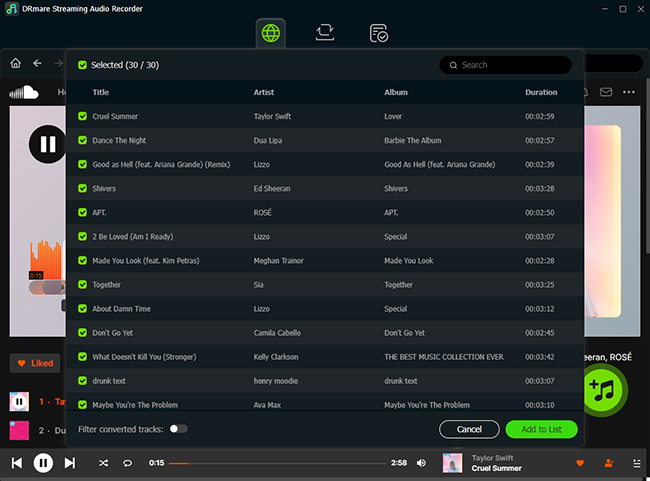
Navigate within the DRmare software to the SoundCloud playlist, album, or track that you want to download. Click the bright "Add" button to analyze the page, and then click "Add to List" to load all the desired songs into the conversion queue.
- Step 3Download and Convert the Music
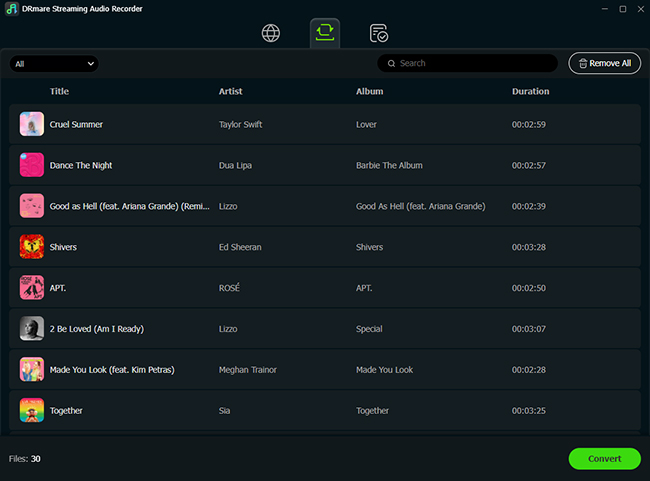
Click the "Convert" button to begin the download process. The software will automatically capture and convert the queued SoundCloud tracks into the format you selected. Once finished, you can find the local audio files in the "Converted" tab, ready to be played offline on any device.
Part 8. Conclusion
While many SoundCloud issues can be fixed with basic troubleshooting, the recurring glitches and platform limitations highlight the fragility of relying solely on streaming. Following the steps in this guide will help you solve most immediate problems.
However, for a truly uninterrupted and reliable listening experience—especially for creators and DJs—nothing beats having a personal offline library. Consider trying DRmare Streaming Audio Recorder to build your collection and make streaming frustrations a thing of the past.













User Comments
Leave a Comment