For many gamers, the right soundtrack is just as important as the game itself. It sets the mood, fuels the action, and makes a great session epic. While the PlayStation 5 offers integrated services like Spotify and Apple Music, many players find their perfect playlists, unreleased tracks, and favorite DJ mixes exclusively on SoundCloud. This leads to the big question: can you get SoundCloud on PS5?

The short answer, as of October 2025, is no. There is currently no official, native SoundCloud application available for download on the PlayStation 5.
This is a notable omission, especially since a SoundCloud app exists for other consoles. The high demand from the PS5 community for this feature is clear across forums and social media. But a missing app doesn't mean you have to game in silence. While there's no official SoundCloud PS5 solution, there are two distinct methods to play your SoundCloud favorites on your PS5. Let's compare them to find the best way to bring your music to your gameplay.
Part 1. Play SoundCloud on PS5 through Web Browser
The PS5 doesn't have a dedicated web browser app you can open from the main screen, but it does have a hidden one that can be accessed through system menus. This method lets you stream SoundCloud directly from their website.
How to Stream SoundCloud on PS5 via Web Browser
This method involves a bit of menu navigation to trick the PS5 into opening a web page.
Step 1. Navigate to your PS5's Settings, then go to Users and Accounts, and select Linked Services.
Step 2. Choose a service you don't use, like YouTube or Twitter. On the linking page, look for a link to the service's "Privacy Policy" or "Terms of Service" and select it. This will open a rudimentary web browser.
Step 3. From this browser page, you need to find a way to get to Google. Once on Google, you can search for SoundCloud, navigate to their website, and log in to your account.
The Truth for This Workaround
While this method works in a pinch, the user experience is far from ideal. The hidden browser is not designed for media playback. You may experience laggy performance, sudden stops, and inconsistent audio quality.
More importantly, it isn't a true background music solution. Navigating away from the browser or getting deep into a game will likely cause the music to stop. It's a clever trick, but it's clunky and unreliable for an uninterrupted PS5 SoundCLoud gaming session.
Part 2. Listen to SoundCloud on PS5 via Discord on PS5
This clever workaround uses the PS5's deep integration with Discord. By adding a special SoundCloud music bot to a Discord server, you can command it to play any song and stream the audio directly through a voice chat on your console.
How It Works
This process connects SoundCloud to your PS5 through Discord as a middleman. It requires a one-time setup on a computer or phone before you can use it on your console.
- Step 1Link Your PlayStation and Discord Accounts
First, ensure your Discord account is connected to your PlayStation Network account. On your PS5, go to Game Base, select the Discord tab, and follow the on-screen instructions to link your accounts.
- Step 2Create a Discord Server and Add a Music Bot
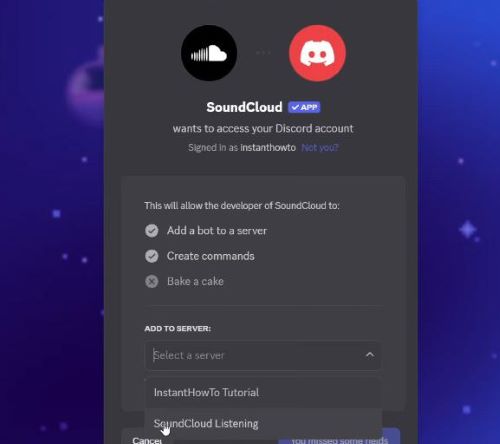
On a PC or phone, open Discord and create a new, private server for your music. Next, use a web browser to find a SoundCloud bot for Discord (searching on a directory like top.gg works well). Invite the bot to your new server by following the authorization steps.
- Step 3Join a Voice Channel and Play Music
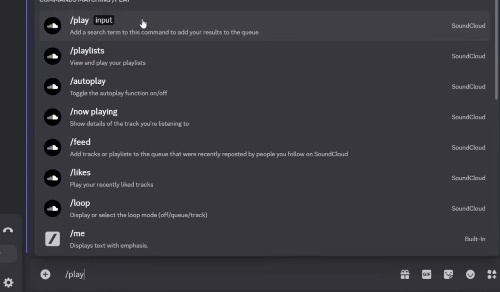
Once the bot is installed, join a voice channel within that server on your PS5. You can do this through the Discord tab in the Game Base. In the server's text channel, type the bot's command to play music, which is typically /play followed by the song or playlist name you want to hear from SoundCloud. The bot will join the voice channel and start playing the requested track.
The Truth for This Workaround
This method is an effective way to get background audio from SoundCloud while gaming. The setup is a bit involved initially, and the audio quality is dependent on Discord's voice chat streaming capabilities. It also relies on a third-party bot, which could experience downtime or change its functionality. However, once set up, it's a convenient way to stream music without needing a separate device.
Part 3. Ultimate Way to Play SoundCloud on PS5 — Via USB Drive
For the most reliable, high-quality audio, nothing beats playing your SoundCloud music directly from a USB drive on your PS5. This method uses the console's built-in Media Player for flawless background music that you can control from the Control Center, just like an official app. It guarantees a perfect listening experience with zero performance issues while you game.
To make this happen, you first need to download your favorite SoundCloud tracks as local audio files. This is where a dedicated tool is essential. We recommend DRmare Streaming Audio Recorder, a software that can convert SoundCloud streams, along with music on many other main streaming services and save them in the high-quality formats your PS5 can play.
How to Convert SoundCloud Music to Play on PS5
- Step 1Set Your Output Format for PS5

First, launch the DRmare Streaming Audio Recorder. Before you begin, click the "menu" icon and select "Preferences." In the conversion settings, choose an audio format that is compatible with the PS5, such as MP3, FLAC, or M4A (AAC). Here, you can also customize the audio channel, sample rate, and bit rate to ensure the best possible sound quality for your recordings.
- Step 2Select a Platform and Add Music
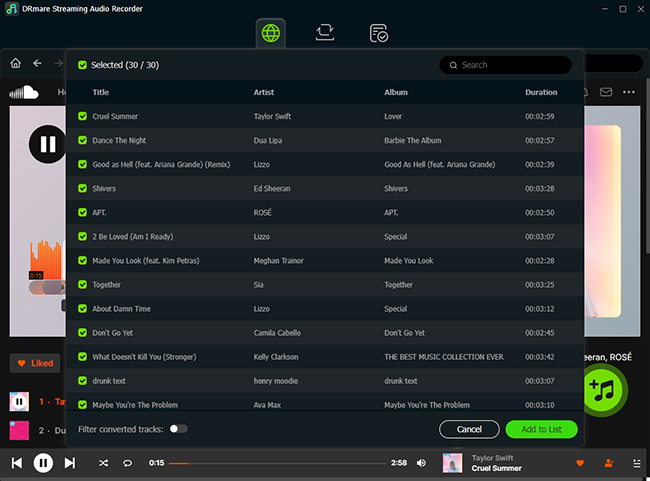
From the main screen of the software, choose the web browser you use to access SoundCloud. The software will open the browser, allowing you to log in to your SoundCloud account. Navigate to the playlist, album, or track you want to convert, and click the "Add" button within the DRmare interface to load the songs into the conversion list.
- Step 3Download and Save Your Music
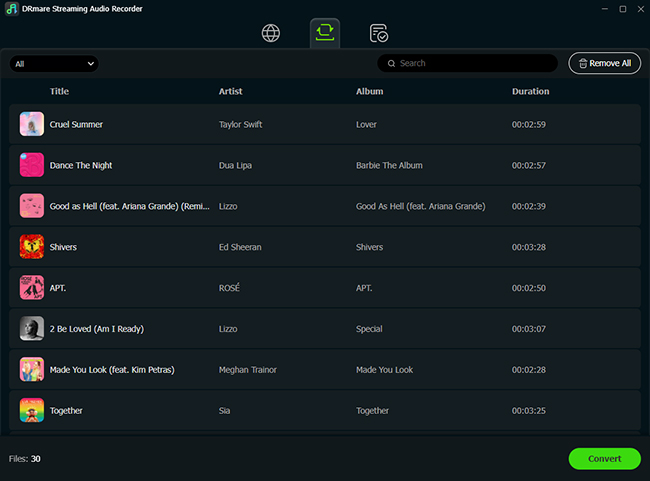
Once you have added all your desired tracks, click the "Convert" button. The software will automatically download and convert the music to your selected format, saving the files locally on your computer. After the process is complete, you can find your PS5-ready audio files in the "Converted" tab, ready to be transferred to a USB drive.
From SoundCloud to PS5 Gameplay
Once you have your SoundCloud tracks saved on your computer using DRmare, the final steps are simple.
Step 1. Plug your USB drive into your computer. Ensure it is formatted as exFAT (recommended) or FAT32.
Step 2. Create a new folder on the USB drive and name it Music. The name must be exact.
Step 3. Copy your downloaded MP3 or FLAC files from your computer into the "Music" folder on the USB drive.
Step 4. Safely eject the USB drive from your computer and plug it into one of the USB ports on your PS5 console. The Media Player app should appear on your home screen. Open it, select your playlist, and start listening. You can now launch any game, and your music will continue playing seamlessly in the background.
Part 4. FAQs about SoundCloud on PS5
Is there an official SoundCloud app for the PS5?
No, as of late 2025, there is no native SoundCloud app available on the PlayStation 5. To listen to SoundCloud, you must use one of the workarounds detailed in this article, such as the web browser, a Discord bot, or the USB drive method.
Why isn't SoundCloud on PS5 when it is on other consoles like Xbox?
While there is a SoundClound Xbox integration, neither Sony nor SoundCloud has made an official announcement regarding plans for a PS5 app or the reasons for its absence. The demand from the community is high, but for now, users must rely on alternative methods.
What music apps are officially supported on the PS5?
The PS5 has official integrations for other major music streaming services. You can link your account and stream music directly from Spotify and Apple Music.
What is the best method to listen to SoundCloud on PS5 while gaming?
The USB drive method is the most recommended solution. It provides the highest audio quality, flawless background playback, and stable performance because it uses the PS5's native Media Player. The web browser and Discord methods can work, but they are less reliable and may not offer a true, uninterrupted background music experience.
Part 5. Conclusion
While the PlayStation community continues to wait for an official SoundCloud app, you don't have to miss out on your essential playlists. Although there's no direct way to get SoundCloud on the PS5, the workarounds available mean you can still enjoy your favorite music while gaming. From the quick but clunky web browser trick to the more integrated Discord bot method, there are options for streaming.
However, for the ultimate experience, the USB drive method stands out as the most robust, reliable, and high-fidelity solution. It puts you in complete control of your gaming audio environment. By taking a few minutes to prepare your tracks with a tool like DRmare Streaming Audio Recorder, you create a permanent, personalized soundtrack that works flawlessly with your PS5. It's the best way to ensure your favorite underground artists and epic mixes are right there with you for every boss fight and victory screen.













User Comments
Leave a Comment