SoundCloud is one of the world's most active audio-sharing platforms, where independent creators can release their music from singles to full albums. If you're ready to present your tracks as a cohesive album, it's ideal to showcase your work on SoundCloud. If you're interested in doing this but aren't quite sure how to make an album on SoundCloud, this guide will show you how to create your SoundCloud album on mobile or desktop in just two simple steps.

Part 1. Precautions Before Making an Album on SoundCloud
Before starting to create your album on SoundCloud, there are a few essential platform requirements that may affect your upload and publishing workflow. Reviewing these factors in advance helps you avoid errors and streamline the release process. Below are the main things to note:
Copyright and Licensing
You can only upload music you own or have permission to use. If your tracks contain samples or material from other artists, you must obtain explicit permission from the copyright holders to avoid potential copyright claims. And any content identified as infringing may be removed by SoundCloud.
File Formats and Size
SoundCloud supports a range of common audio formats, including OGG, MP2, MP3, AAC, AMR, and WMA. For the best audio quality, it's recommended to upload lossless formats such as WAV, FLAC, AIFF, or ALAC. In addition to file formats, your upload capacity also varies across account types. Free users can upload up to 2 hours of audio and 4GB per track, Artist plan members get 3 hours, and Pro or Pro Unlimited subscribers have essentially unlimited upload capacity.
Track Release and Scheduling
If you plan to release your album on a future date, make sure to upload your tracks as private first, since only private individual tracks can be scheduled. Additionally, it is only available for SoundCloud Artist Pro subscribers to schedule tracks on the SoundCloud web. Once you have access, you can set a release date via the "Basic Info" tab on your track's edit page.

Part 2.How to Make an Album on SoundCloud (Mobile)
Now that you know the key things to watch out for when creating an album on SoundCloud, it's time to explore how to make an album on your devices. Whether you're making an album with the SoundCloud app or the web version, the first step is always to upload your tracks to SoundCloud. Once your songs are uploaded, you can organize them into a playlist, which serves as the foundation for your album. Now let's see how it works on mobile.
Note:
SoundCloud doesn't currently support creating albums on mobile, but only allows you uploading albums, so the best approach is to upload an album as playlist first and then convert it into an album on desktop. Once you're on a computer, you can switch your playlist to an album with ease. You can find detailed guide on how to convert playlists to albums on computer in step 2 of Part 3.
Upload an Album on SoundCloud (iOS/Android)
Before uploading music to SoundCloud, make sure you have the latest version of the app installed from App Store or Google Play Store. By keeping the app up to date, you can upload music smoothly and avoid compatibility problems on your device. Fortunately, it's easy to add your tracks from mobile and the steps to upload songs are similar on both iPhone and Android.
Step 1. Tap the Upload Button: Sign in with your SoundCloud account and click the arrow icon in the upper right.
Step 2. Select Your Audio File: Select the tracks you want to upload for your album from your iPhone.
Step 3. Add Track Details: Fill in your track's details like cover, title, genre, and description. Choose whether to make it public or private, then select "Save" and start uploading.
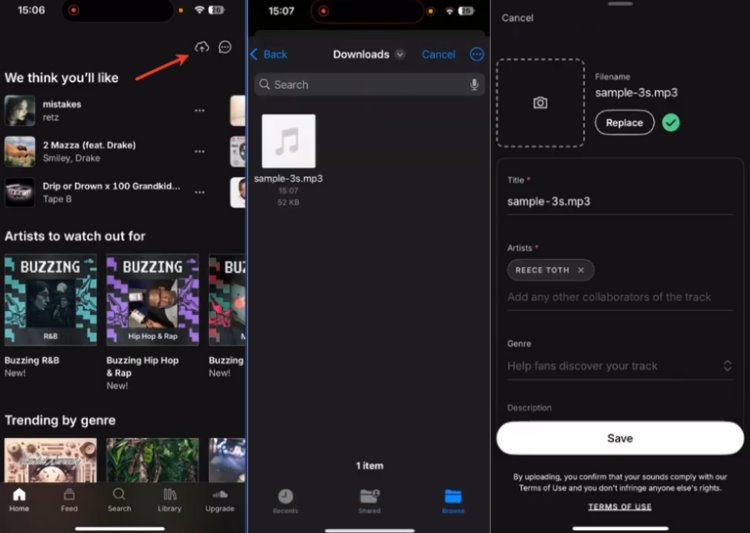
Step 4. Create a Playlist for Your Album: Go to your "Library" and tap your profile icon. Navigate "Tracks" section and tap the three dots next to your chosen tracks, and click "Add to Playlist" and "Create Playlist". Enter a playlist name, tap "Save" in the top-right, and your playlist is ready to convert into an album.

Part 3. How to Make an Album on SoundCloud (Web)
Although you can upload tracks and manage playlists from mobile, creating a full album is only available on the SoundCloud web platform. On a computer, you can take the playlists you've prepared on mobile and convert them into official albums. The following steps help you to upload an album on SoundCloud via the web and turn a playlist into a complete album quickly.
Upload an Album on SoundCloud
Step 1. Enter the Upload Page: Navigate to SoundCloud's official website, and sign in to your account. Click the "Upload" button in the upper right.
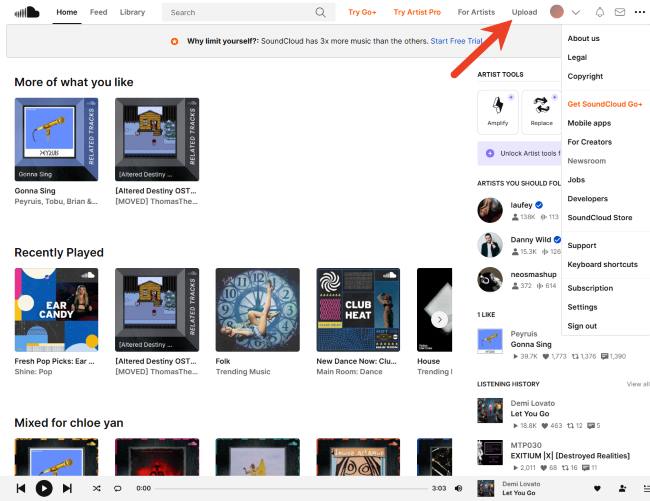
Step 2. Choose Your Files: Tap "Choose files" to select the tracks you want to upload from your computer, or you can drag and drop audio files to start uploading.
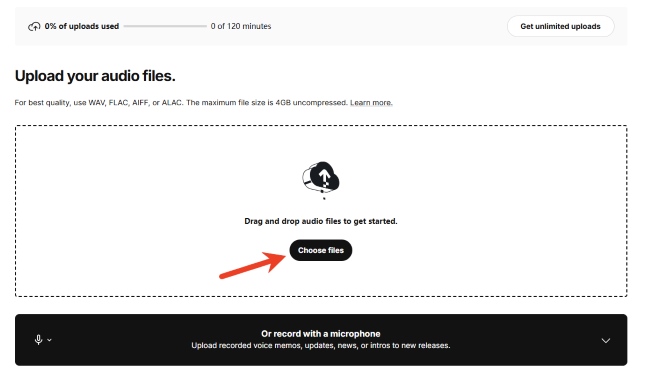
Step 3. Add Track Details for Your Playlist: Fill in your track's title, genre, description, and tags, then click "Upload" to add your tracks to SoundCloud.
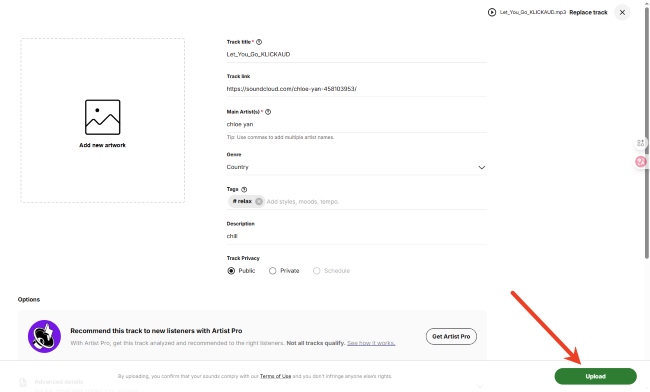
Turn SoundCloud Playlist to Album
Step 1. Open Your Playlist: Go to your profile and click the "Playlists", find the playlist you want to convert into an album, and click the "Edit" button to switch the playlist's type.
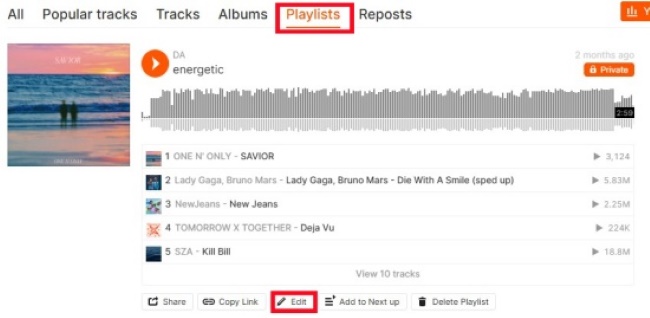
Step 2. Edit Playlist Details: Tap "Playlist type" on the "Basic info" section, select "Album", and then click "Save Changes" to finalize your album on SoundCloud.
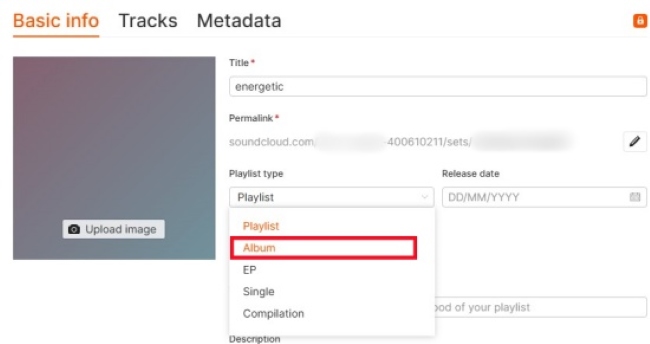
Part 4. FAQs on Creating an Album on SoundCloud
Do I need Artist Pro to make an album on SoundCloud?
No. Creating an album on SoundCloud doesn't require Artist Pro. You can start with a playlist and convert it to an album, even on the free plan. But if you want unlimited uploads, platform distribution, or detailed stats, Artist Pro is needed.
How to download albums from SoundCloud?
You can only officially download songs if the artist has allowed it. While there's no direct download on mobile, you can only save tracks with SoundCloud Go+ for offline listening inside the app. Fortunately, if you want to remove all the restrictions and keep albums forever, a reliable tool called DRmare Streaming Audio Recorder helps. It can save your SoundCloud music lossless in MP3 and multiple formats like FLAC, AIFF, WAV, M4A, or M4B. DRmare can also download multiple SoundCloud tracks across different albums, with ID3 tags and lyrics maintained, allowing you to edit them for a personalized music library. Therefore, you can enjoy SoundCloud music offline without restrictions.
How many songs can a SoundCloud album hold?
A SoundCloud album officially needs at least 7 tracks, or 1 to 6 tracks if they add up to more than 30 minutes. When you use playlists as albums, each can hold up to 500 tracks. But if it goes over 500 tracks, you might see an error. You can either remove some tracks or create a new playlist. If a playlist already exceeded the limit, SoundCloud automatically split it into multiple playlists. Extra tracks are placed in a new private playlist named "{original playlist title} - part {X}," which you can find in your playlist overview.
How to add new tracks to an existing album on SoundCloud?
Even though you can't add a new track to an existing album directly, there is an alternative way to get it done. Just upload your track as usual through the mobile app or web, then click the three dots, and pick "Add to playlist", choosing the album you want. Once it's added, you can jump into "Library → Albums" to reorder your tracks and make sure everything is in the right order.
Part 5. Take Away
Making an album on SoundCloud is easy once you understand the workflow and follow these steps below:
-
Uploading your tracks into a playlist on mobile or desktop, and converting your playlist into an album on the web.
-
Paying attention to copyright and file formats will help you avoid issues and ensure a smooth release.
-
With the right preparation, you can release your album on SoundCloud quickly and professionally.













User Comments
Leave a Comment