You have a great playlist on SoundCloud and a powerful Amazon Echo speaker. The natural next step is to get them working together, but when you try to connect SoundCloud to Alexa, you're often met with silence or a frustrating "I can't do that". If you've been struggling to figure out how to play SoundCloud on Alexa, you're not alone. The process isn't as straightforward as with other major music services.
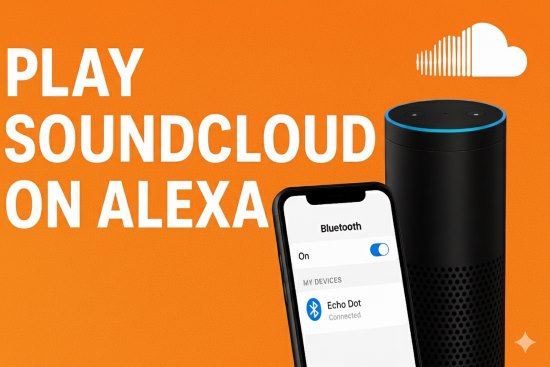
The good news is that it's absolutely possible. This guide will walk you through the proven methods that work today. We'll start with the quickest fix to get your SoundCloud music playing on your Amazon Echo and then show you the ultimate solution for full voice control.
Part 1. Why Can't You Link SoundCloud to Your Alexa Skill Library?
The core of the problem is simple: SoundCloud has not released an official Alexa skill. Unlike Spotify or Apple Music, you can't go into the Alexa app, search for a SoundCloud Alexa skill, link your account, and set it as your default music player.
Furthermore, many older guides suggest workarounds that are now obsolete. Third-party skills are no longer functional, and Amazon has long since discontinued the ability to upload your own MP3s to its music service. To get your SoundCloud Echo setup working, you need one of two current, reliable methods.
Part 2. Stream SoundCloud to Alexa Using Bluetooth
The easiest and most direct way to get SoundCloud playing on your Echo or other Alexa device is to use it as a high-quality Bluetooth speaker. This method works with any smartphone, tablet, or computer.
Setting Up the Bluetooth Connection to Play SoundCloud
Step 1. Enable Bluetooth on your source device (e.g., your iPhone, Android phone, or laptop).
Step 2. Put your Alexa device into pairing mode. Simply say, "Alexa, pair" or "Alexa, turn Bluetooth on." Your Echo's light ring will turn blue, and Alexa will confirm it is ready to pair.
Step 3. Open the Bluetooth settings on your phone or computer. You will see your Alexa device appear in the list of available devices (e.g., "Echo Dot-F8X"). Tap on it to connect.
Step 4. Once Alexa confirms the connection, open the SoundCloud app or website on your device and play any track. The audio will now stream directly through your Alexa speaker.
After the initial setup, you can easily reconnect by saying, "Alexa, connect to my phone", and disconnect with the command, "Alexa, disconnect".
What You Can and Can't Do with This Method
This is a fantastic quick-fix, but it's important to understand its limitations.
Pros and cons
Pros
 Completely free
Completely free Incredibly simple to set up
Incredibly simple to set up Works with any audio from your device, not just SoundCloud
Works with any audio from your device, not just SoundCloud
Cons
 Alexa device acts just as a speaker - no voice commands for specific SoundCloud songs, artists, or playlists
Alexa device acts just as a speaker - no voice commands for specific SoundCloud songs, artists, or playlists All control (pausing, skipping, choosing tracks) must be done on source device
All control (pausing, skipping, choosing tracks) must be done on source device Relies on phone or computer being nearby
Relies on phone or computer being nearby Can drain source device's battery
Can drain source device's battery
Part 3. Get Full Voice Control Over SoundCloud on Alexa
If you want a truly integrated smart home experience, you need to be able to use voice commands. While there's no direct skill, you can achieve this by creating a personal, local music library of your SoundCloud favorites and using a free media server to connect it to Alexa.
The Strategy: Download, Host, and Play Your Music
This advanced method is a simple three-part process:
- 1 Download: Save high-quality audio files of your favorite SoundCloud tracks to your computer.
- 2 Host: Use a free media server application like Plex to organize these files into a library.
- 3 Play: Enable the media server's Alexa skill to play anything from your new library with voice commands.
Step 1: Download Your Favorite SoundCloud Tracks and Playlists
To create a local library, you need an efficient way to download your SoundCloud music. For this, we recommend DRmare Streaming Audio Recorder. Despite its name, it functions as a powerful, high-speed music converter. Instead of recording in real-time, it downloads and converts SoundCloud tracks and playlists in a fraction of the time.
This tool is ideal because it converts audio at very high speeds without sacrificing quality and automatically preserves all the crucial ID3 tags, like the song title, artist, and album art. This ensures your music library is perfectly organized from the start, which is essential for enabling SoundCloud voice control later on.
Here's how to use it:
- Step 1Configure Output Format and Preferences

Before adding music, click the menu icon in the top-right corner and select "Preferences". In the conversion settings, you can choose your desired output format (like MP3, FLAC, WAV, etc.) and customize audio parameters such as channel, sample rate, and bit rate to fit your needs.
- Step 2Select SoundCloud and Add Music
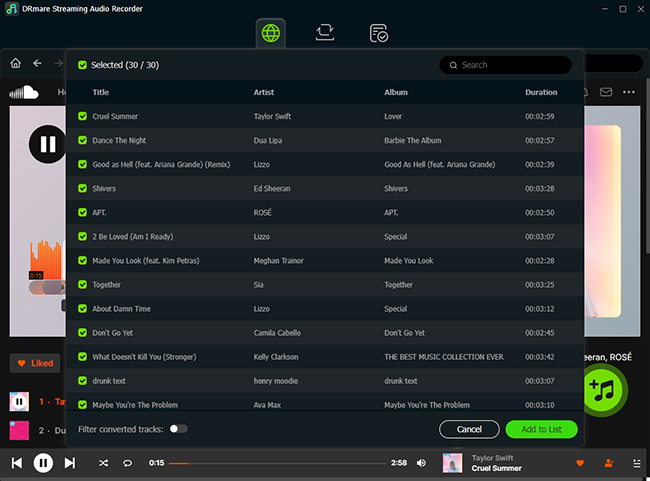
From the main screen, choose SoundCloud. The software will open its built-in browser, where you can log into your account. Navigate to the playlist, album, or track you wish to convert, and click the "Add" button, followed by "Add to list" to load the songs into the conversion list.
- Step 3Download and Convert Streaming Music to Your Computer
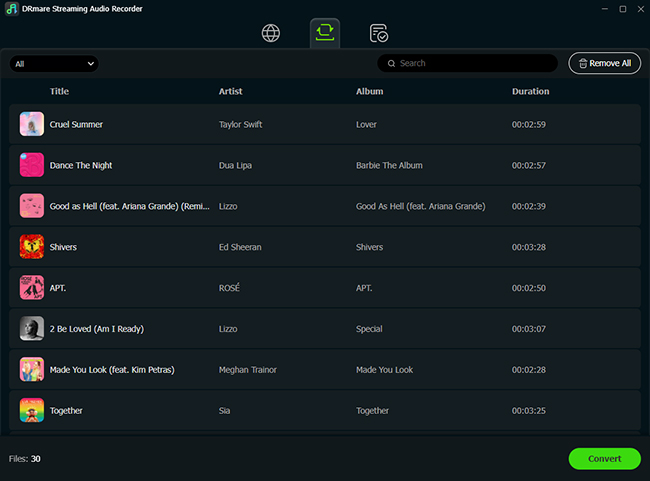
Once your tracks are added to the list, click the "Convert" button. The software will automatically begin downloading and converting the music at high speed to your selected audio format. After the process is complete, you can find the local files in the "Converted" tab, ready to be moved or played on any device.
Step 2: Set Up a Plex Media Server for Your Local Music
Plex is a free and powerful application that organizes your personal media (music, movies, photos) and lets you stream it to any device.
Step 1. Download and install the free Plex Media Server application on your main computer.
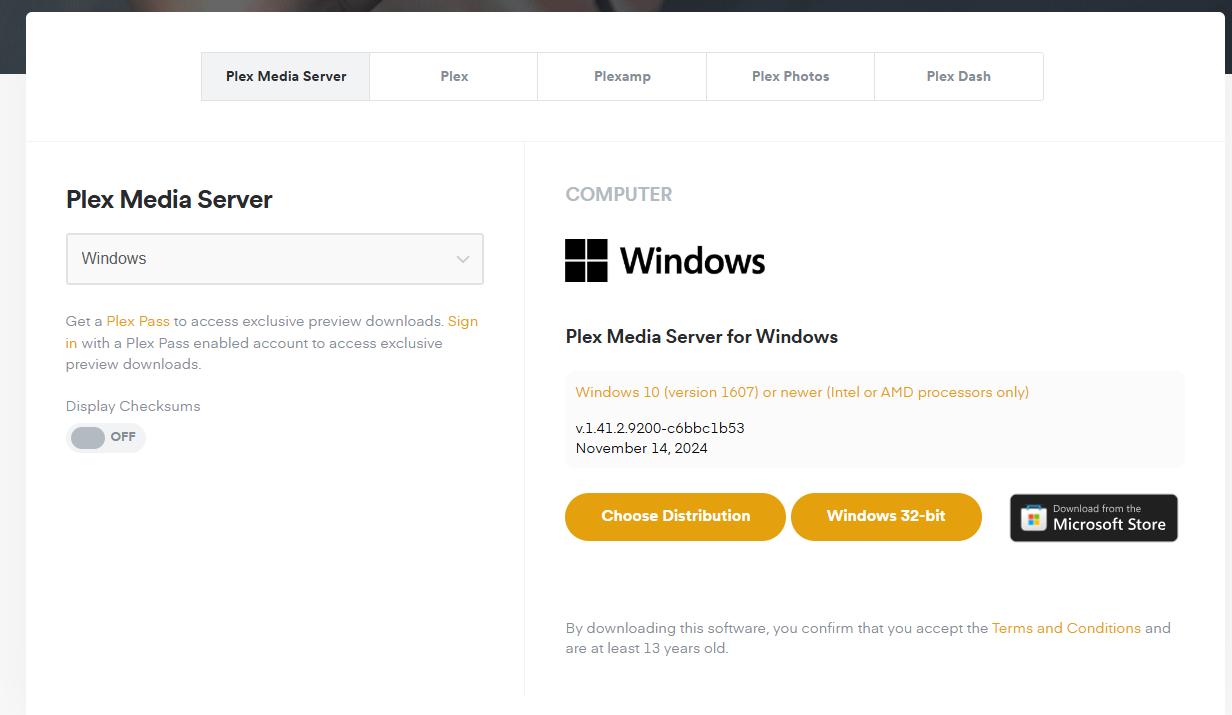
Step 2. Follow the on-screen instructions to create your Plex account and set up your server.
Step 3. When prompted, create a new music library. Point it to the folder where you saved your downloaded SoundCloud tracks from the DRmare software.
Step 4. Plex will scan the folder, identify all your music using the ID3 tags, and organize it into a beautiful, easy-to-navigate library.
Step 3: Link the Plex Skill to Alexa and Use Voice Commands
The final step is connecting your new library to Alexa.
Step 1. Open the Alexa app on your phone. Go to More > Skills & Games.
Step 2. Search for the "Plex" skill and tap "Enable to Use". You will be prompted to sign in with your Plex account to link it.
Step 3. Once linked, you can start using voice commands. Just begin your request with "Ask Plex to..."
Here are some examples:
- "Alexa, ask Plex to play the album Discovery."
- "Alexa, ask Plex to play the song Digital Love."
- "Alexa, shuffle my music."
Part 4. FAQs About Playing SoundCloud on Alexa
Can I add SoundCloud to my Alexa music services?
Is it free to play SoundCloud on Alexa?
Using the Bluetooth method is 100% free. The advanced voice control method involves free software (Plex) but requires a paid tool like DRmare Streaming Audio Recorder to build your library.
Can I tell Alexa to play a specific SoundCloud playlist?
With the Bluetooth method, you can play a playlist from your phone. With the Plex method, you can import that playlist and ask Alexa to play it by name.
Part 5. Conclusion
While the lack of a native SoundCloud Alexa skill is disappointing, it doesn't mean you can't enjoy your music. For a quick and easy solution, the Bluetooth method turns your Echo into a powerful speaker you control from your phone.
For the ultimate smart home setup, creating a local library with DRmare Streaming Audio Recorder and integrating it through Plex gives you the seamless voice control you've been looking for. It takes a few extra steps, but the result is a permanent, reliable way to access your entire SoundCloud collection on any Alexa device.













User Comments
Leave a Comment