You're ready to start your workout, begin your commute, or just relax, you press play on your favorite Spotify playlist, and… silence. An error message appears, or songs simply refuse to load. The immediate question that pops into your head is: "Is Spotify down right now?" It's a frustrating experience that disrupts the soundtrack of your day.
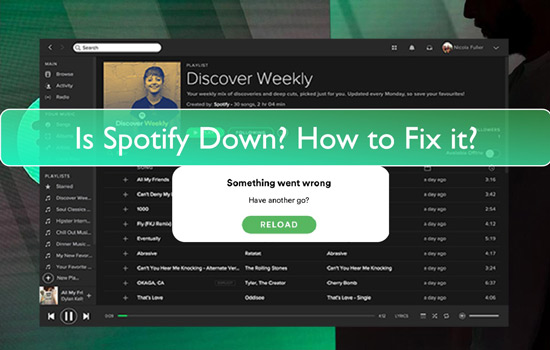
Before you start resetting your router or restarting your phone, it's important to figure out if the problem is with Spotify's servers or on your end. This guide will quickly walk you through how to check the Spotify server status and provide a permanent solution to keep your Spotify music playing—even if Spotify is actually down..
Part 1. 3 Quick Ways to Check If Spotify Is Down Right Now
When Spotify isn't working, your first move should be to confirm if it's a widespread issue. A major Spotify outage will affect thousands of users, and confirmation is usually easy to find with the help of Spotify down detectors.
1. Check the Official Spotify Status Page

The official Spotify status page is Spotify's official status page on Atlassian, located at spotify.statuspage.io. You can also check the "Ongoing Issues" board on the Spotify Community website for more detailed reports acknowledged by their team.
2. Visit a Third-Party Spotify Outage Tracker
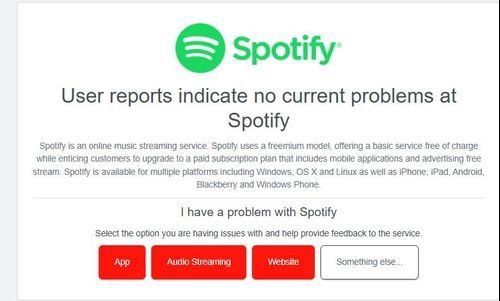
Websites like Downdetector, Isitdownrightnow, Downforeveryoneorjustme are excellent tools to track if Spotify is down today in real time. Downdetector gathers status reports from users and displays them on a graph, showing you if a spike in issues has occurred recently. If you see a large spike, you can be confident that Spotify is experiencing an outage.
3. Look at Social Media for Spotify Server Status

When a major service like Spotify goes down, people talk about it. A quick search for "Spotify down" on X or a visit to the r/spotify subreddit will instantly reveal if others are facing the same problem. If you see a flood of new posts from users reporting issues, it's a clear sign of a service-wide problem.
Part 2. What to Do If Spotify Isn't Down (But Still Not Working)
If the official channels are clear and Downdetector shows no problems, the issue might be on your end. Don't worry, these problems are often simple to resolve. Before diving into more complex fixes, try these quick steps:
- Restart the Spotify App: The simplest fix is often the most effective. Completely close the Spotify application and then reopen it.
- Check Your Internet Connection: Make sure your device is properly connected to Wi-Fi or has a stable cellular data connection. Try loading another website to confirm your internet is working.
- Log Out and Back In: Sometimes your account's session can encounter an error. Go to your settings, log out of your Spotify account, and then log back in.
- Clear the Cache: Spotify stores temporary data to load music faster, but this cache can sometimes become corrupted. You can clear Spotify cache within the app's settings menu to see if it solves the problem.
Part 3. How to Prevent A Spotify Outage From Stoping Your Music Again
Constantly checking server statuses and troubleshooting your app is a reactive approach. What if you could make Spotify outages completely irrelevant to your listening experience? The real solution is to take control of your music by building your own personal, offline library.
This is where a tool like DRmare Spotify Music Converter comes in. It's designed to bridge the gap between streaming and ownership. This software allows you to download any song, album, playlist, or podcast directly from Spotify and convert it into a standard audio file, like an MP3. Once downloaded, these files are yours to keep, completely independent of Spotify's server status or your internet connection.
How to Download Spotify with DRmare Step-by-Step
- Step 1Set Output Settings and Log Into Spotify

First, launch the DRmare software. Log into your Spotify account using the built-in web player. Before adding music, click the menu icon, select "Preferences" and go to the "Conversion" section to customize your desired audio format (like MP3), quality, and other output parameters.
- Step 2Add Spotify Tracks or Playlists

Browse within the integrated Spotify web player to find the songs, playlists, or albums you want to download. Drag and drop your selected music directly onto the green "Music" icon located in the bottom-right corner of the software, then click "Add to list" to confirm your selection.
- Step 3Start to Download and Convert Spotify to MP3

Once your music is added and the settings are configured, click the "Convert" button. The software will then automatically download and convert your selected Spotify tracks to your computer in your chosen format, saving them as local files for offline use.
Part 4. FAQs About Spotify Down
Why is nothing working on my Spotify?
If Spotify's servers are online but the app isn't working for you, the problem is likely on your end. The most common causes include a poor internet connection, corrupted app cache, or needing to simply restart the application. Following the troubleshooting steps in Part 2 of this article usually resolves these individual issues.
Why does Spotify go down?
Spotify outages typically happen due to technical issues on their end. This can include server maintenance, bugs from a recent update, or problems with the cloud infrastructure services (like Google Cloud or Amazon Web Services) that host the platform. These are usually temporary and fixed by Spotify's engineering team.
Is Spotify shutting down permanently?
No, there is no evidence to suggest Spotify is shutting down. Widespread outages are a normal part of running a massive online service and are not an indication that the company is going out of business.
Part 5. Conclusion
The next time you're faced with silence instead of your favorite song, you have a clear action plan. You know how to quickly check the Spotify server status using official channels and third-party trackers, and you have a list of simple fixes to try if the problem is on your end.
But the most powerful takeaway is the ability to shift from reacting to outages to making them entirely irrelevant. By using a tool like DRmare Spotify Music Converter to build your own offline music library, you take back control. You create a personal, permanent collection of your favorite tracks that is always accessible, ensuring your personal soundtrack is ready to play whenever you are—with or without an internet connection. While you can't stop Spotify from having an occasional bad day, you can make sure it never ruins yours.













User Comments
Leave a Comment