There's nothing more frustrating than settling in to listen to your favorite playlist, only to find that the Spotify web player is not working. Whether you're facing a black screen, songs that won't play, or a player that's stuck on an infinite loading screen, the good news is that most issues can be fixed quickly.
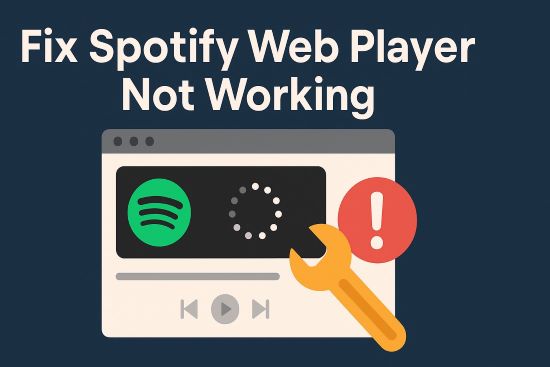
This guide will walk you through the most effective solutions to solve Spotify web player is not working, starting with the simplest checks and moving to more advanced fixes. We'll cover everything from browser settings to network glitches to get you back to enjoying your music without interruption.
Part 1. Why Is Spotify Web Player Not Working?
When the Spotify web player stops working, the cause is usually simple. The problem might not even be on your computer; sometimes, Spotify's own servers go down, affecting everyone.
More often, the issue lies within your web browser. Your browser saves temporary data called cache and cookies to speed up loading, but this data can become corrupted and cause the player to fail. Another common reason is that your browser might be blocking the protected content that Spotify needs to play music. Extensions, especially ad blockers, can also interfere and prevent songs from streaming. Finally, if your browser is too old, it may no longer be compatible with Spotify.
Your internet connection or computer settings can also be the culprit. A weak connection, a firewall at your office or school, or other system settings can block access to Spotify's services. Lastly, remember that Spotify accounts can only play music on one device at a time. If music is already streaming on your phone or a smart speaker, the web player will be paused.
Part 2. Fix Spotify Web Player Not Working - Common Ways
In this section, we will show some workable ways for you to solve Spotify Web Player is not working in your browser. Please read below and try them out.
Method 1. Check the Internet Connection
You can try to load other websites in your web browser. If none of them open, you can restart your router first. And then try it again a few minutes later. Also, make sure you don't use any proxy settings. If it still doesn't work, you should call your Internet service provider (ISP) to report the problem. They will offer a solution and then the Spotify Web Player wont open could be fixed well.
Method 2. Check Anti-virus and Firewall Settings
If Spotify is the only website that you can't connect to, then the problem could be narrowed. You can check if there are any Antivirus or Firewall settings that block this service. We'd suggest you disable your Antivirus and Firewalls on your Windows or Mac first.
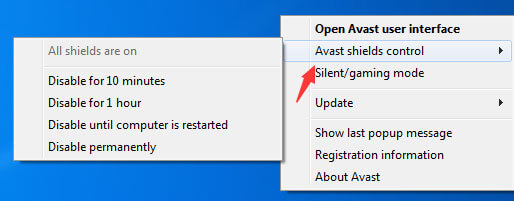
Step 1. There is a 'Search' box at the bottom-left corner of your Windows computer. Please type the 'Control Panel' in the 'Type here to search' to open it.
Step 2. Navigate to the 'System and Security' section. Then choose 'Windows Defender Firewall'.
Step 3. Toggle off the firewall by clicking the 'Turn Windows Defender Firewall on or off' from the side menu.
Step 4. Restart your Windows computer to save settings. And you will fix the Spotify Web Player not working issue.
Method 3. Use Incognito Mode/Private Window
To fix Spotify Web Player won't work issue, you can try to open Spotify Web Player in Incognito mode or in a private window.
On Chrome:
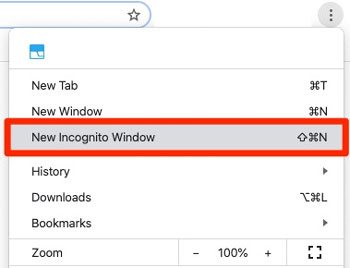
Step 1. Click on the 'three-dots' icon at the top right corner of the browser. Then choose 'New Incognito Window'.
Step 2. Once opened the Incognito window, you can go to the Spotify Web Player webpage.
Step 3. Log in to your Spotify account and try to play songs to see whether it can work.
On Firefox:
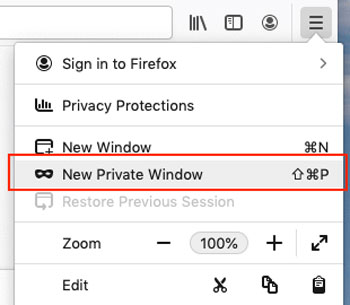
Step 1. Open the Firefox browser on your computer.
Step 2. Click on the 'three-lines' icon in the upper right corner.
Step 3. Choose the 'New private window' option from the list.
Step 4. Open the Spotify Web Player in the browser.
On Microsoft Edge:
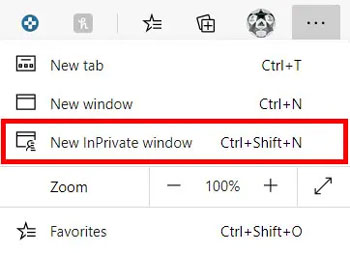
Step 1. On the Microsoft Edge web browser, hit on the 'three-dots' icon at the top right corner.
Step 2. In the drop list, select the 'New InPrivate window' option.
Step 3. Head to the Spotify Web Player page in the new InPrivate window.
Method 4. Flush DNS Cache on Your Computer
Now, many computers try to provide better Internet service by caching web pages and related data to the local computer. And then it's faster and easier to load the web page. But sometimes it may cache wrong data or errors. As a result, the page, including the Spotify Web Player wont open. In this case, you'd better delete all the cached data of your browser such as cookies, history, temp files, and so on. Also, you can flush the DNS on your computer. Here we will show you how to flush the DNS cache on your computer below.
Step 1. Type the 'Command Prompt' under the 'Search' button. Right-click the Command prompt and choose the 'Run as administrator' tab.
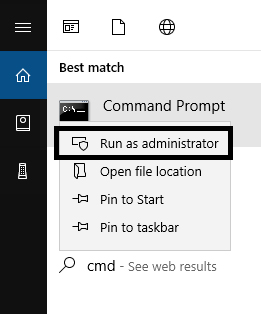
Step 2. Now, please input the following commands:
- ipconfig /release
- ipconfig /flushdns
- ipconfig /renew
Step 3. Just restart your web browser to access Spotify and check whether Spotify Web Player not loading is fixed or not.
Method 5. Delete Cache and Cookies on Your Web Browser
The functions of cookies are similar to cache files. It is able to store and manage information that websites store on your computer. And it could be used when you return to the websites in the future. If the cookies are corrupted, you will face the issue that Spotify Web Player not working. To fix it, please clear the cache and delete cookies from your browser.
For Chrome:
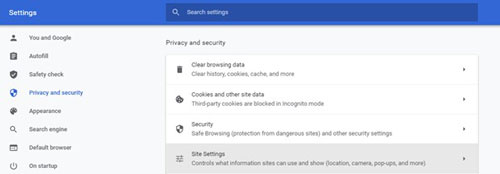
Step 1. Close all the tabs on your Chrome browser and then open a new tab.
Step 2. Hit on the menu icon from the top-right of the browser. Then choose 'Settings' from the list.
Step 3. Find the 'Advanced' option from the bottom and click on it.
Step 4. Locate and touch the 'Clear Browsing Data' under the 'Privacy and Security' section.
Step 5. Press 'Advanced', then choose 'All time' from the time range and tick the first four options.
Step 6. Touch the 'Clear data' button. And then restart your browser.
Step 7. Launch the Spotify Web Player and see whether the Spotify Web Player won't load issue is fixed.
For Firefox:
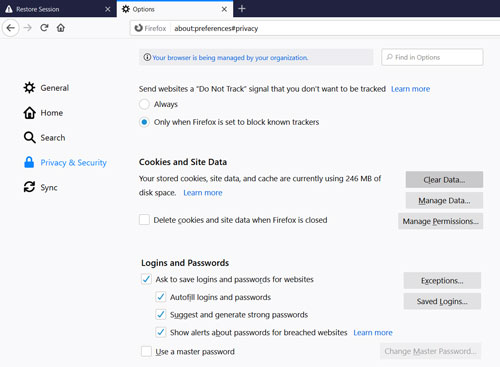
Step 1. Open a new tab on your Firefox browser.
Step 2. Hit on the Menu icon on the menu bar. Then choose the 'Options' in the list.
Step 3. Touch the 'Privacy & Security' button on the left side. Then find the 'Cookies & Site data' section.
Step 4. Click on the 'Clear Data...' button and then choose the 'Clear' option.
Step 5. Open the Spotify Web Player page and play some songs to check whether Spotify Web Player not working problem is solved.
For Microsoft Edge:
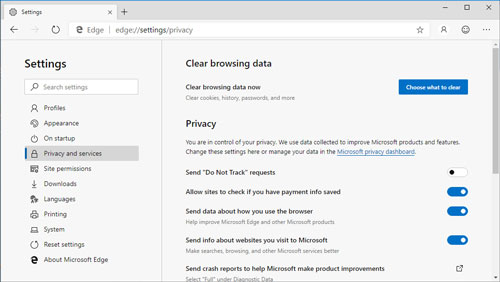
Step 1. Run the Microsoft Edge browser on your computer. Then find and click on the menu icon.
Step 2. Choose the 'Settings' option from the drop list. Then find the 'Clear Browsing Data' tab.
Step 3. Select the 'Choose what to clear' button and then tick the first 4 options.
Step 4. Touch the 'Clear' button and restart your browser.
Step 5. Head to the Spotify Web Player website to check whether it can work.
Method 6. Update Your Browser
If you try the methods above but still can't fix it, there could be something wrong with the browser. It could be too old or doesn't support Spotify Web Player. So, you can try to update your web browser on your computer. When using the compatible one, please remove it and then reinstall the latest version. All Chrome/Firefox/Safari browsers can be downloaded from the related official website.
Method 7. Load Spotify Track via the Link
If you can open the Spotify Web Player and it loads well, but it doesn't play music, you can do the following things. Copy and paste the link to the Spotify album to your browser and play it. Besides, please make sure you are not using Spotify across multiple devices at the same time. If yes, please choose 'This Web Player' as the option to listen to music under the 'Connect' button. And then Spotify Web Player not playing issue can be fixed well.
Method 8. Log out and Log in Your Spotify Account
To fix Spotify Web Player won't work, please try to log out and log in to your Spotify account.
Step 1. On the Spotify Web Player page, click on the 'profile' icon.
Step 2. Choose 'LOG OUT'. If you log in to your Spotify account on multiple devices, then you can hit on 'SIGN OUT EVERYWHERE'.
Step 3. When logged out, press the 'Ctrl/Fn + F5' keys to refresh the page of Spotify Web Player.
Step 4. As last, go to the Spotify Account Login Page to sign it to your account again.
Step 5. Play Spotify songs to see if the Spotify Web Player not working issue is fixed or not.
Method 9. Disable Browser Extensions
Extensions can help get the job done well always. But, sometimes extensions will cause content playback and online streaming issues. So, maybe you can try to disable the browser extensions to fix Spotify Web Player broken issue. Here we will show you how to do that via the Chrome browser.
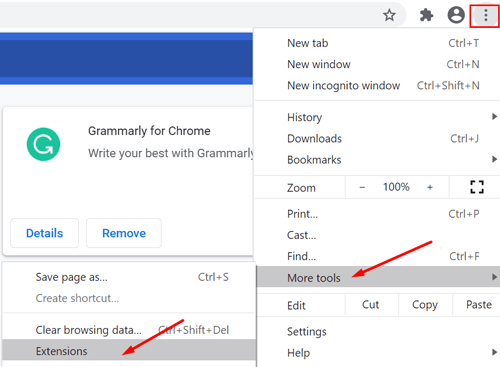
Step 1. Open the Chrome browser on your computer.
Step 2. Click on the Menu icon on the upper right side.
Step 3. Find the 'More Tools' option from the list and put your mouse on it. It will then show some options for you.
Step 4. Hit on the 'Extensions' options in the list. Then go to disable all the extensions one by one by turning off the toggles.
Step 5. Once finished, quit the browser and reopen it to check the Spotify Web Player not working is fixed or not.
Method 10. Try Another Web Browser/Reset Browser
You can also try to use Spotify Web Player on another web browser. Or, you can reset the settings of the web browser.
Method 11. Use the Spotify Desktop App
To avoid Spotify Web Player won't load issue, you can try to use a Spotify desktop app. It is similar to the web player and easy to operate. Besides, it can offer higher audio quality than the web player.
Method 12. Change Current Location/Use a VPN
If you travel to another country or region, you can try to change the location and use a VPN to fix Spotify Web Player not working issue. Please go to the Spotify Web Player page based on your location. Then replace the country at the end of the URL with your current region or country. And then log in to your account. Next, go to your profile settings page to change the country to the current one.
Method 13. Install Windows Media Feature Pack
If you use a Windows 11 N version, then you may face a Spotify Web Player wont open issue. That's because the N version doesn't have the Media Feature Pack. Now, follow the steps below to see how to install the pack.
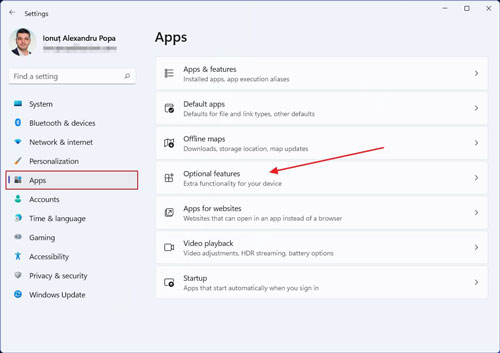
Step 1. Press the 'Win + I' keys to launch the Windows Settings.
Step 2. Hit on the 'Apps' on the left side of the 'Settings' app.
Step 3. Touch the 'Optional features' on the right.
Step 4. Head to 'Add an optional feature' and hit on the 'View features' button.
Step 5. Type 'Media Feature Pack' and find it in the new window.
Step 6. Choose the Media Feature Pack once found it. Then click 'Next'.
Step 7. Now, press 'Install'. At last, check whether the Spotify Web Player can work or not.
Method 14. Close Background Tasks
For the Spotify Web Player not working on browser, you can try to close background tasks.
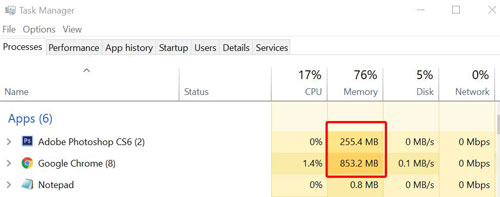
Step 1. Hold the 'Ctrl + Shift + Esc' keys to open the Task Manager window.
Step 2. Head to the 'Processes' tab and locate the Chrome tasks.
Step 3. Hit on it and then click on the 'End Task' button.
Step 4. Restart your computer and then see the Spotify Web Player won't open issue is resolved or not.
Part 3. Ultimate Way to Fix Spotify Web Player Not Working
If you find yourself constantly battling browser issues, there's a more reliable way to enjoy your Spotify library without any errors: take it offline. When you download your music, you completely bypass the web player and its potential for problems.
For this, a tool like DRmare Spotify Music Converter offers the perfect permanent fix. It's designed to convert any Spotify song, playlist, or album into local audio files (like MP3 or FLAC) that you own forever.
This approach solves all the common web player problems. You can play your music through any media player on your computer, so no browser is needed. Since the files are stored locally on your device, you can enjoy your library without an internet connection and will never be interrupted by playback errors caused by DRM, cache, or server issues. Best of all, you can transfer these downloaded songs to a USB drive, your mobile phone, or any other device for true listening freedom.
Here's how to get your offline music with DRmare:
- Step 1Log In and Set Your Preferences

First, launch the DRmare Spotify Music Converter. The software features a built-in Spotify web player, so you will need to log in to your account directly within the app. After logging in, navigate to the menu, select Preferences, and go to the Convert tab. Here you can choose your desired audio format, such as MP3 for compatibility or FLAC for lossless quality, and adjust other settings like the bitrate and sample rate to your liking.
- Step 2Add Your Spotify Music

With your preferences set, browse the built-in web player to find any song, album, or playlist you wish to download. Once you've found your music, simply drag it to the green music icon located on the right side of the screen. A new window will open with your selected tracks; click Add to list to load them into the converter, ready for download.
- Step 3Convert and Download Your Songs

After adding your music, click the Convert button to begin the process. DRmare will download and convert the tracks to your chosen format, saving them as local files on your computer. You can track the progress and find your completed downloads in the Converted tab, ready to be played offline or transferred to any device.
Part 4. The Verdict
When the Spotify web player is not working, the solution is usually a simple browser fix. For most users, clearing your browser's cache, enabling protected content playback, or disabling a conflicting extension like an ad blocker will resolve the issue quickly and get your music streaming again. These steps address the most common culprits behind a non-responsive or broken web player.
However, for those who want a permanent escape from browser errors and playback interruptions, the most reliable solution is to take your music library offline. By using a tool like DRmare Spotify Music Converter, you can download your favorite playlists and albums directly to your computer. This creates a personal, offline collection that works every time, on any device, without needing a browser or an internet connection. It's the best way to ensure you're never again left in silence by a misbehaving web player.













User Comments
Leave a Comment