Is your favorite 500-song Spotify playlist starting to feel like a 50-song loop? You're not alone. Many users find that Spotify's shuffle feature seems to favor the same handful of tracks, leaving a vast portion of their music library untouched. While the shuffle button is easy to find, achieving a genuinely random and fresh listening experience can be surprisingly complex.
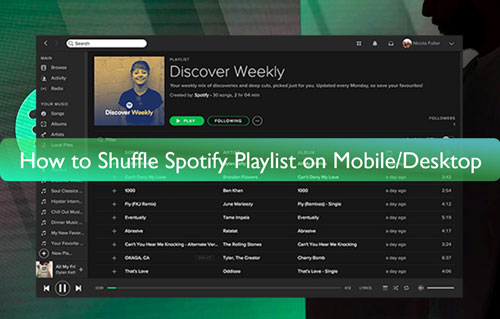
This guide will walk you through everything you need to know about shuffling your Spotify playlists. We'll start with the basics, diagnose the common reasons why your Spotify shuffle feels repetitive, and provide a range of solutions—from quick in-app fixes to powerful Spotify shuffler that give you ultimate control over your music.
Part 1. How to Shuffle Spotify Playlist: The Official Methods
Before diving into fixes, let's cover the fundamental ways to enable Spotify shuffle across different devices. The process is straightforward, but it's important to understand the different shuffle Spotify options available, especially for Premium users.
On Mobile (iPhone & Android)
Spotify's mobile app offers the most feature-rich shuffle experience, including the "Spotify Smart Shuffle" function.
Step 1. Open any playlist or album you wish to listen to.
Step 2. Locate the Shuffle icon, which looks like two intersecting arrows, typically located near the top of the track list or in the "Now Playing" bar.
![]()
Step 3. Tap the icon to cycle through the playback modes.
- Off: Songs will play in their listed order.
- Standard Shuffle (Green Icon): Songs from your playlist will be played in a randomized order.
- Smart Shuffle (Icon with Sparkles ✨): This Premium-only feature adds recommended songs that fit the playlist's vibe into your queue for a mix of familiar and new tracks.
If you prefer to disable Smart Shuffle on Spotify entirely, you can do so in your settings. Navigate to "Settings and privacy" > "Playback" and toggle off the "Enable all play modes" option.
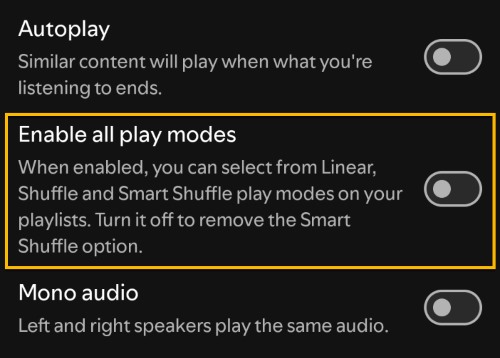
On Desktop and Web Player
The Smart Shuffle feature has also been fully integrated into the desktop and web player, giving you the same enhanced listening options as on mobile.
Step 1. Navigate to the playlist or album you want to hear.
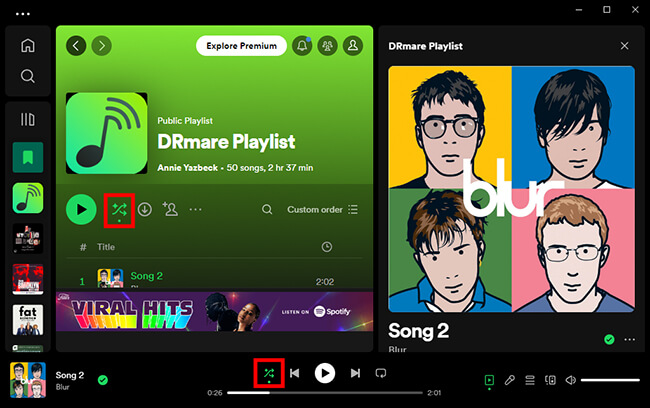
Step 2. Click the Shuffle icon (the two intersecting arrows) next to the large green Play button. Clicking it will now cycle through three modes:
- Off: Songs play in sequence.
- Standard Shuffle (Icon turns green): Plays only songs from your playlist in a random order.
- Smart Shuffle (Icon is green with sparkles ✨): Mixes in recommended songs that match the playlist's style.
Part 2. Why Does My Spotify Shuffle Not Work?
This is the core frustration for many users. The feeling that your Spotify shuffle is not random is a well-documented issue. Spotify's algorithm isn't a simple lottery draw for the next song. Instead, it's a complex system designed to keep you engaged, which can sometimes lead to predictable patterns.
The algorithm may prioritize songs you've recently liked, frequently played, or tracks that are popular within the platform. Over time, this can create a "shuffle queue" that feels stuck, causing you to hear the same artists and songs far too often. While Spotify hasn't officially detailed its shuffling logic, the user consensus is clear: it often falls short of true randomness.
Part 3. Quick Fixes for Spotify Shuffle Play Not Working
If your shuffle feels stuck in a rut, here are a few simple tricks that can force the app to generate a new, fresh sequence to fix Spotify shuffle not working.
- Clear the Cache: This is the most effective method. Clearing Spotify cache removes temporary files and forces Spotify to rethink its shuffle logic. Go to Settings > Storage and tap Clear cache.
- Reset the Queue: Manually disrupt the current playback sequence. Turn Spotify shuffle off, play a random song from the middle of your playlist, skip a few tracks forward, and then turn shuffle back on.
- Turn Off Automix: Some users report that the "Spotify Automix" feature, which creates smooth transitions, can interfere with shuffle. Try disabling it in the Playback settings.
These methods can provide a temporary refresh, but for a more permanent solution, you may need to look outside the app.
Part 4. How to Fix Spotify Shuffle Not Working with Online Spotify Playlist Shufflers
For those who want to create a truly randomized and permanent new order for their Spotify playlists, several free third-party websites can help. Tools like spotify-shuffler.com or Trackify use Spotify's API to reorder your tracks once and for all.
The process is generally the same for all of them:
Step 1. Go to the website of a playlist randomizer tool.
Step 2. Log in with your Spotify account and grant the necessary permissions for it to access and modify your playlists.
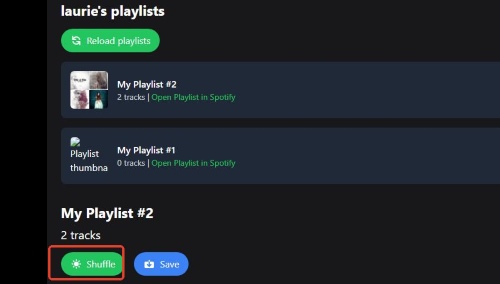
Step 3. Select the playlist you want to shuffle from the list provided. The tool will then programmatically reorder the tracks.
Step 4. Open the playlist in Spotify. To hear the new order, make sure the in-app shuffle button is turned off and that the playlist's sorting is set to "Custom Order".
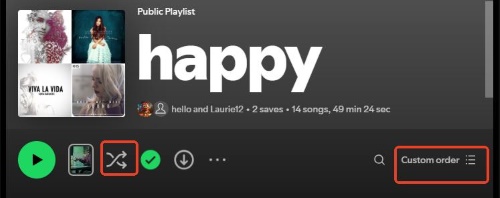
This method is an excellent way to rediscover forgotten songs by locking in a new sequence, but it requires you to be online and rely on Spotify's player.
Part 5. How to Download and Shuffle Spotify Playlist on Any Device
If you're tired of fighting Spotify's algorithm and want complete, offline control over your music, the best solution is to download your playlists as local files. This allows you to use any music player—each with its own, often more robust, shuffle algorithm—on any device, without needing a Premium subscription for offline listening.
For this, DRmare Spotify Music Converter is an exceptional tool. It allows you to convert any Spotify song or playlist into common audio formats like MP3, FLAC, and WAV while preserving all the original metadata and audio quality.
By converting your Spotify playlist to MP3s, you are no longer bound by Spotify's platform. You can play your music on a device that uses a truly random shuffle generator, ensuring you hear every track in your collection.
Here's how easy it is to use:
- Step 1Set Output Settings and Log Into Spotify

First, launch the DRmare software and log into your Spotify account using the built-in web player. Next, click the menu icon, select "Preferences," and go to the "Conversion" section. Here you can customize the output format (like MP3 or FLAC), audio quality, and where the files will be saved.
- Step 2Add Spotify Tracks or Playlists

Browse Spotify within the DRmare application to find the songs, playlists, or albums you want to convert. Select your desired content and drag and drop it onto the green music icon located in the bottom-right corner of the software. Click "Add to list" to confirm your selection.
- Step 3Download and Convert Your Music

After you've added all your music and configured the settings, click the "Convert" button. The software will begin downloading and converting your Spotify tracks into DRM-free audio files, saving them directly to your computer for offline use on any device.
After the conversion, your entire playlist is available as local files. You can transfer them to your phone, an MP3 player, or any other device and use a music player known for its excellent shuffle function, like VLC or Foobar2000, to enjoy a truly unpredictable listening experience.
Part 6. FAQs about Spotify Shuffle Play
What is smart shuffle spotify
Smart Shuffle is a feature for Spotify Premium users that adds new, recommended songs into your playlist's shuffle queue. It's designed to help you discover music that matches the vibe of what you're already listening to. You'll know it's active when you see a sparkle icon (✨) on the shuffle button. It's perfect for when you want a mix of your favorite tracks and something new.
What is the difference between Standard Shuffle and Smart Shuffle?
Standard Shuffle plays only the songs from your selected playlist in a random order. Smart Shuffle is a Premium-only feature that enhances this experience by intelligently adding recommended songs that match the playlist's style directly into your listening queue.
Can I shuffle a Spotify playlist without a Premium subscription?
Yes, but with limitations. On the mobile app, Spotify Free accounts are often restricted to shuffle-only playback for most albums and playlists, meaning you cannot turn shuffle off. On the desktop app, Free users have more control to turn shuffle on or off, but they cannot use the Smart Shuffle feature or download music for offline listening.
How can I shuffle two or more Spotify playlists together?
The most direct method within Spotify is to create a new, empty playlist. Then, go to each playlist you want to combine, select all the songs, and add them to your new "master" playlist. You can then shuffle this combined playlist. For a more permanent offline solution, you can use DRmare Spotify Music Converter to download all the playlists and put the songs into a single folder on your device to shuffle with any media player.













Tired of your playlists playing out of sequence? Learn how to turn off Spotify shuffle for both Premium and Free accounts and get your music playing in the right order.