Whether you want to create a backup of a beloved playlist, edit a friend's music mix without changing their original, or simply clean up a library cluttered with duplicate songs, managing your Spotify playlists is a common task. The process can be simple, but the best method isn't always obvious.
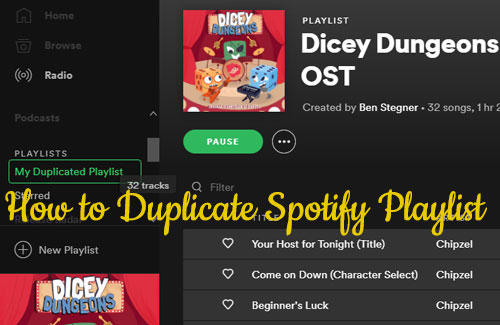
This guide will show you exactly how to duplicate any Spotify playlist on your desktop and mobile devices. We'll also walk you through the easiest ways to find and remove those annoying duplicate tracks that accumulate over time. Plus, stick around to discover the best method for creating a permanent backup of your playlists that you can keep forever, even without a Spotify Premium subscription.
Part 1. How to Duplicate a Spotify Playlist
Creating a copy of a Spotify playlist is incredibly useful. It allows you to have a safe backup, create different versions of a playlist for different moods, or save a public playlist you've discovered and make it your own. Here's how to do it on any device.
On a Desktop or Web Player
The quickest way to duplicate a playlist on your computer is by using the "select all" command. This method works on both the Spotify desktop app and the web player.
Step 1. First, create a new, empty playlist by clicking the "+" icon in the left-hand sidebar. Give your new playlist a descriptive name (e.g., "Road Trip Backup").
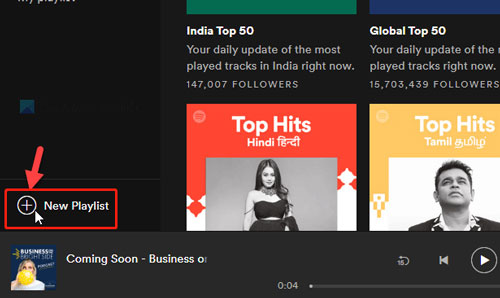
Step 2. Navigate to the playlist you want to copy.
Step 3. Click on the very first track in the list to select it.
Step 4. Press "Ctrl+A" on Windows or "Cmd+A" on Mac to select every song in the playlist.
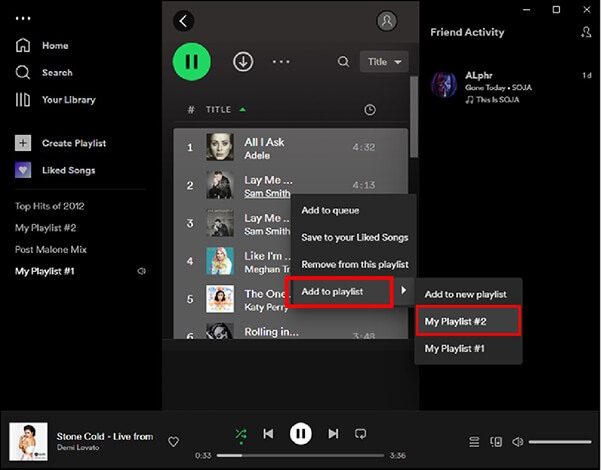
Step 5. Right-click on any of the highlighted songs, hover over "Add to playlist", and select the new playlist you just created. You can also simply drag the selected block of songs and drop them onto your new playlist's name in the sidebar.
On the Mobile App
On mobile, Spotify has a convenient built-in feature to duplicate a playlist in just a few taps, no manual selection required.
Step 1. Open the Spotify app and go to the playlist you want to make a copy of.
Step 2. Tap the three-dot menu (...) located below the playlist's name.
Step 3. From the menu that appears, select "Add to another playlist".
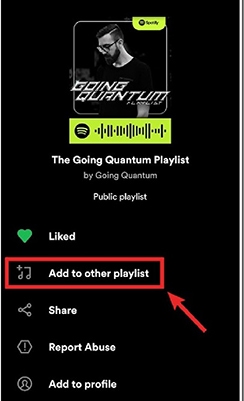
Step 4. On the next screen, tap the "New playlist" button at the top. Give your new playlist a name and tap "Create". Spotify will instantly create a new playlist containing all the songs from the original.
How to Copy Someone Else's Spotify Playlist
Wondering how to copy a great playlist you found from a friend or a public curator? The process is exactly the same. As long as you can view the playlist, you can follow the desktop or mobile steps above to create a personal copy in your own library.
Part 2. How to Find and Remove Duplicate Songs from a Spotify Playlist
Over time, especially with long, collaborative playlists, you might end up with the same song appearing multiple times. This can interrupt your listening flow. Here's how to clean things up.
The Manual Method
If you only have a few duplicates to remove, doing it manually from the desktop app is easy enough.
Step 1. Open your playlist on the Spotify desktop app.
Step 2. Click on the "Title" column header to sort all tracks alphabetically. This will group any identical songs right next to each other.
Step 3. Scroll through the list to spot the duplicates. Right-click on the extra song and select "Remove from this playlist".
The Automatic Method
For very long playlists or to clean your entire library at once, a third-party tool is much more efficient. Spotify Dedup is a popular, free, and safe web tool for this task.
Step 1. Go to the Spotify Dedup website and click "Log in with Spotify".
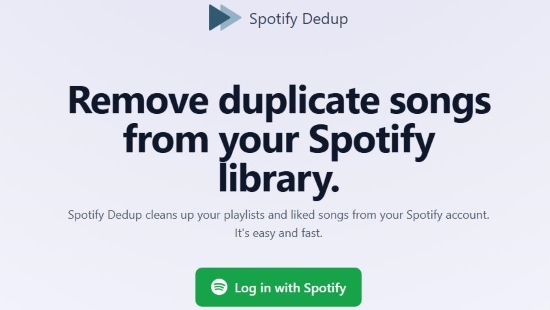
Step 2. Grant the necessary permissions for it to view your playlists.
Step 3. The tool will automatically scan your library and display any playlists containing duplicate tracks.
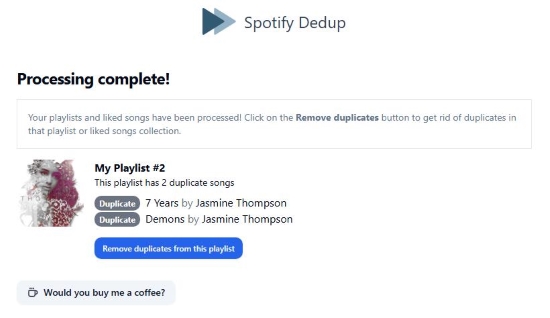
Step 4. Click on a playlist to see the list of duplicates found. You can then click the remove button next to each one to remove it.
Part 3. The Best Way to Keep Your Duplicate Spotify Playlist Forever
A major drawback of Spotify is that your music access is tied to your subscription. If you ever cancel Spotify Premium, your copied playlists will remain, but you will lose access to all your offline downloads. The music you saved for flights, road trips, or the gym will become unplayable without an internet connection.
The only way to create a true, permanent backup of a playlist is to download the songs as local files. This is where a tool like DRmare Spotify Music Converter comes in. It allows you to convert any Spotify song, album, or playlist into universal audio formats like MP3, FLAC, or WAV. These files are yours to keep forever and can be played on any device—your phone, an MP3 player, a USB drive in your car—without needing Spotify at all.
How to Download Your Duplicate Spotify Playlist in 3 Steps
- Step 1Load Your Spotify Playlist

Launch the DRmare software, which has a built-in Spotify web player. Log into your Spotify account and find the playlist you wish to download. Click on the playlist and then click the green music icon, followed by "Add to list" button on the bottom right to load the songs.
- Step 2Set Your Preferred Audio Format

Open the "Preferences" menu. Here, you can select your desired output format (MP3 is the most versatile), as well as adjust the channel, sample rate, and bit rate to control the audio quality.
- Step 3Convert and Download the Playlist

Once your settings are configured, click the "Convert" button. DRmare will begin downloading and converting the tracks to your computer. You can find the permanent, offline audio files in the "Converted" section.
Part 4. Frequently Asked Questions about Spotify Playlists
Can I add duplicate songs to a Spotify playlist?
Yes, you can. While Spotify used to block this, you can now add the same song to a playlist multiple times. When you try to add a track that is already in the playlist, a pop-up will appear warning you it's "Already added". Simply select the "Add anyway" option to create the duplicate.
Can I duplicate a Spotify playlist to Apple Music?
Yes, but you need a third-party service to copy the Spotify playlist to Apple Music. Tools like TuneMyMusic or Soundiiz are designed to transfer playlists between different streaming platforms.
Will the original creator know if I copy their playlist?
No. Copying a public playlist is a private action. The original creator does not receive any notification when you duplicate their Spotify playlist.













User Comments
Leave a Comment