If you're an outdoor enthusiast who enjoys listening to Spotify while exercising, having your favorite tunes accessible offline on your Samsung Gear watch is a significant advantage. However, recent updates have made it difficult to access Spotify on the Samsung Gear S3, S2, and Fit 2 officially. In this article, we'll explore what happened and how you can still play Spotify offline on all Gear watches. Don't worry - there's a solution! Let's dive in.
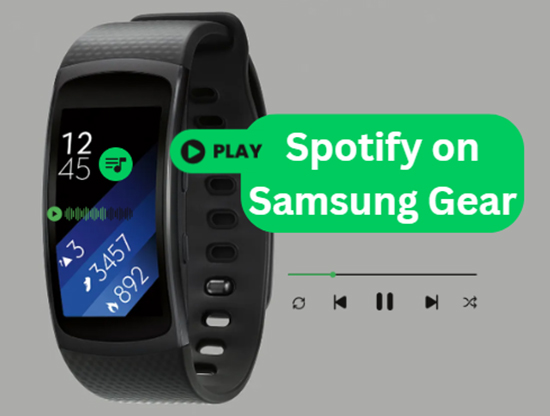
Part 1. What Happened to Spotify on Gear S2/S3/Fit 2
Samsung's wearable devices, such as the Gear S2, Gear S3 Frontier, and Fit 2, have been popular for offering users more than just fitness tracking and notifications. These devices once supported Spotify playback, allowing users to stream music directly from their wrist or control playback on their smartphones.
However, recent updates have changed the way Spotify functions on older Samsung wearables, including the Galaxy Gear S3, Gear S2, and Gear Fit 2. The Spotify app on the Samsung Gear no longer supports direct streaming or offline playback.
However, you can still control playback from your phone. This essentially turns your Gear watch into a remote control for Spotify on your smartphone, allowing you to skip tracks, pause, and play music, but without the ability to stream directly from the watch.

Part 2. How to Play Spotify on Samsung Gear S2/S3/Fit 2 Offline
Good news is that Samsung provides a Samsung Gear app to add and sync local music files from your mobile phone to your Gear S2, S3, or Fit 2 for offline playback. The only requirement is that your music files are encoded in one of the following formats, including MP3, M4A, AAC, OGG, and WMA.
What you have to do for getting Spotify on Samsung Gear is making your files compatible with your watch. To achieve this goal, you can use DRmare Spotify Music Converter. It allows you to download and convert Spotify songs, playlists, albums, etc. to Samsung Gear-supported files at 5X conversion speed. After that, you can transfer them to your phone, add them to Gear app, and listen to Spotify music on Gear S2, Gear S3, or Gear Fit 2 offline.

- Up to 5X Converting speed for any albums, tracks, playlists, artists
- Batch download and backup hundreds of Spotify songs to Samsung Gear watch forever
- Convert Spotify files to MP3, AAC, M4A, M4B, WAV, FLAC to support many players
- Play Spotify songs and playlists on Gear S2, S3, Fit 2, Fitbit Versa, etc. offline
How to Download Spotify Music to Gear-supported Files
- Step 1Add Spotify songs that you'd like to play on Gear S3
DRmare Spotify Music Converter supports to get the music from the URL. You can copy the link of the songs and then press "+" button on the DRmare software. Or, you can drag and drop the songs, albums, playlists from the Spotify app to the main screen.

- Step 2Choose Spotify output format for Gear S3/S2/ Fit 2 (optional)
DRmare Spotify Music Converter supports various audio formats compatible with the Gear S3, including MP3, M4A, and AAC. Choose "MP3" for a good balance of sound quality and file size.

- Step 3Download Spotify tracks for Samsung Gear S3/S2/Fit 2
Specify the output folder on your computer where you want to save the converted Spotify files. Click the "Convert" button. DRmare Spotify Music Converter will quickly download your Spotify songs without Premium into common audio files, with a conversion speed of up to 5X.

How to Add Spotify Music to Samsung Gear Fit 2/S2/S3 Frontier
You can either use a PC Music Manager tool or a mobile phone Gear app to help. Both work in a similar way and here I will take the Samsung Gear app to show how does it work.
Step 1. Connect Your Phone: Use a USB cable to connect your mobile phone to your computer. Transfer the downloaded music files to your phone.
Step 2. Open Samsung Gear App: Run the Samsung Gear app on your mobile device and ensure your watch and phone are under the same network connection.

Step 3. Send Content to Gear: Click the Select Track to select the converted Spotify music files you want to transfer and click "Done."
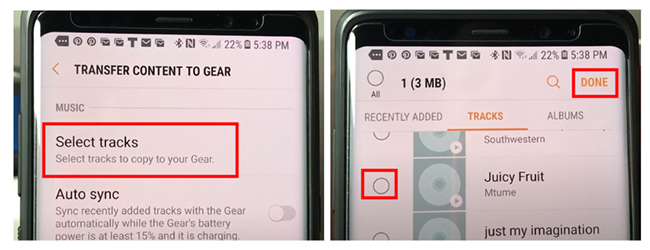
Step 4. Sync Your Spotify Music to Samsung Gear: Allow some time for the files to sync. Once completed, you can enjoy your Spotify music offline on your Samsung Gear S3/S2/Fit 2 without needing a Premium membership and your phone.
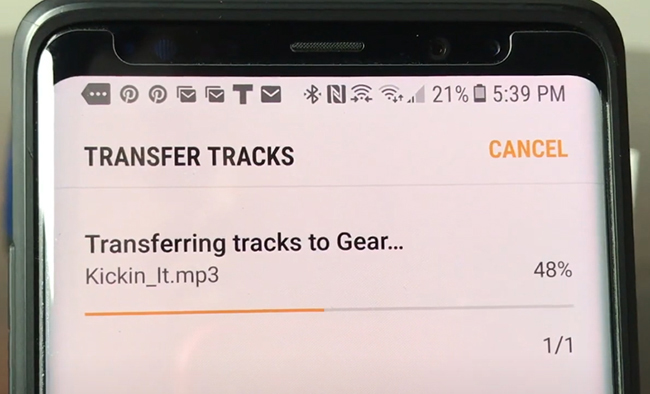
Part 3. How to Control Spotify Playback on your Samsung Gear Watch
Since the direct streaming feature is no longer available on the Gear S3, Gear S2, and Gear Fit 2, you can still use your Samsung Gear device as a remote for Spotify playback on your phone:
Step 1. Open Spotify on Your Phone: Start playing a song, album, or playlist.
Step 2. Open Spotify on Your Gear Watch: If the Spotify app is still installed on your Gear device, it will act as a remote to control playback.
Step 3. Control Playback: You can skip tracks, pause, and play music, as well as adjust the volume directly from your watch.
If you prefer to listen to music through Bluetooth headphones, you can still pair your headphones with your phone for Spotify playback. Your Gear watch can still control Spotify on your phone while you listen through your Bluetooth headset.
Alternative Options for Spotify on Samsung Wearables
If you're disappointed by the removal of direct Spotify streaming and offline playback on the Gear S3, you may want to consider upgrading to a newer Samsung wearable, such as the Samsung Galaxy Watch 5 or Galaxy Watch 6. These newer models support the full Spotify experience, including streaming and offline playback for Premium users.
Part 4. In Conclusion
While the Samsung Gear watch no longer supports direct Spotify playback, you can draw support from DRmare Spotify Music Converter to make it possible. Samsung Gear app has the ability to sync and add converted Spotify tracks for offline playing on Samsung Gear S2, S3, or Fit 2.
Besides, you can still use your Gear S2, S3, or Fit 2 as a remote control for Spotify on your phone. If official streaming and offline playback directly from your watch is a must-have feature, consider upgrading to a newer Samsung Galaxy Watch model that fully supports Spotify.












User Comments
Leave a Comment